Remove ClickStreamSearch: Stop Unwanted Redirects
ClickStreamSearch: Simple Uninstall Steps
ClickStreamSearch is a browser hijacker that displays annoying advertisements every time users surf the web. Even though developers claim to enhance users’ web browsing experience, those who use it risk getting infected with other notorious PC threats. Experts find it very untrustworthy and suggest you stop using its services. The biggest difficulty that arises is the termination of this potentially unwanted program. It alters your browser settings and resets them every time you try to change them back. It can change default search engine, homepage, and new tab URL by setting the fake search engine (clickstreamsearch.com) as a primary source.
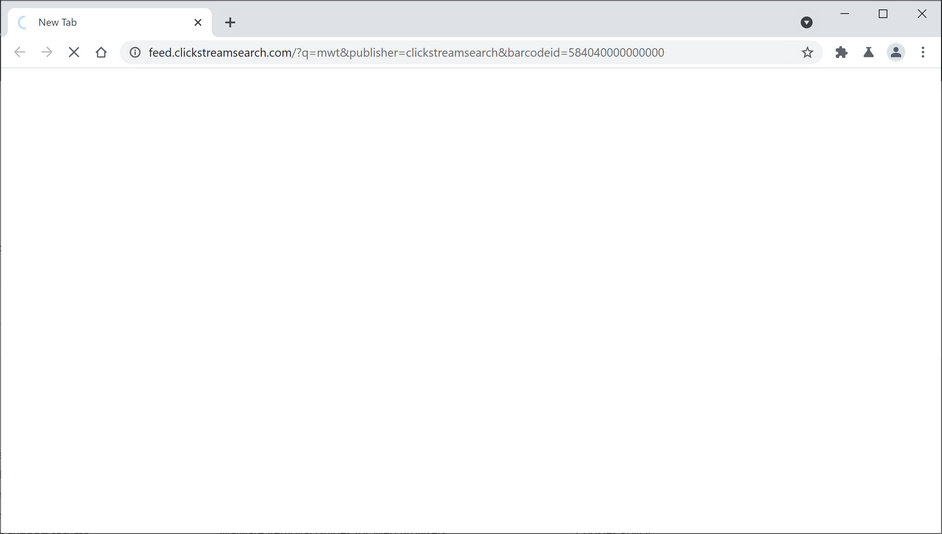
ClickStreamSearch Displays Intrusive Ads:
Another common behavior of ClickStreamSearch is to show third-party ads to generate pay-per-click revenue. Due to the delusional appearance, it is hard to determine the sources of these adverts. They might appear in the form of pop-ups, banners, coupons, in-texts, etc. However, creators of the browser-based intruder do not take responsibility for the content they might redirect to. Therefore, criminals take advantage of it to spread unwanted programs and other computer infections via sponsored ads. Most common sites you might get redirected to by the browser hijacker:
- Free coupons;
- Fake security alerts;
- Adult dating websites;
- Gambling and lottery offers;
- Online shopping pages.
While having ClickStreamSearch in your work-station, whenever you open a new tab or type something into the URL bar, you are redirected to clickstreamsearch.com. These fraudulent search engines are not able to generate results, so they usually redirect to Google, Yahoo, Bing, or other legitimate ones. This particular search tool also reroutes to Yahoo and nearbyme.io. While they are genuine engines, but they provide inaccurate search results filled with ads and sponsored links. So, there is no need to use such deceptive search providers and rely only on legitimate ones.
Besides, intrusive ads shown by ClickStreamSearch might insist on downloading fake updates or other useless software. Users are deceived into installing the PUPs that hide under the appearance of a legitimate upgrade such as “Fake Adobe Flash Player Install.” Moreover, developers of this hijacker can gather various information that might be personally identifiable. The collected data may be used to display banners that suit your interests and attract you to click on them even more. Do not consider keeping this unreliable program since you risk your own privacy. For your device’s security and your own privacy, ClickStreamSearch removal should not be delayed.
Infiltration Of ClickStreamSearch:
Creators typically serve the hijacker as a ‘one download/installation package’ together with third-party apps. The info about the additional installation of dubious programs is hidden, and users unwillingly infiltrate their computers with the unwanted programs. When you download a freeware from popular site like cnet.com, soft32.com, download.com, softonic.com and then install it using the Recommended or Quick settings, you end up with contaminating your machine with unwanted threats.
To avoid these situations, you need to be very careful while surfing the web and downloading/installing freeware. Choose only official sites and use direct links for your software and products and stay away from unreliable channels, Peer-to-peer networks, and other third-party downloaders as much as you can. Additionally, always opt-for Custom or Advanced installation options as it allows you to de-select the contents from the download list that rise suspicion. But at the moment, you must remove ClickStreamSearch from the PC as early as possible.
Special Offer (For Windows)
ClickStreamSearch can be creepy computer infection that may regain its presence again and again as it keeps its files hidden on computers. To accomplish a hassle free removal of this malware, we suggest you take a try with a powerful Spyhunter antimalware scanner to check if the program can help you getting rid of this virus.
Do make sure to read SpyHunter’s EULA, Threat Assessment Criteria, and Privacy Policy. Spyhunter free scanner downloaded just scans and detect present threats from computers and can remove them as well once, however it requires you to wiat for next 48 hours. If you intend to remove detected therats instantly, then you will have to buy its licenses version that will activate the software fully.
Special Offer (For Macintosh) If you are a Mac user and ClickStreamSearch has affected it, then you can download free antimalware scanner for Mac here to check if the program works for you.
Antimalware Details And User Guide
Click Here For Windows Click Here For Mac
Important Note: This malware asks you to enable the web browser notifications. So, before you go the manual removal process, execute these steps.
Google Chrome (PC)
- Go to right upper corner of the screen and click on three dots to open the Menu button
- Select “Settings”. Scroll the mouse downward to choose “Advanced” option
- Go to “Privacy and Security” section by scrolling downward and then select “Content settings” and then “Notification” option
- Find each suspicious URLs and click on three dots on the right side and choose “Block” or “Remove” option

Google Chrome (Android)
- Go to right upper corner of the screen and click on three dots to open the menu button and then click on “Settings”
- Scroll down further to click on “site settings” and then press on “notifications” option
- In the newly opened window, choose each suspicious URLs one by one
- In the permission section, select “notification” and “Off” the toggle button

Mozilla Firefox
- On the right corner of the screen, you will notice three dots which is the “Menu” button
- Select “Options” and choose “Privacy and Security” in the toolbar present in the left side of the screen
- Slowly scroll down and go to “Permission” section then choose “Settings” option next to “Notifications”
- In the newly opened window, select all the suspicious URLs. Click on the drop-down menu and select “Block”

Internet Explorer
- In the Internet Explorer window, select the Gear button present on the right corner
- Choose “Internet Options”
- Select “Privacy” tab and then “Settings” under the “Pop-up Blocker” section
- Select all the suspicious URLs one by one and click on the “Remove” option

Microsoft Edge
- Open the Microsoft Edge and click on the three dots on the right corner of the screen to open the menu
- Scroll down and select “Settings”
- Scroll down further to choose “view advanced settings”
- In the “Website Permission” option, click on “Manage” option
- Click on switch under every suspicious URL

Safari (Mac):
- On the upper right side corner, click on “Safari” and then select “Preferences”
- Go to “website” tab and then choose “Notification” section on the left pane
- Search for the suspicious URLs and choose “Deny” option for each one of them

Manual Steps to Remove ClickStreamSearch:
Remove the related items of ClickStreamSearch using Control-Panel
Windows 7 Users
Click “Start” (the windows logo at the bottom left corner of the desktop screen), select “Control Panel”. Locate the “Programs” and then followed by clicking on “Uninstall Program”

Windows XP Users
Click “Start” and then choose “Settings” and then click “Control Panel”. Search and click on “Add or Remove Program’ option

Windows 10 and 8 Users:
Go to the lower left corner of the screen and right-click. In the “Quick Access” menu, choose “Control Panel”. In the newly opened window, choose “Program and Features”

Mac OSX Users
Click on “Finder” option. Choose “Application” in the newly opened screen. In the “Application” folder, drag the app to “Trash”. Right click on the Trash icon and then click on “Empty Trash”.

In the uninstall programs window, search for the PUAs. Choose all the unwanted and suspicious entries and click on “Uninstall” or “Remove”.

After you uninstall all the potentially unwanted program causing ClickStreamSearch issues, scan your computer with an anti-malware tool for any remaining PUPs and PUAs or possible malware infection. To scan the PC, use the recommended the anti-malware tool.
Special Offer (For Windows)
ClickStreamSearch can be creepy computer infection that may regain its presence again and again as it keeps its files hidden on computers. To accomplish a hassle free removal of this malware, we suggest you take a try with a powerful Spyhunter antimalware scanner to check if the program can help you getting rid of this virus.
Do make sure to read SpyHunter’s EULA, Threat Assessment Criteria, and Privacy Policy. Spyhunter free scanner downloaded just scans and detect present threats from computers and can remove them as well once, however it requires you to wiat for next 48 hours. If you intend to remove detected therats instantly, then you will have to buy its licenses version that will activate the software fully.
Special Offer (For Macintosh) If you are a Mac user and ClickStreamSearch has affected it, then you can download free antimalware scanner for Mac here to check if the program works for you.
How to Remove Adware (ClickStreamSearch) from Internet Browsers
Delete malicious add-ons and extensions from IE
Click on the gear icon at the top right corner of Internet Explorer. Select “Manage Add-ons”. Search for any recently installed plug-ins or add-ons and click on “Remove”.

Additional Option
If you still face issues related to ClickStreamSearch removal, you can reset the Internet Explorer to its default setting.
Windows XP users: Press on “Start” and click “Run”. In the newly opened window, type “inetcpl.cpl” and click on the “Advanced” tab and then press on “Reset”.

Windows Vista and Windows 7 Users: Press the Windows logo, type inetcpl.cpl in the start search box and press enter. In the newly opened window, click on the “Advanced Tab” followed by “Reset” button.

For Windows 8 Users: Open IE and click on the “gear” icon. Choose “Internet Options”

Select the “Advanced” tab in the newly opened window

Press on “Reset” option

You have to press on the “Reset” button again to confirm that you really want to reset the IE

Remove Doubtful and Harmful Extension from Google Chrome
Go to menu of Google Chrome by pressing on three vertical dots and select on “More tools” and then “Extensions”. You can search for all the recently installed add-ons and remove all of them.

Optional Method
If the problems related to ClickStreamSearch still persists or you face any issue in removing, then it is advised that your reset the Google Chrome browse settings. Go to three dotted points at the top right corner and choose “Settings”. Scroll down bottom and click on “Advanced”.

At the bottom, notice the “Reset” option and click on it.

In the next opened window, confirm that you want to reset the Google Chrome settings by click on the “Reset” button.

Remove ClickStreamSearch plugins (including all other doubtful plug-ins) from Firefox Mozilla
Open the Firefox menu and select “Add-ons”. Click “Extensions”. Select all the recently installed browser plug-ins.

Optional Method
If you face problems in ClickStreamSearch removal then you have the option to rese the settings of Mozilla Firefox.
Open the browser (Mozilla Firefox) and click on the “menu” and then click on “Help”.

Choose “Troubleshooting Information”

In the newly opened pop-up window, click “Refresh Firefox” button

The next step is to confirm that really want to reset the Mozilla Firefox settings to its default by clicking on “Refresh Firefox” button.
Remove Malicious Extension from Safari
Open the Safari and go to its “Menu” and select “Preferences”.

Click on the “Extension” and select all the recently installed “Extensions” and then click on “Uninstall”.

Optional Method
Open the “Safari” and go menu. In the drop-down menu, choose “Clear History and Website Data”.

In the newly opened window, select “All History” and then press on “Clear History” option.

Delete ClickStreamSearch (malicious add-ons) from Microsoft Edge
Open Microsoft Edge and go to three horizontal dot icons at the top right corner of the browser. Select all the recently installed extensions and right click on the mouse to “uninstall”

Optional Method
Open the browser (Microsoft Edge) and select “Settings”

Next steps is to click on “Choose what to clear” button

Click on “show more” and then select everything and then press on “Clear” button.

Conclusion
In most cases, the PUPs and adware gets inside the marked PC through unsafe freeware downloads. It is advised that you should only choose developers website only while downloading any kind of free applications. Choose custom or advanced installation process so that you can trace the additional PUPs listed for installation along with the main program.
Special Offer (For Windows)
ClickStreamSearch can be creepy computer infection that may regain its presence again and again as it keeps its files hidden on computers. To accomplish a hassle free removal of this malware, we suggest you take a try with a powerful Spyhunter antimalware scanner to check if the program can help you getting rid of this virus.
Do make sure to read SpyHunter’s EULA, Threat Assessment Criteria, and Privacy Policy. Spyhunter free scanner downloaded just scans and detect present threats from computers and can remove them as well once, however it requires you to wiat for next 48 hours. If you intend to remove detected therats instantly, then you will have to buy its licenses version that will activate the software fully.
Special Offer (For Macintosh) If you are a Mac user and ClickStreamSearch has affected it, then you can download free antimalware scanner for Mac here to check if the program works for you.




