Remove C0der_HACK ransomware And Open Locked Files
C0der_HACK ransomware: Simple Delete Guide
C0der_HACK ransomware is a highly destructive crypto-malware that comes from the family of Xorist ransomware. Once this precarious threat successfully infiltrates the Windows computers, it encrypts data of almost all types including pictures, audios, videos, documents, spreadsheets etc. and makes them completely inaccessible. The end motive of cyber criminals behind this lethal attack is to extort illicit revenues from the victimized users. So, after the encryption, it displays couple of ransom notes in a pop-up window and text files (with gibberish filenames) that are dropped into each affected folder and asks victims to pay off for the decryption tool.
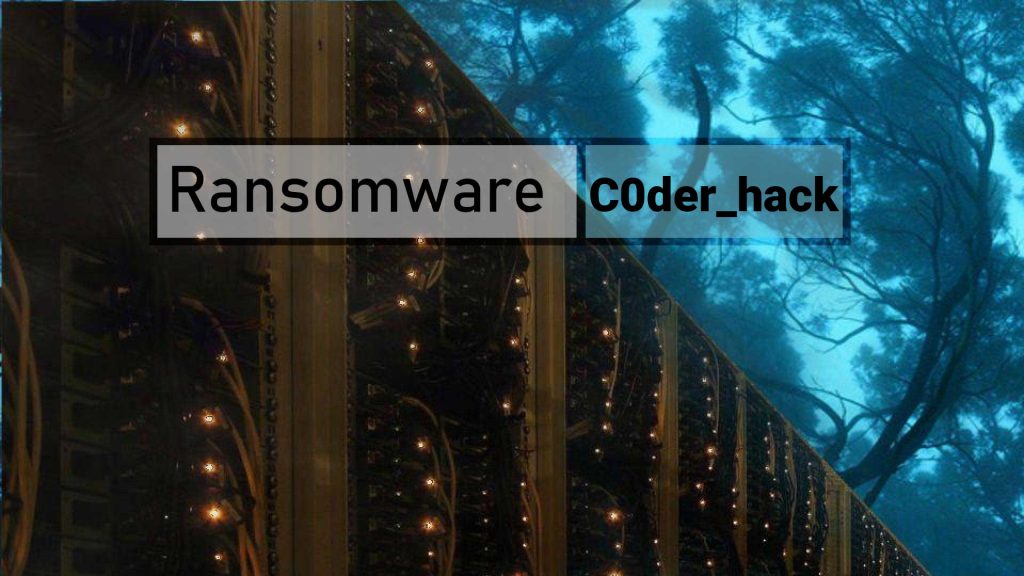
C0der_HACK ransomware Changes Compromised Filenames:
During the encryption process, C0der_HACK ransomware appends “.C0der_HACK” extension with each infected data and hence, these files can easily be identified. The ransom notes displayed by this deadly parasite inform the victimized users about the unkind situation. They are also instructed to pay the criminals a ransom amount to regain access to the compromised data. The ransom price is 0.3 BTC (BitCoin cryptocurrency) which is approx. $16 at the current exchange rate (it keeps fluctuating).
Once the payment is made, C0der_HACK ransomware victims have to inform the attackers via the [email protected] email address. The message also states that users can only attempt thrice to provide the correct code (decryption key). After that, the locked files will not be able to be decrypted.
Never Pay Ransom Under Any Circumstance:
Whatever the situation might be, you should never consider dealing with the attackers as they don’t give any assurance that they will deliver the required decryptor even after taking the ransom. Operators of C0der_HACK ransomware, STEEL Ransomware or any other crypto-virus can’t be trusted as their only purpose is to swindle illicit revenues from the affected people. It has been tendency of such hackers that they often ignore the victims once the payment is made or deliver shady application in the name of decryption tool which causes even more hazards to the system.
Remove Virus From The Computer:
For any victimized users, the first thing they require to do is to perform C0der_HACK ransomware from the device immediately. The longer you delay its termination, the more serious issues you may have to deal with. It is able to deactivate all the running security services and Windows Firewalls and open backdoors for more notorious parasites. Sooner or later, it may turn the PC into a malware-hub.
As far as restoring the encrypted data is concerned, you should use backups, saved on any external drive. Security experts strongly advise to keep making frequent backups that can be very useful in retrieving the infected or lost files. However, if you don’t have an appropriate backup, you can also utilize a powerful file-recovery application that you can download at this very place (link provided under this article. Nonetheless, you must get rid of C0der_HACK ransomware from the PC without wasting any time.
Penetration of C0der_HACK ransomware:
Ransomware programs can be distributed via multiple deceptive tactics such as Illegal activation tools (“cracks”), fake updates, trojans, untrustworthy download sources (e.g., Peer-to-Peer sharing networks, unofficial and free file-hosting websites, and other third-party downloaders). However, they are mostly spread through malspam campaigns. In such cases, hackers send thousands of spam emails to the targeted users that include malicious attachments or a website link designed to download a vicious file in them.
The moment infectious file is opened, run or executed, it triggers the installation of the virus. These files can be multiple formats such as JavaScript file, MS Office or PDF documents, archive file (like RAR, ZIP) or executable file (like .exe). So, to prevent these attacks, you should avoid opening emails that you receive from unknown senders. First check the legitimacy of the mails and if you find anything suspicious, ignore them and never download their attachments. But at the moment, you must remove C0der_HACK ransomware from the machine as soon as possible.
Text Presented In The Ransom Note:
Attention! All your files are encrypted!
To recover and access your files,
send 0.3 BTC 15jxAYHsvxLiCr2Lk3vmEf8mTBqtdtYodn
and write to the mail after payment! [email protected]
You have 3 attempts to enter the code. When exceeding this
quantities, all data will be irreversibly deteriorated.
be careful
be careful when entering the code!
Special Offer (For Windows)
C0der_HACK ransomware can be creepy computer infection that may regain its presence again and again as it keeps its files hidden on computers. To accomplish a hassle free removal of this malware, we suggest you take a try with a powerful Spyhunter antimalware scanner to check if the program can help you getting rid of this virus.
Do make sure to read SpyHunter’s EULA, Threat Assessment Criteria, and Privacy Policy. Spyhunter free scanner downloaded just scans and detect present threats from computers and can remove them as well once, however it requires you to wiat for next 48 hours. If you intend to remove detected therats instantly, then you will have to buy its licenses version that will activate the software fully.
Data Recovery Offer
We Suggest you to choose your lately created backup files in order to restore your encrypted files, however in case if you don’t have any such backups, you can try a data recovery tool to check if you can restore your lost data.
Antimalware Details And User Guide
Step 1: Remove C0der_HACK ransomware through “Safe Mode with Networking”
Step 2: Delete C0der_HACK ransomware using “System Restore”
Step 1: Remove C0der_HACK ransomware through “Safe Mode with Networking”
For Windows XP and Windows 7 users: Boot the PC in “Safe Mode”. Click on “Start” option and continuously press on F8 during the start process until the “Windows Advanced Option” menu appears on the screen. Choose “Safe Mode with Networking” from the list.

Now, a windows homescreen appears on the desktop and work-station is now working on “Safe mode with networking”.
For Windows 8 Users: Go to the “Start Screen”. In the search results select settings, type “Advanced”. In the “General PC Settings” option, choose “Advanced startup” option. Again, click on the “Restart Now” option. The work-station boots to “Advanced Startup Option Menu”. Press on “Troubleshoot” and then “Advanced options” button. In the “Advanced Option Screen”, press on “Startup Settings”. Again, click on “Restart” button. The work-station will now restart in to the “Startup Setting” screen. Next is to press F5 to boot in Safe Mode in Networking.

For Windows 10 Users: Press on Windows logo and on the “Power” icon. In the newly opened menu, choose “Restart” while continuously holding “Shift” button on the keyboard. In the new open “Choose an option” window, click on “Troubleshoot” and then on the “Advanced Options”. Select “Startup Settings” and press on “Restart”. In the next window, click on “F5” button on the key-board.

Step 2: Delete C0der_HACK ransomware using “System Restore”
Log-in to the account infected with C0der_HACK ransomware. Open the browser and download a legitimate anti-malware tool. Do a full System scanning. Remove all the malicious detected entries.
Special Offer (For Windows)
C0der_HACK ransomware can be creepy computer infection that may regain its presence again and again as it keeps its files hidden on computers. To accomplish a hassle free removal of this malware, we suggest you take a try with a powerful Spyhunter antimalware scanner to check if the program can help you getting rid of this virus.
Do make sure to read SpyHunter’s EULA, Threat Assessment Criteria, and Privacy Policy. Spyhunter free scanner downloaded just scans and detect present threats from computers and can remove them as well once, however it requires you to wiat for next 48 hours. If you intend to remove detected therats instantly, then you will have to buy its licenses version that will activate the software fully.
Data Recovery Offer
We Suggest you to choose your lately created backup files in order to restore your encrypted files, however in case if you don’t have any such backups, you can try a data recovery tool to check if you can restore your lost data.
In case if you cannot start the PC in “Safe Mode with Networking”, Try using “System Restore”
- During the “Startup”, continuously press on F8 key until the “Advanced Option” menu appears. From the list, choose “Safe Mode with Command Prompt” and then press “Enter”

- In the new opened command prompt, enter “cd restore” and then press “Enter”.

- Type: rstrui.exe and Press “ENTER”

- Click “Next” on the new windows

- Choose any of the “Restore Points” and click on “Next”. (This step will restore the work-station to its earlier time and date prior to C0der_HACK ransomware infiltration in the PC.

- In the newly opened windows, press on “Yes”.

Once your PC gets restored to its previous date and time, download the recommended anti-malware tool and perform a deep scanning in order to remove C0der_HACK ransomware files if they left in the work-station.
In order to restore the each (separate) file by this ransomware, use “Windows Previous Version” feature. This method is effective when “System Restore Function” is enabled in the work-station.
Important Note: Some variants of C0der_HACK ransomware delete the “Shadow Volume Copies” as well hence this feature may not work all the time and is applicable for selective computers only.
How to Restore Individual Encrypted File:
In order to restore a single file, right click on it and go to “Properties”. Select “Previous Version” tab. Select a “Restore Point” and click on “Restore” option.

In order to access the files encrypted by C0der_HACK ransomware, you can also try using “Shadow Explorer”. In order to get more information on this application, press here.

Important: Data Encryption Ransomware are highly dangerous and it is always better that you take precautions to avoid its attack on your work-station. It is advised to use a powerful anti-malware tool in order to get protection in real-time. With this help of “SpyHunter”, “group policy objects” are implanted in the registries in order to block harmful infections like C0der_HACK ransomware.
Also, In Windows 10, you get a very unique feature called “Fall Creators Update” that offer “Controlled Folder Access” feature in order to block any kind of encryption to the files. With the help of this feature, any files stored in the locations such as “Documents”, “Pictures”, “Music”, “Videos”, “Favorites” and “Desktop” folders are safe by default.

It is very important that you install this “Windows 10 Fall Creators Update” in your PC to protect your important files and data from ransomware encryption. The more information on how to get this update and add an additional protection form rnasomware attack has been discussed here.
How to Recover the Files Encrypted by C0der_HACK ransomware?
Till now, you would have understood that what had happed to your personal files that got encrypted and how you can remove the scripts and payloads associated with C0der_HACK ransomware in order to protect your personal files that has not been damaged or encrypted until now. In order to retrieve the locked files, the depth information related to “System Restore” and “Shadow Volume Copies” has already been discussed earlier. However, in case if you are still unable to access the encrypted files then you can try using a data recovery tool.
Use of Data Recovery Tool
This step is for all those victims who have already tries all the above mentioned process but didn’t find any solution. Also it is important that you are able to access the PC and can install any software. The data recovery tool works on the basis of System scanning and recovery algorithm. It searches the System partitions in order to locate the original files which were deleted, corrupted or damaged by the malware. Remember that you must not re-install the Windows OS otherwise the “previous” copies will get deleted permanently. You have to clean the work-station at first and remove C0der_HACK ransomware infection. Leave the locked files as it is and follow the steps mentioned below.
Step1: Download the software in the work-station by clicking on the “Download” button below.
Step2: Execute the installer by clicking on downloaded files.

Step3: A license agreement page appears on the screen. Click on “Accept” to agree with its terms and use. Follow the on-screen instruction as mentioned and click on “Finish” button.

Step4: Once the installation gets completed, the program gets executed automatically. In the newly opened interface, select the file types that you want to recover and click on “Next”.

Step5: You can select the “Drives” on which you want the software to run and execute the recovery process. Next is to click on the “Scan” button.

Step6: Based on drive you select for scanning, the restore process begins. The whole process may take time depending on the volume of the selected drive and number of files. Once the process gets completed, a data explorer appears on the screen with preview of that data that is to be recovered. Select the files that you want to restore.

Step7. Next is to locate the location where you want to saver the recovered files.

Special Offer (For Windows)
C0der_HACK ransomware can be creepy computer infection that may regain its presence again and again as it keeps its files hidden on computers. To accomplish a hassle free removal of this malware, we suggest you take a try with a powerful Spyhunter antimalware scanner to check if the program can help you getting rid of this virus.
Do make sure to read SpyHunter’s EULA, Threat Assessment Criteria, and Privacy Policy. Spyhunter free scanner downloaded just scans and detect present threats from computers and can remove them as well once, however it requires you to wiat for next 48 hours. If you intend to remove detected therats instantly, then you will have to buy its licenses version that will activate the software fully.
Data Recovery Offer
We Suggest you to choose your lately created backup files in order to restore your encrypted files, however in case if you don’t have any such backups, you can try a data recovery tool to check if you can restore your lost data.





