Remove Bunitu Botnet: Detailed Guidelines
Informative Measures To Delete Bunitu Trojan
Bunitu is a new malware term added in the list of hectic trojan horse infections. Trojans are basically a kind of malware kind which are specially created by cyber crime master minds to intrude on targeted machine to cause hassles. It can do modifications in system settings, browsers, administrative areas, and many other critical sectors which turn the PC usage probably useless. The victims can also be enforced to download some rogue programs with false proclaims that system is infected by some sort of viruses. Even some third party fake technical support team or services will be promoted to make users contacting them to seek fix for their infected machine. Therefore, the term Bunitu must be treated in real time for which the guidelines included under this article can be helpful.
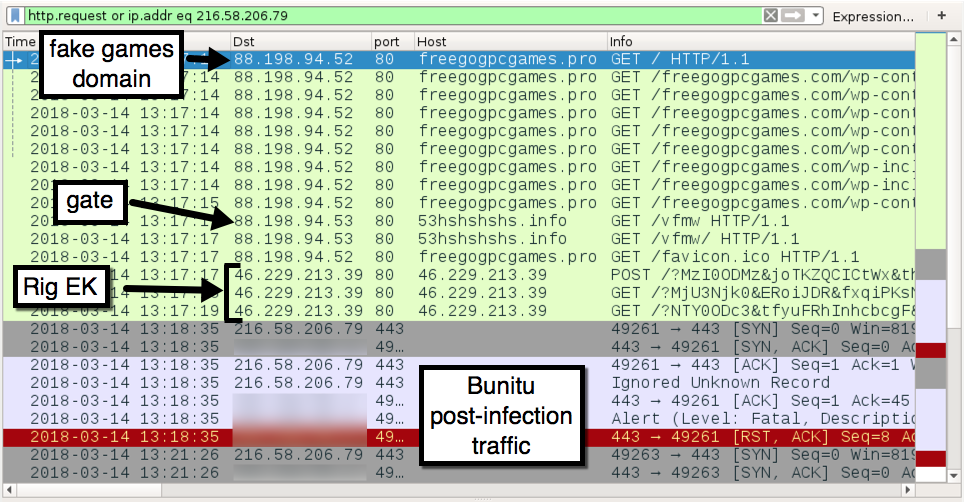
Threat Summary
Name: Bunitu
Type: Trojan, spyware, data stealer
Description: Bunitu is mainly a vicious trojan specifically built to execute some commands that may destroy PC values and lead the victims to suffer high end consequences.
Symptoms: Corruption of system files, addition of malicious addons or extensions, eruption of frequent error messages, etc
Distribution: Spam/junk email attachments, freeware or shareware installers, suspicious links, and so on
Removal: If your system seems infected by this trojan, we suggest you to delete Bunitu with the guidelines as preferred here
What is Bunitu: Descriptive information
Bunitu is technically found to be a precarious computer infection which is specially crafted by cyber crime master minds to turn targeted computer into a proxy accessible to remote hackers. As a result, the system will start to run extremely slower, even the network traffic will be affected badly. The Bunitu can be used as a tool to redirect IP addresses of infected computers to various nasty online contents and let the criminals to misuse such redirects for illegal purposes. Thus, in case if it seems a system somehow infected by this creepy trojan horse infection, then it must be uninstalled from computers sooner without any delay.
Getting secretly installed on targeted machine, Bunitu opens various ports for remote connections, registers itself in the remote server to accept connection on the exposed portals. As it’s mentioned above, the presence of Bunitu will slow down network traffic of infected machine, the victims may get tricked or enforced to do some illegal online activities as well. This is possible as the IP address of infected machine acts like an identifier to access the web and it would be visible throughout such illegal online activities. Since it’s very common among users to protect their IP addresses using VPN services, still the Bunitu is connected through a VPN service itself named VIP72. This allows the creators of Bunitu to get direct access to remote server and use such infected machine as proxies.
Therefore, the unintentional presence of Bunitu on a computer will surely turn your PC being a useless machine for you, however it’s likely for Bunitu’s creators to to monetize their botnet by selling access to targeted machine. Even the certain users who are using VPN services will remain unaware that the malware developers are using their machine for their illicit purposes. This is why, it’s necessary to identify and remove Bunitu as soon as possible.
How did Bunitu infiltrates on targeted machine?
Based on studies conducted by security practitioners, the term Bunitu is actually distributed through the Neutrino exploit kit which is actually a tool designed to exploit present vulnerabilities. Technically, its very popular among malware developers to use these exploit kits to spread various malware content through compromised sites. Also, the Bunitu can be distributed through other possible ways like spam email campaigns, unofficial software updaters, driver based programs, unreliable download channels, and many more. To prevent these things, the users are highly suggested to be cautious while browsing the web or even while installing some freebies.
Suggested measures to avoid unwanted malware
To prevent unwanted malware intrusions, the users can practice various possible measures like downloading all possible software from their official websites, avoid clicking any suspicious ads or links, installing applications by choosing Advanced/Custom installation mode, and so on. The best thing suggested by experts is to secure a machine using a powerful security application. But, in case if your system appears to be affected by Bunitu, here suggested guidelines will help you cleaning your compromised machine easily.
Special Offer (For Windows)
Bunitu can be creepy computer infection that may regain its presence again and again as it keeps its files hidden on computers. To accomplish a hassle free removal of this malware, we suggest you take a try with a powerful Spyhunter antimalware scanner to check if the program can help you getting rid of this virus.
Do make sure to read SpyHunter’s EULA, Threat Assessment Criteria, and Privacy Policy. Spyhunter free scanner downloaded just scans and detect present threats from computers and can remove them as well once, however it requires you to wiat for next 48 hours. If you intend to remove detected therats instantly, then you will have to buy its licenses version that will activate the software fully.
Special Offer (For Macintosh) If you are a Mac user and Bunitu has affected it, then you can download free antimalware scanner for Mac here to check if the program works for you.
Antimalware Details And User Guide
Click Here For Windows Click Here For Mac
Important Note: This malware asks you to enable the web browser notifications. So, before you go the manual removal process, execute these steps.
Google Chrome (PC)
- Go to right upper corner of the screen and click on three dots to open the Menu button
- Select “Settings”. Scroll the mouse downward to choose “Advanced” option
- Go to “Privacy and Security” section by scrolling downward and then select “Content settings” and then “Notification” option
- Find each suspicious URLs and click on three dots on the right side and choose “Block” or “Remove” option

Google Chrome (Android)
- Go to right upper corner of the screen and click on three dots to open the menu button and then click on “Settings”
- Scroll down further to click on “site settings” and then press on “notifications” option
- In the newly opened window, choose each suspicious URLs one by one
- In the permission section, select “notification” and “Off” the toggle button

Mozilla Firefox
- On the right corner of the screen, you will notice three dots which is the “Menu” button
- Select “Options” and choose “Privacy and Security” in the toolbar present in the left side of the screen
- Slowly scroll down and go to “Permission” section then choose “Settings” option next to “Notifications”
- In the newly opened window, select all the suspicious URLs. Click on the drop-down menu and select “Block”

Internet Explorer
- In the Internet Explorer window, select the Gear button present on the right corner
- Choose “Internet Options”
- Select “Privacy” tab and then “Settings” under the “Pop-up Blocker” section
- Select all the suspicious URLs one by one and click on the “Remove” option

Microsoft Edge
- Open the Microsoft Edge and click on the three dots on the right corner of the screen to open the menu
- Scroll down and select “Settings”
- Scroll down further to choose “view advanced settings”
- In the “Website Permission” option, click on “Manage” option
- Click on switch under every suspicious URL

Safari (Mac):
- On the upper right side corner, click on “Safari” and then select “Preferences”
- Go to “website” tab and then choose “Notification” section on the left pane
- Search for the suspicious URLs and choose “Deny” option for each one of them

Manual Steps to Remove Bunitu:
Remove the related items of Bunitu using Control-Panel
Windows 7 Users
Click “Start” (the windows logo at the bottom left corner of the desktop screen), select “Control Panel”. Locate the “Programs” and then followed by clicking on “Uninstall Program”

Windows XP Users
Click “Start” and then choose “Settings” and then click “Control Panel”. Search and click on “Add or Remove Program’ option

Windows 10 and 8 Users:
Go to the lower left corner of the screen and right-click. In the “Quick Access” menu, choose “Control Panel”. In the newly opened window, choose “Program and Features”

Mac OSX Users
Click on “Finder” option. Choose “Application” in the newly opened screen. In the “Application” folder, drag the app to “Trash”. Right click on the Trash icon and then click on “Empty Trash”.

In the uninstall programs window, search for the PUAs. Choose all the unwanted and suspicious entries and click on “Uninstall” or “Remove”.

After you uninstall all the potentially unwanted program causing Bunitu issues, scan your computer with an anti-malware tool for any remaining PUPs and PUAs or possible malware infection. To scan the PC, use the recommended the anti-malware tool.
Special Offer (For Windows)
Bunitu can be creepy computer infection that may regain its presence again and again as it keeps its files hidden on computers. To accomplish a hassle free removal of this malware, we suggest you take a try with a powerful Spyhunter antimalware scanner to check if the program can help you getting rid of this virus.
Do make sure to read SpyHunter’s EULA, Threat Assessment Criteria, and Privacy Policy. Spyhunter free scanner downloaded just scans and detect present threats from computers and can remove them as well once, however it requires you to wiat for next 48 hours. If you intend to remove detected therats instantly, then you will have to buy its licenses version that will activate the software fully.
Special Offer (For Macintosh) If you are a Mac user and Bunitu has affected it, then you can download free antimalware scanner for Mac here to check if the program works for you.
How to Remove Adware (Bunitu) from Internet Browsers
Delete malicious add-ons and extensions from IE
Click on the gear icon at the top right corner of Internet Explorer. Select “Manage Add-ons”. Search for any recently installed plug-ins or add-ons and click on “Remove”.

Additional Option
If you still face issues related to Bunitu removal, you can reset the Internet Explorer to its default setting.
Windows XP users: Press on “Start” and click “Run”. In the newly opened window, type “inetcpl.cpl” and click on the “Advanced” tab and then press on “Reset”.

Windows Vista and Windows 7 Users: Press the Windows logo, type inetcpl.cpl in the start search box and press enter. In the newly opened window, click on the “Advanced Tab” followed by “Reset” button.

For Windows 8 Users: Open IE and click on the “gear” icon. Choose “Internet Options”

Select the “Advanced” tab in the newly opened window

Press on “Reset” option

You have to press on the “Reset” button again to confirm that you really want to reset the IE

Remove Doubtful and Harmful Extension from Google Chrome
Go to menu of Google Chrome by pressing on three vertical dots and select on “More tools” and then “Extensions”. You can search for all the recently installed add-ons and remove all of them.

Optional Method
If the problems related to Bunitu still persists or you face any issue in removing, then it is advised that your reset the Google Chrome browse settings. Go to three dotted points at the top right corner and choose “Settings”. Scroll down bottom and click on “Advanced”.

At the bottom, notice the “Reset” option and click on it.

In the next opened window, confirm that you want to reset the Google Chrome settings by click on the “Reset” button.

Remove Bunitu plugins (including all other doubtful plug-ins) from Firefox Mozilla
Open the Firefox menu and select “Add-ons”. Click “Extensions”. Select all the recently installed browser plug-ins.

Optional Method
If you face problems in Bunitu removal then you have the option to rese the settings of Mozilla Firefox.
Open the browser (Mozilla Firefox) and click on the “menu” and then click on “Help”.

Choose “Troubleshooting Information”

In the newly opened pop-up window, click “Refresh Firefox” button

The next step is to confirm that really want to reset the Mozilla Firefox settings to its default by clicking on “Refresh Firefox” button.
Remove Malicious Extension from Safari
Open the Safari and go to its “Menu” and select “Preferences”.

Click on the “Extension” and select all the recently installed “Extensions” and then click on “Uninstall”.

Optional Method
Open the “Safari” and go menu. In the drop-down menu, choose “Clear History and Website Data”.

In the newly opened window, select “All History” and then press on “Clear History” option.

Delete Bunitu (malicious add-ons) from Microsoft Edge
Open Microsoft Edge and go to three horizontal dot icons at the top right corner of the browser. Select all the recently installed extensions and right click on the mouse to “uninstall”

Optional Method
Open the browser (Microsoft Edge) and select “Settings”

Next steps is to click on “Choose what to clear” button

Click on “show more” and then select everything and then press on “Clear” button.

Conclusion
In most cases, the PUPs and adware gets inside the marked PC through unsafe freeware downloads. It is advised that you should only choose developers website only while downloading any kind of free applications. Choose custom or advanced installation process so that you can trace the additional PUPs listed for installation along with the main program.
Special Offer (For Windows)
Bunitu can be creepy computer infection that may regain its presence again and again as it keeps its files hidden on computers. To accomplish a hassle free removal of this malware, we suggest you take a try with a powerful Spyhunter antimalware scanner to check if the program can help you getting rid of this virus.
Do make sure to read SpyHunter’s EULA, Threat Assessment Criteria, and Privacy Policy. Spyhunter free scanner downloaded just scans and detect present threats from computers and can remove them as well once, however it requires you to wiat for next 48 hours. If you intend to remove detected therats instantly, then you will have to buy its licenses version that will activate the software fully.
Special Offer (For Macintosh) If you are a Mac user and Bunitu has affected it, then you can download free antimalware scanner for Mac here to check if the program works for you.


