Remove Black Kingdom Ransomware and recover encrypted data
Details about Black Kingdom Ransomware
Black Kingdom Ransomware is a hazardous file encrypting malware that locks all your vital data and demands for ransom amount. It is also known with other name GAmmAWare. It asks you to pay for certain amount to get decryption key to unlock your files. As this malware manages to inject your data, it appends .demon extensions to every file. For example, if you have any file on your computer with name abc.jpeg, after encryption it gets abc.jpeg.demon. Now, you are unable access any of your data with extension such as .docx, .xlsx, .pptx, .pst, .ost, .mp3, .mp4, .vob, .jpeg, .vlc, .sql, .html and many others. Every time when you try to open encrypted data, it show ransom message on computer screen and demands for big ransom amount to be paid to get decryption key.
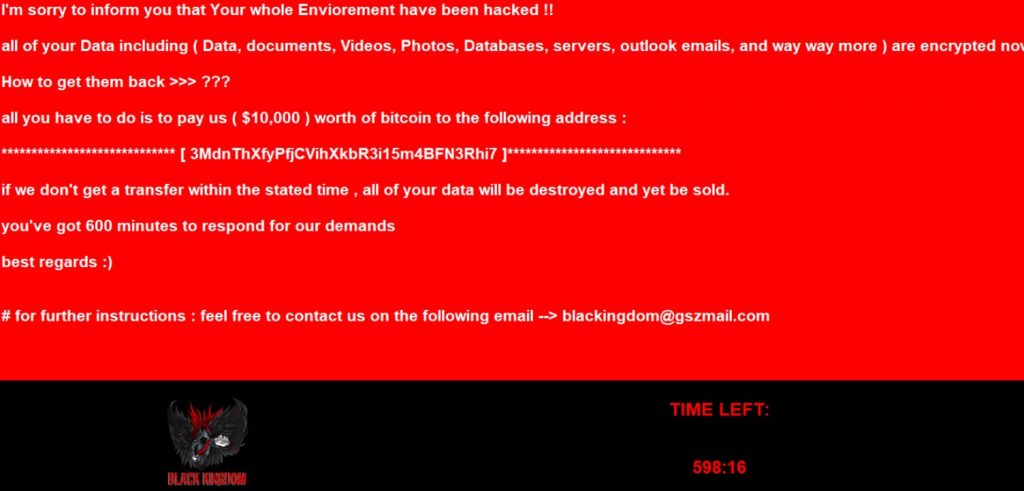
Black Kingdom Ransomware locks your desktop screen and restricts to perform normal tasks both online and offline. It drops ransom note one your computer with name README.txt. It claims that their vital data has been encrypted by GAmmAWare Group and it can be recovered by paying ransom amount. You are asked to pay demanded amount within 10 hours. The extortion money that is demanded to get decryption key is 0.052 BTC that comes around $500. As you pay the demanded money, cyber hackers ask you to write email with your details such as ID addresses, transaction ID and others. Actually, it is nothing more than a trap created by hackers to fool innocent users and make money online. You are not going to get anything in return even after successful payment of ransom amount.
Besides, Black Kingdom Ransomware has ability to make changes to existing settings of Internet and browsers. It interrupts your online session and restricts to perform normal tasks. It is capable to make changes to desktop background and other personalization settings without having your any permission. It takes benefits of security loopholes and network vulnerabilities that drop other malware such as Trojan, worms, rootkits, backdoor and others. It affects normal functioning of computer and prevent to perform several tasks both online and offline. For smooth functioning of computer, it is necessary to take immediate action to remove Black Kingdom Ransomware and all its related files. The removal of this nasty threat only eliminates malicious files. It will not help you to restore encrypted data. For this you need to follow instruction as given below.
Method to restore encrypted files
The encrypted data can be easily recovery if you have previous backup available. In most of cases, it has seen users are not aware of such things and not keep updated backup. In such situation you can try for third party data recovery software. It can help you to restore your encrypted files with little effort and in short time. It also not requires high technical skills to run the application.
Threat summary of Black Kingdom Ransomware
- Category: Ransomware, Data Locker
- Encrypted Extension: .demon
- Demanded Ransom amount: 0.052 that comes around $500
- Contact Email ID: [email protected]
- Symptoms: you are not able to open any of your encrypted data, it also restricts you adding new hardware or software components, ransom message constantly appears on display screen, unwanted desktop shortcuts and duplicate files gets created
- Entry method: It attacks your computer through spam or junk email attachments, visiting adult websites, shareware or freeware downloads, use of infected storage device, bundling process and others
- Removal Guide: You can try for Spyhunter security tool. It uses advance mechanism and sophisticated technique to search for infected items and eliminates permanently. If you find any doubtful threat during scanning, it is advised to eliminate soon
How Black Kingdom Ransomware targets your PC?
Like other file encrypting malware, it targets your computer through spam or junk email attachments, downloads from torrent websites, use of infected storage device, visiting adult domains, bundling method and others. The emails that are coming from unknown source and have attachment in form of PDF, word, script, archive files such EXE, RAR, ZIP and others. When you open and download such files, it inserts malicious codes that root deep inside your computer. Most of security application finds difficult to detect and eliminate this threat due to its nature to change location and name. It is always suggested to beware of such emails that carry doubtful contents and hold title such as urgent, important, private, etc. The emails from unknown source also carries malicious links in content that redirects you to websites loaded with viruses and pop ups. Some other source of Black Kingdom Ransomware are through peer to peer sharing of files, downloads from unofficial sources and others.
Ransom message you face due to Black Kingdom Ransomware:
“Tango Down B**ch!
Seems like you got hit by GAmmA Group!
Don’t Panic, you get to have your files back!
GAmmAWare uses a basic encryption script to lock your files.
This type of ransomware is known as CRYPTO.
You’ll need a decryption key to unlock your files.
Your files will be deleted when the timer runs out, so you better hurry.
You have 10 hours to find your key!
Payment is accepted with Bitcoin only, Or Google [How to buy Bitcoin]
Payment 0.052 BTC to: 1sd2WD1fEJnUPkGgfTEciWENKtLeUGMQe
After Payment is confirmed Please Email: [email protected] with your IP/hostname & BTC transaction ID to receive your decryption key.
Kind regards,
GAmmA GrouP”
How to remove Black Kingdom Ransomware completely?
To eliminate this nasty threat instantly from computer, you have two effective methods such as automatic and manual guide. Automatic steps of removal include use of Spyhunter Anti-malware. It has safe and easy process and not requires high technical skills to run the application. If you are having less technical skills then also you can complete elimination task with ease and minimal effort. While manual guide has risky and complex procedure, it needs excellent skills of system files and registry entries to end process safely. A small change in registry settings can lead situation to other annoying troubles. Therefore, it is advised to opt for automatic method for Black Kingdom Ransomware removal from compromised PC.
Special Offer (For Windows)
Black Kingdom Ransomware can be creepy computer infection that may regain its presence again and again as it keeps its files hidden on computers. To accomplish a hassle free removal of this malware, we suggest you take a try with a powerful Spyhunter antimalware scanner to check if the program can help you getting rid of this virus.
Do make sure to read SpyHunter’s EULA, Threat Assessment Criteria, and Privacy Policy. Spyhunter free scanner downloaded just scans and detect present threats from computers and can remove them as well once, however it requires you to wiat for next 48 hours. If you intend to remove detected therats instantly, then you will have to buy its licenses version that will activate the software fully.
Data Recovery Offer
We Suggest you to choose your lately created backup files in order to restore your encrypted files, however in case if you don’t have any such backups, you can try a data recovery tool to check if you can restore your lost data.
Antimalware Details And User Guide
Step 1: Remove Black Kingdom Ransomware through “Safe Mode with Networking”
Step 2: Delete Black Kingdom Ransomware using “System Restore”
Step 1: Remove Black Kingdom Ransomware through “Safe Mode with Networking”
For Windows XP and Windows 7 users: Boot the PC in “Safe Mode”. Click on “Start” option and continuously press on F8 during the start process until the “Windows Advanced Option” menu appears on the screen. Choose “Safe Mode with Networking” from the list.

Now, a windows homescreen appears on the desktop and work-station is now working on “Safe mode with networking”.
For Windows 8 Users: Go to the “Start Screen”. In the search results select settings, type “Advanced”. In the “General PC Settings” option, choose “Advanced startup” option. Again, click on the “Restart Now” option. The work-station boots to “Advanced Startup Option Menu”. Press on “Troubleshoot” and then “Advanced options” button. In the “Advanced Option Screen”, press on “Startup Settings”. Again, click on “Restart” button. The work-station will now restart in to the “Startup Setting” screen. Next is to press F5 to boot in Safe Mode in Networking.

For Windows 10 Users: Press on Windows logo and on the “Power” icon. In the newly opened menu, choose “Restart” while continuously holding “Shift” button on the keyboard. In the new open “Choose an option” window, click on “Troubleshoot” and then on the “Advanced Options”. Select “Startup Settings” and press on “Restart”. In the next window, click on “F5” button on the key-board.

Step 2: Delete Black Kingdom Ransomware using “System Restore”
Log-in to the account infected with Black Kingdom Ransomware. Open the browser and download a legitimate anti-malware tool. Do a full System scanning. Remove all the malicious detected entries.
Special Offer (For Windows)
Black Kingdom Ransomware can be creepy computer infection that may regain its presence again and again as it keeps its files hidden on computers. To accomplish a hassle free removal of this malware, we suggest you take a try with a powerful Spyhunter antimalware scanner to check if the program can help you getting rid of this virus.
Do make sure to read SpyHunter’s EULA, Threat Assessment Criteria, and Privacy Policy. Spyhunter free scanner downloaded just scans and detect present threats from computers and can remove them as well once, however it requires you to wiat for next 48 hours. If you intend to remove detected therats instantly, then you will have to buy its licenses version that will activate the software fully.
Data Recovery Offer
We Suggest you to choose your lately created backup files in order to restore your encrypted files, however in case if you don’t have any such backups, you can try a data recovery tool to check if you can restore your lost data.
In case if you cannot start the PC in “Safe Mode with Networking”, Try using “System Restore”
- During the “Startup”, continuously press on F8 key until the “Advanced Option” menu appears. From the list, choose “Safe Mode with Command Prompt” and then press “Enter”

- In the new opened command prompt, enter “cd restore” and then press “Enter”.

- Type: rstrui.exe and Press “ENTER”

- Click “Next” on the new windows

- Choose any of the “Restore Points” and click on “Next”. (This step will restore the work-station to its earlier time and date prior to Black Kingdom Ransomware infiltration in the PC.

- In the newly opened windows, press on “Yes”.

Once your PC gets restored to its previous date and time, download the recommended anti-malware tool and perform a deep scanning in order to remove Black Kingdom Ransomware files if they left in the work-station.
In order to restore the each (separate) file by this ransomware, use “Windows Previous Version” feature. This method is effective when “System Restore Function” is enabled in the work-station.
Important Note: Some variants of Black Kingdom Ransomware delete the “Shadow Volume Copies” as well hence this feature may not work all the time and is applicable for selective computers only.
How to Restore Individual Encrypted File:
In order to restore a single file, right click on it and go to “Properties”. Select “Previous Version” tab. Select a “Restore Point” and click on “Restore” option.

In order to access the files encrypted by Black Kingdom Ransomware, you can also try using “Shadow Explorer”. In order to get more information on this application, press here.

Important: Data Encryption Ransomware are highly dangerous and it is always better that you take precautions to avoid its attack on your work-station. It is advised to use a powerful anti-malware tool in order to get protection in real-time. With this help of “SpyHunter”, “group policy objects” are implanted in the registries in order to block harmful infections like Black Kingdom Ransomware.
Also, In Windows 10, you get a very unique feature called “Fall Creators Update” that offer “Controlled Folder Access” feature in order to block any kind of encryption to the files. With the help of this feature, any files stored in the locations such as “Documents”, “Pictures”, “Music”, “Videos”, “Favorites” and “Desktop” folders are safe by default.

It is very important that you install this “Windows 10 Fall Creators Update” in your PC to protect your important files and data from ransomware encryption. The more information on how to get this update and add an additional protection form rnasomware attack has been discussed here.
How to Recover the Files Encrypted by Black Kingdom Ransomware?
Till now, you would have understood that what had happed to your personal files that got encrypted and how you can remove the scripts and payloads associated with Black Kingdom Ransomware in order to protect your personal files that has not been damaged or encrypted until now. In order to retrieve the locked files, the depth information related to “System Restore” and “Shadow Volume Copies” has already been discussed earlier. However, in case if you are still unable to access the encrypted files then you can try using a data recovery tool.
Use of Data Recovery Tool
This step is for all those victims who have already tries all the above mentioned process but didn’t find any solution. Also it is important that you are able to access the PC and can install any software. The data recovery tool works on the basis of System scanning and recovery algorithm. It searches the System partitions in order to locate the original files which were deleted, corrupted or damaged by the malware. Remember that you must not re-install the Windows OS otherwise the “previous” copies will get deleted permanently. You have to clean the work-station at first and remove Black Kingdom Ransomware infection. Leave the locked files as it is and follow the steps mentioned below.
Step1: Download the software in the work-station by clicking on the “Download” button below.
Step2: Execute the installer by clicking on downloaded files.

Step3: A license agreement page appears on the screen. Click on “Accept” to agree with its terms and use. Follow the on-screen instruction as mentioned and click on “Finish” button.

Step4: Once the installation gets completed, the program gets executed automatically. In the newly opened interface, select the file types that you want to recover and click on “Next”.

Step5: You can select the “Drives” on which you want the software to run and execute the recovery process. Next is to click on the “Scan” button.

Step6: Based on drive you select for scanning, the restore process begins. The whole process may take time depending on the volume of the selected drive and number of files. Once the process gets completed, a data explorer appears on the screen with preview of that data that is to be recovered. Select the files that you want to restore.

Step7. Next is to locate the location where you want to saver the recovered files.

Special Offer (For Windows)
Black Kingdom Ransomware can be creepy computer infection that may regain its presence again and again as it keeps its files hidden on computers. To accomplish a hassle free removal of this malware, we suggest you take a try with a powerful Spyhunter antimalware scanner to check if the program can help you getting rid of this virus.
Do make sure to read SpyHunter’s EULA, Threat Assessment Criteria, and Privacy Policy. Spyhunter free scanner downloaded just scans and detect present threats from computers and can remove them as well once, however it requires you to wiat for next 48 hours. If you intend to remove detected therats instantly, then you will have to buy its licenses version that will activate the software fully.
Data Recovery Offer
We Suggest you to choose your lately created backup files in order to restore your encrypted files, however in case if you don’t have any such backups, you can try a data recovery tool to check if you can restore your lost data.





