How To Remove Bizzy Beaver From PC
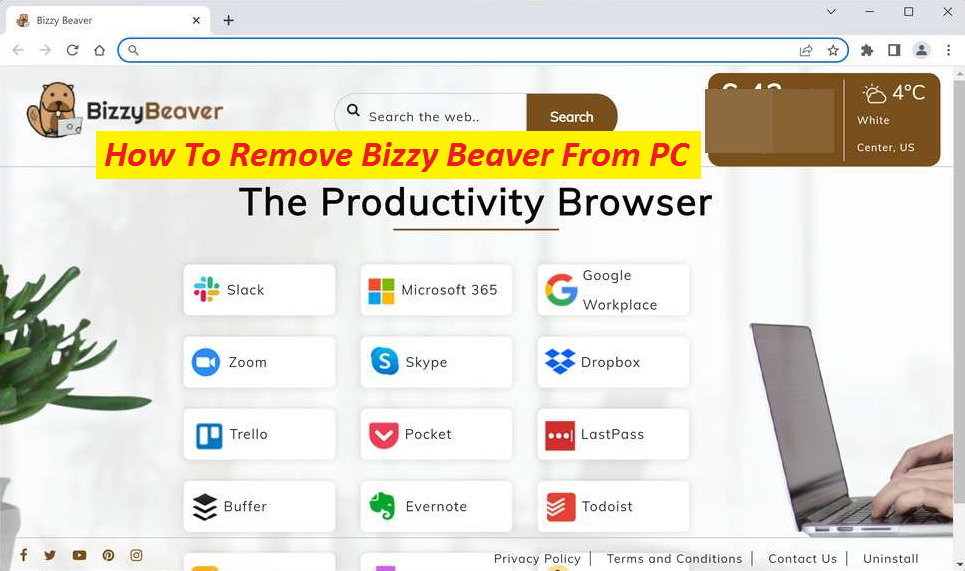
Easy Steps To Terminate Hijacking Software
Bizzy Beaver is an unwanted software piece that can make unauthorized alterations inside the PC’s main browser and can reroute users’ web searches to sponsored websites. Essentially, it’s a browser hijacker that is not dangerous, but if not eliminated from the machine, it can cause significant browser trouble. Programs such as this, Realsrv, etc. are more common than Trojans, Spyware, Worms, Ransomware and users can find them integrated in well-known internet apps like Firefox, Chrome, Edge, Opera, and others. These programs are not destructive and are usually referred as browser hijackers that are employed for online advertising motives.
Threat Details
Name: Bizzy Beaver
Class: Browser Hijacker, Redirect virus
Features: Modifies default browser’s settings without users’ approval, displays invasive advertising contents and redirects victims to unfamiliar pages
Danger level: Medium
Signs: Browser changes, unexpected page-redirects, annoying ads stream, etc.
Intrusion: Bundled software, misleading ads and links, etc.
Bizzy Beaver: Depth Analysis
Hijackers like Bizzy Beaver can make changes inside your web browser so as to ease the endorsement of multiple goods and services on the device’s screen. In general, these alterations involve the installation of a new search engine (search.bizzy-beaver.com in this case) that generates affiliated search results every time you begin a new online session. You can also notice alteration in the homepage address which may by default load search.bizzy-beaver.com. You can also see a number of pop-up messages, banner ads, and links to ad-supported sites on every page that you visit.
Bizzy Beaver ads may be placed very unusually, covering the entire screen may not want to be removed irrespective of how hard you try to close them. This alone can be an enough reason to decide to remove Bizzy Beaver as an eternal solution to its ad-generating and page-redirecting campaign. Another justification to get rid of this unwanted program is that it may not only annoy you with invasive commercials and undesired browser changes but also make the compromised web platform slower and unresponsive to your searches. You may begin to suffer unexpected crashes and freezing caused by the extreme amount of advertising material that is attempting to make its way to your screen.
Distribution Of Hijacking Software:
Browser hijackers in general infiltrate the PC systems via bundled software as additional components. They are added to the installers of regular apps the owners of which intentionally do this so as to earn the pay-per-install income. When users download freeware from the web and then decide to go for a Quick or Automatic install, they unknowingly install the hijacking apps themselves alongside. While this installation option is easier, it’s not the safe. Instead, you need to rely on the Advanced or Custom one where you will be able to see the entire file list and untick the boxes next to any components that you didn’t want to install at the start.
Frequently Asked Questions
Why does Bizzy Beaver cause page-redirects?
Browser hijackers like this tend to page-redirect users to sponsored web places in order to increase the views and visits of those sites. This way, they earn revenue for the promotion with each redirection. Some sites could be legitimate but others could be unsafe or even dangerous.
How to avoid landing on dangerous sites?
In order to avoid ending up on quite hazardous web places, you need to stay away from random online content or any material related to this intruder. Besides, remove the hijacker ASAP from the computer and uninstall the changes imposed by it on your web platform.
Special Offer (For Windows)
Bizzy Beaver can be creepy computer infection that may regain its presence again and again as it keeps its files hidden on computers. To accomplish a hassle free removal of this malware, we suggest you take a try with a powerful Spyhunter antimalware scanner to check if the program can help you getting rid of this virus.
Do make sure to read SpyHunter’s EULA, Threat Assessment Criteria, and Privacy Policy. Spyhunter free scanner downloaded just scans and detect present threats from computers and can remove them as well once, however it requires you to wiat for next 48 hours. If you intend to remove detected therats instantly, then you will have to buy its licenses version that will activate the software fully.
Special Offer (For Macintosh) If you are a Mac user and Bizzy Beaver has affected it, then you can download free antimalware scanner for Mac here to check if the program works for you.
Antimalware Details And User Guide
Click Here For Windows Click Here For Mac
Important Note: This malware asks you to enable the web browser notifications. So, before you go the manual removal process, execute these steps.
Google Chrome (PC)
- Go to right upper corner of the screen and click on three dots to open the Menu button
- Select “Settings”. Scroll the mouse downward to choose “Advanced” option
- Go to “Privacy and Security” section by scrolling downward and then select “Content settings” and then “Notification” option
- Find each suspicious URLs and click on three dots on the right side and choose “Block” or “Remove” option

Google Chrome (Android)
- Go to right upper corner of the screen and click on three dots to open the menu button and then click on “Settings”
- Scroll down further to click on “site settings” and then press on “notifications” option
- In the newly opened window, choose each suspicious URLs one by one
- In the permission section, select “notification” and “Off” the toggle button

Mozilla Firefox
- On the right corner of the screen, you will notice three dots which is the “Menu” button
- Select “Options” and choose “Privacy and Security” in the toolbar present in the left side of the screen
- Slowly scroll down and go to “Permission” section then choose “Settings” option next to “Notifications”
- In the newly opened window, select all the suspicious URLs. Click on the drop-down menu and select “Block”

Internet Explorer
- In the Internet Explorer window, select the Gear button present on the right corner
- Choose “Internet Options”
- Select “Privacy” tab and then “Settings” under the “Pop-up Blocker” section
- Select all the suspicious URLs one by one and click on the “Remove” option

Microsoft Edge
- Open the Microsoft Edge and click on the three dots on the right corner of the screen to open the menu
- Scroll down and select “Settings”
- Scroll down further to choose “view advanced settings”
- In the “Website Permission” option, click on “Manage” option
- Click on switch under every suspicious URL

Safari (Mac):
- On the upper right side corner, click on “Safari” and then select “Preferences”
- Go to “website” tab and then choose “Notification” section on the left pane
- Search for the suspicious URLs and choose “Deny” option for each one of them

Manual Steps to Remove Bizzy Beaver:
Remove the related items of Bizzy Beaver using Control-Panel
Windows 7 Users
Click “Start” (the windows logo at the bottom left corner of the desktop screen), select “Control Panel”. Locate the “Programs” and then followed by clicking on “Uninstall Program”

Windows XP Users
Click “Start” and then choose “Settings” and then click “Control Panel”. Search and click on “Add or Remove Program’ option

Windows 10 and 8 Users:
Go to the lower left corner of the screen and right-click. In the “Quick Access” menu, choose “Control Panel”. In the newly opened window, choose “Program and Features”

Mac OSX Users
Click on “Finder” option. Choose “Application” in the newly opened screen. In the “Application” folder, drag the app to “Trash”. Right click on the Trash icon and then click on “Empty Trash”.

In the uninstall programs window, search for the PUAs. Choose all the unwanted and suspicious entries and click on “Uninstall” or “Remove”.

After you uninstall all the potentially unwanted program causing Bizzy Beaver issues, scan your computer with an anti-malware tool for any remaining PUPs and PUAs or possible malware infection. To scan the PC, use the recommended the anti-malware tool.
Special Offer (For Windows)
Bizzy Beaver can be creepy computer infection that may regain its presence again and again as it keeps its files hidden on computers. To accomplish a hassle free removal of this malware, we suggest you take a try with a powerful Spyhunter antimalware scanner to check if the program can help you getting rid of this virus.
Do make sure to read SpyHunter’s EULA, Threat Assessment Criteria, and Privacy Policy. Spyhunter free scanner downloaded just scans and detect present threats from computers and can remove them as well once, however it requires you to wiat for next 48 hours. If you intend to remove detected therats instantly, then you will have to buy its licenses version that will activate the software fully.
Special Offer (For Macintosh) If you are a Mac user and Bizzy Beaver has affected it, then you can download free antimalware scanner for Mac here to check if the program works for you.
How to Remove Adware (Bizzy Beaver) from Internet Browsers
Delete malicious add-ons and extensions from IE
Click on the gear icon at the top right corner of Internet Explorer. Select “Manage Add-ons”. Search for any recently installed plug-ins or add-ons and click on “Remove”.

Additional Option
If you still face issues related to Bizzy Beaver removal, you can reset the Internet Explorer to its default setting.
Windows XP users: Press on “Start” and click “Run”. In the newly opened window, type “inetcpl.cpl” and click on the “Advanced” tab and then press on “Reset”.

Windows Vista and Windows 7 Users: Press the Windows logo, type inetcpl.cpl in the start search box and press enter. In the newly opened window, click on the “Advanced Tab” followed by “Reset” button.

For Windows 8 Users: Open IE and click on the “gear” icon. Choose “Internet Options”

Select the “Advanced” tab in the newly opened window

Press on “Reset” option

You have to press on the “Reset” button again to confirm that you really want to reset the IE

Remove Doubtful and Harmful Extension from Google Chrome
Go to menu of Google Chrome by pressing on three vertical dots and select on “More tools” and then “Extensions”. You can search for all the recently installed add-ons and remove all of them.

Optional Method
If the problems related to Bizzy Beaver still persists or you face any issue in removing, then it is advised that your reset the Google Chrome browse settings. Go to three dotted points at the top right corner and choose “Settings”. Scroll down bottom and click on “Advanced”.

At the bottom, notice the “Reset” option and click on it.

In the next opened window, confirm that you want to reset the Google Chrome settings by click on the “Reset” button.

Remove Bizzy Beaver plugins (including all other doubtful plug-ins) from Firefox Mozilla
Open the Firefox menu and select “Add-ons”. Click “Extensions”. Select all the recently installed browser plug-ins.

Optional Method
If you face problems in Bizzy Beaver removal then you have the option to rese the settings of Mozilla Firefox.
Open the browser (Mozilla Firefox) and click on the “menu” and then click on “Help”.

Choose “Troubleshooting Information”

In the newly opened pop-up window, click “Refresh Firefox” button

The next step is to confirm that really want to reset the Mozilla Firefox settings to its default by clicking on “Refresh Firefox” button.
Remove Malicious Extension from Safari
Open the Safari and go to its “Menu” and select “Preferences”.

Click on the “Extension” and select all the recently installed “Extensions” and then click on “Uninstall”.

Optional Method
Open the “Safari” and go menu. In the drop-down menu, choose “Clear History and Website Data”.

In the newly opened window, select “All History” and then press on “Clear History” option.

Delete Bizzy Beaver (malicious add-ons) from Microsoft Edge
Open Microsoft Edge and go to three horizontal dot icons at the top right corner of the browser. Select all the recently installed extensions and right click on the mouse to “uninstall”

Optional Method
Open the browser (Microsoft Edge) and select “Settings”

Next steps is to click on “Choose what to clear” button

Click on “show more” and then select everything and then press on “Clear” button.

Conclusion
In most cases, the PUPs and adware gets inside the marked PC through unsafe freeware downloads. It is advised that you should only choose developers website only while downloading any kind of free applications. Choose custom or advanced installation process so that you can trace the additional PUPs listed for installation along with the main program.
Special Offer (For Windows)
Bizzy Beaver can be creepy computer infection that may regain its presence again and again as it keeps its files hidden on computers. To accomplish a hassle free removal of this malware, we suggest you take a try with a powerful Spyhunter antimalware scanner to check if the program can help you getting rid of this virus.
Do make sure to read SpyHunter’s EULA, Threat Assessment Criteria, and Privacy Policy. Spyhunter free scanner downloaded just scans and detect present threats from computers and can remove them as well once, however it requires you to wiat for next 48 hours. If you intend to remove detected therats instantly, then you will have to buy its licenses version that will activate the software fully.
Special Offer (For Macintosh) If you are a Mac user and Bizzy Beaver has affected it, then you can download free antimalware scanner for Mac here to check if the program works for you.





