Remove Bizarro Trojan And Secure Data
Manual Steps To Uninstall Bizarro Trojan
Bizarro Trojan is a devastating computer virus that works as a data stealer and mainly targets banking information. Besides, it can also target other types of data and can infect the contaminated the PCs in several ways. This precarious virus is not easy to be detected and analysed as it utilizes strong obfuscation method. It mainly targets users from Europe and South America and have over seventy banks from these continents in its target lists. It uses deceptive techniques to get into the Windows computers and then starts performing malicious activities in the background.
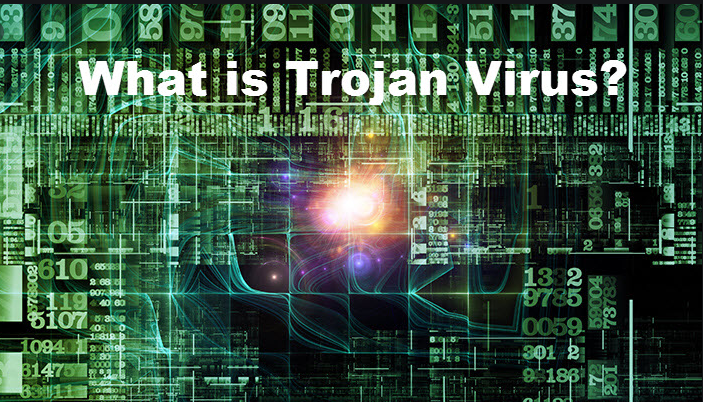
Bizarro Trojan Starts Executing Evil Deeds Once It Enters The Machine:
Initially upon getting into the machine, Bizarro Trojan ends the running browser operations to close victims’ active sessions with banking websites. This is done so that the affected users could again provide their credentials in the process of reaccessing their bank accounts. This allows the hazardous data stealer to record the entered credentials. Moreover, the threat is also capable of disabling the autofill feature, so you will have to completely enter your log-in credentials to sigh in. By doing so, the virus can obtain the complete banking credentials.
Bizarro Trojan also displays fake error messages to steal two-factor authentication (2FA) codes. These pop-ups can show up in disguise of content from victims’ online banks which include the proper logos and other graphical details. The text presented in these messages may vary, yet, usually requests users to enter the data again. Furthermore, it may also ask approval for running operations/transactions, contain allegedly bank-issued instructions, inform of awaiting system restarts due to security-related tasks, and so on.
As soon as the Bizarro Trojan obtains the targeted data, it can freeze the computer and avert the users from stopping its malevolent processes (e.g., making deceptive transactions) by preventing them from using the Windows Task Manager. This hazardous threat can also record the key-strokes. It can control and employ the infected PC’s keyboard and mouse for evil motives without user input. It searches the entire device for appropriate content. It can even take screenshots, observe clipboard data for BitCoin cryptocurrency wallet addresses. If it finds any, it can then replace the copied address with the cyber crooks’ one.
Therefore, due to Bizarro Trojan, the outgoing cryptocurrency transactions that have to be transferred to the target recipients might be transferred to the offenders instead. Additionally, this precarious Trojan may disable many vital apps as well as drivers from working normally. It can even shutdown, restart, or damage the machine itself. And thus, this notorious parasite can lead to severe privacy issues, identity theft, financial losses, system damage and other pernicious dilemmas. So, victims must perform Bizarro Trojan removal from their computers without any delay.
How Does This Threat Intrude Your PC?
Similar to other Trojan viruses, it is also generally distributed via spam campaigns during which, thousands of phishing emails are sent by cyber criminals. These deceptive mails have download links of virulent files, or files are merely attached to them. In general, emails that spread this hazardous Trojan include links attached to them that download MSI packages (Microsoft/Windows installer package file format). This package downloads a vicious ZIP format archive. At the research time, these malicious files were hosted on infected Azure, Amazon (AWS), and WordPress websites. As soon as the recipients open the spiteful file, it triggers the virus installation process.
To prevent this from happening, it is highly recommended to ignore suspicious emails coming from unknown addresses as you never know what they contain. Moreover, you should use only official sites and direct links for your downloads and stay away from untrustworthy channels, Peer-to-Peer sharing networks, third-party downloaders as much as you can. But at the moment, you must remove Bizarro Trojan from the device without wasting any time.
Special Offer (For Windows)
Bizarro Trojan can be creepy computer infection that may regain its presence again and again as it keeps its files hidden on computers. To accomplish a hassle free removal of this malware, we suggest you take a try with a powerful Spyhunter antimalware scanner to check if the program can help you getting rid of this virus.
Do make sure to read SpyHunter’s EULA, Threat Assessment Criteria, and Privacy Policy. Spyhunter free scanner downloaded just scans and detect present threats from computers and can remove them as well once, however it requires you to wiat for next 48 hours. If you intend to remove detected therats instantly, then you will have to buy its licenses version that will activate the software fully.
Special Offer (For Macintosh) If you are a Mac user and Bizarro Trojan has affected it, then you can download free antimalware scanner for Mac here to check if the program works for you.
Antimalware Details And User Guide
Click Here For Windows Click Here For Mac
Important Note: This malware asks you to enable the web browser notifications. So, before you go the manual removal process, execute these steps.
Google Chrome (PC)
- Go to right upper corner of the screen and click on three dots to open the Menu button
- Select “Settings”. Scroll the mouse downward to choose “Advanced” option
- Go to “Privacy and Security” section by scrolling downward and then select “Content settings” and then “Notification” option
- Find each suspicious URLs and click on three dots on the right side and choose “Block” or “Remove” option

Google Chrome (Android)
- Go to right upper corner of the screen and click on three dots to open the menu button and then click on “Settings”
- Scroll down further to click on “site settings” and then press on “notifications” option
- In the newly opened window, choose each suspicious URLs one by one
- In the permission section, select “notification” and “Off” the toggle button

Mozilla Firefox
- On the right corner of the screen, you will notice three dots which is the “Menu” button
- Select “Options” and choose “Privacy and Security” in the toolbar present in the left side of the screen
- Slowly scroll down and go to “Permission” section then choose “Settings” option next to “Notifications”
- In the newly opened window, select all the suspicious URLs. Click on the drop-down menu and select “Block”

Internet Explorer
- In the Internet Explorer window, select the Gear button present on the right corner
- Choose “Internet Options”
- Select “Privacy” tab and then “Settings” under the “Pop-up Blocker” section
- Select all the suspicious URLs one by one and click on the “Remove” option

Microsoft Edge
- Open the Microsoft Edge and click on the three dots on the right corner of the screen to open the menu
- Scroll down and select “Settings”
- Scroll down further to choose “view advanced settings”
- In the “Website Permission” option, click on “Manage” option
- Click on switch under every suspicious URL

Safari (Mac):
- On the upper right side corner, click on “Safari” and then select “Preferences”
- Go to “website” tab and then choose “Notification” section on the left pane
- Search for the suspicious URLs and choose “Deny” option for each one of them

Manual Steps to Remove Bizarro Trojan:
Remove the related items of Bizarro Trojan using Control-Panel
Windows 7 Users
Click “Start” (the windows logo at the bottom left corner of the desktop screen), select “Control Panel”. Locate the “Programs” and then followed by clicking on “Uninstall Program”

Windows XP Users
Click “Start” and then choose “Settings” and then click “Control Panel”. Search and click on “Add or Remove Program’ option

Windows 10 and 8 Users:
Go to the lower left corner of the screen and right-click. In the “Quick Access” menu, choose “Control Panel”. In the newly opened window, choose “Program and Features”

Mac OSX Users
Click on “Finder” option. Choose “Application” in the newly opened screen. In the “Application” folder, drag the app to “Trash”. Right click on the Trash icon and then click on “Empty Trash”.

In the uninstall programs window, search for the PUAs. Choose all the unwanted and suspicious entries and click on “Uninstall” or “Remove”.

After you uninstall all the potentially unwanted program causing Bizarro Trojan issues, scan your computer with an anti-malware tool for any remaining PUPs and PUAs or possible malware infection. To scan the PC, use the recommended the anti-malware tool.
Special Offer (For Windows)
Bizarro Trojan can be creepy computer infection that may regain its presence again and again as it keeps its files hidden on computers. To accomplish a hassle free removal of this malware, we suggest you take a try with a powerful Spyhunter antimalware scanner to check if the program can help you getting rid of this virus.
Do make sure to read SpyHunter’s EULA, Threat Assessment Criteria, and Privacy Policy. Spyhunter free scanner downloaded just scans and detect present threats from computers and can remove them as well once, however it requires you to wiat for next 48 hours. If you intend to remove detected therats instantly, then you will have to buy its licenses version that will activate the software fully.
Special Offer (For Macintosh) If you are a Mac user and Bizarro Trojan has affected it, then you can download free antimalware scanner for Mac here to check if the program works for you.
How to Remove Adware (Bizarro Trojan) from Internet Browsers
Delete malicious add-ons and extensions from IE
Click on the gear icon at the top right corner of Internet Explorer. Select “Manage Add-ons”. Search for any recently installed plug-ins or add-ons and click on “Remove”.

Additional Option
If you still face issues related to Bizarro Trojan removal, you can reset the Internet Explorer to its default setting.
Windows XP users: Press on “Start” and click “Run”. In the newly opened window, type “inetcpl.cpl” and click on the “Advanced” tab and then press on “Reset”.

Windows Vista and Windows 7 Users: Press the Windows logo, type inetcpl.cpl in the start search box and press enter. In the newly opened window, click on the “Advanced Tab” followed by “Reset” button.

For Windows 8 Users: Open IE and click on the “gear” icon. Choose “Internet Options”

Select the “Advanced” tab in the newly opened window

Press on “Reset” option

You have to press on the “Reset” button again to confirm that you really want to reset the IE

Remove Doubtful and Harmful Extension from Google Chrome
Go to menu of Google Chrome by pressing on three vertical dots and select on “More tools” and then “Extensions”. You can search for all the recently installed add-ons and remove all of them.

Optional Method
If the problems related to Bizarro Trojan still persists or you face any issue in removing, then it is advised that your reset the Google Chrome browse settings. Go to three dotted points at the top right corner and choose “Settings”. Scroll down bottom and click on “Advanced”.

At the bottom, notice the “Reset” option and click on it.

In the next opened window, confirm that you want to reset the Google Chrome settings by click on the “Reset” button.

Remove Bizarro Trojan plugins (including all other doubtful plug-ins) from Firefox Mozilla
Open the Firefox menu and select “Add-ons”. Click “Extensions”. Select all the recently installed browser plug-ins.

Optional Method
If you face problems in Bizarro Trojan removal then you have the option to rese the settings of Mozilla Firefox.
Open the browser (Mozilla Firefox) and click on the “menu” and then click on “Help”.

Choose “Troubleshooting Information”

In the newly opened pop-up window, click “Refresh Firefox” button

The next step is to confirm that really want to reset the Mozilla Firefox settings to its default by clicking on “Refresh Firefox” button.
Remove Malicious Extension from Safari
Open the Safari and go to its “Menu” and select “Preferences”.

Click on the “Extension” and select all the recently installed “Extensions” and then click on “Uninstall”.

Optional Method
Open the “Safari” and go menu. In the drop-down menu, choose “Clear History and Website Data”.

In the newly opened window, select “All History” and then press on “Clear History” option.

Delete Bizarro Trojan (malicious add-ons) from Microsoft Edge
Open Microsoft Edge and go to three horizontal dot icons at the top right corner of the browser. Select all the recently installed extensions and right click on the mouse to “uninstall”

Optional Method
Open the browser (Microsoft Edge) and select “Settings”

Next steps is to click on “Choose what to clear” button

Click on “show more” and then select everything and then press on “Clear” button.

Conclusion
In most cases, the PUPs and adware gets inside the marked PC through unsafe freeware downloads. It is advised that you should only choose developers website only while downloading any kind of free applications. Choose custom or advanced installation process so that you can trace the additional PUPs listed for installation along with the main program.
Special Offer (For Windows)
Bizarro Trojan can be creepy computer infection that may regain its presence again and again as it keeps its files hidden on computers. To accomplish a hassle free removal of this malware, we suggest you take a try with a powerful Spyhunter antimalware scanner to check if the program can help you getting rid of this virus.
Do make sure to read SpyHunter’s EULA, Threat Assessment Criteria, and Privacy Policy. Spyhunter free scanner downloaded just scans and detect present threats from computers and can remove them as well once, however it requires you to wiat for next 48 hours. If you intend to remove detected therats instantly, then you will have to buy its licenses version that will activate the software fully.
Special Offer (For Macintosh) If you are a Mac user and Bizarro Trojan has affected it, then you can download free antimalware scanner for Mac here to check if the program works for you.



