Remove Bestdatingoffers.com: Stop Annoying Ads
Bestdatingoffers.com: Simple Delete Process
Bestdatingoffers.com is a redirect causing domain that is based on social engineering tactics. This push notification virus page attempts to make visitors agree to notifications that come straight to their desktop or web browser. The pop-up shows up on the screen and suggests allowing the notifications. Sadly, any interaction to the pop-up is considered as a positive response, and your screen gets flooded with pop-ups, notifications, other commercial content. If you are frequently getting redirected to this portal, then an adware or potentially unwanted program (PUP) must be running inside your computer.
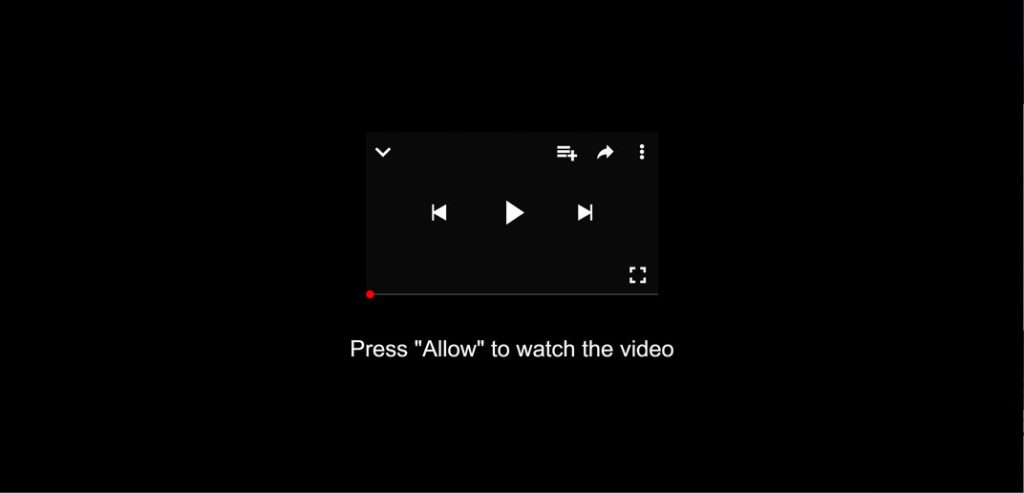
Bestdatingoffers.com Causes Various Hazardous Issues:
Bestdatingoffers.com virus is an adware-type application, so it can track and even record data about users’ online preferences. Advertisers that endorse the distribution of the redirect can also employ the gathered information for their advertising campaigns. This nasty PUP can trigger additional installations of similar material because pop-ups, redirects, and banners can generally cause automatic downloads from one click on the content alone. Moreover, browser-based intruders come pre-bundled and contain other applications. This perilous site can lead to intrusion of other programs or exposure to really hazardous content, unknown sites.
The Bestdatingoffers.com site initially displays a browser pop-up with a push notification agreement that is vital because clicking on the Allow button automatically triggers push notifications coming to your browser or even the desktop when the browser is not operational. The domain can show up out of nowhere, but when you close the window, the possibility of getting the infection is lesser. Nevertheless, when you encounter this redirect among other pages and pop-ups, commercial domains, you can be sure that a potentially unwanted program is affecting your work-station.
When Bestdatingoffers.com adware sneaks into the PC systems, it displays tons of different pop-ups and banners that promote software installations, gambling pages, and other online content. These reroutes can lead to freeware portals where visitors get deceived into installing some questionable programs and in-browser material. Unwanted programs are able to monitor the activities of users whatever they do online and gather browsing-related information such as pages viewed, links clicked, search queries, IP addresses, geolocations etc. These details are later on sold to other parties and often utilized for the creation of personalized advertisements tailored to your interests. This increases the chances of users clicking on them more often, but it may result in malware infection. So, avoid these adverts and focus on Bestdatingoffers.com removal from the device immediately.
Penetration Of Bestdatingoffers.com:
Adware, browser hijackers and other unwanted applications are usually spread bundled with freeware. PUPs are usually distributed in a package with freeware. They may be represented as “additional functionality” or extensions which enhance the browsing experience in several ways. Sorry to say, such additional offers cannot be viewed directly as they are often disguised under Quick or Basic installation techniques. This way, pre-ticked components are installed automatically as soon the user clicks the Next and Finish button.
Thus, to prevent this from happening, make sure to install freeware carefully. Always select the ‘Custom’ or ‘Advanced’ configuration settings and opt-out the unwanted contents from the download list. This way you can avoid potentially unwanted programs from intruding your systems and install only the one you intended at the first. You should also avoid clicking on random ads and links that often show up while web surfing as they might redirect you to malware-laced pages. But at the moment, you must remove Bestdatingoffers.com from the device without wasting any time.
Special Offer (For Windows)
Bestdatingoffers.com can be creepy computer infection that may regain its presence again and again as it keeps its files hidden on computers. To accomplish a hassle free removal of this malware, we suggest you take a try with a powerful Spyhunter antimalware scanner to check if the program can help you getting rid of this virus.
Do make sure to read SpyHunter’s EULA, Threat Assessment Criteria, and Privacy Policy. Spyhunter free scanner downloaded just scans and detect present threats from computers and can remove them as well once, however it requires you to wiat for next 48 hours. If you intend to remove detected therats instantly, then you will have to buy its licenses version that will activate the software fully.
Special Offer (For Macintosh) If you are a Mac user and Bestdatingoffers.com has affected it, then you can download free antimalware scanner for Mac here to check if the program works for you.
Antimalware Details And User Guide
Click Here For Windows Click Here For Mac
Important Note: This malware asks you to enable the web browser notifications. So, before you go the manual removal process, execute these steps.
Google Chrome (PC)
- Go to right upper corner of the screen and click on three dots to open the Menu button
- Select “Settings”. Scroll the mouse downward to choose “Advanced” option
- Go to “Privacy and Security” section by scrolling downward and then select “Content settings” and then “Notification” option
- Find each suspicious URLs and click on three dots on the right side and choose “Block” or “Remove” option

Google Chrome (Android)
- Go to right upper corner of the screen and click on three dots to open the menu button and then click on “Settings”
- Scroll down further to click on “site settings” and then press on “notifications” option
- In the newly opened window, choose each suspicious URLs one by one
- In the permission section, select “notification” and “Off” the toggle button

Mozilla Firefox
- On the right corner of the screen, you will notice three dots which is the “Menu” button
- Select “Options” and choose “Privacy and Security” in the toolbar present in the left side of the screen
- Slowly scroll down and go to “Permission” section then choose “Settings” option next to “Notifications”
- In the newly opened window, select all the suspicious URLs. Click on the drop-down menu and select “Block”

Internet Explorer
- In the Internet Explorer window, select the Gear button present on the right corner
- Choose “Internet Options”
- Select “Privacy” tab and then “Settings” under the “Pop-up Blocker” section
- Select all the suspicious URLs one by one and click on the “Remove” option

Microsoft Edge
- Open the Microsoft Edge and click on the three dots on the right corner of the screen to open the menu
- Scroll down and select “Settings”
- Scroll down further to choose “view advanced settings”
- In the “Website Permission” option, click on “Manage” option
- Click on switch under every suspicious URL

Safari (Mac):
- On the upper right side corner, click on “Safari” and then select “Preferences”
- Go to “website” tab and then choose “Notification” section on the left pane
- Search for the suspicious URLs and choose “Deny” option for each one of them

Manual Steps to Remove Bestdatingoffers.com:
Remove the related items of Bestdatingoffers.com using Control-Panel
Windows 7 Users
Click “Start” (the windows logo at the bottom left corner of the desktop screen), select “Control Panel”. Locate the “Programs” and then followed by clicking on “Uninstall Program”

Windows XP Users
Click “Start” and then choose “Settings” and then click “Control Panel”. Search and click on “Add or Remove Program’ option

Windows 10 and 8 Users:
Go to the lower left corner of the screen and right-click. In the “Quick Access” menu, choose “Control Panel”. In the newly opened window, choose “Program and Features”

Mac OSX Users
Click on “Finder” option. Choose “Application” in the newly opened screen. In the “Application” folder, drag the app to “Trash”. Right click on the Trash icon and then click on “Empty Trash”.

In the uninstall programs window, search for the PUAs. Choose all the unwanted and suspicious entries and click on “Uninstall” or “Remove”.

After you uninstall all the potentially unwanted program causing Bestdatingoffers.com issues, scan your computer with an anti-malware tool for any remaining PUPs and PUAs or possible malware infection. To scan the PC, use the recommended the anti-malware tool.
Special Offer (For Windows)
Bestdatingoffers.com can be creepy computer infection that may regain its presence again and again as it keeps its files hidden on computers. To accomplish a hassle free removal of this malware, we suggest you take a try with a powerful Spyhunter antimalware scanner to check if the program can help you getting rid of this virus.
Do make sure to read SpyHunter’s EULA, Threat Assessment Criteria, and Privacy Policy. Spyhunter free scanner downloaded just scans and detect present threats from computers and can remove them as well once, however it requires you to wiat for next 48 hours. If you intend to remove detected therats instantly, then you will have to buy its licenses version that will activate the software fully.
Special Offer (For Macintosh) If you are a Mac user and Bestdatingoffers.com has affected it, then you can download free antimalware scanner for Mac here to check if the program works for you.
How to Remove Adware (Bestdatingoffers.com) from Internet Browsers
Delete malicious add-ons and extensions from IE
Click on the gear icon at the top right corner of Internet Explorer. Select “Manage Add-ons”. Search for any recently installed plug-ins or add-ons and click on “Remove”.

Additional Option
If you still face issues related to Bestdatingoffers.com removal, you can reset the Internet Explorer to its default setting.
Windows XP users: Press on “Start” and click “Run”. In the newly opened window, type “inetcpl.cpl” and click on the “Advanced” tab and then press on “Reset”.

Windows Vista and Windows 7 Users: Press the Windows logo, type inetcpl.cpl in the start search box and press enter. In the newly opened window, click on the “Advanced Tab” followed by “Reset” button.

For Windows 8 Users: Open IE and click on the “gear” icon. Choose “Internet Options”

Select the “Advanced” tab in the newly opened window

Press on “Reset” option

You have to press on the “Reset” button again to confirm that you really want to reset the IE

Remove Doubtful and Harmful Extension from Google Chrome
Go to menu of Google Chrome by pressing on three vertical dots and select on “More tools” and then “Extensions”. You can search for all the recently installed add-ons and remove all of them.

Optional Method
If the problems related to Bestdatingoffers.com still persists or you face any issue in removing, then it is advised that your reset the Google Chrome browse settings. Go to three dotted points at the top right corner and choose “Settings”. Scroll down bottom and click on “Advanced”.

At the bottom, notice the “Reset” option and click on it.

In the next opened window, confirm that you want to reset the Google Chrome settings by click on the “Reset” button.

Remove Bestdatingoffers.com plugins (including all other doubtful plug-ins) from Firefox Mozilla
Open the Firefox menu and select “Add-ons”. Click “Extensions”. Select all the recently installed browser plug-ins.

Optional Method
If you face problems in Bestdatingoffers.com removal then you have the option to rese the settings of Mozilla Firefox.
Open the browser (Mozilla Firefox) and click on the “menu” and then click on “Help”.

Choose “Troubleshooting Information”

In the newly opened pop-up window, click “Refresh Firefox” button

The next step is to confirm that really want to reset the Mozilla Firefox settings to its default by clicking on “Refresh Firefox” button.
Remove Malicious Extension from Safari
Open the Safari and go to its “Menu” and select “Preferences”.

Click on the “Extension” and select all the recently installed “Extensions” and then click on “Uninstall”.

Optional Method
Open the “Safari” and go menu. In the drop-down menu, choose “Clear History and Website Data”.

In the newly opened window, select “All History” and then press on “Clear History” option.

Delete Bestdatingoffers.com (malicious add-ons) from Microsoft Edge
Open Microsoft Edge and go to three horizontal dot icons at the top right corner of the browser. Select all the recently installed extensions and right click on the mouse to “uninstall”

Optional Method
Open the browser (Microsoft Edge) and select “Settings”

Next steps is to click on “Choose what to clear” button

Click on “show more” and then select everything and then press on “Clear” button.

Conclusion
In most cases, the PUPs and adware gets inside the marked PC through unsafe freeware downloads. It is advised that you should only choose developers website only while downloading any kind of free applications. Choose custom or advanced installation process so that you can trace the additional PUPs listed for installation along with the main program.
Special Offer (For Windows)
Bestdatingoffers.com can be creepy computer infection that may regain its presence again and again as it keeps its files hidden on computers. To accomplish a hassle free removal of this malware, we suggest you take a try with a powerful Spyhunter antimalware scanner to check if the program can help you getting rid of this virus.
Do make sure to read SpyHunter’s EULA, Threat Assessment Criteria, and Privacy Policy. Spyhunter free scanner downloaded just scans and detect present threats from computers and can remove them as well once, however it requires you to wiat for next 48 hours. If you intend to remove detected therats instantly, then you will have to buy its licenses version that will activate the software fully.
Special Offer (For Macintosh) If you are a Mac user and Bestdatingoffers.com has affected it, then you can download free antimalware scanner for Mac here to check if the program works for you.




