Remove Ba7md Ransomware: Open Encrypted Files
Ba7md Ransomware: Simple Uninstall Steps
Ba7md Ransomware is a very devastating crypto-malware that belongs to the family of Hive Ransomware. Once this perilous threat infiltrates the computer devices, it encrypts data stored inside e.g., audios, videos, pictures, documents, PDFs, spreadsheets, etc. and makes users unable to access them again. The Ba7md virus uses a very strong cryptographic algorithm to lock the targeted files and also renames them by adding a string of random characters and appending the “.ba7md” extension with each of them. The sole purpose of the con artists behind such lethal attack is to force victims into paying them a huge amount of ransom money to restore the locked data.
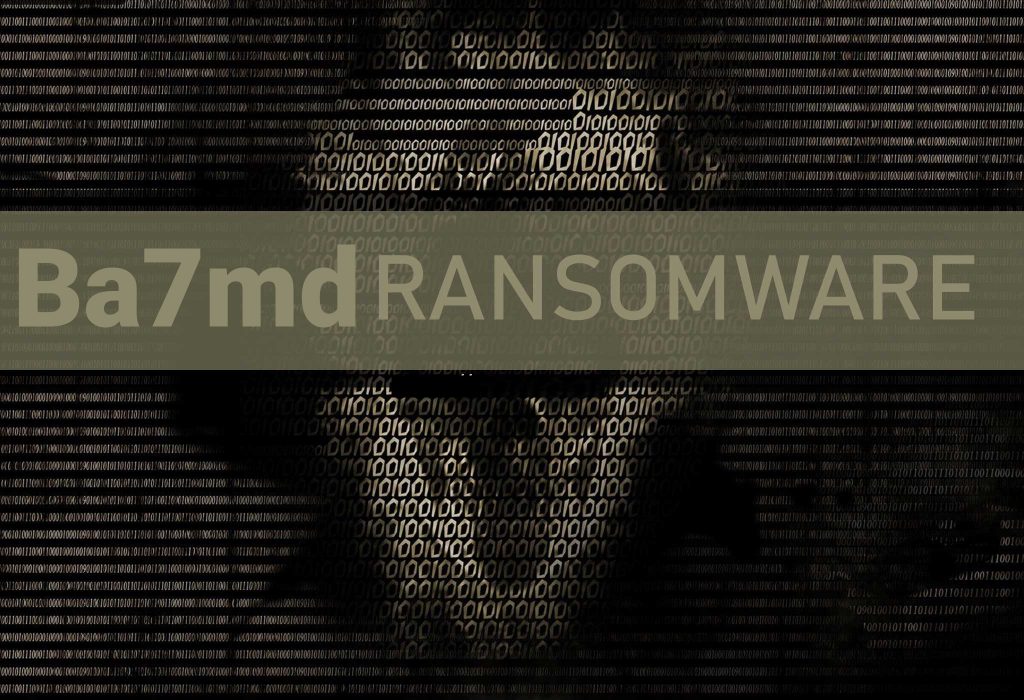
Ba7md Ransomware Displays Ransom Note After Encryption:
Once the encryption process is completed, Ba7md Ransomware shows a ransom note and informs the affected users regarding the attack. It is mentioned in the note that the only way to decrypt the files and prevent them from being published on the provided Tor website is by purchasing decryption software from the attackers. Victims are instructed to contact the criminals via the provided second Tor website link to get details on how to pay ransom. They are also warned against restarting or shutting down their PCs, attempting to decode data with third-party software, renaming or deleting files because it may lead to permanent data loss.
Paying Ransom Is Not Worthy:
It is true that the Ba7md Ransomware authors are the only who can decrypt the locked data. But still, we strongly advise against paying any sort of ransom to these cyber criminals as they can’t be trusted. Reason behind this is that they might not send the decryption tool even after receiving the money. Many victims paid ransom to the crooks but didn’t obtain anything in return and ended up with losing data as well as suffering financial loss. Thus, never do that and focus on Ba7md Ransomware removal from the computer immediately.
Restore Files From Backup:
There is no third-party tool that you can use for data recovery, encrypted by Ba7md virus. The lone method to recover the files without dealing with the criminals is by using a backup, if there is any created before the attack and stored on any external location like pen drive, hard drive, SSD, SD card, cloud storage, etc. Security experts strongly suggest creating and maintaining backup at regular intervals as it can be very useful in retrieving files in such hazardous situation. Nonetheless, if you don’t have an appropriate backup, you can also use a powerful third-party file-recovery application.
Distribution Of Ba7md Ransomware:
Ba7md Ransomware or other file-locking viruses are usually distributed through emails, untrustworthy downloading sources, fake updaters, software cracking tools, and Trojans. Among them, the deceptive emails are mostly utilized that are sent by cyber crooks in thousands in a malspam campaign. These spam mails often have vicious files attached to them which once executed, lead to the installation of crypto-virus. The virulent file could be in multiple formats, e.g., PDF and MS Office documents, executable files, archive files, Java Script files, and so forth.
So, to avoid such lethal attacks, it is strongly advised not to open files attached to irrelevant or suspicious emails coming from unknown addresses. Moreover, programs should be downloaded from official and verified sources only, and avoid using the unreliable channels. Also, use tools, features provided by legitimate developers to update or activate software. If your PC is already contaminated with this crypto-malware, you must remove Ba7md Ransomware from the machine without wasting any time.
Message Presented In The Ransom Note:
Your network has been breached and all data were encrypted.
Personal data, financial reports and important documents are ready to disclose.
To decrypt all the data and to prevent exfiltrated files to be disclosed at
hxxp://hiveleakdbtnp76ulyhi52eag6c6tyc3xw7ez7iqy6wc34gd2nekazyd.onion/
you will need to purchase our decryption software.
Please contact our sales department at:
hxxp://hivecust6vhekztbqgdnkks64ucehqacge3dij3gyrrpdp57zoq3ooqd.onion/
Login: –
Password: –
To get an access to .onion websites download and install Tor Browser at:
hxxps://www.torproject.org/ (Tor Browser is not related to us)
Follow the guidelines below to avoid losing your data:
– Do not shutdown or reboot your computers, unmount external storages.
– Do not try to decrypt data using third party software. It may cause irreversible damage.
– Do not fool yourself. Encryption has perfect secrecy and it’s impossible to decrypt without knowing the key.
– Do not modify, rename or delete *.key.ba7md files. Your data will be undecryptable.
– Do not modify or rename encrypted files. You will lose them.
– Do not report to the police, FBI, etc. They don’t care about your business. They simply won’t allow you to pay. As a result you will lose everything.
– Do not reject to purchase. Exfiltrated files will be publicly disclosed.
Special Offer (For Windows)
Ba7md Ransomware can be creepy computer infection that may regain its presence again and again as it keeps its files hidden on computers. To accomplish a hassle free removal of this malware, we suggest you take a try with a powerful Spyhunter antimalware scanner to check if the program can help you getting rid of this virus.
Do make sure to read SpyHunter’s EULA, Threat Assessment Criteria, and Privacy Policy. Spyhunter free scanner downloaded just scans and detect present threats from computers and can remove them as well once, however it requires you to wiat for next 48 hours. If you intend to remove detected therats instantly, then you will have to buy its licenses version that will activate the software fully.
Data Recovery Offer
We Suggest you to choose your lately created backup files in order to restore your encrypted files, however in case if you don’t have any such backups, you can try a data recovery tool to check if you can restore your lost data.
Antimalware Details And User Guide
Step 1: Remove Ba7md Ransomware through “Safe Mode with Networking”
Step 2: Delete Ba7md Ransomware using “System Restore”
Step 1: Remove Ba7md Ransomware through “Safe Mode with Networking”
For Windows XP and Windows 7 users: Boot the PC in “Safe Mode”. Click on “Start” option and continuously press on F8 during the start process until the “Windows Advanced Option” menu appears on the screen. Choose “Safe Mode with Networking” from the list.

Now, a windows homescreen appears on the desktop and work-station is now working on “Safe mode with networking”.
For Windows 8 Users: Go to the “Start Screen”. In the search results select settings, type “Advanced”. In the “General PC Settings” option, choose “Advanced startup” option. Again, click on the “Restart Now” option. The work-station boots to “Advanced Startup Option Menu”. Press on “Troubleshoot” and then “Advanced options” button. In the “Advanced Option Screen”, press on “Startup Settings”. Again, click on “Restart” button. The work-station will now restart in to the “Startup Setting” screen. Next is to press F5 to boot in Safe Mode in Networking.

For Windows 10 Users: Press on Windows logo and on the “Power” icon. In the newly opened menu, choose “Restart” while continuously holding “Shift” button on the keyboard. In the new open “Choose an option” window, click on “Troubleshoot” and then on the “Advanced Options”. Select “Startup Settings” and press on “Restart”. In the next window, click on “F5” button on the key-board.

Step 2: Delete Ba7md Ransomware using “System Restore”
Log-in to the account infected with Ba7md Ransomware. Open the browser and download a legitimate anti-malware tool. Do a full System scanning. Remove all the malicious detected entries.
Special Offer (For Windows)
Ba7md Ransomware can be creepy computer infection that may regain its presence again and again as it keeps its files hidden on computers. To accomplish a hassle free removal of this malware, we suggest you take a try with a powerful Spyhunter antimalware scanner to check if the program can help you getting rid of this virus.
Do make sure to read SpyHunter’s EULA, Threat Assessment Criteria, and Privacy Policy. Spyhunter free scanner downloaded just scans and detect present threats from computers and can remove them as well once, however it requires you to wiat for next 48 hours. If you intend to remove detected therats instantly, then you will have to buy its licenses version that will activate the software fully.
Data Recovery Offer
We Suggest you to choose your lately created backup files in order to restore your encrypted files, however in case if you don’t have any such backups, you can try a data recovery tool to check if you can restore your lost data.
In case if you cannot start the PC in “Safe Mode with Networking”, Try using “System Restore”
- During the “Startup”, continuously press on F8 key until the “Advanced Option” menu appears. From the list, choose “Safe Mode with Command Prompt” and then press “Enter”

- In the new opened command prompt, enter “cd restore” and then press “Enter”.

- Type: rstrui.exe and Press “ENTER”

- Click “Next” on the new windows

- Choose any of the “Restore Points” and click on “Next”. (This step will restore the work-station to its earlier time and date prior to Ba7md Ransomware infiltration in the PC.

- In the newly opened windows, press on “Yes”.

Once your PC gets restored to its previous date and time, download the recommended anti-malware tool and perform a deep scanning in order to remove Ba7md Ransomware files if they left in the work-station.
In order to restore the each (separate) file by this ransomware, use “Windows Previous Version” feature. This method is effective when “System Restore Function” is enabled in the work-station.
Important Note: Some variants of Ba7md Ransomware delete the “Shadow Volume Copies” as well hence this feature may not work all the time and is applicable for selective computers only.
How to Restore Individual Encrypted File:
In order to restore a single file, right click on it and go to “Properties”. Select “Previous Version” tab. Select a “Restore Point” and click on “Restore” option.

In order to access the files encrypted by Ba7md Ransomware, you can also try using “Shadow Explorer”. In order to get more information on this application, press here.

Important: Data Encryption Ransomware are highly dangerous and it is always better that you take precautions to avoid its attack on your work-station. It is advised to use a powerful anti-malware tool in order to get protection in real-time. With this help of “SpyHunter”, “group policy objects” are implanted in the registries in order to block harmful infections like Ba7md Ransomware.
Also, In Windows 10, you get a very unique feature called “Fall Creators Update” that offer “Controlled Folder Access” feature in order to block any kind of encryption to the files. With the help of this feature, any files stored in the locations such as “Documents”, “Pictures”, “Music”, “Videos”, “Favorites” and “Desktop” folders are safe by default.

It is very important that you install this “Windows 10 Fall Creators Update” in your PC to protect your important files and data from ransomware encryption. The more information on how to get this update and add an additional protection form rnasomware attack has been discussed here.
How to Recover the Files Encrypted by Ba7md Ransomware?
Till now, you would have understood that what had happed to your personal files that got encrypted and how you can remove the scripts and payloads associated with Ba7md Ransomware in order to protect your personal files that has not been damaged or encrypted until now. In order to retrieve the locked files, the depth information related to “System Restore” and “Shadow Volume Copies” has already been discussed earlier. However, in case if you are still unable to access the encrypted files then you can try using a data recovery tool.
Use of Data Recovery Tool
This step is for all those victims who have already tries all the above mentioned process but didn’t find any solution. Also it is important that you are able to access the PC and can install any software. The data recovery tool works on the basis of System scanning and recovery algorithm. It searches the System partitions in order to locate the original files which were deleted, corrupted or damaged by the malware. Remember that you must not re-install the Windows OS otherwise the “previous” copies will get deleted permanently. You have to clean the work-station at first and remove Ba7md Ransomware infection. Leave the locked files as it is and follow the steps mentioned below.
Step1: Download the software in the work-station by clicking on the “Download” button below.
Step2: Execute the installer by clicking on downloaded files.

Step3: A license agreement page appears on the screen. Click on “Accept” to agree with its terms and use. Follow the on-screen instruction as mentioned and click on “Finish” button.

Step4: Once the installation gets completed, the program gets executed automatically. In the newly opened interface, select the file types that you want to recover and click on “Next”.

Step5: You can select the “Drives” on which you want the software to run and execute the recovery process. Next is to click on the “Scan” button.

Step6: Based on drive you select for scanning, the restore process begins. The whole process may take time depending on the volume of the selected drive and number of files. Once the process gets completed, a data explorer appears on the screen with preview of that data that is to be recovered. Select the files that you want to restore.

Step7. Next is to locate the location where you want to saver the recovered files.

Special Offer (For Windows)
Ba7md Ransomware can be creepy computer infection that may regain its presence again and again as it keeps its files hidden on computers. To accomplish a hassle free removal of this malware, we suggest you take a try with a powerful Spyhunter antimalware scanner to check if the program can help you getting rid of this virus.
Do make sure to read SpyHunter’s EULA, Threat Assessment Criteria, and Privacy Policy. Spyhunter free scanner downloaded just scans and detect present threats from computers and can remove them as well once, however it requires you to wiat for next 48 hours. If you intend to remove detected therats instantly, then you will have to buy its licenses version that will activate the software fully.
Data Recovery Offer
We Suggest you to choose your lately created backup files in order to restore your encrypted files, however in case if you don’t have any such backups, you can try a data recovery tool to check if you can restore your lost data.






