Remove Automatically Generated Invoice Email Scam
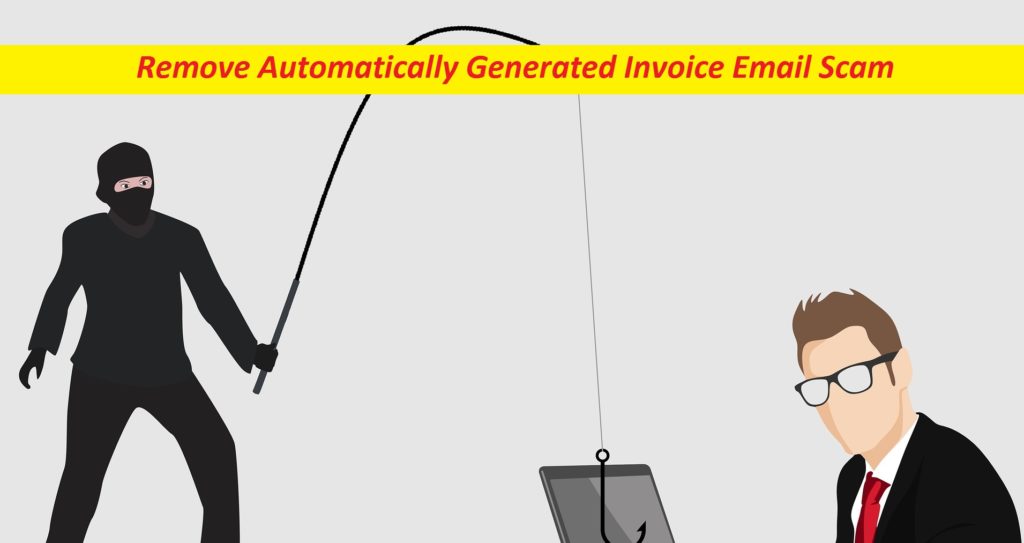
Simple Steps To Delete Malicious Software
Automatically Generated Invoice Email Scam is a malicious campaign triggered by cyber criminals in order to trick novice users into disclosing their email account log-on credentials. This deceptive scam revolves around several phishing emails being sent by the threat actors in a large-scale operation, claiming to be containing an invoice. However, the main purpose of the scammers is to make the recipients open that file and fill in their sensitive data. We strongly suggest never providing your personal information to someone you don’t know or pretend to be some legitimate entity, without checking the legitimacy of the mail.
Threat Summary
Name: Automatically Generated Invoice Email Scam
Category: Scam, Phishing, Trojan
Fake Claim: Claims to have an unpaid invoice attached to it
Attachment(s): [recipient’s_email_address] INV02026023.shtml
Danger Level: High
Symptoms: Questionable email messages, unauthorized online purchases
Infiltration method: Phishing emails and their malicious attached files
More About Automatically Generated Invoice Email Scam:
The “Automatically Generated Invoice Email Scam” letter has subject “Overdue Invoice for Feburary Payment.” According to the deceptive mail, it has an attached invoice generated via an internal system automatically. Once the recipients open this attachment, an HTML format file will appear that will seem to be an email account sign-in page. Once they enter their password, email ID or other info into this file, it will be recorded and forwarded to the scammers. Having such information in the possession, cyber crooks can get access to other accounts of the victims registered through that credentials.
In addition to that, hoaxes like Automatically Generated Invoice Email Scam can also be employed to spread various malware types that will be very damaging and destructive for the compromised systems. Upon entering your computer, such parasites can disable security apps and Firewalls and make the device vulnerable for more cyber attacks. They can also mine digital currencies using enormous amount of your CPU and GPU resources and drag down the overall performance of the machine. If your PC could get infected with a ransomware, it will all of your valuable data and keep them hostage until you the hackers a sum of ransom. Some other common signs of such malware infections are regular system crashes or freezes, application malfunctioning, PC abrupt shutdowns, etc. Hence, remove Automatically Generated Invoice Email Scam virus if one has infiltrated the machine.
How Does The Virus Enter Systems?
Spam emails usually have malicious attachments in forms of MS Office or PDF documents, executables, archives, JavaScript, etc. As soon as the attached virulent file is opened or run, the malware infection process begins. In order to deceive the recipients into opening the malicious email attachments, scammers disguise the email as official or important letter from some well-known entities. Hence, you need to beware of email messages especially if the sender is not known. Don’t rush into opening their attachments without scanning it with a reliable security app.
FAQs
What is the aim of Automatically Generated Invoice Email Scam?
This malicious campaign is aimed at tricking gullible users into opening the file attached to the phishing email and entering their sensitive data therein. Using the gathered information, the scammers can carry out several hateful activities and lead to some unkind issues.
Can the scam spread dangerous virus?
Not only does such scam target users’ personal information, but can also contaminate their PCs with nasty viruses and malware. The attached document could be just carrier of dangerous virus and if get opened, will lead to the download and installation of the infection.
Message In The Spam Letter:
Subject: Overdue Invoice for Feburary Payment.
This Invoice has been generated automatically through an internal system ****
Special Offer (For Windows)
Automatically Generated Invoice Email Scam can be creepy computer infection that may regain its presence again and again as it keeps its files hidden on computers. To accomplish a hassle free removal of this malware, we suggest you take a try with a powerful Spyhunter antimalware scanner to check if the program can help you getting rid of this virus.
Do make sure to read SpyHunter’s EULA, Threat Assessment Criteria, and Privacy Policy. Spyhunter free scanner downloaded just scans and detect present threats from computers and can remove them as well once, however it requires you to wiat for next 48 hours. If you intend to remove detected therats instantly, then you will have to buy its licenses version that will activate the software fully.
Special Offer (For Macintosh) If you are a Mac user and Automatically Generated Invoice Email Scam has affected it, then you can download free antimalware scanner for Mac here to check if the program works for you.
Antimalware Details And User Guide
Click Here For Windows Click Here For Mac
Important Note: This malware asks you to enable the web browser notifications. So, before you go the manual removal process, execute these steps.
Google Chrome (PC)
- Go to right upper corner of the screen and click on three dots to open the Menu button
- Select “Settings”. Scroll the mouse downward to choose “Advanced” option
- Go to “Privacy and Security” section by scrolling downward and then select “Content settings” and then “Notification” option
- Find each suspicious URLs and click on three dots on the right side and choose “Block” or “Remove” option

Google Chrome (Android)
- Go to right upper corner of the screen and click on three dots to open the menu button and then click on “Settings”
- Scroll down further to click on “site settings” and then press on “notifications” option
- In the newly opened window, choose each suspicious URLs one by one
- In the permission section, select “notification” and “Off” the toggle button

Mozilla Firefox
- On the right corner of the screen, you will notice three dots which is the “Menu” button
- Select “Options” and choose “Privacy and Security” in the toolbar present in the left side of the screen
- Slowly scroll down and go to “Permission” section then choose “Settings” option next to “Notifications”
- In the newly opened window, select all the suspicious URLs. Click on the drop-down menu and select “Block”

Internet Explorer
- In the Internet Explorer window, select the Gear button present on the right corner
- Choose “Internet Options”
- Select “Privacy” tab and then “Settings” under the “Pop-up Blocker” section
- Select all the suspicious URLs one by one and click on the “Remove” option

Microsoft Edge
- Open the Microsoft Edge and click on the three dots on the right corner of the screen to open the menu
- Scroll down and select “Settings”
- Scroll down further to choose “view advanced settings”
- In the “Website Permission” option, click on “Manage” option
- Click on switch under every suspicious URL

Safari (Mac):
- On the upper right side corner, click on “Safari” and then select “Preferences”
- Go to “website” tab and then choose “Notification” section on the left pane
- Search for the suspicious URLs and choose “Deny” option for each one of them

Manual Steps to Remove Automatically Generated Invoice Email Scam:
Remove the related items of Automatically Generated Invoice Email Scam using Control-Panel
Windows 7 Users
Click “Start” (the windows logo at the bottom left corner of the desktop screen), select “Control Panel”. Locate the “Programs” and then followed by clicking on “Uninstall Program”

Windows XP Users
Click “Start” and then choose “Settings” and then click “Control Panel”. Search and click on “Add or Remove Program’ option

Windows 10 and 8 Users:
Go to the lower left corner of the screen and right-click. In the “Quick Access” menu, choose “Control Panel”. In the newly opened window, choose “Program and Features”

Mac OSX Users
Click on “Finder” option. Choose “Application” in the newly opened screen. In the “Application” folder, drag the app to “Trash”. Right click on the Trash icon and then click on “Empty Trash”.

In the uninstall programs window, search for the PUAs. Choose all the unwanted and suspicious entries and click on “Uninstall” or “Remove”.

After you uninstall all the potentially unwanted program causing Automatically Generated Invoice Email Scam issues, scan your computer with an anti-malware tool for any remaining PUPs and PUAs or possible malware infection. To scan the PC, use the recommended the anti-malware tool.
Special Offer (For Windows)
Automatically Generated Invoice Email Scam can be creepy computer infection that may regain its presence again and again as it keeps its files hidden on computers. To accomplish a hassle free removal of this malware, we suggest you take a try with a powerful Spyhunter antimalware scanner to check if the program can help you getting rid of this virus.
Do make sure to read SpyHunter’s EULA, Threat Assessment Criteria, and Privacy Policy. Spyhunter free scanner downloaded just scans and detect present threats from computers and can remove them as well once, however it requires you to wiat for next 48 hours. If you intend to remove detected therats instantly, then you will have to buy its licenses version that will activate the software fully.
Special Offer (For Macintosh) If you are a Mac user and Automatically Generated Invoice Email Scam has affected it, then you can download free antimalware scanner for Mac here to check if the program works for you.
How to Remove Adware (Automatically Generated Invoice Email Scam) from Internet Browsers
Delete malicious add-ons and extensions from IE
Click on the gear icon at the top right corner of Internet Explorer. Select “Manage Add-ons”. Search for any recently installed plug-ins or add-ons and click on “Remove”.

Additional Option
If you still face issues related to Automatically Generated Invoice Email Scam removal, you can reset the Internet Explorer to its default setting.
Windows XP users: Press on “Start” and click “Run”. In the newly opened window, type “inetcpl.cpl” and click on the “Advanced” tab and then press on “Reset”.

Windows Vista and Windows 7 Users: Press the Windows logo, type inetcpl.cpl in the start search box and press enter. In the newly opened window, click on the “Advanced Tab” followed by “Reset” button.

For Windows 8 Users: Open IE and click on the “gear” icon. Choose “Internet Options”

Select the “Advanced” tab in the newly opened window

Press on “Reset” option

You have to press on the “Reset” button again to confirm that you really want to reset the IE

Remove Doubtful and Harmful Extension from Google Chrome
Go to menu of Google Chrome by pressing on three vertical dots and select on “More tools” and then “Extensions”. You can search for all the recently installed add-ons and remove all of them.

Optional Method
If the problems related to Automatically Generated Invoice Email Scam still persists or you face any issue in removing, then it is advised that your reset the Google Chrome browse settings. Go to three dotted points at the top right corner and choose “Settings”. Scroll down bottom and click on “Advanced”.

At the bottom, notice the “Reset” option and click on it.

In the next opened window, confirm that you want to reset the Google Chrome settings by click on the “Reset” button.

Remove Automatically Generated Invoice Email Scam plugins (including all other doubtful plug-ins) from Firefox Mozilla
Open the Firefox menu and select “Add-ons”. Click “Extensions”. Select all the recently installed browser plug-ins.

Optional Method
If you face problems in Automatically Generated Invoice Email Scam removal then you have the option to rese the settings of Mozilla Firefox.
Open the browser (Mozilla Firefox) and click on the “menu” and then click on “Help”.

Choose “Troubleshooting Information”

In the newly opened pop-up window, click “Refresh Firefox” button

The next step is to confirm that really want to reset the Mozilla Firefox settings to its default by clicking on “Refresh Firefox” button.
Remove Malicious Extension from Safari
Open the Safari and go to its “Menu” and select “Preferences”.

Click on the “Extension” and select all the recently installed “Extensions” and then click on “Uninstall”.

Optional Method
Open the “Safari” and go menu. In the drop-down menu, choose “Clear History and Website Data”.

In the newly opened window, select “All History” and then press on “Clear History” option.

Delete Automatically Generated Invoice Email Scam (malicious add-ons) from Microsoft Edge
Open Microsoft Edge and go to three horizontal dot icons at the top right corner of the browser. Select all the recently installed extensions and right click on the mouse to “uninstall”

Optional Method
Open the browser (Microsoft Edge) and select “Settings”

Next steps is to click on “Choose what to clear” button

Click on “show more” and then select everything and then press on “Clear” button.

Conclusion
In most cases, the PUPs and adware gets inside the marked PC through unsafe freeware downloads. It is advised that you should only choose developers website only while downloading any kind of free applications. Choose custom or advanced installation process so that you can trace the additional PUPs listed for installation along with the main program.
Special Offer (For Windows)
Automatically Generated Invoice Email Scam can be creepy computer infection that may regain its presence again and again as it keeps its files hidden on computers. To accomplish a hassle free removal of this malware, we suggest you take a try with a powerful Spyhunter antimalware scanner to check if the program can help you getting rid of this virus.
Do make sure to read SpyHunter’s EULA, Threat Assessment Criteria, and Privacy Policy. Spyhunter free scanner downloaded just scans and detect present threats from computers and can remove them as well once, however it requires you to wiat for next 48 hours. If you intend to remove detected therats instantly, then you will have to buy its licenses version that will activate the software fully.
Special Offer (For Macintosh) If you are a Mac user and Automatically Generated Invoice Email Scam has affected it, then you can download free antimalware scanner for Mac here to check if the program works for you.



