Remove AnyRadioSearch browser hijacker
Easy methods to delete AnyRadioSearch
Short description
Name: AnyRadioSearch
Type: Browser hijacker, unwanted new tab, Search hijacker, Redirect
Description: It is a bogus extension that promotes fake search engine to display manipulates search results.
Infiltration: spam email attachments, updating system software, downloading unwanted programs, harmful websites, suspicious links and performing other online activities.
Symptoms: changes into default settings of browser, ads appear frequently, browser becomes unstable.
Damage: display lots of unwanted and annoying advertisements, redirect to unreliable websites, loss of private information, internet browser tracking (possibly privacy issues).
Removal process: in order to keep the system web browser safe and secure from more issues, you are highly suggested to remove AnyRadioSearch by using strong antimalware tool.
If your search provider, new tab and homepage are changed with unwanted websites then it is highly possibilities that your PC is infected with a redirect virus. Is your existing antivirus unable to delete this virus? Are you looking for easy guide to delete this infection? Then, please read this guide carefully till the end. I hope this removal guide will help you to remove AnyRadioSearch easily from your computer.
What is AnyRadioSearch?
AnyRadioSearch is a rogue application that has been classified as browser hijacker. This type of apps is mainly designed by cyber hackers in order to promote an address of fake search engine named anyradiosearch.com. Many people install such apps intentionally and that’s why they are categorized as potentially unwanted applications. In other words, it is distributed together with another PUA called Hide My History. This dubious threat is created and distributed by hackers to make illegal profit online by cheating innocent users. It usually attaches itself with the system toolbars, browser extensions and so on.
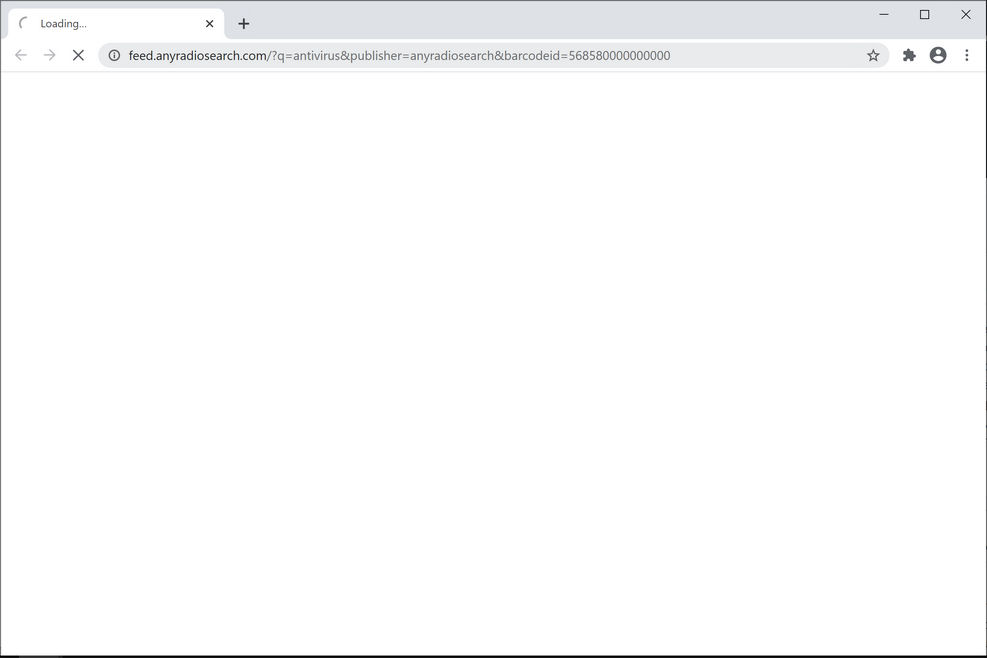
Typically, browser hijacker mainly target popular and well known browsers. Once installed, AnyRadioSearch is likely to modify your browser settings. Thus, after which every time you launch your browser, you will automatically redirected to anyradiosearch.com website. Furthermore, it is not capable to generate organic search results. Instead, it send the queries to multiple sites and take advantage of Google, Yahoo or Bing custom search to display the final result. While doing so, browser hijackers can restrict the users to access the browser settings. Therefore, recovering an affected browser is impossible without removing the browser hijacker first.
Like many of the browser hijackers, this is also capable to read the browsing history which means it can easily gather various data of the users browsing session. Such collected data includes the search queries, URL visited, geo-location, IP addresses, viewed pages and so on. These data helps the authors to inject intrusive advertisements to gain pay per click revenue. However, these actions can be risky for user’s privacy, browsing safety, financial losses and even cause serious issues. Therefore, to protect device and user safety, users are recommended to eliminate AnyRadioSearch and all suspicious applications immediately upon detection.
Symptoms of AnyRadioSearch on computer:
- Default homepage, search engine and new tab are changed to anyradiosearch.com.
- Most of the search results are loaded with sponsored links and ads.
- Users may notice excessive ads, pop-up from unknown apps and cause frequent browser redirects.
- Unknown toolbars, extensions and add-ons gets active on the installed browser.
How AnyRadioSearch occur on PC?
Like many of the fake extensions, the AnyRadioSearch may also use various deceptive distribution tactics. Most of which is software bundling method. However, users often install it unknowingly by downloading and installing freeware programs from third party sources. As such, the programs silently enter to the computer and get the required permission by default. Apart from that, users may download and install it from official websites.
Also, always choose an advanced installation method and don’t agree to install unfamiliar and unwanted apps. Another tricky approach used by browser hijacker distributor is fake flash player installers. When users install update from scam site, they contain other PUA bundled within the installer. So, if users do not uncheck the option of additional program, then they might easily get installed on the machine.
How to avoid installation of PUAs?
In order to prevent the system from AnyRadioSearch and other harmful threats, users are highly advised to pay close attention while downloading/installing or updating any software. Download the content only from official websites and through direct download links. Other tools that seem untrustworthy should not be used as it can distribute malware. Further, it is recommended not to leave settings that are available in custom or advance of any download and installation setup. Despite this, avoid clicking on dubious ads that are displayed on uncertain pages related to gambling, adult dating and so on. To remove AnyRadioSearch, users are recommended to use reputable antivirus removal tool that can eliminate all installed browser hijackers immediately.
Special Offer (For Windows)
AnyRadioSearch can be creepy computer infection that may regain its presence again and again as it keeps its files hidden on computers. To accomplish a hassle free removal of this malware, we suggest you take a try with a powerful Spyhunter antimalware scanner to check if the program can help you getting rid of this virus.
Do make sure to read SpyHunter’s EULA, Threat Assessment Criteria, and Privacy Policy. Spyhunter free scanner downloaded just scans and detect present threats from computers and can remove them as well once, however it requires you to wiat for next 48 hours. If you intend to remove detected therats instantly, then you will have to buy its licenses version that will activate the software fully.
Special Offer (For Macintosh) If you are a Mac user and AnyRadioSearch has affected it, then you can download free antimalware scanner for Mac here to check if the program works for you.
Antimalware Details And User Guide
Click Here For Windows Click Here For Mac
Important Note: This malware asks you to enable the web browser notifications. So, before you go the manual removal process, execute these steps.
Google Chrome (PC)
- Go to right upper corner of the screen and click on three dots to open the Menu button
- Select “Settings”. Scroll the mouse downward to choose “Advanced” option
- Go to “Privacy and Security” section by scrolling downward and then select “Content settings” and then “Notification” option
- Find each suspicious URLs and click on three dots on the right side and choose “Block” or “Remove” option

Google Chrome (Android)
- Go to right upper corner of the screen and click on three dots to open the menu button and then click on “Settings”
- Scroll down further to click on “site settings” and then press on “notifications” option
- In the newly opened window, choose each suspicious URLs one by one
- In the permission section, select “notification” and “Off” the toggle button

Mozilla Firefox
- On the right corner of the screen, you will notice three dots which is the “Menu” button
- Select “Options” and choose “Privacy and Security” in the toolbar present in the left side of the screen
- Slowly scroll down and go to “Permission” section then choose “Settings” option next to “Notifications”
- In the newly opened window, select all the suspicious URLs. Click on the drop-down menu and select “Block”

Internet Explorer
- In the Internet Explorer window, select the Gear button present on the right corner
- Choose “Internet Options”
- Select “Privacy” tab and then “Settings” under the “Pop-up Blocker” section
- Select all the suspicious URLs one by one and click on the “Remove” option

Microsoft Edge
- Open the Microsoft Edge and click on the three dots on the right corner of the screen to open the menu
- Scroll down and select “Settings”
- Scroll down further to choose “view advanced settings”
- In the “Website Permission” option, click on “Manage” option
- Click on switch under every suspicious URL

Safari (Mac):
- On the upper right side corner, click on “Safari” and then select “Preferences”
- Go to “website” tab and then choose “Notification” section on the left pane
- Search for the suspicious URLs and choose “Deny” option for each one of them

Manual Steps to Remove AnyRadioSearch:
Remove the related items of AnyRadioSearch using Control-Panel
Windows 7 Users
Click “Start” (the windows logo at the bottom left corner of the desktop screen), select “Control Panel”. Locate the “Programs” and then followed by clicking on “Uninstall Program”

Windows XP Users
Click “Start” and then choose “Settings” and then click “Control Panel”. Search and click on “Add or Remove Program’ option

Windows 10 and 8 Users:
Go to the lower left corner of the screen and right-click. In the “Quick Access” menu, choose “Control Panel”. In the newly opened window, choose “Program and Features”

Mac OSX Users
Click on “Finder” option. Choose “Application” in the newly opened screen. In the “Application” folder, drag the app to “Trash”. Right click on the Trash icon and then click on “Empty Trash”.

In the uninstall programs window, search for the PUAs. Choose all the unwanted and suspicious entries and click on “Uninstall” or “Remove”.

After you uninstall all the potentially unwanted program causing AnyRadioSearch issues, scan your computer with an anti-malware tool for any remaining PUPs and PUAs or possible malware infection. To scan the PC, use the recommended the anti-malware tool.
Special Offer (For Windows)
AnyRadioSearch can be creepy computer infection that may regain its presence again and again as it keeps its files hidden on computers. To accomplish a hassle free removal of this malware, we suggest you take a try with a powerful Spyhunter antimalware scanner to check if the program can help you getting rid of this virus.
Do make sure to read SpyHunter’s EULA, Threat Assessment Criteria, and Privacy Policy. Spyhunter free scanner downloaded just scans and detect present threats from computers and can remove them as well once, however it requires you to wiat for next 48 hours. If you intend to remove detected therats instantly, then you will have to buy its licenses version that will activate the software fully.
Special Offer (For Macintosh) If you are a Mac user and AnyRadioSearch has affected it, then you can download free antimalware scanner for Mac here to check if the program works for you.
How to Remove Adware (AnyRadioSearch) from Internet Browsers
Delete malicious add-ons and extensions from IE
Click on the gear icon at the top right corner of Internet Explorer. Select “Manage Add-ons”. Search for any recently installed plug-ins or add-ons and click on “Remove”.

Additional Option
If you still face issues related to AnyRadioSearch removal, you can reset the Internet Explorer to its default setting.
Windows XP users: Press on “Start” and click “Run”. In the newly opened window, type “inetcpl.cpl” and click on the “Advanced” tab and then press on “Reset”.

Windows Vista and Windows 7 Users: Press the Windows logo, type inetcpl.cpl in the start search box and press enter. In the newly opened window, click on the “Advanced Tab” followed by “Reset” button.

For Windows 8 Users: Open IE and click on the “gear” icon. Choose “Internet Options”

Select the “Advanced” tab in the newly opened window

Press on “Reset” option

You have to press on the “Reset” button again to confirm that you really want to reset the IE

Remove Doubtful and Harmful Extension from Google Chrome
Go to menu of Google Chrome by pressing on three vertical dots and select on “More tools” and then “Extensions”. You can search for all the recently installed add-ons and remove all of them.

Optional Method
If the problems related to AnyRadioSearch still persists or you face any issue in removing, then it is advised that your reset the Google Chrome browse settings. Go to three dotted points at the top right corner and choose “Settings”. Scroll down bottom and click on “Advanced”.

At the bottom, notice the “Reset” option and click on it.

In the next opened window, confirm that you want to reset the Google Chrome settings by click on the “Reset” button.

Remove AnyRadioSearch plugins (including all other doubtful plug-ins) from Firefox Mozilla
Open the Firefox menu and select “Add-ons”. Click “Extensions”. Select all the recently installed browser plug-ins.

Optional Method
If you face problems in AnyRadioSearch removal then you have the option to rese the settings of Mozilla Firefox.
Open the browser (Mozilla Firefox) and click on the “menu” and then click on “Help”.

Choose “Troubleshooting Information”

In the newly opened pop-up window, click “Refresh Firefox” button

The next step is to confirm that really want to reset the Mozilla Firefox settings to its default by clicking on “Refresh Firefox” button.
Remove Malicious Extension from Safari
Open the Safari and go to its “Menu” and select “Preferences”.

Click on the “Extension” and select all the recently installed “Extensions” and then click on “Uninstall”.

Optional Method
Open the “Safari” and go menu. In the drop-down menu, choose “Clear History and Website Data”.

In the newly opened window, select “All History” and then press on “Clear History” option.

Delete AnyRadioSearch (malicious add-ons) from Microsoft Edge
Open Microsoft Edge and go to three horizontal dot icons at the top right corner of the browser. Select all the recently installed extensions and right click on the mouse to “uninstall”

Optional Method
Open the browser (Microsoft Edge) and select “Settings”

Next steps is to click on “Choose what to clear” button

Click on “show more” and then select everything and then press on “Clear” button.

Conclusion
In most cases, the PUPs and adware gets inside the marked PC through unsafe freeware downloads. It is advised that you should only choose developers website only while downloading any kind of free applications. Choose custom or advanced installation process so that you can trace the additional PUPs listed for installation along with the main program.
Special Offer (For Windows)
AnyRadioSearch can be creepy computer infection that may regain its presence again and again as it keeps its files hidden on computers. To accomplish a hassle free removal of this malware, we suggest you take a try with a powerful Spyhunter antimalware scanner to check if the program can help you getting rid of this virus.
Do make sure to read SpyHunter’s EULA, Threat Assessment Criteria, and Privacy Policy. Spyhunter free scanner downloaded just scans and detect present threats from computers and can remove them as well once, however it requires you to wiat for next 48 hours. If you intend to remove detected therats instantly, then you will have to buy its licenses version that will activate the software fully.
Special Offer (For Macintosh) If you are a Mac user and AnyRadioSearch has affected it, then you can download free antimalware scanner for Mac here to check if the program works for you.





