How To Remove Zipe Ransomware And Recover Infected Data
Simple Steps To Delete Zipe Ransomware From Computer
Zipe Ransomware is a highly dangerous file-encoding malware which silently infiltrates the Windows PCs without users’ approval and locks their essential files and data. It’s a new version of well-known STOP/DJVU ransomware and can compromise almost all types of data including images, audios, videos, presentations, documents, PDFs etc. This hazardous crypto-virus uses a strong cryptography to encrypt the targeted files and also appends “.ZIPE” extension with each of them as suffix. Due to this weird extension, the infected files can easily be recognized. After that, accessing those files becomes completely impossible for you unless you use a unique decryption key/tool.
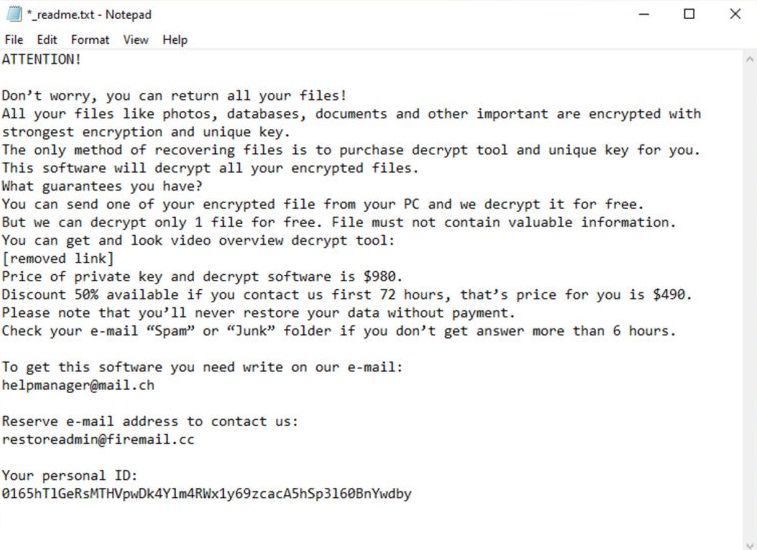
Know More About Zipe Ransomware:
Once the encryption process is completed, Zipe Ransomware drops a ransom note named “_readme.txt ransom note” on the desktop and informs you about the unpleasant situation. The note also includes a pair of emails “[email protected]” and “[email protected]” in order to contact the attackers and get details on how to retrieve the compromised data. The hackers ask you to pay them an amount of ransom in order to receive the decryption software and open the locked files. The amount of the tool is $980 but if you make the payment within 72 hours, it will be halved and you will only have to pay them $490. Crooks also offer to decrypt one encoded file for free to prove that the decryption is possible.
Should You Pay the Ransom?
Once your important files or documents get enciphered by Zipe Ransomware, there is no way you can get access to them again without using the appropriate decryption tool. However, that doesn’t mean you should trust on the attackers and ready to deal with them. Paying ransom to the criminals is not a clever thing to do under any circumstance as you are not going to get the required software even after making the payment. It has been tendency of such Cyber crooks that they usually ignore the victimized people after taking the extortion and cause them to lose both files as well as money. Moreover, paying ransom to the hackers will only encourage them to drop more such infections in the device for further revenues.
What Should The Victims Do?
If you are an affected person and all your crucial data have been locked by this threat, it’s certainly a hazardous situation for you to deal with. In such case, the first thing you need to do here is to remove Zipe Ransomware from the computer as soon as possible before it infects your other vital files. For data-recovery, use a backup made on any external drive such as pen drive, external hard drive, SSD, SD card or any other storage device. However, the problem here is that not all victims have appropriate backups. So, in such situation, the only option left for you is to use a powerful data-recovery application which you can download right here via the link provided under this article.
How Does This Parasite Enter Your System?
Cyber criminals are using a number of illusive methods to spread such file-encoding viruses such as- spam email campaigns, fake or illegal downloads, malevertising and so on. Sometimes, you receive emails from unknown sender that look eye-catching and you might be trapped into opening it. However, such mails contain malevolent attachments in forms of Ms Office documents, archive files, PDF files etc. The moment you open the mail and click on the attachment, it gets loaded and leads to the malware infiltration. Additionally, you can also get this ransomware in your computer due to clicking on malicious contents while surfing the web, having trojan inside the compromised system and so on.
Quick Glance
Name: Zipe Ransomware
Type: Ransomware, Crypto-virus
Description– Destructive malware that aims to encrypt users’ crucial files and then ask them to pay off for the decryption key/tool.
Extension– “.ZIPE”
Ransom Note– “_readme.txt ransom note”
Attackers’ contact– dayonpay“[email protected]” and “[email protected]”
Symptoms: Users can not open files available on their desktop, previously functional files now have different extensions, A ransom demanding message is displayed on the desktop screen. Users are asked to pay an amount of ransom to unlock their encoded data and files.
Distribution methods: Spam emails, Torrent websites, peer to peer network sharing, unofficial activation and updating tools.
Damage: All files are encrypted and cannot be accessed without paying ransom, Additional password stealing Trojans and malware infections can be installed along with ransomware infections and other malware.
Removal: To remove this virus from the system, we advise you to use a reliable anti-malware tool. Once malware gets removed, you can recover your files by using existing backup or data-recovery software.
Tips To Prevent Ransomware Attack:
To prevent your system from being attacked by Zipe Ransomware or other similar parastes, it is necessary to be very attentive while surfing the web. Never open emails coming from unknown source as you never know what they are containing. Moreover, avoid reading emails that fall into “Spam” section. Sending trojans and viruses through email is one of the most popular methods to spread hazardous computer infections. Avoid clicking on suspicious content that you see over the web. Whenever you see a doubtful ads or banners that claims you are the lucky visitor or that you have won prize, ignore them. At the end, use a reliable anti-malware application and scan complete system through it in order to find and remove Trojan if there is any.
Other Malevolent Traits of Zipe Ransomware:
Locking users’ essential files is not the only symptom that Zipe Ransomware has; it is capable of much more than that. This pernicious ransomware can disable the working of all the running security programs and Windows Firewalls and open backdoors for more hazardous parasites. It may easily bring other Online threats such as rootkits, adware, worms, spyware, trojans etc. in your computer and turn the machine into a malware-hub. Initially, after getting installed, it makes spiteful entries in Windows registries and changes its default settings which allows the viruses to get automatically activated every time the device is reboot. This hazardous malware ruins important system files that are essential for smooth computer processing and prevents many installed apps as well as drivers from working normally. And therefore, looking at all these hazards, you must remove Zipe Ransomware from the machine without wasting any time.
Special Offer (For Windows)
Zipe Ransomware can be creepy computer infection that may regain its presence again and again as it keeps its files hidden on computers. To accomplish a hassle free removal of this malware, we suggest you take a try with a powerful Spyhunter antimalware scanner to check if the program can help you getting rid of this virus.
Do make sure to read SpyHunter’s EULA, Threat Assessment Criteria, and Privacy Policy. Spyhunter free scanner downloaded just scans and detect present threats from computers and can remove them as well once, however it requires you to wiat for next 48 hours. If you intend to remove detected therats instantly, then you will have to buy its licenses version that will activate the software fully.
Data Recovery Offer
We Suggest you to choose your lately created backup files in order to restore your encrypted files, however in case if you don’t have any such backups, you can try a data recovery tool to check if you can restore your lost data.
Antimalware Details And User Guide
Step 1: Remove Zipe Ransomware through “Safe Mode with Networking”
Step 2: Delete Zipe Ransomware using “System Restore”
Step 1: Remove Zipe Ransomware through “Safe Mode with Networking”
For Windows XP and Windows 7 users: Boot the PC in “Safe Mode”. Click on “Start” option and continuously press on F8 during the start process until the “Windows Advanced Option” menu appears on the screen. Choose “Safe Mode with Networking” from the list.

Now, a windows homescreen appears on the desktop and work-station is now working on “Safe mode with networking”.
For Windows 8 Users: Go to the “Start Screen”. In the search results select settings, type “Advanced”. In the “General PC Settings” option, choose “Advanced startup” option. Again, click on the “Restart Now” option. The work-station boots to “Advanced Startup Option Menu”. Press on “Troubleshoot” and then “Advanced options” button. In the “Advanced Option Screen”, press on “Startup Settings”. Again, click on “Restart” button. The work-station will now restart in to the “Startup Setting” screen. Next is to press F5 to boot in Safe Mode in Networking.

For Windows 10 Users: Press on Windows logo and on the “Power” icon. In the newly opened menu, choose “Restart” while continuously holding “Shift” button on the keyboard. In the new open “Choose an option” window, click on “Troubleshoot” and then on the “Advanced Options”. Select “Startup Settings” and press on “Restart”. In the next window, click on “F5” button on the key-board.

Step 2: Delete Zipe Ransomware using “System Restore”
Log-in to the account infected with Zipe Ransomware. Open the browser and download a legitimate anti-malware tool. Do a full System scanning. Remove all the malicious detected entries.
Special Offer (For Windows)
Zipe Ransomware can be creepy computer infection that may regain its presence again and again as it keeps its files hidden on computers. To accomplish a hassle free removal of this malware, we suggest you take a try with a powerful Spyhunter antimalware scanner to check if the program can help you getting rid of this virus.
Do make sure to read SpyHunter’s EULA, Threat Assessment Criteria, and Privacy Policy. Spyhunter free scanner downloaded just scans and detect present threats from computers and can remove them as well once, however it requires you to wiat for next 48 hours. If you intend to remove detected therats instantly, then you will have to buy its licenses version that will activate the software fully.
Data Recovery Offer
We Suggest you to choose your lately created backup files in order to restore your encrypted files, however in case if you don’t have any such backups, you can try a data recovery tool to check if you can restore your lost data.
In case if you cannot start the PC in “Safe Mode with Networking”, Try using “System Restore”
- During the “Startup”, continuously press on F8 key until the “Advanced Option” menu appears. From the list, choose “Safe Mode with Command Prompt” and then press “Enter”

- In the new opened command prompt, enter “cd restore” and then press “Enter”.

- Type: rstrui.exe and Press “ENTER”

- Click “Next” on the new windows

- Choose any of the “Restore Points” and click on “Next”. (This step will restore the work-station to its earlier time and date prior to Zipe Ransomware infiltration in the PC.

- In the newly opened windows, press on “Yes”.

Once your PC gets restored to its previous date and time, download the recommended anti-malware tool and perform a deep scanning in order to remove Zipe Ransomware files if they left in the work-station.
In order to restore the each (separate) file by this ransomware, use “Windows Previous Version” feature. This method is effective when “System Restore Function” is enabled in the work-station.
Important Note: Some variants of Zipe Ransomware delete the “Shadow Volume Copies” as well hence this feature may not work all the time and is applicable for selective computers only.
How to Restore Individual Encrypted File:
In order to restore a single file, right click on it and go to “Properties”. Select “Previous Version” tab. Select a “Restore Point” and click on “Restore” option.

In order to access the files encrypted by Zipe Ransomware, you can also try using “Shadow Explorer”. In order to get more information on this application, press here.

Important: Data Encryption Ransomware are highly dangerous and it is always better that you take precautions to avoid its attack on your work-station. It is advised to use a powerful anti-malware tool in order to get protection in real-time. With this help of “SpyHunter”, “group policy objects” are implanted in the registries in order to block harmful infections like Zipe Ransomware.
Also, In Windows 10, you get a very unique feature called “Fall Creators Update” that offer “Controlled Folder Access” feature in order to block any kind of encryption to the files. With the help of this feature, any files stored in the locations such as “Documents”, “Pictures”, “Music”, “Videos”, “Favorites” and “Desktop” folders are safe by default.

It is very important that you install this “Windows 10 Fall Creators Update” in your PC to protect your important files and data from ransomware encryption. The more information on how to get this update and add an additional protection form rnasomware attack has been discussed here.
How to Recover the Files Encrypted by Zipe Ransomware?
Till now, you would have understood that what had happed to your personal files that got encrypted and how you can remove the scripts and payloads associated with Zipe Ransomware in order to protect your personal files that has not been damaged or encrypted until now. In order to retrieve the locked files, the depth information related to “System Restore” and “Shadow Volume Copies” has already been discussed earlier. However, in case if you are still unable to access the encrypted files then you can try using a data recovery tool.
Use of Data Recovery Tool
This step is for all those victims who have already tries all the above mentioned process but didn’t find any solution. Also it is important that you are able to access the PC and can install any software. The data recovery tool works on the basis of System scanning and recovery algorithm. It searches the System partitions in order to locate the original files which were deleted, corrupted or damaged by the malware. Remember that you must not re-install the Windows OS otherwise the “previous” copies will get deleted permanently. You have to clean the work-station at first and remove Zipe Ransomware infection. Leave the locked files as it is and follow the steps mentioned below.
Step1: Download the software in the work-station by clicking on the “Download” button below.
Step2: Execute the installer by clicking on downloaded files.

Step3: A license agreement page appears on the screen. Click on “Accept” to agree with its terms and use. Follow the on-screen instruction as mentioned and click on “Finish” button.

Step4: Once the installation gets completed, the program gets executed automatically. In the newly opened interface, select the file types that you want to recover and click on “Next”.

Step5: You can select the “Drives” on which you want the software to run and execute the recovery process. Next is to click on the “Scan” button.

Step6: Based on drive you select for scanning, the restore process begins. The whole process may take time depending on the volume of the selected drive and number of files. Once the process gets completed, a data explorer appears on the screen with preview of that data that is to be recovered. Select the files that you want to restore.

Step7. Next is to locate the location where you want to saver the recovered files.

Special Offer (For Windows)
Zipe Ransomware can be creepy computer infection that may regain its presence again and again as it keeps its files hidden on computers. To accomplish a hassle free removal of this malware, we suggest you take a try with a powerful Spyhunter antimalware scanner to check if the program can help you getting rid of this virus.
Do make sure to read SpyHunter’s EULA, Threat Assessment Criteria, and Privacy Policy. Spyhunter free scanner downloaded just scans and detect present threats from computers and can remove them as well once, however it requires you to wiat for next 48 hours. If you intend to remove detected therats instantly, then you will have to buy its licenses version that will activate the software fully.
Data Recovery Offer
We Suggest you to choose your lately created backup files in order to restore your encrypted files, however in case if you don’t have any such backups, you can try a data recovery tool to check if you can restore your lost data.





