How To Remove Your Lovely Tab Hijacker
Your Lovely Tab: Complete Uninstall Guide
Your Lovely Tab is a browsing hijacking application designed by a team of potent cyber criminals with an aim to boost traffic for third-party websites and generate quick online revenues from rookie users. Soon after getting into the Windows devices, this nasty hijacker modifies the default browser’s settings just like Stream2watch.ws or any other similar parasite, to promote fraudulent search engines. It collects non-personal data and displays malicious ads in search results. It can do that by changing specific browser preferences such as default search engine, home page and new tab. That allows it to redirect all search inquiries through an altered search tool.
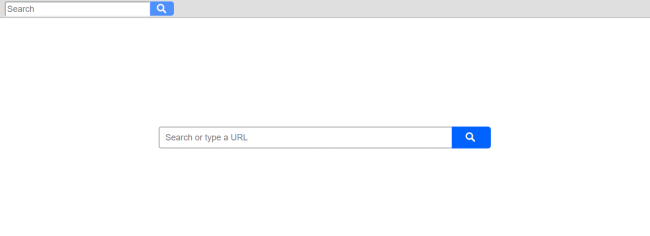
Your Lovely Tab Redirects People To Affiliated Sites:
When users type something in the search bar of engine promoted by Your Lovely Tab, it will open a new tab with manipulated results (depending on their geolocation and system) from Google, Yahoo, Bing, Searchlee or other genuine providers. Due to its stealthy distribution methods and malevolent functions, it has been categorized as a potentially unwanted program (PUP). These types of browser-based intruders can endanger both your safety and privacy. Having this notorious threat in your PC can cause a lot of problems.
When Your Lovely Tab alters the aforesaid settings, you might see search results from unreliable sources. And those outcomes will be riddled with vicious advertisements. These deceptive ads could redirect people to pre-defined websites filled with hazardous, explicit content, such as:
- scam sites,
- gambling,
- push notification viruses,
- other PUP software,
- porn, and so on.
You might be forced to access these web portals without even clicking on the ads because of Your Lovely Tab redirects. This perilous hijacker might try to steal your private data like credit card and banking details, display explicit content, involve you in scams, download virus instantly through the drive-by downloading technique, etc.
Moreover, this nasty PUP can record your browsing-related information such as entered search queries, URLs of visited sites, IP address, geolocation and so on. This is considered non-personal data but could be misused for evil motives if it goes into the wrong hands. Commercial content creators utilize your browsing preferences for generating customized advertisements in order to get as many hits on them as possible and earn maximum profits via pay-per-click scheme. This notorious hijacker slows down the overall performance of the device as it consumes enormous amount of memory resources and increases the usage of CPU. And so, an instant Your Lovely Tab removal is highly required.
Infiltration Of Your Lovely Tab:
Third-parties get paid for spreading potentially unwanted programs, such as adware, browser hijackers, and other PUPs. The method, when a pack contains more than one installer, is called software bundling. And the trick behind this is that all apps withing are pre-selected for installation. When you download a freeware from sites like download.com, cnet.com, soft32.com, softonic.com etc. and then install it using the ‘Quick’ or ‘Recommended’ mode sets, you risk getting your device infected with unwanted threats.
Thus if you badly require some app from a bundle, you need to be careful. You should select the Advanced or Custom installation mode and go step-by-step, de-selecting each and every app that raises at least a bit of doubt. Opt-out all the components that you don’t want to be installed and pick only the one you wanted in the first place. But at the moment, you must remove Your Lovely Tab from the machine without wasting any time.
Special Offer (For Windows)
Your Lovely Tab can be creepy computer infection that may regain its presence again and again as it keeps its files hidden on computers. To accomplish a hassle free removal of this malware, we suggest you take a try with a powerful Spyhunter antimalware scanner to check if the program can help you getting rid of this virus.
Do make sure to read SpyHunter’s EULA, Threat Assessment Criteria, and Privacy Policy. Spyhunter free scanner downloaded just scans and detect present threats from computers and can remove them as well once, however it requires you to wiat for next 48 hours. If you intend to remove detected therats instantly, then you will have to buy its licenses version that will activate the software fully.
Special Offer (For Macintosh) If you are a Mac user and Your Lovely Tab has affected it, then you can download free antimalware scanner for Mac here to check if the program works for you.
Antimalware Details And User Guide
Click Here For Windows Click Here For Mac
Important Note: This malware asks you to enable the web browser notifications. So, before you go the manual removal process, execute these steps.
Google Chrome (PC)
- Go to right upper corner of the screen and click on three dots to open the Menu button
- Select “Settings”. Scroll the mouse downward to choose “Advanced” option
- Go to “Privacy and Security” section by scrolling downward and then select “Content settings” and then “Notification” option
- Find each suspicious URLs and click on three dots on the right side and choose “Block” or “Remove” option

Google Chrome (Android)
- Go to right upper corner of the screen and click on three dots to open the menu button and then click on “Settings”
- Scroll down further to click on “site settings” and then press on “notifications” option
- In the newly opened window, choose each suspicious URLs one by one
- In the permission section, select “notification” and “Off” the toggle button

Mozilla Firefox
- On the right corner of the screen, you will notice three dots which is the “Menu” button
- Select “Options” and choose “Privacy and Security” in the toolbar present in the left side of the screen
- Slowly scroll down and go to “Permission” section then choose “Settings” option next to “Notifications”
- In the newly opened window, select all the suspicious URLs. Click on the drop-down menu and select “Block”

Internet Explorer
- In the Internet Explorer window, select the Gear button present on the right corner
- Choose “Internet Options”
- Select “Privacy” tab and then “Settings” under the “Pop-up Blocker” section
- Select all the suspicious URLs one by one and click on the “Remove” option

Microsoft Edge
- Open the Microsoft Edge and click on the three dots on the right corner of the screen to open the menu
- Scroll down and select “Settings”
- Scroll down further to choose “view advanced settings”
- In the “Website Permission” option, click on “Manage” option
- Click on switch under every suspicious URL

Safari (Mac):
- On the upper right side corner, click on “Safari” and then select “Preferences”
- Go to “website” tab and then choose “Notification” section on the left pane
- Search for the suspicious URLs and choose “Deny” option for each one of them

Manual Steps to Remove Your Lovely Tab:
Remove the related items of Your Lovely Tab using Control-Panel
Windows 7 Users
Click “Start” (the windows logo at the bottom left corner of the desktop screen), select “Control Panel”. Locate the “Programs” and then followed by clicking on “Uninstall Program”

Windows XP Users
Click “Start” and then choose “Settings” and then click “Control Panel”. Search and click on “Add or Remove Program’ option

Windows 10 and 8 Users:
Go to the lower left corner of the screen and right-click. In the “Quick Access” menu, choose “Control Panel”. In the newly opened window, choose “Program and Features”

Mac OSX Users
Click on “Finder” option. Choose “Application” in the newly opened screen. In the “Application” folder, drag the app to “Trash”. Right click on the Trash icon and then click on “Empty Trash”.

In the uninstall programs window, search for the PUAs. Choose all the unwanted and suspicious entries and click on “Uninstall” or “Remove”.

After you uninstall all the potentially unwanted program causing Your Lovely Tab issues, scan your computer with an anti-malware tool for any remaining PUPs and PUAs or possible malware infection. To scan the PC, use the recommended the anti-malware tool.
Special Offer (For Windows)
Your Lovely Tab can be creepy computer infection that may regain its presence again and again as it keeps its files hidden on computers. To accomplish a hassle free removal of this malware, we suggest you take a try with a powerful Spyhunter antimalware scanner to check if the program can help you getting rid of this virus.
Do make sure to read SpyHunter’s EULA, Threat Assessment Criteria, and Privacy Policy. Spyhunter free scanner downloaded just scans and detect present threats from computers and can remove them as well once, however it requires you to wiat for next 48 hours. If you intend to remove detected therats instantly, then you will have to buy its licenses version that will activate the software fully.
Special Offer (For Macintosh) If you are a Mac user and Your Lovely Tab has affected it, then you can download free antimalware scanner for Mac here to check if the program works for you.
How to Remove Adware (Your Lovely Tab) from Internet Browsers
Delete malicious add-ons and extensions from IE
Click on the gear icon at the top right corner of Internet Explorer. Select “Manage Add-ons”. Search for any recently installed plug-ins or add-ons and click on “Remove”.

Additional Option
If you still face issues related to Your Lovely Tab removal, you can reset the Internet Explorer to its default setting.
Windows XP users: Press on “Start” and click “Run”. In the newly opened window, type “inetcpl.cpl” and click on the “Advanced” tab and then press on “Reset”.

Windows Vista and Windows 7 Users: Press the Windows logo, type inetcpl.cpl in the start search box and press enter. In the newly opened window, click on the “Advanced Tab” followed by “Reset” button.

For Windows 8 Users: Open IE and click on the “gear” icon. Choose “Internet Options”

Select the “Advanced” tab in the newly opened window

Press on “Reset” option

You have to press on the “Reset” button again to confirm that you really want to reset the IE

Remove Doubtful and Harmful Extension from Google Chrome
Go to menu of Google Chrome by pressing on three vertical dots and select on “More tools” and then “Extensions”. You can search for all the recently installed add-ons and remove all of them.

Optional Method
If the problems related to Your Lovely Tab still persists or you face any issue in removing, then it is advised that your reset the Google Chrome browse settings. Go to three dotted points at the top right corner and choose “Settings”. Scroll down bottom and click on “Advanced”.

At the bottom, notice the “Reset” option and click on it.

In the next opened window, confirm that you want to reset the Google Chrome settings by click on the “Reset” button.

Remove Your Lovely Tab plugins (including all other doubtful plug-ins) from Firefox Mozilla
Open the Firefox menu and select “Add-ons”. Click “Extensions”. Select all the recently installed browser plug-ins.

Optional Method
If you face problems in Your Lovely Tab removal then you have the option to rese the settings of Mozilla Firefox.
Open the browser (Mozilla Firefox) and click on the “menu” and then click on “Help”.

Choose “Troubleshooting Information”

In the newly opened pop-up window, click “Refresh Firefox” button

The next step is to confirm that really want to reset the Mozilla Firefox settings to its default by clicking on “Refresh Firefox” button.
Remove Malicious Extension from Safari
Open the Safari and go to its “Menu” and select “Preferences”.

Click on the “Extension” and select all the recently installed “Extensions” and then click on “Uninstall”.

Optional Method
Open the “Safari” and go menu. In the drop-down menu, choose “Clear History and Website Data”.

In the newly opened window, select “All History” and then press on “Clear History” option.

Delete Your Lovely Tab (malicious add-ons) from Microsoft Edge
Open Microsoft Edge and go to three horizontal dot icons at the top right corner of the browser. Select all the recently installed extensions and right click on the mouse to “uninstall”

Optional Method
Open the browser (Microsoft Edge) and select “Settings”

Next steps is to click on “Choose what to clear” button

Click on “show more” and then select everything and then press on “Clear” button.

Conclusion
In most cases, the PUPs and adware gets inside the marked PC through unsafe freeware downloads. It is advised that you should only choose developers website only while downloading any kind of free applications. Choose custom or advanced installation process so that you can trace the additional PUPs listed for installation along with the main program.
Special Offer (For Windows)
Your Lovely Tab can be creepy computer infection that may regain its presence again and again as it keeps its files hidden on computers. To accomplish a hassle free removal of this malware, we suggest you take a try with a powerful Spyhunter antimalware scanner to check if the program can help you getting rid of this virus.
Do make sure to read SpyHunter’s EULA, Threat Assessment Criteria, and Privacy Policy. Spyhunter free scanner downloaded just scans and detect present threats from computers and can remove them as well once, however it requires you to wiat for next 48 hours. If you intend to remove detected therats instantly, then you will have to buy its licenses version that will activate the software fully.
Special Offer (For Macintosh) If you are a Mac user and Your Lovely Tab has affected it, then you can download free antimalware scanner for Mac here to check if the program works for you.




