How to remove Yahoo Search from Safari
How to find and delete Yahoo Search from Safari (Remove Mac Malware)
Threat Summary
Here, you will be guided with easy & recommended methods to remove Yahoo Search from Safari. Also, you can read about actually what this redirect virus is, what it does, how did you get this infection in Mac computer, and then you can go with our manual or automatic method of malware removal to get rid of it.
‘Yahoo Search’ or ‘search.yahoo.com’ is genuine search engine designed & developed by Yahoo! Web Service Provider. It is one of the mostly used search engines on the web and provides unique & fast search results.
However, some browser hijackers or potentially unwanted applications (PUAs) are designed to redirect you to ‘Yahoo Search’ or ‘search.yahoo.com’ – the legitimate search engine. Browser hijacker virus modifies default search engine of your browser with addresses of some fake search engines.
These fake search engines show results generated by ‘Yahoo Search’ or other popular search engines. Also, browser hijackers attempt to monitor your online habits and collect your browsing-related data or other sensitive data. So, ‘Yahoo Search Redirect Virus’ or ‘search.yahoo.com browser hijacker’ removal is necessary.
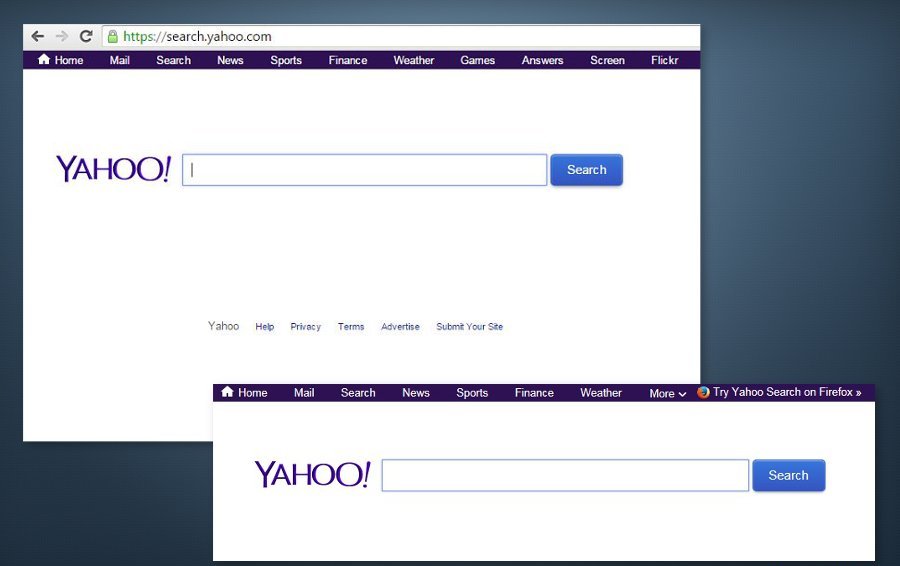
‘search.yahoo.com Redirect’ or ‘Yahoo Search’ as browser hijacker – able to make several unwanted changes in browsers’ settings
If you use ‘Yahoo Search’ – search engine as default search engine in your Safari, Google Chrome or other browsers, then it is not bad idea at all because ‘Yahoo Search’ is legitimate search engine and offers fast & unique search results.
However, you can experience undesirable redirects to ‘search.yahoo.com’ or ‘Yahoo Search’ due to some rough applications including PUAs, adware or browser hijackers that are already installed in your computer.
Browser hijackers are designed to make several unwanted changes in your browser’s settings. It promotes the addresses of some fake search engines by modifying the default homepage, new tab URLs and search engine of your browser.
These fake search engines display results generated by some popular search engines like Google, Yahoo or Bing. It doesn’t shows unique results that’s why it is called as bogus search engine. In other words, it shows bogus results or loads misleading contents.
The attackers behind ‘Yahoo Search Redirect Virus’ attack attempts to tricks you into installing some fake browser helper objects (BHOs) like unwanted extensions, plug-ins, add-ons or toolbars. These fake BHOs are designed to trace your online habits and collect your browsing-related data or other sensitive information.
They can collect your some information IP address, URLs search, websites visited, search queries, geographical location, username & password of your various accounts, banking information and more details. These collected data can be misused for illegal purposes.
For example, once attackers gain access to your email account by collecting your email login credentials, then they can also attempt to access other accounts like Facebook, Twitter or other platforms associated accounts. In other words, this dubious redirect virus is not safe for your online privacy & System security. So, you should try to remove Yahoo Search from Safari.
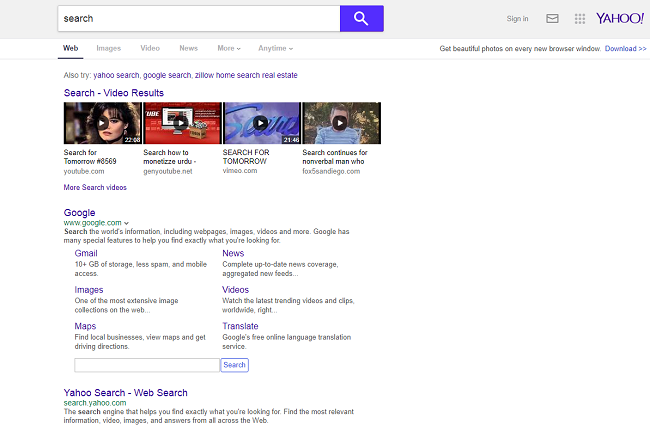
How did you get ‘Yahoo Search Redirect Virus’ in Mac computer?
In some cases, browser hijackers, potentially unwanted applications (PUAs) or malware are downloaded/installed from other software package as additional offers. This false marketing method of packaging regular or legitimate software with PUAs, adware or malware is known as ‘Software Bundling Method’ – is the mostly used mechanism by cybercriminals.
These malicious additions or unnecessary programs can easily be seen in ‘Custom/Advanced/Manual’ settings in software installation setup, and can easily be removed by unticking their checkboxes in these settings.
But in case if you ignore terms & conditions, skip ‘Custom/Advanced/Manual’ settings and other necessary settings in setup during software installation, then you also install all additional programs included in software package into computer and this way, all malicious additions can also be installed.
On other hand, some malicious advertisements are also designed to run certain scripts to install PUAs, browser hijackers or malware in computer. So, you should be alert while surfing online and avoid downloading/installing any applications from untrustworthy/unofficial sources, and avoid clicking any links/ads displayed by untrustworthy websites.
Mac computer is infected with ‘search.yahoo.com redirect virus’ or ‘Yahoo Search virus’: What next?
Note that cybercriminals never notify you actually when they will start infecting your Mac computer, monitoring your online activities, and collecting your sensitive information. So, it is your responsibility to be alert from any attacks. Once attackers gain access to your Mac computer, they will start malicious activities in your computer including installing some fake BHOs in browser to monitor your online activities.
As mentioned above, PUAs, adware or malware can be distributed through untrustworthy/unofficial sources. Any applications must not be downloaded and installed from unofficial websites, peer-to-peer file sharing network, fake software updaters, installers and downloaders, and other third parties’ sources.
You should always try to download any applications from official sources or via direct links and choose ‘Custom/Advanced/Manual’ installation if you want to avoid browser hijackers, PUAs or malware.
Outdated Operating System or any other software installed in your Mac computer can cause issues. So, you should regular check the updates for all the software including Operating System, antivirus software and other genuine software installed in Mac.
Updating Operating System and all other software can fix any problems associated with such software and enhance the performances as well. So, you should keep up-to-date all software installed in your Mac computer.
If System is already infected with browser hijackers, PUAs or malware, then you can go with our automatic methods to get rid of it. Here, automatic methods means you can find all threats including latest malware in Mac with some powerful antivirus software, and then you can delete all detected threats with just one-click and this way, you can remove Yahoo Search from Safari.
Special Offer (For Macintosh)
Yahoo Search from Safari can be creepy computer infection that may regain its presence again and again as it keeps its files hidden on computers. To accomplish a hassle free removal of this malware, we suggest you take a try with a powerful antimalware scanner to help you getting rid of this virus
Remove Files and Folders Related to Yahoo Search from Safari

Open the “Menu” bar and click the “Finder” icon. Select “Go” and click on “Go to Folder…”
Step 1: Search the suspicious and doubtful malware generated files in /Library/LaunchAgents folder

Type /Library/LaunchAgents in the “Go to Folder” option

In the “Launch Agent” folder, search for all the files that you have recently downloaded and move them to “Trash”. Few of the examples of files created by browser-hijacker or adware are as follow, “myppes.download.plist”, “mykotlerino.Itvbit.plist”, installmac.AppRemoval.plist”, and “kuklorest.update.plist” and so on.
Step 2: Detect and remove the files generated by the adware in “/Library/Application” Support folder

In the “Go to Folder..bar”, type “/Library/Application Support”

Search for any suspicious newly added folders in “Application Support” folder. If you detect any one of these like “NicePlayer” or “MPlayerX” then send them to “Trash” folder.
Step 3: Look for the files generated by malware in /Library/LaunchAgent Folder:

Go to Folder bar and type /Library/LaunchAgents

You are in the “LaunchAgents” folder. Here, you have to search for all the newly added files and move them to “Trash” if you find them suspicious. Some of the examples of suspicious files generated by malware are “myppes.download.plist”, “installmac.AppRemoved.plist”, “kuklorest.update.plist”, “mykotlerino.ltvbit.plist” and so on.
Step4: Go to /Library/LaunchDaemons Folder and search for the files created by malware

Type /Library/LaunchDaemons in the “Go To Folder” option

In the newly opened “LaunchDaemons” folder, search for any recently added suspicious files and move them to “Trash”. Examples of some of the suspicious files are “com.kuklorest.net-preferences.plist”, “com.avickUpd.plist”, “com.myppes.net-preference.plist”, “com.aoudad.net-preferences.plist” and so on.
Step 5: Use Combo Cleaner Anti-Malware and Scan your Mac PC
The malware infections could be removed from the Mac PC if you execute all the steps mentioned above in the correct way. However, it is always advised to be sure that your PC is not infected. It is suggested to scan the work-station with “Combo Cleaner Anti-virus”.
Special Offer (For Macintosh)
Yahoo Search from Safari can be creepy computer infection that may regain its presence again and again as it keeps its files hidden on computers. To accomplish a hassle free removal of this malware, we suggest you take a try with a powerful antimalware scanner to help you getting rid of this virus
Once the file gets downloaded, double click on combocleaner.dmg installer in the newly opened window. Next is to open the “Launchpad” and press on “Combo Cleaner” icon. It is advised to wait until “Combo Cleaner” updates the latest definition for malware detection. Click on “Start Combo Scan” button.

A depth scan of your Mac PC will be executed in order to detect malware. If the Anti-virus scan report says “no threat found” then you can continue with guide further. On the other hand, it is recommended to delete the detected malware infection before continuing.

Now the files and folders created by the adware is removed, you have to remove the rogue extensions from the browsers.
Remove Yahoo Search from Safari from Internet Browsers
Delete Doubtful and Malicious Extension from Safari

Go to “Menu Bar” and open “Safari” browser. Select “Safari” and then “Preferences”

In the opened “preferences” window, select “Extensions” that you have recently installed. All such extensions should be detected and click the “Uninstall” button next to it. If you are doubtful then you can remove all the extensions from “Safari” browser as none of them are important for smooth functionality of the browser.
In case if you continue facing unwanted webpage redirections or aggressive advertisements bombarding, you can reset the “Safari” browser.
“Reset Safari”
Open the Safari menu and choose “preferences…” from the drop-down menu.

Go to the “Extension” tab and set the extension slider to “Off” position. This disables all the installed extensions in the Safari browser

Next step is to check the homepage. Go to “Preferences…” option and choose “General” tab. Change the homepage to your preferred URL.

Also check the default search-engine provider settings. Go to “Preferences…” window and select the “Search” tab and select the search-engine provider that you want such as “Google”.

Next is to clear the Safari browser Cache- Go to “Preferences…” window and select “Advanced” tab and click on “Show develop menu in the menu bar.“

Go to “Develop” menu and select “Empty Caches”.

Remove website data and browsing history. Go to “Safari” menu and select “Clear History and Website Data”. Choose “all history” and then click on “Clear History”.

Remove Unwanted and Malicious Plug-ins from Mozilla Firefox
Delete Yahoo Search from Safari add-ons from Mozilla Firefox

Open the Firefox Mozilla browser. Click on the “Open Menu” present in the top right corner of the screen. From the newly opened menu, choose “Add-ons”.

Go to “Extension” option and detect all the latest installed add-ons. Select each of the suspicious add-ons and click on “Remove” button next to them.
In case if you want to “reset” the Mozilla Firefox browser then follow the steps that has been mentioned below.
Reset Mozilla Firefox Settings
Open the Firefox Mozilla browser and click on “Firefox” button situated at the top left corner of the screen.

In the new menu, go to “Help” sub-menu and choose “Troubleshooting Information”

In the “Troubleshooting Information” page, click on “Reset Firefox” button.

Confirm that you want to reset the Mozilla Firefox settings to default by pressing on “Reset Firefox” option

The browser will get restarted and the settings changes to factory default
Delete Unwanted and Malicious Extensions from Google Chrome

Open the chrome browser and click on “Chrome menu”. From the drop down option, choose “More Tools” and then “Extensions”.

In the “Extensions” option, search for all the recently installed add-ons and extensions. Select them and choose “Trash” button. Any third-party extension is not important for the smooth functionality of the browser.
Reset Google Chrome Settings
Open the browser and click on three line bar at the top right side corner of the window.

Go to the bottom of the newly opened window and select “Show advanced settings”.

In the newly opened window, scroll down to the bottom and choose “Reset browser settings”

Click on the “Reset” button on the opened “Reset browser settings” window

Restart the browser and the changes you get will be applied
The above mentioned manual process should be executed as it is mentioned. It is a cumbersome process and requires a lot of technical expertise. And hence it is advised for technical experts only. To be sure that your PC is free from malware, it is better that you scan the work-station with a powerful anti-malware tool. The automatic malware removal application is preferred because it doesn’t requires any additional technical skills and expertise.
Special Offer (For Macintosh)
Yahoo Search from Safari can be creepy computer infection that may regain its presence again and again as it keeps its files hidden on computers. To accomplish a hassle free removal of this malware, we suggest you take a try with a powerful antimalware scanner to help you getting rid of this virus
Download the application and execute it on the PC to begin the depth scanning. Once the scanning gets completed, it shows the list of all the files related to Yahoo Search from Safari. You can select such harmful files and folders and remove them immediately.



