How to remove XRatLocker ransomware and recover encrypted files
Complete guide to delete XRatLocker ransomware and decrypt data
Ransomware viruses prevent victims from accessing their crucial data by encrypting them and then generate ransom demanding message. XRatLocker ransomware encrypts files and renames them with .crypted extension. For example, a file 1.jpg would appear something similar to 1.jpg.crypted, 2.jpg to 2.jpg.crypted, 3.jpg to 3.jpg.crypted and so on. Upon that, the ransomware creates how to recover files.html files as its ransom note.
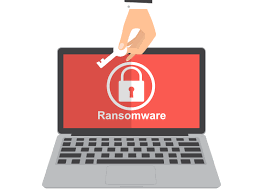
Usually, ransomware creates ransom note that contains price of decryption tool, crpytocurrency wallet address, email address or other payment and contact information. XRatLocker ransomware’s ransom note initially informs the users about the files encryption. It states the encryption is done using strong AES 256 and RSA-2048 cryptographic algorithm and thus the files cannot be decrypted with a right private key. Attempts to recover the files using third party tools will damage the files. To receive the instruction on how to pay for the decryption key, the users are asked to establish contact to the crooks and provide their ID number.
As mentioned in XRatLocker ransomware’s ransom note, the files encrypted by this ransomware cannot be decrypted without using the tool that can be provided by the attackers behind it. However, it is strongly not recommended to pay/ contact to the crooks under any circumstances. These people will never provide you the decryption tool even if all their demands are met. Typically, the sole solution for files recovery is to use existing backups after the ransomware removal. The XRatLocker ransomware removal is necessary to avoid further files encryption and avoid its interference during the files recovery.
Below the post, you will find complete guide how to remove XRatLocker virus from system. After successfully doing the ransomware removal, use the existing backup and restore the files in the earlier accessible condition. In case, there is no such backup available, once check if Shadow Copies exist – these are automatically created backups from Windows OS. In the data recovery section below the post, you will find complete guide how to recover files using Shadow Copies. Other option for data recovery is to use third party data recovery tools.
How did XRatLocker ransomware intrude in?
Typically, ransomware type viruses are distributed through emails, Trojans, fake software upidaters, unofficial software activation tools, or files downloaded via unreliable sources. Malware gets installed through emails when the recipients open malicious attachments of file downloaded via a website link. Such emails are usually disguised as official, important and used to trick people into opening malicious Microsoft Office documents, PDFs, Archives, JavaScript and executables. Fake software updaters are designed to install malicious malware instead of updates, fixes or exploit bugs/ flaws of installed software that is out of date.
Trojans are malicious programs that cause chain infections on compromised systems. In other word, they cause additional malware download after the infiltration. Crooks distribute such malware using one of the methods in the two paragraphs. Files downloaded from p2p networks, free file hosting sites and third party downloaders/ installers can be used to infect systems too. Users infect systems when they open malicious files downloaded via sources mentioned above. In order to trick them into downloading malicious files, the crooks disguise them as legit software. Cracking tools are programs that supposedly activate licensed software for free. However, they commonly infect systems without activating any installed software.
Full text presented in the ransom note created by XRatLocker ransomware:
Your Key: –
Encrypted files!
All your files are encrypted.Using AES256-bit encryption and RSA-2048-bit encryption.
Making it impossible to recover files without the correct private key.
If you are interested in getting is the key and recover your files
You should proceed with the following steps.
The only way to decrypt your files safely is to buy the Descrypt and Private Key software.
Any attempts to restore your files with the third-party software will be fatal for your files!
To proceed with the purchase you must send mail to [email protected] if we don’t respond within 24 hours, send mail to [email protected]
relax all your files are safe
Wait be patient .. send mail to [email protected] for recover all your data
send mail to [email protected]
enter your ID KEY in the email subject
we will identify you from your id KEY
only mail address thrust is [email protected] OR [email protected]
to have your data again, let’s ask for a bitcoin value, a simple donation
the only way to get your data back is by writing to us, do not forget when contacting send your id “Your KEY” in the subject of the email
[email protected] if i don’t reply in 24 hours send mail to [email protected]
Your Key: –
How to prevent ransomware intrusion?
Installed programs should never be updated or activated using unofficial, third party tools. It should always be done through the implemented tools/ functions from official software developers. Unofficial tools are malicious and also it is not legal to use such tools to activate licensed software or use pirated software. Emails coming from suspicious, unknown senders should never be trusted, especially when those emails are not relevant and have some attachments in them. Furthermore, software should have to be downloaded from official pages and via direct download links. And finally, the operating systems should be scanned regularly. It is advisable to do this using some powerful antivirus tool. If the system is already infected with XRatLocker ransomware, we recommend you use any such software to remove it immediately.
Special Offer (For Windows)
XRatLocker ransomware can be creepy computer infection that may regain its presence again and again as it keeps its files hidden on computers. To accomplish a hassle free removal of this malware, we suggest you take a try with a powerful Spyhunter antimalware scanner to check if the program can help you getting rid of this virus.
Do make sure to read SpyHunter’s EULA, Threat Assessment Criteria, and Privacy Policy. Spyhunter free scanner downloaded just scans and detect present threats from computers and can remove them as well once, however it requires you to wiat for next 48 hours. If you intend to remove detected therats instantly, then you will have to buy its licenses version that will activate the software fully.
Data Recovery Offer
We Suggest you to choose your lately created backup files in order to restore your encrypted files, however in case if you don’t have any such backups, you can try a data recovery tool to check if you can restore your lost data.
Antimalware Details And User Guide
Step 1: Remove XRatLocker ransomware through “Safe Mode with Networking”
Step 2: Delete XRatLocker ransomware using “System Restore”
Step 1: Remove XRatLocker ransomware through “Safe Mode with Networking”
For Windows XP and Windows 7 users: Boot the PC in “Safe Mode”. Click on “Start” option and continuously press on F8 during the start process until the “Windows Advanced Option” menu appears on the screen. Choose “Safe Mode with Networking” from the list.

Now, a windows homescreen appears on the desktop and work-station is now working on “Safe mode with networking”.
For Windows 8 Users: Go to the “Start Screen”. In the search results select settings, type “Advanced”. In the “General PC Settings” option, choose “Advanced startup” option. Again, click on the “Restart Now” option. The work-station boots to “Advanced Startup Option Menu”. Press on “Troubleshoot” and then “Advanced options” button. In the “Advanced Option Screen”, press on “Startup Settings”. Again, click on “Restart” button. The work-station will now restart in to the “Startup Setting” screen. Next is to press F5 to boot in Safe Mode in Networking.

For Windows 10 Users: Press on Windows logo and on the “Power” icon. In the newly opened menu, choose “Restart” while continuously holding “Shift” button on the keyboard. In the new open “Choose an option” window, click on “Troubleshoot” and then on the “Advanced Options”. Select “Startup Settings” and press on “Restart”. In the next window, click on “F5” button on the key-board.

Step 2: Delete XRatLocker ransomware using “System Restore”
Log-in to the account infected with XRatLocker ransomware. Open the browser and download a legitimate anti-malware tool. Do a full System scanning. Remove all the malicious detected entries.
Special Offer (For Windows)
XRatLocker ransomware can be creepy computer infection that may regain its presence again and again as it keeps its files hidden on computers. To accomplish a hassle free removal of this malware, we suggest you take a try with a powerful Spyhunter antimalware scanner to check if the program can help you getting rid of this virus.
Do make sure to read SpyHunter’s EULA, Threat Assessment Criteria, and Privacy Policy. Spyhunter free scanner downloaded just scans and detect present threats from computers and can remove them as well once, however it requires you to wiat for next 48 hours. If you intend to remove detected therats instantly, then you will have to buy its licenses version that will activate the software fully.
Data Recovery Offer
We Suggest you to choose your lately created backup files in order to restore your encrypted files, however in case if you don’t have any such backups, you can try a data recovery tool to check if you can restore your lost data.
In case if you cannot start the PC in “Safe Mode with Networking”, Try using “System Restore”
- During the “Startup”, continuously press on F8 key until the “Advanced Option” menu appears. From the list, choose “Safe Mode with Command Prompt” and then press “Enter”

- In the new opened command prompt, enter “cd restore” and then press “Enter”.

- Type: rstrui.exe and Press “ENTER”

- Click “Next” on the new windows

- Choose any of the “Restore Points” and click on “Next”. (This step will restore the work-station to its earlier time and date prior to XRatLocker ransomware infiltration in the PC.

- In the newly opened windows, press on “Yes”.

Once your PC gets restored to its previous date and time, download the recommended anti-malware tool and perform a deep scanning in order to remove XRatLocker ransomware files if they left in the work-station.
In order to restore the each (separate) file by this ransomware, use “Windows Previous Version” feature. This method is effective when “System Restore Function” is enabled in the work-station.
Important Note: Some variants of XRatLocker ransomware delete the “Shadow Volume Copies” as well hence this feature may not work all the time and is applicable for selective computers only.
How to Restore Individual Encrypted File:
In order to restore a single file, right click on it and go to “Properties”. Select “Previous Version” tab. Select a “Restore Point” and click on “Restore” option.

In order to access the files encrypted by XRatLocker ransomware, you can also try using “Shadow Explorer”. In order to get more information on this application, press here.

Important: Data Encryption Ransomware are highly dangerous and it is always better that you take precautions to avoid its attack on your work-station. It is advised to use a powerful anti-malware tool in order to get protection in real-time. With this help of “SpyHunter”, “group policy objects” are implanted in the registries in order to block harmful infections like XRatLocker ransomware.
Also, In Windows 10, you get a very unique feature called “Fall Creators Update” that offer “Controlled Folder Access” feature in order to block any kind of encryption to the files. With the help of this feature, any files stored in the locations such as “Documents”, “Pictures”, “Music”, “Videos”, “Favorites” and “Desktop” folders are safe by default.

It is very important that you install this “Windows 10 Fall Creators Update” in your PC to protect your important files and data from ransomware encryption. The more information on how to get this update and add an additional protection form rnasomware attack has been discussed here.
How to Recover the Files Encrypted by XRatLocker ransomware?
Till now, you would have understood that what had happed to your personal files that got encrypted and how you can remove the scripts and payloads associated with XRatLocker ransomware in order to protect your personal files that has not been damaged or encrypted until now. In order to retrieve the locked files, the depth information related to “System Restore” and “Shadow Volume Copies” has already been discussed earlier. However, in case if you are still unable to access the encrypted files then you can try using a data recovery tool.
Use of Data Recovery Tool
This step is for all those victims who have already tries all the above mentioned process but didn’t find any solution. Also it is important that you are able to access the PC and can install any software. The data recovery tool works on the basis of System scanning and recovery algorithm. It searches the System partitions in order to locate the original files which were deleted, corrupted or damaged by the malware. Remember that you must not re-install the Windows OS otherwise the “previous” copies will get deleted permanently. You have to clean the work-station at first and remove XRatLocker ransomware infection. Leave the locked files as it is and follow the steps mentioned below.
Step1: Download the software in the work-station by clicking on the “Download” button below.
Step2: Execute the installer by clicking on downloaded files.

Step3: A license agreement page appears on the screen. Click on “Accept” to agree with its terms and use. Follow the on-screen instruction as mentioned and click on “Finish” button.

Step4: Once the installation gets completed, the program gets executed automatically. In the newly opened interface, select the file types that you want to recover and click on “Next”.

Step5: You can select the “Drives” on which you want the software to run and execute the recovery process. Next is to click on the “Scan” button.

Step6: Based on drive you select for scanning, the restore process begins. The whole process may take time depending on the volume of the selected drive and number of files. Once the process gets completed, a data explorer appears on the screen with preview of that data that is to be recovered. Select the files that you want to restore.

Step7. Next is to locate the location where you want to saver the recovered files.

Special Offer (For Windows)
XRatLocker ransomware can be creepy computer infection that may regain its presence again and again as it keeps its files hidden on computers. To accomplish a hassle free removal of this malware, we suggest you take a try with a powerful Spyhunter antimalware scanner to check if the program can help you getting rid of this virus.
Do make sure to read SpyHunter’s EULA, Threat Assessment Criteria, and Privacy Policy. Spyhunter free scanner downloaded just scans and detect present threats from computers and can remove them as well once, however it requires you to wiat for next 48 hours. If you intend to remove detected therats instantly, then you will have to buy its licenses version that will activate the software fully.
Data Recovery Offer
We Suggest you to choose your lately created backup files in order to restore your encrypted files, however in case if you don’t have any such backups, you can try a data recovery tool to check if you can restore your lost data.



