How To Remove WebRadioSearch Hijacker
WebRadioSearch: Complete Uninstall Guide
WebRadioSearch is a browser hijacker which alters browser’s settings to redirect all searches through webradiosearch.com- a fake search engine. People who have this hijacking application installed on their systems can see results from different sites like Google, Yahoo, Bing and other genuine ones. It depends on their geolocation. However, the search results are often filled with search suggestions and other types of commercial contents. This potentially unwanted program (PUP) makes changes to the browser by modifying its settings, including the default search engine, startpage and new tab. Acquiring complete control over the entire browser, it starts disrupting victims’ online sessions with annoying ads and constant redirects.
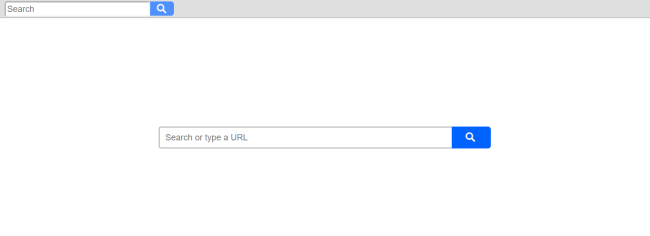
WebRadioSearch Collects Users’ Data:
By making alterations to default browser’s settings, WebRadioSearch can track users’ actions whatever they do online and gather non-personal information. The collected data is most likely to be shared with advertisers to display ads specifically for the users. This browser hijacker is similar to YourBestSearching and others and serves an excessive amount of intrusive adverts all over the day that makes your web sessions very complex. It’s not safe to interact with these adverts as they might contain vicious links and redirect you to potentially dangerous sites that are filled with malevolent contents.
PUPs like WebRadioSearch don’t care about users’ safety, so the websites you could be redirected to if you click on ads might be harmful. Such ads and redirects might try to trigger the installation of unwanted programs or even infect your PC with more dangerous viruses like trojan or ransomware. These browser hijackers can sometimes also steal personal data like credit card and banking details and expose them to cyber criminals for evil purposes. Your sensitive information can be misused by the scammers for fraudulent transactions or purchases that may lead to huge financial loss for you.
WebRadioSearch keeps contributing malicious deeds in the background all the time which consumes enormous amount of memory resources and drags down the overall PC performance severely. It also makes changes to Windows registries by making vicious entries in it which allows the PUP to get automatically activated with each device startup. Due to this parasite, you may have to deal with many other precarious issues such as application malfunctioning, boot errors, hard drive crash, software failure and so on. And hence, an instant WebRadioSearch removal is strongly required.
Ways To Spread WebRadioSearch:
PUPs developers mostly rely on bundling, which is an illusive software marketing technique to spread adware or browser hijackers. The method allows propagating the PUP bundled with freeware and shareware as an “additional download”. When users download a free program from third-party pages like softonic.com, cnet.com, download.com, soft32.com etc. and then install it under “Quick” or “Recommended” setup, all the optional applications are installed silently without their knowledge.
However, there’s a way to avoid unwanted installations. All you have to do is to:
- install software or products from the official or legitimate websites and avoid P2P networks, torrents, or unknown file-sharing domains;
- choose “Advanced” installation settings;
- unmark pre-selected additional components;
- read the Privacy Policy to learn about data collection, storage, and sharing with third-parties;
- read EULA to make sure that you are not installing additional application;
These hijackers have been noticed actively spreading all over the world. So, users must avoid their installation by close attention while software download/installation processes. In case your system is already infected with this hijacker, you must remove WebRadioSearch from the machine without wasting any time.
Special Offer (For Windows)
WebRadioSearch can be creepy computer infection that may regain its presence again and again as it keeps its files hidden on computers. To accomplish a hassle free removal of this malware, we suggest you take a try with a powerful Spyhunter antimalware scanner to check if the program can help you getting rid of this virus.
Do make sure to read SpyHunter’s EULA, Threat Assessment Criteria, and Privacy Policy. Spyhunter free scanner downloaded just scans and detect present threats from computers and can remove them as well once, however it requires you to wiat for next 48 hours. If you intend to remove detected therats instantly, then you will have to buy its licenses version that will activate the software fully.
Special Offer (For Macintosh) If you are a Mac user and WebRadioSearch has affected it, then you can download free antimalware scanner for Mac here to check if the program works for you.
Antimalware Details And User Guide
Click Here For Windows Click Here For Mac
Important Note: This malware asks you to enable the web browser notifications. So, before you go the manual removal process, execute these steps.
Google Chrome (PC)
- Go to right upper corner of the screen and click on three dots to open the Menu button
- Select “Settings”. Scroll the mouse downward to choose “Advanced” option
- Go to “Privacy and Security” section by scrolling downward and then select “Content settings” and then “Notification” option
- Find each suspicious URLs and click on three dots on the right side and choose “Block” or “Remove” option

Google Chrome (Android)
- Go to right upper corner of the screen and click on three dots to open the menu button and then click on “Settings”
- Scroll down further to click on “site settings” and then press on “notifications” option
- In the newly opened window, choose each suspicious URLs one by one
- In the permission section, select “notification” and “Off” the toggle button

Mozilla Firefox
- On the right corner of the screen, you will notice three dots which is the “Menu” button
- Select “Options” and choose “Privacy and Security” in the toolbar present in the left side of the screen
- Slowly scroll down and go to “Permission” section then choose “Settings” option next to “Notifications”
- In the newly opened window, select all the suspicious URLs. Click on the drop-down menu and select “Block”

Internet Explorer
- In the Internet Explorer window, select the Gear button present on the right corner
- Choose “Internet Options”
- Select “Privacy” tab and then “Settings” under the “Pop-up Blocker” section
- Select all the suspicious URLs one by one and click on the “Remove” option

Microsoft Edge
- Open the Microsoft Edge and click on the three dots on the right corner of the screen to open the menu
- Scroll down and select “Settings”
- Scroll down further to choose “view advanced settings”
- In the “Website Permission” option, click on “Manage” option
- Click on switch under every suspicious URL

Safari (Mac):
- On the upper right side corner, click on “Safari” and then select “Preferences”
- Go to “website” tab and then choose “Notification” section on the left pane
- Search for the suspicious URLs and choose “Deny” option for each one of them

Manual Steps to Remove WebRadioSearch:
Remove the related items of WebRadioSearch using Control-Panel
Windows 7 Users
Click “Start” (the windows logo at the bottom left corner of the desktop screen), select “Control Panel”. Locate the “Programs” and then followed by clicking on “Uninstall Program”

Windows XP Users
Click “Start” and then choose “Settings” and then click “Control Panel”. Search and click on “Add or Remove Program’ option

Windows 10 and 8 Users:
Go to the lower left corner of the screen and right-click. In the “Quick Access” menu, choose “Control Panel”. In the newly opened window, choose “Program and Features”

Mac OSX Users
Click on “Finder” option. Choose “Application” in the newly opened screen. In the “Application” folder, drag the app to “Trash”. Right click on the Trash icon and then click on “Empty Trash”.

In the uninstall programs window, search for the PUAs. Choose all the unwanted and suspicious entries and click on “Uninstall” or “Remove”.

After you uninstall all the potentially unwanted program causing WebRadioSearch issues, scan your computer with an anti-malware tool for any remaining PUPs and PUAs or possible malware infection. To scan the PC, use the recommended the anti-malware tool.
Special Offer (For Windows)
WebRadioSearch can be creepy computer infection that may regain its presence again and again as it keeps its files hidden on computers. To accomplish a hassle free removal of this malware, we suggest you take a try with a powerful Spyhunter antimalware scanner to check if the program can help you getting rid of this virus.
Do make sure to read SpyHunter’s EULA, Threat Assessment Criteria, and Privacy Policy. Spyhunter free scanner downloaded just scans and detect present threats from computers and can remove them as well once, however it requires you to wiat for next 48 hours. If you intend to remove detected therats instantly, then you will have to buy its licenses version that will activate the software fully.
Special Offer (For Macintosh) If you are a Mac user and WebRadioSearch has affected it, then you can download free antimalware scanner for Mac here to check if the program works for you.
How to Remove Adware (WebRadioSearch) from Internet Browsers
Delete malicious add-ons and extensions from IE
Click on the gear icon at the top right corner of Internet Explorer. Select “Manage Add-ons”. Search for any recently installed plug-ins or add-ons and click on “Remove”.

Additional Option
If you still face issues related to WebRadioSearch removal, you can reset the Internet Explorer to its default setting.
Windows XP users: Press on “Start” and click “Run”. In the newly opened window, type “inetcpl.cpl” and click on the “Advanced” tab and then press on “Reset”.

Windows Vista and Windows 7 Users: Press the Windows logo, type inetcpl.cpl in the start search box and press enter. In the newly opened window, click on the “Advanced Tab” followed by “Reset” button.

For Windows 8 Users: Open IE and click on the “gear” icon. Choose “Internet Options”

Select the “Advanced” tab in the newly opened window

Press on “Reset” option

You have to press on the “Reset” button again to confirm that you really want to reset the IE

Remove Doubtful and Harmful Extension from Google Chrome
Go to menu of Google Chrome by pressing on three vertical dots and select on “More tools” and then “Extensions”. You can search for all the recently installed add-ons and remove all of them.

Optional Method
If the problems related to WebRadioSearch still persists or you face any issue in removing, then it is advised that your reset the Google Chrome browse settings. Go to three dotted points at the top right corner and choose “Settings”. Scroll down bottom and click on “Advanced”.

At the bottom, notice the “Reset” option and click on it.

In the next opened window, confirm that you want to reset the Google Chrome settings by click on the “Reset” button.

Remove WebRadioSearch plugins (including all other doubtful plug-ins) from Firefox Mozilla
Open the Firefox menu and select “Add-ons”. Click “Extensions”. Select all the recently installed browser plug-ins.

Optional Method
If you face problems in WebRadioSearch removal then you have the option to rese the settings of Mozilla Firefox.
Open the browser (Mozilla Firefox) and click on the “menu” and then click on “Help”.

Choose “Troubleshooting Information”

In the newly opened pop-up window, click “Refresh Firefox” button

The next step is to confirm that really want to reset the Mozilla Firefox settings to its default by clicking on “Refresh Firefox” button.
Remove Malicious Extension from Safari
Open the Safari and go to its “Menu” and select “Preferences”.

Click on the “Extension” and select all the recently installed “Extensions” and then click on “Uninstall”.

Optional Method
Open the “Safari” and go menu. In the drop-down menu, choose “Clear History and Website Data”.

In the newly opened window, select “All History” and then press on “Clear History” option.

Delete WebRadioSearch (malicious add-ons) from Microsoft Edge
Open Microsoft Edge and go to three horizontal dot icons at the top right corner of the browser. Select all the recently installed extensions and right click on the mouse to “uninstall”

Optional Method
Open the browser (Microsoft Edge) and select “Settings”

Next steps is to click on “Choose what to clear” button

Click on “show more” and then select everything and then press on “Clear” button.

Conclusion
In most cases, the PUPs and adware gets inside the marked PC through unsafe freeware downloads. It is advised that you should only choose developers website only while downloading any kind of free applications. Choose custom or advanced installation process so that you can trace the additional PUPs listed for installation along with the main program.
Special Offer (For Windows)
WebRadioSearch can be creepy computer infection that may regain its presence again and again as it keeps its files hidden on computers. To accomplish a hassle free removal of this malware, we suggest you take a try with a powerful Spyhunter antimalware scanner to check if the program can help you getting rid of this virus.
Do make sure to read SpyHunter’s EULA, Threat Assessment Criteria, and Privacy Policy. Spyhunter free scanner downloaded just scans and detect present threats from computers and can remove them as well once, however it requires you to wiat for next 48 hours. If you intend to remove detected therats instantly, then you will have to buy its licenses version that will activate the software fully.
Special Offer (For Macintosh) If you are a Mac user and WebRadioSearch has affected it, then you can download free antimalware scanner for Mac here to check if the program works for you.




