How to remove Wallet Secure POP-UP Scam
Wallet Secure POP-UP Scam allows scammers to steal your digital wallets
‘Wallet Secure’ is phishing/scam page promoted by malicious websites. This scam is presented as service offers you to store and securely connect digital wallets. This scheme claims to support various digital wallets and cryptowallets including EasyPocket, SparkPoint, ViaWallet, BitKeep, Vision, MetaMask, Trust Wallet, DeFi, AAVE Wallet, Enjin, MEW (MyEtherWallet), Digitex Wallet, SafePal, Infinito, wallet.io, Infinity Wallet, Ownbit, PEAKDEFI Wallet, XDC Wallet, Unstoppable, MEET.ONE, Coinbase, imToken, ONTO, TokenPocket, MathWallet, BitPay, Ledger Live, WallETH, Authereum, MYKEY, TrustVault, Atomic, Coin98, CoolWallet S, D’CENT Wallet, Coinomi, GridPlus, CYBAVO Wallet, Dok Wallet, AT.Wallet, Blockchain.com Wallet, Squarelink, Ledger Wallet, Trevor, Fortmatic, and Portis.
Wallet Secure POP-UP Scam requests you to provide your digital and cryptocurrency wallet private keys and secret phrases to protect & save your information and connect the digital wallet safely. However, this bogus ‘Wallet Secure’ service attempts to steal your digital wallets. It allows the scammers to control over the stored cryptocurrency. In sort, this scam does bogus promises to provide safety against threats or financial loss. It means this ‘Wallet Secure’ scam can’t be trusted.
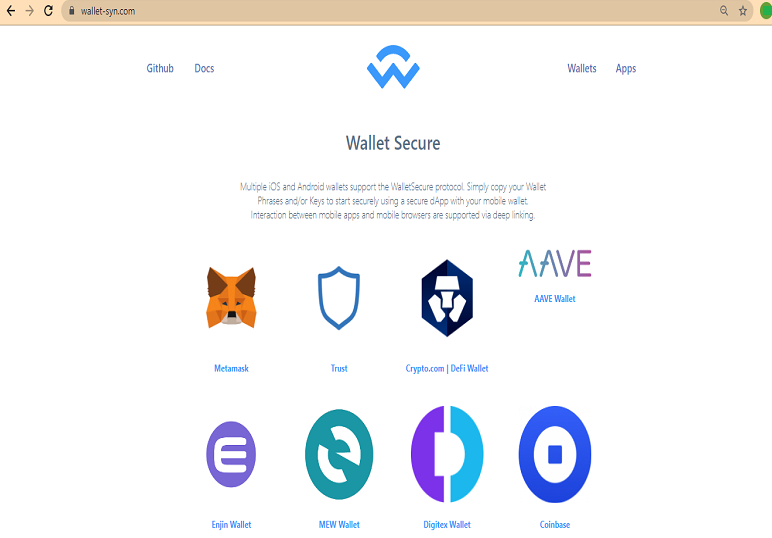
You visit this type of scam webpage by clicking malicious advertisements, visiting other untrustworthy WebPages, or by potentially unwanted applications (PUAs) already installed in your computer. PUAs are designed to redirect you to dubious websites/WebPages like Wallet Secure POP-UP Scam, or can cause unwanted software downloads/installation. PUAs run malicious advertisements campaigns in the form of banners, coupons, notifications, fake security alert, fake software update alert, and other types of advertisements.
PUAs also attempt to install other PUA, browser hijackers or malware in your computer. Once browser hijackers gain access to your computer, they will start modifying the browser’s settings in order to promote addresses of some fake search engines. Also, it can block you from revert these changes means you can’t undo the changes made. In sort, Wallet Secure POP-UP Scam page is unsafe for your online privacy & System security. It attempts to collect your browsing-related data or other sensitive information, and steal your financial data as well. So, Wallet Secure POP-UP Scam removal is necessary.
How did you get Wallet Secure POP-UP Scam in computer?
PUAs, adware or malware are distributed through unofficial/unknown websites, peer-to-peer file sharing network, fake software updaters, downloaders, installers and other third parties’ websites. PUAs or malware can also be downloaded/installed from other software package as additional offers. So, you should always choose ‘Custom/Advanced/Manual’ installation if you want to avoid browser hijackers, adware or malware. These settings in software installation setup offer you to deselect the checkboxes associated with malicious programs and block them from installing.
System is already infected with Wallet Secure POP-UP Scam: What next?
If your computer is already infected with PUAs, browser hijackers, adware or malware, then you can go with our automatic method of malware removal to get rid of it. This method offers you can find all threats including latest malware in computer with some powerful antivirus software, and then you can delete all detected malware with just single-click. After System scan is completed, please check if problem is resolved or Wallet Secure POP-UP Scam related malicious files are removed.
Special Offer (For Windows)
Wallet Secure POP-UP Scam can be creepy computer infection that may regain its presence again and again as it keeps its files hidden on computers. To accomplish a hassle free removal of this malware, we suggest you take a try with a powerful Spyhunter antimalware scanner to check if the program can help you getting rid of this virus.
Do make sure to read SpyHunter’s EULA, Threat Assessment Criteria, and Privacy Policy. Spyhunter free scanner downloaded just scans and detect present threats from computers and can remove them as well once, however it requires you to wiat for next 48 hours. If you intend to remove detected therats instantly, then you will have to buy its licenses version that will activate the software fully.
Special Offer (For Macintosh) If you are a Mac user and Wallet Secure POP-UP Scam has affected it, then you can download free antimalware scanner for Mac here to check if the program works for you.
Antimalware Details And User Guide
Click Here For Windows Click Here For Mac
Important Note: This malware asks you to enable the web browser notifications. So, before you go the manual removal process, execute these steps.
Google Chrome (PC)
- Go to right upper corner of the screen and click on three dots to open the Menu button
- Select “Settings”. Scroll the mouse downward to choose “Advanced” option
- Go to “Privacy and Security” section by scrolling downward and then select “Content settings” and then “Notification” option
- Find each suspicious URLs and click on three dots on the right side and choose “Block” or “Remove” option

Google Chrome (Android)
- Go to right upper corner of the screen and click on three dots to open the menu button and then click on “Settings”
- Scroll down further to click on “site settings” and then press on “notifications” option
- In the newly opened window, choose each suspicious URLs one by one
- In the permission section, select “notification” and “Off” the toggle button

Mozilla Firefox
- On the right corner of the screen, you will notice three dots which is the “Menu” button
- Select “Options” and choose “Privacy and Security” in the toolbar present in the left side of the screen
- Slowly scroll down and go to “Permission” section then choose “Settings” option next to “Notifications”
- In the newly opened window, select all the suspicious URLs. Click on the drop-down menu and select “Block”

Internet Explorer
- In the Internet Explorer window, select the Gear button present on the right corner
- Choose “Internet Options”
- Select “Privacy” tab and then “Settings” under the “Pop-up Blocker” section
- Select all the suspicious URLs one by one and click on the “Remove” option

Microsoft Edge
- Open the Microsoft Edge and click on the three dots on the right corner of the screen to open the menu
- Scroll down and select “Settings”
- Scroll down further to choose “view advanced settings”
- In the “Website Permission” option, click on “Manage” option
- Click on switch under every suspicious URL

Safari (Mac):
- On the upper right side corner, click on “Safari” and then select “Preferences”
- Go to “website” tab and then choose “Notification” section on the left pane
- Search for the suspicious URLs and choose “Deny” option for each one of them

Manual Steps to Remove Wallet Secure POP-UP Scam:
Remove the related items of Wallet Secure POP-UP Scam using Control-Panel
Windows 7 Users
Click “Start” (the windows logo at the bottom left corner of the desktop screen), select “Control Panel”. Locate the “Programs” and then followed by clicking on “Uninstall Program”

Windows XP Users
Click “Start” and then choose “Settings” and then click “Control Panel”. Search and click on “Add or Remove Program’ option

Windows 10 and 8 Users:
Go to the lower left corner of the screen and right-click. In the “Quick Access” menu, choose “Control Panel”. In the newly opened window, choose “Program and Features”

Mac OSX Users
Click on “Finder” option. Choose “Application” in the newly opened screen. In the “Application” folder, drag the app to “Trash”. Right click on the Trash icon and then click on “Empty Trash”.

In the uninstall programs window, search for the PUAs. Choose all the unwanted and suspicious entries and click on “Uninstall” or “Remove”.

After you uninstall all the potentially unwanted program causing Wallet Secure POP-UP Scam issues, scan your computer with an anti-malware tool for any remaining PUPs and PUAs or possible malware infection. To scan the PC, use the recommended the anti-malware tool.
Special Offer (For Windows)
Wallet Secure POP-UP Scam can be creepy computer infection that may regain its presence again and again as it keeps its files hidden on computers. To accomplish a hassle free removal of this malware, we suggest you take a try with a powerful Spyhunter antimalware scanner to check if the program can help you getting rid of this virus.
Do make sure to read SpyHunter’s EULA, Threat Assessment Criteria, and Privacy Policy. Spyhunter free scanner downloaded just scans and detect present threats from computers and can remove them as well once, however it requires you to wiat for next 48 hours. If you intend to remove detected therats instantly, then you will have to buy its licenses version that will activate the software fully.
Special Offer (For Macintosh) If you are a Mac user and Wallet Secure POP-UP Scam has affected it, then you can download free antimalware scanner for Mac here to check if the program works for you.
How to Remove Adware (Wallet Secure POP-UP Scam) from Internet Browsers
Delete malicious add-ons and extensions from IE
Click on the gear icon at the top right corner of Internet Explorer. Select “Manage Add-ons”. Search for any recently installed plug-ins or add-ons and click on “Remove”.

Additional Option
If you still face issues related to Wallet Secure POP-UP Scam removal, you can reset the Internet Explorer to its default setting.
Windows XP users: Press on “Start” and click “Run”. In the newly opened window, type “inetcpl.cpl” and click on the “Advanced” tab and then press on “Reset”.

Windows Vista and Windows 7 Users: Press the Windows logo, type inetcpl.cpl in the start search box and press enter. In the newly opened window, click on the “Advanced Tab” followed by “Reset” button.

For Windows 8 Users: Open IE and click on the “gear” icon. Choose “Internet Options”

Select the “Advanced” tab in the newly opened window

Press on “Reset” option

You have to press on the “Reset” button again to confirm that you really want to reset the IE

Remove Doubtful and Harmful Extension from Google Chrome
Go to menu of Google Chrome by pressing on three vertical dots and select on “More tools” and then “Extensions”. You can search for all the recently installed add-ons and remove all of them.

Optional Method
If the problems related to Wallet Secure POP-UP Scam still persists or you face any issue in removing, then it is advised that your reset the Google Chrome browse settings. Go to three dotted points at the top right corner and choose “Settings”. Scroll down bottom and click on “Advanced”.

At the bottom, notice the “Reset” option and click on it.

In the next opened window, confirm that you want to reset the Google Chrome settings by click on the “Reset” button.

Remove Wallet Secure POP-UP Scam plugins (including all other doubtful plug-ins) from Firefox Mozilla
Open the Firefox menu and select “Add-ons”. Click “Extensions”. Select all the recently installed browser plug-ins.

Optional Method
If you face problems in Wallet Secure POP-UP Scam removal then you have the option to rese the settings of Mozilla Firefox.
Open the browser (Mozilla Firefox) and click on the “menu” and then click on “Help”.

Choose “Troubleshooting Information”

In the newly opened pop-up window, click “Refresh Firefox” button

The next step is to confirm that really want to reset the Mozilla Firefox settings to its default by clicking on “Refresh Firefox” button.
Remove Malicious Extension from Safari
Open the Safari and go to its “Menu” and select “Preferences”.

Click on the “Extension” and select all the recently installed “Extensions” and then click on “Uninstall”.

Optional Method
Open the “Safari” and go menu. In the drop-down menu, choose “Clear History and Website Data”.

In the newly opened window, select “All History” and then press on “Clear History” option.

Delete Wallet Secure POP-UP Scam (malicious add-ons) from Microsoft Edge
Open Microsoft Edge and go to three horizontal dot icons at the top right corner of the browser. Select all the recently installed extensions and right click on the mouse to “uninstall”

Optional Method
Open the browser (Microsoft Edge) and select “Settings”

Next steps is to click on “Choose what to clear” button

Click on “show more” and then select everything and then press on “Clear” button.

Conclusion
In most cases, the PUPs and adware gets inside the marked PC through unsafe freeware downloads. It is advised that you should only choose developers website only while downloading any kind of free applications. Choose custom or advanced installation process so that you can trace the additional PUPs listed for installation along with the main program.
Special Offer (For Windows)
Wallet Secure POP-UP Scam can be creepy computer infection that may regain its presence again and again as it keeps its files hidden on computers. To accomplish a hassle free removal of this malware, we suggest you take a try with a powerful Spyhunter antimalware scanner to check if the program can help you getting rid of this virus.
Do make sure to read SpyHunter’s EULA, Threat Assessment Criteria, and Privacy Policy. Spyhunter free scanner downloaded just scans and detect present threats from computers and can remove them as well once, however it requires you to wiat for next 48 hours. If you intend to remove detected therats instantly, then you will have to buy its licenses version that will activate the software fully.
Special Offer (For Macintosh) If you are a Mac user and Wallet Secure POP-UP Scam has affected it, then you can download free antimalware scanner for Mac here to check if the program works for you.



