How To Remove Wallet ransomware (+ Decryption Methods)
Best Guide To Retrieve data from Wallet ransomware
Wallet ransomware is the latest variant of BTCWare Ransomware that belongs to the Dharma Ransomware family. It encrypts the System files and demands ransom money in order to received decryption key to decrypt them. It uses the powerful encryption algorithm to encrypt all personal and System files. It renames the files by adding the [email protected] email address and appending the “.wallet” extension at the suffix. It also creates a ransom note “Good morning.txt” file and modifies the desktop wallpaper.
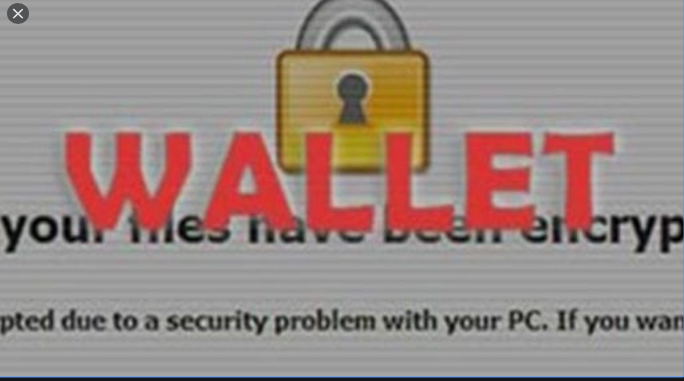
The ransom note “Good morning.txt” file tries to phishing innocent users by inform that their all kind of personal and crucial data has been encrypted by the strong encryption algorithm. In order to access files victims are instructs to contact the hacker via [email protected] email address. The ransom note also contains instruction on how to contact cyber criminals, make a payment, and some other information. The similar instruction also display on the wallet desktop wallpaper. After contacting the hacker victims will receive payment details like as the Sum of crypto currency to pay in order to get a decryption key or software and wallet address. Victims are instructed Payment should be pay in the form of bit coin crypto currency to the provided wallet address. Victims are also warned, rename the encrypted files extension and try to decrypt them with third party tool might cause permanent data loss.
Text presented in the “Good morning.txt” text file:
All your files have been encrypted!
All your files have been encrypted due to a security problem with your PC. If you want to restore them, write us to the e-mail
You have to pay for decryption in Bitcoins. The price depends on how fast you write to us. After payment we will send you the decryption tool that will decrypt all your files.
Free decryption as guarantee
Before paying you can send us up to 3 files for free decryption. The total size of files must be less than 1Mb (non archived), and files should not contain valuable information. (databases,backups, large excel sheets, etc.)
How to obtain Bitcoins
The easiest way to buy bitcoins is LocalBitcoins site. You have to register, click ‘Buy bitcoins’, and select the seller by payment method and price.
Also you can find other places to buy Bitcoins and beginners guide here:
Attention!
Do not rename encrypted files.
Do not try to decrypt your data using third party software, it may cause permanent data loss.
Decryption of your files with the help of third parties may cause increased price (they add their fee to our) or you can become a victim of a scam.
Should Victim Pay Ransom Money?
Victim should not pay ransom money to the hacker because there is no guarantee that files will be get back even affected the payment. It is common that victims do not receive decryption tool even if they contact the hacker on the given time period, pay them a ransom money in a bitcoin crypto-currency. So you should not trust on cyber-criminal behind this infection even if they offer to decrypt some files for free. Once you pay ransom money they will demand more and more. Most of the victim reported that they also delete volume shadow copies which keep data stored for short time. Cyber-criminal also closed all the way of communication just after received ransom money. So there are highly probability that paying ransom money will not deliver any positive results so that in this way you will be scammed and lose your money and the data will remain encrypted.
How To Restore Data from Wallet ransomware:
Paying money to the hacker is not a wise idea; most of the victim got scammed who pay ransom money. Are you really a victim of this Ransomware and you are unable to restore data. Paying money is not a solution to restore data. Unfortunately there is no any tool which decrypts your files. The only solution is to restore data from a backup. If there is no any backup you have and the backup files are corrupted. Then you can try to restore data by using reputable recovery Software which smoothly scan your System and restore all the encrypted data or files.
How did Wallet ransomware get installed Into your System?
Ransomware mostly gets installed into your System via the spam email attachments, fake software updates, peer to peer network and Trojan. Spam email contains malicious attachments or links to download files. The malicious attachments can be into various formats like as MS Office, Documents, zip, and archer and so on. Opening such files cause the installation of malware infections. Updating System Software from fake updating tool, irrelevant sources cause the infiltration of malware infection. Peer to peer sharing network like as torrent, eMule, Gnutella etc could also bring malware. Trojan is a chain infection that opens back doors for malware to infiltrate into the System.
How To Protect your System from Wallet ransomware:
Irrelevant email that contains attachments, website links are received from unknown and suspicious sender address should not be trusted. Such emails are disguise as an important letter from legitimate companies and contain malicious attachments or links to deliver malware. It is important to check the grammatical error and spelling mistakes of the email body content. Software must be updated through official site, relevant sources or direct links. System must be scan regularly with reputable antimalware tool. If your System is already infected with Ransomware then you are highly advice to remove Wallet ransomware by using automatic removal tool.
Special Offer (For Windows)
Wallet ransomware can be creepy computer infection that may regain its presence again and again as it keeps its files hidden on computers. To accomplish a hassle free removal of this malware, we suggest you take a try with a powerful Spyhunter antimalware scanner to check if the program can help you getting rid of this virus.
Do make sure to read SpyHunter’s EULA, Threat Assessment Criteria, and Privacy Policy. Spyhunter free scanner downloaded just scans and detect present threats from computers and can remove them as well once, however it requires you to wiat for next 48 hours. If you intend to remove detected therats instantly, then you will have to buy its licenses version that will activate the software fully.
Data Recovery Offer
We Suggest you to choose your lately created backup files in order to restore your encrypted files, however in case if you don’t have any such backups, you can try a data recovery tool to check if you can restore your lost data.
Antimalware Details And User Guide
Step 1: Remove Wallet ransomware through “Safe Mode with Networking”
Step 2: Delete Wallet ransomware using “System Restore”
Step 1: Remove Wallet ransomware through “Safe Mode with Networking”
For Windows XP and Windows 7 users: Boot the PC in “Safe Mode”. Click on “Start” option and continuously press on F8 during the start process until the “Windows Advanced Option” menu appears on the screen. Choose “Safe Mode with Networking” from the list.

Now, a windows homescreen appears on the desktop and work-station is now working on “Safe mode with networking”.
For Windows 8 Users: Go to the “Start Screen”. In the search results select settings, type “Advanced”. In the “General PC Settings” option, choose “Advanced startup” option. Again, click on the “Restart Now” option. The work-station boots to “Advanced Startup Option Menu”. Press on “Troubleshoot” and then “Advanced options” button. In the “Advanced Option Screen”, press on “Startup Settings”. Again, click on “Restart” button. The work-station will now restart in to the “Startup Setting” screen. Next is to press F5 to boot in Safe Mode in Networking.

For Windows 10 Users: Press on Windows logo and on the “Power” icon. In the newly opened menu, choose “Restart” while continuously holding “Shift” button on the keyboard. In the new open “Choose an option” window, click on “Troubleshoot” and then on the “Advanced Options”. Select “Startup Settings” and press on “Restart”. In the next window, click on “F5” button on the key-board.

Step 2: Delete Wallet ransomware using “System Restore”
Log-in to the account infected with Wallet ransomware. Open the browser and download a legitimate anti-malware tool. Do a full System scanning. Remove all the malicious detected entries.
Special Offer (For Windows)
Wallet ransomware can be creepy computer infection that may regain its presence again and again as it keeps its files hidden on computers. To accomplish a hassle free removal of this malware, we suggest you take a try with a powerful Spyhunter antimalware scanner to check if the program can help you getting rid of this virus.
Do make sure to read SpyHunter’s EULA, Threat Assessment Criteria, and Privacy Policy. Spyhunter free scanner downloaded just scans and detect present threats from computers and can remove them as well once, however it requires you to wiat for next 48 hours. If you intend to remove detected therats instantly, then you will have to buy its licenses version that will activate the software fully.
Data Recovery Offer
We Suggest you to choose your lately created backup files in order to restore your encrypted files, however in case if you don’t have any such backups, you can try a data recovery tool to check if you can restore your lost data.
In case if you cannot start the PC in “Safe Mode with Networking”, Try using “System Restore”
- During the “Startup”, continuously press on F8 key until the “Advanced Option” menu appears. From the list, choose “Safe Mode with Command Prompt” and then press “Enter”

- In the new opened command prompt, enter “cd restore” and then press “Enter”.

- Type: rstrui.exe and Press “ENTER”

- Click “Next” on the new windows

- Choose any of the “Restore Points” and click on “Next”. (This step will restore the work-station to its earlier time and date prior to Wallet ransomware infiltration in the PC.

- In the newly opened windows, press on “Yes”.

Once your PC gets restored to its previous date and time, download the recommended anti-malware tool and perform a deep scanning in order to remove Wallet ransomware files if they left in the work-station.
In order to restore the each (separate) file by this ransomware, use “Windows Previous Version” feature. This method is effective when “System Restore Function” is enabled in the work-station.
Important Note: Some variants of Wallet ransomware delete the “Shadow Volume Copies” as well hence this feature may not work all the time and is applicable for selective computers only.
How to Restore Individual Encrypted File:
In order to restore a single file, right click on it and go to “Properties”. Select “Previous Version” tab. Select a “Restore Point” and click on “Restore” option.

In order to access the files encrypted by Wallet ransomware, you can also try using “Shadow Explorer”. In order to get more information on this application, press here.

Important: Data Encryption Ransomware are highly dangerous and it is always better that you take precautions to avoid its attack on your work-station. It is advised to use a powerful anti-malware tool in order to get protection in real-time. With this help of “SpyHunter”, “group policy objects” are implanted in the registries in order to block harmful infections like Wallet ransomware.
Also, In Windows 10, you get a very unique feature called “Fall Creators Update” that offer “Controlled Folder Access” feature in order to block any kind of encryption to the files. With the help of this feature, any files stored in the locations such as “Documents”, “Pictures”, “Music”, “Videos”, “Favorites” and “Desktop” folders are safe by default.

It is very important that you install this “Windows 10 Fall Creators Update” in your PC to protect your important files and data from ransomware encryption. The more information on how to get this update and add an additional protection form rnasomware attack has been discussed here.
How to Recover the Files Encrypted by Wallet ransomware?
Till now, you would have understood that what had happed to your personal files that got encrypted and how you can remove the scripts and payloads associated with Wallet ransomware in order to protect your personal files that has not been damaged or encrypted until now. In order to retrieve the locked files, the depth information related to “System Restore” and “Shadow Volume Copies” has already been discussed earlier. However, in case if you are still unable to access the encrypted files then you can try using a data recovery tool.
Use of Data Recovery Tool
This step is for all those victims who have already tries all the above mentioned process but didn’t find any solution. Also it is important that you are able to access the PC and can install any software. The data recovery tool works on the basis of System scanning and recovery algorithm. It searches the System partitions in order to locate the original files which were deleted, corrupted or damaged by the malware. Remember that you must not re-install the Windows OS otherwise the “previous” copies will get deleted permanently. You have to clean the work-station at first and remove Wallet ransomware infection. Leave the locked files as it is and follow the steps mentioned below.
Step1: Download the software in the work-station by clicking on the “Download” button below.
Step2: Execute the installer by clicking on downloaded files.

Step3: A license agreement page appears on the screen. Click on “Accept” to agree with its terms and use. Follow the on-screen instruction as mentioned and click on “Finish” button.

Step4: Once the installation gets completed, the program gets executed automatically. In the newly opened interface, select the file types that you want to recover and click on “Next”.

Step5: You can select the “Drives” on which you want the software to run and execute the recovery process. Next is to click on the “Scan” button.

Step6: Based on drive you select for scanning, the restore process begins. The whole process may take time depending on the volume of the selected drive and number of files. Once the process gets completed, a data explorer appears on the screen with preview of that data that is to be recovered. Select the files that you want to restore.

Step7. Next is to locate the location where you want to saver the recovered files.

Special Offer (For Windows)
Wallet ransomware can be creepy computer infection that may regain its presence again and again as it keeps its files hidden on computers. To accomplish a hassle free removal of this malware, we suggest you take a try with a powerful Spyhunter antimalware scanner to check if the program can help you getting rid of this virus.
Do make sure to read SpyHunter’s EULA, Threat Assessment Criteria, and Privacy Policy. Spyhunter free scanner downloaded just scans and detect present threats from computers and can remove them as well once, however it requires you to wiat for next 48 hours. If you intend to remove detected therats instantly, then you will have to buy its licenses version that will activate the software fully.
Data Recovery Offer
We Suggest you to choose your lately created backup files in order to restore your encrypted files, however in case if you don’t have any such backups, you can try a data recovery tool to check if you can restore your lost data.





