How to remove VPNrecommended Ads from Mac
Complete tips to delete VPNrecommended Ads
VPNrecommended is endorsed as a Virtual Private Network or VPN tool. However, it is not more than a PUA (potentially unwanted application) that claims some alleged functions to trick people into download/ installation them on purpose. After the install, it creates many browser-based struggles because the download leads bundled adware or browser hijacker installation.
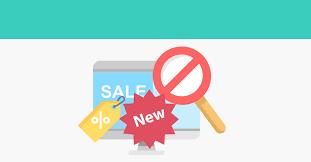
Adware delivers various intrusive ads, in various forms including banners, coupons, pop-ups, surveys, full-page and so on with each visited page during web session. The delivered ads severely diminish the web browsing experience by limit the websites’ visibility and browsing speed. Additionally, it always causes redirects to various untrustworthy/ suspicious pages or can download/ install some unwanted products at the end.
Browser hijackers alter browsers’ default search engine, homepage and new tab page options – to the addresses of some fake search engines. Thus, with each opened tab and entered query on the URL search bar – users get redirected to the address belongs to the people behind the hacks. The promoted searching tools are rarely able to provide their own search results. They tend to display search results generated by some legit web searching tools such as Google.com, Bing.com or Search.yahoo.com.
Also, recovering the browser settings is not possible without removing the software affecting it as browser hijackers can restrict/deny access to the browser settings and/or undo any permitted changes made. Furthermore, PUAs (both adware and browser hijackers) can track users’ browsing session and collect the data related to their web browsing activities. The list of the collected data includes:
- IP addresses,
- Search queries,
- Viewed pages,
- URLs visited,
- ISP,
- Geo-locations,
- Type of OS and browser used and etc.
To sum up, the presence of the unwanted app can cause the problem related to privacy, identity theft, monetary loss and even more severe consequences. To prevent all such things from happening in future, use some reputable antivirus tool that scans, finds and deletes VPNrecommended Ads and all associated components.
How did VPNrecommended Ads infiltrate my computer?
This unwanted application has been observed to be promoted via Amazon AWS scam. Deceptive pages and official promotional/ download pages are often used to distribute this type of applications. However, most commonly, PUAs get downloaded/ installed together with some regular software download/ installation. The false marketing method of packing one app with unwanted and malicious additions -is termed as bundling. Rushing the download and skipping most of the installation steps increase the risk of inadvertent installation of unwanted applications. In some cases, unwanted ads proliferate in potentially unwanted applications. Upon being clicked, these ads execute certain scripts designed to download/ install malware.
How to prevent PUAs installation?
It is strongly recommended you to research software well prior to the download/ install and/or purchase. Additionally, use only official websites and direct links for any software download. Since untrustworthy downloading channels such as p2p networks, free file hosting sites and third party downloaderes/installers often offer dubious and/or bundled content.
During download/ installation, it is advised to read terms, study possible option, use Custom/Advanced settings and opt out from all additionally attached apps, tools, functions and so on. Do not click on any ads appear on any questionable pages. Check the system for suspicious apps and browser extensions/ plug-ins if such pages appear more frequently. Since system has already been infected with VPNrecommended Ads, use some reputable antivirus tool or follow our below instructions to remove it.
Special Offer (For Macintosh)
VPNrecommended Ads can be creepy computer infection that may regain its presence again and again as it keeps its files hidden on computers. To accomplish a hassle free removal of this malware, we suggest you take a try with a powerful antimalware scanner to help you getting rid of this virus
Remove Files and Folders Related to VPNrecommended Ads

Open the “Menu” bar and click the “Finder” icon. Select “Go” and click on “Go to Folder…”
Step 1: Search the suspicious and doubtful malware generated files in /Library/LaunchAgents folder

Type /Library/LaunchAgents in the “Go to Folder” option

In the “Launch Agent” folder, search for all the files that you have recently downloaded and move them to “Trash”. Few of the examples of files created by browser-hijacker or adware are as follow, “myppes.download.plist”, “mykotlerino.Itvbit.plist”, installmac.AppRemoval.plist”, and “kuklorest.update.plist” and so on.
Step 2: Detect and remove the files generated by the adware in “/Library/Application” Support folder

In the “Go to Folder..bar”, type “/Library/Application Support”

Search for any suspicious newly added folders in “Application Support” folder. If you detect any one of these like “NicePlayer” or “MPlayerX” then send them to “Trash” folder.
Step 3: Look for the files generated by malware in /Library/LaunchAgent Folder:

Go to Folder bar and type /Library/LaunchAgents

You are in the “LaunchAgents” folder. Here, you have to search for all the newly added files and move them to “Trash” if you find them suspicious. Some of the examples of suspicious files generated by malware are “myppes.download.plist”, “installmac.AppRemoved.plist”, “kuklorest.update.plist”, “mykotlerino.ltvbit.plist” and so on.
Step4: Go to /Library/LaunchDaemons Folder and search for the files created by malware

Type /Library/LaunchDaemons in the “Go To Folder” option

In the newly opened “LaunchDaemons” folder, search for any recently added suspicious files and move them to “Trash”. Examples of some of the suspicious files are “com.kuklorest.net-preferences.plist”, “com.avickUpd.plist”, “com.myppes.net-preference.plist”, “com.aoudad.net-preferences.plist” and so on.
Step 5: Use Combo Cleaner Anti-Malware and Scan your Mac PC
The malware infections could be removed from the Mac PC if you execute all the steps mentioned above in the correct way. However, it is always advised to be sure that your PC is not infected. It is suggested to scan the work-station with “Combo Cleaner Anti-virus”.
Special Offer (For Macintosh)
VPNrecommended Ads can be creepy computer infection that may regain its presence again and again as it keeps its files hidden on computers. To accomplish a hassle free removal of this malware, we suggest you take a try with a powerful antimalware scanner to help you getting rid of this virus
Once the file gets downloaded, double click on combocleaner.dmg installer in the newly opened window. Next is to open the “Launchpad” and press on “Combo Cleaner” icon. It is advised to wait until “Combo Cleaner” updates the latest definition for malware detection. Click on “Start Combo Scan” button.

A depth scan of your Mac PC will be executed in order to detect malware. If the Anti-virus scan report says “no threat found” then you can continue with guide further. On the other hand, it is recommended to delete the detected malware infection before continuing.

Now the files and folders created by the adware is removed, you have to remove the rogue extensions from the browsers.
Remove VPNrecommended Ads from Internet Browsers
Delete Doubtful and Malicious Extension from Safari

Go to “Menu Bar” and open “Safari” browser. Select “Safari” and then “Preferences”

In the opened “preferences” window, select “Extensions” that you have recently installed. All such extensions should be detected and click the “Uninstall” button next to it. If you are doubtful then you can remove all the extensions from “Safari” browser as none of them are important for smooth functionality of the browser.
In case if you continue facing unwanted webpage redirections or aggressive advertisements bombarding, you can reset the “Safari” browser.
“Reset Safari”
Open the Safari menu and choose “preferences…” from the drop-down menu.

Go to the “Extension” tab and set the extension slider to “Off” position. This disables all the installed extensions in the Safari browser

Next step is to check the homepage. Go to “Preferences…” option and choose “General” tab. Change the homepage to your preferred URL.

Also check the default search-engine provider settings. Go to “Preferences…” window and select the “Search” tab and select the search-engine provider that you want such as “Google”.

Next is to clear the Safari browser Cache- Go to “Preferences…” window and select “Advanced” tab and click on “Show develop menu in the menu bar.“

Go to “Develop” menu and select “Empty Caches”.

Remove website data and browsing history. Go to “Safari” menu and select “Clear History and Website Data”. Choose “all history” and then click on “Clear History”.

Remove Unwanted and Malicious Plug-ins from Mozilla Firefox
Delete VPNrecommended Ads add-ons from Mozilla Firefox

Open the Firefox Mozilla browser. Click on the “Open Menu” present in the top right corner of the screen. From the newly opened menu, choose “Add-ons”.

Go to “Extension” option and detect all the latest installed add-ons. Select each of the suspicious add-ons and click on “Remove” button next to them.
In case if you want to “reset” the Mozilla Firefox browser then follow the steps that has been mentioned below.
Reset Mozilla Firefox Settings
Open the Firefox Mozilla browser and click on “Firefox” button situated at the top left corner of the screen.

In the new menu, go to “Help” sub-menu and choose “Troubleshooting Information”

In the “Troubleshooting Information” page, click on “Reset Firefox” button.

Confirm that you want to reset the Mozilla Firefox settings to default by pressing on “Reset Firefox” option

The browser will get restarted and the settings changes to factory default
Delete Unwanted and Malicious Extensions from Google Chrome

Open the chrome browser and click on “Chrome menu”. From the drop down option, choose “More Tools” and then “Extensions”.

In the “Extensions” option, search for all the recently installed add-ons and extensions. Select them and choose “Trash” button. Any third-party extension is not important for the smooth functionality of the browser.
Reset Google Chrome Settings
Open the browser and click on three line bar at the top right side corner of the window.

Go to the bottom of the newly opened window and select “Show advanced settings”.

In the newly opened window, scroll down to the bottom and choose “Reset browser settings”

Click on the “Reset” button on the opened “Reset browser settings” window

Restart the browser and the changes you get will be applied
The above mentioned manual process should be executed as it is mentioned. It is a cumbersome process and requires a lot of technical expertise. And hence it is advised for technical experts only. To be sure that your PC is free from malware, it is better that you scan the work-station with a powerful anti-malware tool. The automatic malware removal application is preferred because it doesn’t requires any additional technical skills and expertise.
Special Offer (For Macintosh)
VPNrecommended Ads can be creepy computer infection that may regain its presence again and again as it keeps its files hidden on computers. To accomplish a hassle free removal of this malware, we suggest you take a try with a powerful antimalware scanner to help you getting rid of this virus
Download the application and execute it on the PC to begin the depth scanning. Once the scanning gets completed, it shows the list of all the files related to VPNrecommended Ads. You can select such harmful files and folders and remove them immediately.




