How to remove VideoSearchNet browser hijacker
Easy steps to delete VideoSearchNet
VideoSearchNet is a rogue application that allegedly provides users to videos access online. However, in real, it is a potentially unwanted application spreads via software bundle packages, misleading ads or other deceptive methods. After the installation, this app alerts major browsers’ settings and assigns the portal.VideoSearchNet.com or feed.VideoSearchNet.com to the browsers’ homepage and new tab page options.
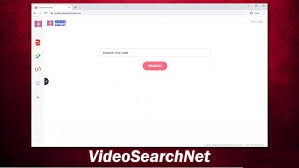
Such changes make users ensure to visit the said URL address all the time when they open their browsing tab and enter any queries on the URL bar. The site is not capable in generating its own search results. So, it tends to redirects to search.yahoo.com – a legit search engine from Yahoo web browser. Additionally, it injects various sponsored links and ads at the top.
In the background, VideoSearchNet app tries to collect a variety of information about users’ browsing activities. The list of this data includes IP addresses, Search queries, Viewed pages, URLs visited, ISP, Geo-locations and etc. The biggest problem is that such data are often shared and/or sold third parties or potent crooks for profit. While third parties use these data in designing customized ads, the potent crooks may make use of them in doing illicit revenue that cost on privacy and cause identity exposure.
Threat Summary
Name: VideoSearchNet
Type: Browser hijacker
Symptoms: Alters new tab, homepage, search engine settings, delivers intrusive ads and redirects all in-browser searches
Risks: Exposes users to suspicious and potentially dangerous content, collects and tracks user information
Distribution: Software bundles, deceptive advertisements, p2p and other third party sites
Elimination: To remove VideoSearchNet, you should check the instructions below. Additionally, you should scan the device with some reputable antivirus tool and reset the browsers if necessary
VideoSearchNet often spreads an extension. This means, it is likely to attach itself to the web browser rather than the operating system. However, it can make changes elsewhere, although it is found not doing any such. Besides, the presence of the hijacker virus might show a presence of completely different program that any extension. It is important for you realize that it brings nothing valuable to the device as the Yahoo can provide the search results displaying functions without any additional help.
Since sponsored ads and links are also inserted with search results, it poses a huge risk of system infections with some other malicious malware. Also, there is also a risk of users’ involvement in some part of scam/ phishing designed by scammers with the purpose to harvest personal information and extort money from novice users. The capability of data tracking yet another dangerous function associated with hijacker virus. To prevent any possible issues, VideoSearchNet removal is highly recommended. For this, all you have to do is to find the browser extension via the setting and uninstall it. You can run a full system scan to find all suspicious applications and perform their removal automatically.
It is easy to prevent PUAs installation
Browser hijacker and other potentially unwanted applications are often distributed through software bundled package from third party sites. There are very simple steps that you should take so as to prevent the secret installation of any apps attached with regular software. For that, you need to pay close attention during the download/ installation moment and never rush through the setups. Here are a few tips that could help you in future:
- Always use official websites and direct links for any software download,
- When dealing with third party sites, keep this in mind that most of them bundle apps,
- Never download anything from sites offering pirated apps or software cracks,
- Always pick Custom/Advanced settings during installation moment and remove all ticks from the checkboxes,
- Employ a reputable antivirus tool that provides adequate protection.
Special Offer (For Windows)
VideoSearchNet can be creepy computer infection that may regain its presence again and again as it keeps its files hidden on computers. To accomplish a hassle free removal of this malware, we suggest you take a try with a powerful Spyhunter antimalware scanner to check if the program can help you getting rid of this virus.
Do make sure to read SpyHunter’s EULA, Threat Assessment Criteria, and Privacy Policy. Spyhunter free scanner downloaded just scans and detect present threats from computers and can remove them as well once, however it requires you to wiat for next 48 hours. If you intend to remove detected therats instantly, then you will have to buy its licenses version that will activate the software fully.
Special Offer (For Macintosh) If you are a Mac user and VideoSearchNet has affected it, then you can download free antimalware scanner for Mac here to check if the program works for you.
Antimalware Details And User Guide
Click Here For Windows Click Here For Mac
Important Note: This malware asks you to enable the web browser notifications. So, before you go the manual removal process, execute these steps.
Google Chrome (PC)
- Go to right upper corner of the screen and click on three dots to open the Menu button
- Select “Settings”. Scroll the mouse downward to choose “Advanced” option
- Go to “Privacy and Security” section by scrolling downward and then select “Content settings” and then “Notification” option
- Find each suspicious URLs and click on three dots on the right side and choose “Block” or “Remove” option

Google Chrome (Android)
- Go to right upper corner of the screen and click on three dots to open the menu button and then click on “Settings”
- Scroll down further to click on “site settings” and then press on “notifications” option
- In the newly opened window, choose each suspicious URLs one by one
- In the permission section, select “notification” and “Off” the toggle button

Mozilla Firefox
- On the right corner of the screen, you will notice three dots which is the “Menu” button
- Select “Options” and choose “Privacy and Security” in the toolbar present in the left side of the screen
- Slowly scroll down and go to “Permission” section then choose “Settings” option next to “Notifications”
- In the newly opened window, select all the suspicious URLs. Click on the drop-down menu and select “Block”

Internet Explorer
- In the Internet Explorer window, select the Gear button present on the right corner
- Choose “Internet Options”
- Select “Privacy” tab and then “Settings” under the “Pop-up Blocker” section
- Select all the suspicious URLs one by one and click on the “Remove” option

Microsoft Edge
- Open the Microsoft Edge and click on the three dots on the right corner of the screen to open the menu
- Scroll down and select “Settings”
- Scroll down further to choose “view advanced settings”
- In the “Website Permission” option, click on “Manage” option
- Click on switch under every suspicious URL

Safari (Mac):
- On the upper right side corner, click on “Safari” and then select “Preferences”
- Go to “website” tab and then choose “Notification” section on the left pane
- Search for the suspicious URLs and choose “Deny” option for each one of them

Manual Steps to Remove VideoSearchNet:
Remove the related items of VideoSearchNet using Control-Panel
Windows 7 Users
Click “Start” (the windows logo at the bottom left corner of the desktop screen), select “Control Panel”. Locate the “Programs” and then followed by clicking on “Uninstall Program”

Windows XP Users
Click “Start” and then choose “Settings” and then click “Control Panel”. Search and click on “Add or Remove Program’ option

Windows 10 and 8 Users:
Go to the lower left corner of the screen and right-click. In the “Quick Access” menu, choose “Control Panel”. In the newly opened window, choose “Program and Features”

Mac OSX Users
Click on “Finder” option. Choose “Application” in the newly opened screen. In the “Application” folder, drag the app to “Trash”. Right click on the Trash icon and then click on “Empty Trash”.

In the uninstall programs window, search for the PUAs. Choose all the unwanted and suspicious entries and click on “Uninstall” or “Remove”.

After you uninstall all the potentially unwanted program causing VideoSearchNet issues, scan your computer with an anti-malware tool for any remaining PUPs and PUAs or possible malware infection. To scan the PC, use the recommended the anti-malware tool.
Special Offer (For Windows)
VideoSearchNet can be creepy computer infection that may regain its presence again and again as it keeps its files hidden on computers. To accomplish a hassle free removal of this malware, we suggest you take a try with a powerful Spyhunter antimalware scanner to check if the program can help you getting rid of this virus.
Do make sure to read SpyHunter’s EULA, Threat Assessment Criteria, and Privacy Policy. Spyhunter free scanner downloaded just scans and detect present threats from computers and can remove them as well once, however it requires you to wiat for next 48 hours. If you intend to remove detected therats instantly, then you will have to buy its licenses version that will activate the software fully.
Special Offer (For Macintosh) If you are a Mac user and VideoSearchNet has affected it, then you can download free antimalware scanner for Mac here to check if the program works for you.
How to Remove Adware (VideoSearchNet) from Internet Browsers
Delete malicious add-ons and extensions from IE
Click on the gear icon at the top right corner of Internet Explorer. Select “Manage Add-ons”. Search for any recently installed plug-ins or add-ons and click on “Remove”.

Additional Option
If you still face issues related to VideoSearchNet removal, you can reset the Internet Explorer to its default setting.
Windows XP users: Press on “Start” and click “Run”. In the newly opened window, type “inetcpl.cpl” and click on the “Advanced” tab and then press on “Reset”.

Windows Vista and Windows 7 Users: Press the Windows logo, type inetcpl.cpl in the start search box and press enter. In the newly opened window, click on the “Advanced Tab” followed by “Reset” button.

For Windows 8 Users: Open IE and click on the “gear” icon. Choose “Internet Options”

Select the “Advanced” tab in the newly opened window

Press on “Reset” option

You have to press on the “Reset” button again to confirm that you really want to reset the IE

Remove Doubtful and Harmful Extension from Google Chrome
Go to menu of Google Chrome by pressing on three vertical dots and select on “More tools” and then “Extensions”. You can search for all the recently installed add-ons and remove all of them.

Optional Method
If the problems related to VideoSearchNet still persists or you face any issue in removing, then it is advised that your reset the Google Chrome browse settings. Go to three dotted points at the top right corner and choose “Settings”. Scroll down bottom and click on “Advanced”.

At the bottom, notice the “Reset” option and click on it.

In the next opened window, confirm that you want to reset the Google Chrome settings by click on the “Reset” button.

Remove VideoSearchNet plugins (including all other doubtful plug-ins) from Firefox Mozilla
Open the Firefox menu and select “Add-ons”. Click “Extensions”. Select all the recently installed browser plug-ins.

Optional Method
If you face problems in VideoSearchNet removal then you have the option to rese the settings of Mozilla Firefox.
Open the browser (Mozilla Firefox) and click on the “menu” and then click on “Help”.

Choose “Troubleshooting Information”

In the newly opened pop-up window, click “Refresh Firefox” button

The next step is to confirm that really want to reset the Mozilla Firefox settings to its default by clicking on “Refresh Firefox” button.
Remove Malicious Extension from Safari
Open the Safari and go to its “Menu” and select “Preferences”.

Click on the “Extension” and select all the recently installed “Extensions” and then click on “Uninstall”.

Optional Method
Open the “Safari” and go menu. In the drop-down menu, choose “Clear History and Website Data”.

In the newly opened window, select “All History” and then press on “Clear History” option.

Delete VideoSearchNet (malicious add-ons) from Microsoft Edge
Open Microsoft Edge and go to three horizontal dot icons at the top right corner of the browser. Select all the recently installed extensions and right click on the mouse to “uninstall”

Optional Method
Open the browser (Microsoft Edge) and select “Settings”

Next steps is to click on “Choose what to clear” button

Click on “show more” and then select everything and then press on “Clear” button.

Conclusion
In most cases, the PUPs and adware gets inside the marked PC through unsafe freeware downloads. It is advised that you should only choose developers website only while downloading any kind of free applications. Choose custom or advanced installation process so that you can trace the additional PUPs listed for installation along with the main program.
Special Offer (For Windows)
VideoSearchNet can be creepy computer infection that may regain its presence again and again as it keeps its files hidden on computers. To accomplish a hassle free removal of this malware, we suggest you take a try with a powerful Spyhunter antimalware scanner to check if the program can help you getting rid of this virus.
Do make sure to read SpyHunter’s EULA, Threat Assessment Criteria, and Privacy Policy. Spyhunter free scanner downloaded just scans and detect present threats from computers and can remove them as well once, however it requires you to wiat for next 48 hours. If you intend to remove detected therats instantly, then you will have to buy its licenses version that will activate the software fully.
Special Offer (For Macintosh) If you are a Mac user and VideoSearchNet has affected it, then you can download free antimalware scanner for Mac here to check if the program works for you.




