How To Remove Video Player Plus Ads
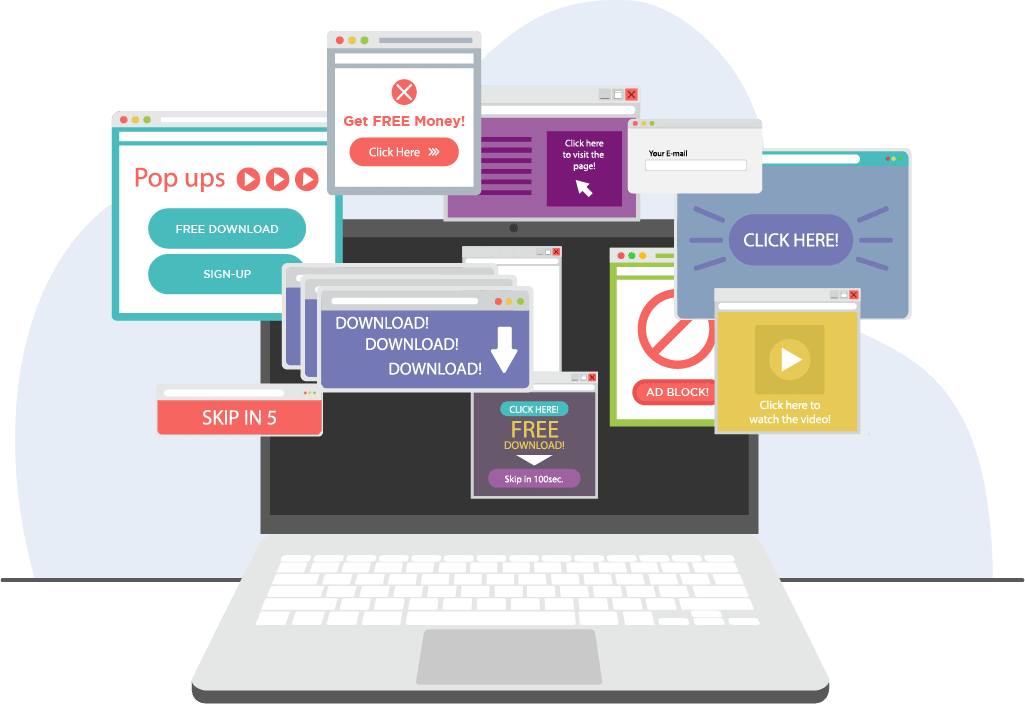
Video Player Plus: A New Adware Discovered
In the list of adware applications, Video Player Plus is found to be a new identity which is recently discovered and added by security analysts. This program probably appears like a useful option claiming to provide an enhanced video player to play multiple online video formats. However, this app is just a deceptive advert supporting program meant to promote deceptive contents on screen. Therefore, the users should stay away against such things to prevent high potential issues. let’s learn more about Video Player Plus through this article.
Summary About Video Player Plus
Name: Video Player Plus
Type: Browser hijacker, Redirect virus, Pop up virus
Description: Discovered as an adware infection, Video Player Plus can easily affect your overall browsing sessions by adding extra and irritating layers of fake advertisements which are all meant to deceive users.
Symptoms: Eruption of frequent advert pop ups, hijacked browser with altered homepage, new tab, search engine, and even more.
Motive of Criminals: Being an adware, obviously the criminals intend to promote their partnered advertisers and their deceptive products which never helps a user, but aids the criminals to earn cyber crime profit.
Distribution: Bundled software distribution, malicious links or advert campaigns, spam email campaigns, etc.
Removal: If you end up identifying Video Player Plus and its relevant pop ups or banners on screen, then you should instantly treat your infected browsers to prevent high potential issues. Better option is to scan your device with a powerful security solution.
Descriptive Details About Video Player Plus
While surfing over the web, if your browser just prompted Video Player Plus pop up and seeking your attention to download associated program, then you should ignore it. This is actually an adware which has infected your machine somehow, and the resultants are shown. This adware is created by crooks with intention to make users downloading and installing application created by them for illegal purposes. Once this is done, your system and its data will be manipulated to result in negative manner which you never like to face off.
However, the presence of Video Player Plus adware even indicates various common aspects like your system vulnerability, missing security ends, lack of technical knowledge, and so on. As per the Video Player Plus pop ups, it seems the adware is targeting only chrome user but this fake pop up will even appear with other web browsers as well and direct them to download the updates for such corresponding browsers. So, whether you are facing Video Player Plus pop ups with your chrome, or any other browsing application, it simply means the adware is installed on system somehow.
This program is usually brought over target computers through various online channels like spam emails, freeware or shareware downloads, installing fake browser extensions or addons, and many more. It all secretly results in unnoticed modifications on all web browsers settings without seeking any permissions. The term adware easily indicates this kind of program is developed to promote third parties and earn commissions from them. But for a user’s point of view, it’s nothing but an entity which can drastically affect their whole online or offline sessions.
How to determine if PC is infected by an adware?
Adware and even other malware terms often installs on targeted computers without being noticed, as the criminals mostly employ deceptive measures to promote their malicious codes. So, it’s quite necessary for a user to know how to find out if their machine is infected. In case specific to an adware, such malicious traits often manage to alter various browser settings, DNS, proxy, registry settings, and other areas too. So, if you come to notice your browsers get such modifications and that’s too seem to be irreversible, then your machine is infected and needs attention in prior.
FAQ [Frequently Asked Questions]
Why hackers do create viruses or malware?
Viruses or malware is actually created by criminals with intention to do something malignant on targeted devices, whether it be a Windows system, Mac, or any mobile device. They manage to take full control over devices and steal required values to earn profit.
Is it common to see slow down performance while running an antivirus?
An antivirus is just a piece of software which too requires system resources to work efficiently and to do its job. Obviously, when you use the application to perform deep or thorough scan, it uses comparatively higher resources, which will slow down your device, and its even worthy. However, such impacts are mostly negligible.
Recently, I installed a new antivirus, and it has detected few issues which was missed by previous one. Why?
Probably, most of the antivirus companies release frequent new updates for virus signature databases. And every of the vendors have their own list of databases. So, it’s common for them release updates for new malware under which some signatures are missed, while the others will cover them. But, after a short time, it might be possible even your older security app would have detected those.
Special Offer (For Windows)
Video Player Plus can be creepy computer infection that may regain its presence again and again as it keeps its files hidden on computers. To accomplish a hassle free removal of this malware, we suggest you take a try with a powerful Spyhunter antimalware scanner to check if the program can help you getting rid of this virus.
Do make sure to read SpyHunter’s EULA, Threat Assessment Criteria, and Privacy Policy. Spyhunter free scanner downloaded just scans and detect present threats from computers and can remove them as well once, however it requires you to wiat for next 48 hours. If you intend to remove detected therats instantly, then you will have to buy its licenses version that will activate the software fully.
Special Offer (For Macintosh) If you are a Mac user and Video Player Plus has affected it, then you can download free antimalware scanner for Mac here to check if the program works for you.
Antimalware Details And User Guide
Click Here For Windows Click Here For Mac
Important Note: This malware asks you to enable the web browser notifications. So, before you go the manual removal process, execute these steps.
Google Chrome (PC)
- Go to right upper corner of the screen and click on three dots to open the Menu button
- Select “Settings”. Scroll the mouse downward to choose “Advanced” option
- Go to “Privacy and Security” section by scrolling downward and then select “Content settings” and then “Notification” option
- Find each suspicious URLs and click on three dots on the right side and choose “Block” or “Remove” option

Google Chrome (Android)
- Go to right upper corner of the screen and click on three dots to open the menu button and then click on “Settings”
- Scroll down further to click on “site settings” and then press on “notifications” option
- In the newly opened window, choose each suspicious URLs one by one
- In the permission section, select “notification” and “Off” the toggle button

Mozilla Firefox
- On the right corner of the screen, you will notice three dots which is the “Menu” button
- Select “Options” and choose “Privacy and Security” in the toolbar present in the left side of the screen
- Slowly scroll down and go to “Permission” section then choose “Settings” option next to “Notifications”
- In the newly opened window, select all the suspicious URLs. Click on the drop-down menu and select “Block”

Internet Explorer
- In the Internet Explorer window, select the Gear button present on the right corner
- Choose “Internet Options”
- Select “Privacy” tab and then “Settings” under the “Pop-up Blocker” section
- Select all the suspicious URLs one by one and click on the “Remove” option

Microsoft Edge
- Open the Microsoft Edge and click on the three dots on the right corner of the screen to open the menu
- Scroll down and select “Settings”
- Scroll down further to choose “view advanced settings”
- In the “Website Permission” option, click on “Manage” option
- Click on switch under every suspicious URL

Safari (Mac):
- On the upper right side corner, click on “Safari” and then select “Preferences”
- Go to “website” tab and then choose “Notification” section on the left pane
- Search for the suspicious URLs and choose “Deny” option for each one of them

Manual Steps to Remove Video Player Plus:
Remove the related items of Video Player Plus using Control-Panel
Windows 7 Users
Click “Start” (the windows logo at the bottom left corner of the desktop screen), select “Control Panel”. Locate the “Programs” and then followed by clicking on “Uninstall Program”

Windows XP Users
Click “Start” and then choose “Settings” and then click “Control Panel”. Search and click on “Add or Remove Program’ option

Windows 10 and 8 Users:
Go to the lower left corner of the screen and right-click. In the “Quick Access” menu, choose “Control Panel”. In the newly opened window, choose “Program and Features”

Mac OSX Users
Click on “Finder” option. Choose “Application” in the newly opened screen. In the “Application” folder, drag the app to “Trash”. Right click on the Trash icon and then click on “Empty Trash”.

In the uninstall programs window, search for the PUAs. Choose all the unwanted and suspicious entries and click on “Uninstall” or “Remove”.

After you uninstall all the potentially unwanted program causing Video Player Plus issues, scan your computer with an anti-malware tool for any remaining PUPs and PUAs or possible malware infection. To scan the PC, use the recommended the anti-malware tool.
Special Offer (For Windows)
Video Player Plus can be creepy computer infection that may regain its presence again and again as it keeps its files hidden on computers. To accomplish a hassle free removal of this malware, we suggest you take a try with a powerful Spyhunter antimalware scanner to check if the program can help you getting rid of this virus.
Do make sure to read SpyHunter’s EULA, Threat Assessment Criteria, and Privacy Policy. Spyhunter free scanner downloaded just scans and detect present threats from computers and can remove them as well once, however it requires you to wiat for next 48 hours. If you intend to remove detected therats instantly, then you will have to buy its licenses version that will activate the software fully.
Special Offer (For Macintosh) If you are a Mac user and Video Player Plus has affected it, then you can download free antimalware scanner for Mac here to check if the program works for you.
How to Remove Adware (Video Player Plus) from Internet Browsers
Delete malicious add-ons and extensions from IE
Click on the gear icon at the top right corner of Internet Explorer. Select “Manage Add-ons”. Search for any recently installed plug-ins or add-ons and click on “Remove”.

Additional Option
If you still face issues related to Video Player Plus removal, you can reset the Internet Explorer to its default setting.
Windows XP users: Press on “Start” and click “Run”. In the newly opened window, type “inetcpl.cpl” and click on the “Advanced” tab and then press on “Reset”.

Windows Vista and Windows 7 Users: Press the Windows logo, type inetcpl.cpl in the start search box and press enter. In the newly opened window, click on the “Advanced Tab” followed by “Reset” button.

For Windows 8 Users: Open IE and click on the “gear” icon. Choose “Internet Options”

Select the “Advanced” tab in the newly opened window

Press on “Reset” option

You have to press on the “Reset” button again to confirm that you really want to reset the IE

Remove Doubtful and Harmful Extension from Google Chrome
Go to menu of Google Chrome by pressing on three vertical dots and select on “More tools” and then “Extensions”. You can search for all the recently installed add-ons and remove all of them.

Optional Method
If the problems related to Video Player Plus still persists or you face any issue in removing, then it is advised that your reset the Google Chrome browse settings. Go to three dotted points at the top right corner and choose “Settings”. Scroll down bottom and click on “Advanced”.

At the bottom, notice the “Reset” option and click on it.

In the next opened window, confirm that you want to reset the Google Chrome settings by click on the “Reset” button.

Remove Video Player Plus plugins (including all other doubtful plug-ins) from Firefox Mozilla
Open the Firefox menu and select “Add-ons”. Click “Extensions”. Select all the recently installed browser plug-ins.

Optional Method
If you face problems in Video Player Plus removal then you have the option to rese the settings of Mozilla Firefox.
Open the browser (Mozilla Firefox) and click on the “menu” and then click on “Help”.

Choose “Troubleshooting Information”

In the newly opened pop-up window, click “Refresh Firefox” button

The next step is to confirm that really want to reset the Mozilla Firefox settings to its default by clicking on “Refresh Firefox” button.
Remove Malicious Extension from Safari
Open the Safari and go to its “Menu” and select “Preferences”.

Click on the “Extension” and select all the recently installed “Extensions” and then click on “Uninstall”.

Optional Method
Open the “Safari” and go menu. In the drop-down menu, choose “Clear History and Website Data”.

In the newly opened window, select “All History” and then press on “Clear History” option.

Delete Video Player Plus (malicious add-ons) from Microsoft Edge
Open Microsoft Edge and go to three horizontal dot icons at the top right corner of the browser. Select all the recently installed extensions and right click on the mouse to “uninstall”

Optional Method
Open the browser (Microsoft Edge) and select “Settings”

Next steps is to click on “Choose what to clear” button

Click on “show more” and then select everything and then press on “Clear” button.

Conclusion
In most cases, the PUPs and adware gets inside the marked PC through unsafe freeware downloads. It is advised that you should only choose developers website only while downloading any kind of free applications. Choose custom or advanced installation process so that you can trace the additional PUPs listed for installation along with the main program.
Special Offer (For Windows)
Video Player Plus can be creepy computer infection that may regain its presence again and again as it keeps its files hidden on computers. To accomplish a hassle free removal of this malware, we suggest you take a try with a powerful Spyhunter antimalware scanner to check if the program can help you getting rid of this virus.
Do make sure to read SpyHunter’s EULA, Threat Assessment Criteria, and Privacy Policy. Spyhunter free scanner downloaded just scans and detect present threats from computers and can remove them as well once, however it requires you to wiat for next 48 hours. If you intend to remove detected therats instantly, then you will have to buy its licenses version that will activate the software fully.
Special Offer (For Macintosh) If you are a Mac user and Video Player Plus has affected it, then you can download free antimalware scanner for Mac here to check if the program works for you.



