How To Remove Verify Your Email Account Scam Virus
Verify Your Email Account Scam Trojan: Easy Uninstall Guide
Verify Your Email Account Scam is an online fraud triggered by vicious cyber offenders with an aim to trick novice users into providing their sensitive information. Quite often, these scammers target data such as social security numbers, credit card details (e.g., card number, cardholder name and surname, expiry date, CVV code), login credentials (usernames and passwords), or other personal information. In this scam, thousands of deceptive emails are sent by criminals that look like official letters from legitimate, reputable companies, organizations or other entities. Senders of these mails pretend to be the email service provider’s team members. However, their main motive is to extract email account login credentials.
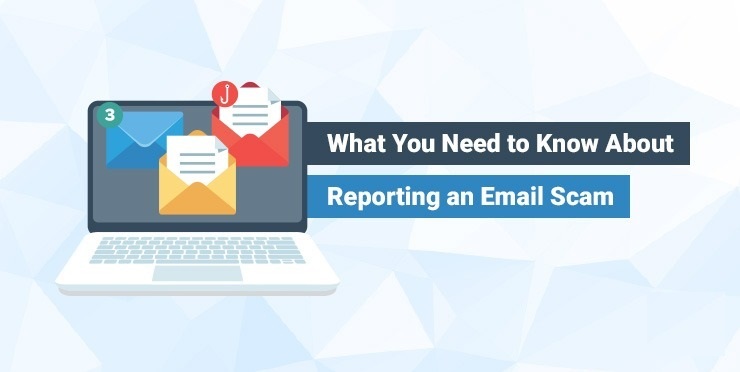
More About Verify Your Email Account Scam:
The “Verify Your Email Account Scam” letters claim that recipients’ email accounts have been blacklisted due to consequent verification failure. These receivers are attempted to be deceived into believing that they need to confirm their email account within 24 hours, or else, their account will be terminated. By clicking on the “VERIFY ACCOUNT NOW” button in the email, they are redirected to a phishing site, appear as a sign-in page. On this site, recipients are asked to enter the email address and password. However, these details are recorded and sent and used by scammers to steal email account login credentials.
Typically, cybercriminals behind “Verify Your Email Account Scam” use stolen accounts to send spam, trick other users into transferring them money, deliver malware, or for other malevolent purposes. Also, they even observe the inbox for personal data like credit card details that could be monetized for making fraudulent transactions. Hence, it is highly advised against logging into websites without being totally sure that they are official and can be trusted. It is worth mentioning that hackers can also employ the stolen login credentials to access other accounts (e.g., banking account, social media). Therefore, “Verify Your Email Account Scam” victims who use the same credentials for various accounts will possibly lose access to more than one account.
How Does The Spam Spread:
Cyber criminals usually target those users with such scams whose PCs are already infected with a Trojan virus. This kind of computer infections generally intrude the devices via spam campaign during which, numerous phishing emails are sent by con artists in disguise of well-known companies or organizations. These mails though contain vicious file that could in multiple formats such as executable files like .exe, Microsoft Office documents, PDF documents, archive files (like ZIP, RAR), JavaScript files. Once the virulent file is opened, run or executed, it triggers the installation of the virus.
So, to prevent this from happening, it is important to ignore irrelevant emails that you receive from unknown senders and include some suspicious attachments. Such emails are generally employed by offenders as a source to deliver their malicious programs. Moreover, you should use only official sites, reliable channels and direct links to download software and avoid using the untrustworthy pages, Peer-to-peer sharing networks like torrent clients, eMule, and other third-party downloaders. But at the moment, you must remove Verify Your Email Account Scam virus from the computer as early as possible.
Text Presented In The Letters:
Subject: Verify Email Account : Message is from a ******** trusted source
Verify your email Account
Atn: ******** ,
Your ******** has been BLACKLISTED under the ******** network service due to subsequent verification failure on your Account.
Our service team will terminate your mail account within 24hours, if proper verification is not done.
VERIFY ACCOUNT NOW
Thanks,
The email Account Team
Special Offer (For Windows)
Verify Your Email Account Scam can be creepy computer infection that may regain its presence again and again as it keeps its files hidden on computers. To accomplish a hassle free removal of this malware, we suggest you take a try with a powerful Spyhunter antimalware scanner to check if the program can help you getting rid of this virus.
Do make sure to read SpyHunter’s EULA, Threat Assessment Criteria, and Privacy Policy. Spyhunter free scanner downloaded just scans and detect present threats from computers and can remove them as well once, however it requires you to wiat for next 48 hours. If you intend to remove detected therats instantly, then you will have to buy its licenses version that will activate the software fully.
Special Offer (For Macintosh) If you are a Mac user and Verify Your Email Account Scam has affected it, then you can download free antimalware scanner for Mac here to check if the program works for you.
Antimalware Details And User Guide
Click Here For Windows Click Here For Mac
Important Note: This malware asks you to enable the web browser notifications. So, before you go the manual removal process, execute these steps.
Google Chrome (PC)
- Go to right upper corner of the screen and click on three dots to open the Menu button
- Select “Settings”. Scroll the mouse downward to choose “Advanced” option
- Go to “Privacy and Security” section by scrolling downward and then select “Content settings” and then “Notification” option
- Find each suspicious URLs and click on three dots on the right side and choose “Block” or “Remove” option

Google Chrome (Android)
- Go to right upper corner of the screen and click on three dots to open the menu button and then click on “Settings”
- Scroll down further to click on “site settings” and then press on “notifications” option
- In the newly opened window, choose each suspicious URLs one by one
- In the permission section, select “notification” and “Off” the toggle button

Mozilla Firefox
- On the right corner of the screen, you will notice three dots which is the “Menu” button
- Select “Options” and choose “Privacy and Security” in the toolbar present in the left side of the screen
- Slowly scroll down and go to “Permission” section then choose “Settings” option next to “Notifications”
- In the newly opened window, select all the suspicious URLs. Click on the drop-down menu and select “Block”

Internet Explorer
- In the Internet Explorer window, select the Gear button present on the right corner
- Choose “Internet Options”
- Select “Privacy” tab and then “Settings” under the “Pop-up Blocker” section
- Select all the suspicious URLs one by one and click on the “Remove” option

Microsoft Edge
- Open the Microsoft Edge and click on the three dots on the right corner of the screen to open the menu
- Scroll down and select “Settings”
- Scroll down further to choose “view advanced settings”
- In the “Website Permission” option, click on “Manage” option
- Click on switch under every suspicious URL

Safari (Mac):
- On the upper right side corner, click on “Safari” and then select “Preferences”
- Go to “website” tab and then choose “Notification” section on the left pane
- Search for the suspicious URLs and choose “Deny” option for each one of them

Manual Steps to Remove Verify Your Email Account Scam:
Remove the related items of Verify Your Email Account Scam using Control-Panel
Windows 7 Users
Click “Start” (the windows logo at the bottom left corner of the desktop screen), select “Control Panel”. Locate the “Programs” and then followed by clicking on “Uninstall Program”

Windows XP Users
Click “Start” and then choose “Settings” and then click “Control Panel”. Search and click on “Add or Remove Program’ option

Windows 10 and 8 Users:
Go to the lower left corner of the screen and right-click. In the “Quick Access” menu, choose “Control Panel”. In the newly opened window, choose “Program and Features”

Mac OSX Users
Click on “Finder” option. Choose “Application” in the newly opened screen. In the “Application” folder, drag the app to “Trash”. Right click on the Trash icon and then click on “Empty Trash”.

In the uninstall programs window, search for the PUAs. Choose all the unwanted and suspicious entries and click on “Uninstall” or “Remove”.

After you uninstall all the potentially unwanted program causing Verify Your Email Account Scam issues, scan your computer with an anti-malware tool for any remaining PUPs and PUAs or possible malware infection. To scan the PC, use the recommended the anti-malware tool.
Special Offer (For Windows)
Verify Your Email Account Scam can be creepy computer infection that may regain its presence again and again as it keeps its files hidden on computers. To accomplish a hassle free removal of this malware, we suggest you take a try with a powerful Spyhunter antimalware scanner to check if the program can help you getting rid of this virus.
Do make sure to read SpyHunter’s EULA, Threat Assessment Criteria, and Privacy Policy. Spyhunter free scanner downloaded just scans and detect present threats from computers and can remove them as well once, however it requires you to wiat for next 48 hours. If you intend to remove detected therats instantly, then you will have to buy its licenses version that will activate the software fully.
Special Offer (For Macintosh) If you are a Mac user and Verify Your Email Account Scam has affected it, then you can download free antimalware scanner for Mac here to check if the program works for you.
How to Remove Adware (Verify Your Email Account Scam) from Internet Browsers
Delete malicious add-ons and extensions from IE
Click on the gear icon at the top right corner of Internet Explorer. Select “Manage Add-ons”. Search for any recently installed plug-ins or add-ons and click on “Remove”.

Additional Option
If you still face issues related to Verify Your Email Account Scam removal, you can reset the Internet Explorer to its default setting.
Windows XP users: Press on “Start” and click “Run”. In the newly opened window, type “inetcpl.cpl” and click on the “Advanced” tab and then press on “Reset”.

Windows Vista and Windows 7 Users: Press the Windows logo, type inetcpl.cpl in the start search box and press enter. In the newly opened window, click on the “Advanced Tab” followed by “Reset” button.

For Windows 8 Users: Open IE and click on the “gear” icon. Choose “Internet Options”

Select the “Advanced” tab in the newly opened window

Press on “Reset” option

You have to press on the “Reset” button again to confirm that you really want to reset the IE

Remove Doubtful and Harmful Extension from Google Chrome
Go to menu of Google Chrome by pressing on three vertical dots and select on “More tools” and then “Extensions”. You can search for all the recently installed add-ons and remove all of them.

Optional Method
If the problems related to Verify Your Email Account Scam still persists or you face any issue in removing, then it is advised that your reset the Google Chrome browse settings. Go to three dotted points at the top right corner and choose “Settings”. Scroll down bottom and click on “Advanced”.

At the bottom, notice the “Reset” option and click on it.

In the next opened window, confirm that you want to reset the Google Chrome settings by click on the “Reset” button.

Remove Verify Your Email Account Scam plugins (including all other doubtful plug-ins) from Firefox Mozilla
Open the Firefox menu and select “Add-ons”. Click “Extensions”. Select all the recently installed browser plug-ins.

Optional Method
If you face problems in Verify Your Email Account Scam removal then you have the option to rese the settings of Mozilla Firefox.
Open the browser (Mozilla Firefox) and click on the “menu” and then click on “Help”.

Choose “Troubleshooting Information”

In the newly opened pop-up window, click “Refresh Firefox” button

The next step is to confirm that really want to reset the Mozilla Firefox settings to its default by clicking on “Refresh Firefox” button.
Remove Malicious Extension from Safari
Open the Safari and go to its “Menu” and select “Preferences”.

Click on the “Extension” and select all the recently installed “Extensions” and then click on “Uninstall”.

Optional Method
Open the “Safari” and go menu. In the drop-down menu, choose “Clear History and Website Data”.

In the newly opened window, select “All History” and then press on “Clear History” option.

Delete Verify Your Email Account Scam (malicious add-ons) from Microsoft Edge
Open Microsoft Edge and go to three horizontal dot icons at the top right corner of the browser. Select all the recently installed extensions and right click on the mouse to “uninstall”

Optional Method
Open the browser (Microsoft Edge) and select “Settings”

Next steps is to click on “Choose what to clear” button

Click on “show more” and then select everything and then press on “Clear” button.

Conclusion
In most cases, the PUPs and adware gets inside the marked PC through unsafe freeware downloads. It is advised that you should only choose developers website only while downloading any kind of free applications. Choose custom or advanced installation process so that you can trace the additional PUPs listed for installation along with the main program.
Special Offer (For Windows)
Verify Your Email Account Scam can be creepy computer infection that may regain its presence again and again as it keeps its files hidden on computers. To accomplish a hassle free removal of this malware, we suggest you take a try with a powerful Spyhunter antimalware scanner to check if the program can help you getting rid of this virus.
Do make sure to read SpyHunter’s EULA, Threat Assessment Criteria, and Privacy Policy. Spyhunter free scanner downloaded just scans and detect present threats from computers and can remove them as well once, however it requires you to wiat for next 48 hours. If you intend to remove detected therats instantly, then you will have to buy its licenses version that will activate the software fully.
Special Offer (For Macintosh) If you are a Mac user and Verify Your Email Account Scam has affected it, then you can download free antimalware scanner for Mac here to check if the program works for you.



