How to remove theworldofcontents.info from Mac OS
Proper guide to delete theworldofcontents.info effectively
According to expert, it is described as scam webpage that has been programmed by cyber crooks in order to display fake Flash Player updater. Simply said this site claims users that their Flash Player is outdated and recommend them to update it now. These fake updaters spread lots of untrustworthy and malicious content like potentially unwanted applications and even some sort of malware such as Trojan, ransomware and so on. However, many few access websites like theworldofcontents.info intentionally as they get redirected by PUAs or by intrusive advertisements that are already present into their system.
Text presented in the pop-up window:
Top of the page pop-up:
Latest version of Flash Player is recommended to encode and/or decode (Play) audio files in high quality. – Click here to update for latest version.
——–
Center page pop-up:
Software update
Flash Player
Install the latest update
Update now
“Flash Player” is an essential plugin for your browser that allows you to view everything from video to games and animation on the web. The version of “Flash Player” on your system might not include the latest security updates and might be blocked.
To continue using “Flash Player”, it is recommended to download an updated version.
Download Flash… Update
——–
Bottom-right page corner pop-up:
Flash Player Update RECOMMENDED
Install latest version of Flash Player for better performance.
Download
Complete details
Once you visit, this site will display pop-up window which states that Flash Player is an essential browser plug-in which enables users to play video, animation and audio media as well as online games. To continue using Flash Player, you need to update it to install newest updates for improved performance. But in reality it is only a trick to deceive user into downloading and installing unwanted programs from their rogue websites. These sites are commonly opened by potentially unwanted applications that will redirect you to other untrustworthy, sale-based and malicious pages. Further, some unwanted apps also run intrusive advertisement campaign in form of pop-up ads, surveys, coupons, deals and other similar adverts.
As mentioned above, if you click on any of those ads, they will redirect you to various questionable WebPages or cause unwanted downloads or installations. It also makes unauthorized changes to your browser settings in order to promote fake search engine. Most PUAs also has the ability to track data to monitor users browsing habits and collect their personal information and shared with potent cyber criminals in order to generate revenue. Thus, presence of data tracking content cause serious privacy issues, browsing safety and even leads to identity theft. So, to fix all such troubles you are advised to remove theworldofcontents.info as early as possible from the PC.
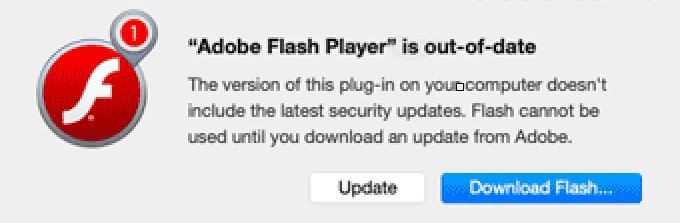
How did PUAs install on my system?
Like other redirect virus and harmful threats, theworldofcontents.info enters into your computer by using several deceptive methods. This false marketing method of pre-packing ordinary programs together with unwanted or malicious content is called bundling. What’s developers do is that they hide information about such apps behind custom or advance options of the software setups. Thus, users rush and skip all those steps which may cause inadvertent installation of unwanted programs. This virus can also come inside through intrusive advertisements that are designed to download or install potentially unwanted applications without user’s knowledge.
How to avoid intruding unwanted apps?
To prevent infiltration of unnecessary programs like theworldofcontents.info, you are advised to go through below mentioned steps:
- Always pay close attention while downloading any programs.
- To install software, use trustworthy websites and direct download links.
- Avoid using third party installer, unofficial pages and other similar channels.
- Keeps all installed software updated by using tools provided by genuine developers.
- Avoid clicking on intrusive adverts especially if they are displayed on dubious pages.
Threat specification
Name: theworldofcontents.info
Type: Adware, Mac malware, Mac virus, PUP
Symptoms: visibility of pages is not clear, unwanted browser extensions, changed homepage and new tab page of your browser.
Distribution: fake software updates, software installers, harmful links, corrupted websites etc.
Damage: internet browser tracking (possibly privacy issues), financial loss and slow down PC performance
Removal: You are advised to follow the removal instructions which have been described below in step by step manner to remove theworldofcontents.info.
Special Offer (For Windows)
theworldofcontents.info can be creepy computer infection that may regain its presence again and again as it keeps its files hidden on computers. To accomplish a hassle free removal of this malware, we suggest you take a try with a powerful Spyhunter antimalware scanner to check if the program can help you getting rid of this virus.
Do make sure to read SpyHunter’s EULA, Threat Assessment Criteria, and Privacy Policy. Spyhunter free scanner downloaded just scans and detect present threats from computers and can remove them as well once, however it requires you to wiat for next 48 hours. If you intend to remove detected therats instantly, then you will have to buy its licenses version that will activate the software fully.
Special Offer (For Macintosh)
If you are a Mac user and theworldofcontents.info has affected it, then you can download free antimalware scanner for Mac here to check if the program works for you.
Antimalware Details And User Guide
Important Note: This malware asks you to enable the web browser notifications. So, before you go the manual removal process, execute these steps.
Google Chrome (PC)
- Go to right upper corner of the screen and click on three dots to open the Menu button
- Select “Settings”. Scroll the mouse downward to choose “Advanced” option
- Go to “Privacy and Security” section by scrolling downward and then select “Content settings” and then “Notification” option
- Find each suspicious URLs and click on three dots on the right side and choose “Block” or “Remove” option

Google Chrome (Android)
- Go to right upper corner of the screen and click on three dots to open the menu button and then click on “Settings”
- Scroll down further to click on “site settings” and then press on “notifications” option
- In the newly opened window, choose each suspicious URLs one by one
- In the permission section, select “notification” and “Off” the toggle button

Mozilla Firefox
- On the right corner of the screen, you will notice three dots which is the “Menu” button
- Select “Options” and choose “Privacy and Security” in the toolbar present in the left side of the screen
- Slowly scroll down and go to “Permission” section then choose “Settings” option next to “Notifications”
- In the newly opened window, select all the suspicious URLs. Click on the drop-down menu and select “Block”

Internet Explorer
- In the Internet Explorer window, select the Gear button present on the right corner
- Choose “Internet Options”
- Select “Privacy” tab and then “Settings” under the “Pop-up Blocker” section
- Select all the suspicious URLs one by one and click on the “Remove” option

Microsoft Edge
- Open the Microsoft Edge and click on the three dots on the right corner of the screen to open the menu
- Scroll down and select “Settings”
- Scroll down further to choose “view advanced settings”
- In the “Website Permission” option, click on “Manage” option
- Click on switch under every suspicious URL

Safari (Mac):
- On the upper right side corner, click on “Safari” and then select “Preferences”
- Go to “website” tab and then choose “Notification” section on the left pane
- Search for the suspicious URLs and choose “Deny” option for each one of them

Manual Steps to Remove theworldofcontents.info:
Remove the related items of theworldofcontents.info using Control-Panel
Windows 7 Users
Click “Start” (the windows logo at the bottom left corner of the desktop screen), select “Control Panel”. Locate the “Programs” and then followed by clicking on “Uninstall Program”

Windows XP Users
Click “Start” and then choose “Settings” and then click “Control Panel”. Search and click on “Add or Remove Program’ option

Windows 10 and 8 Users:
Go to the lower left corner of the screen and right-click. In the “Quick Access” menu, choose “Control Panel”. In the newly opened window, choose “Program and Features”

Mac OSX Users
Click on “Finder” option. Choose “Application” in the newly opened screen. In the “Application” folder, drag the app to “Trash”. Right click on the Trash icon and then click on “Empty Trash”.

In the uninstall programs window, search for the PUAs. Choose all the unwanted and suspicious entries and click on “Uninstall” or “Remove”.

After you uninstall all the potentially unwanted program causing theworldofcontents.info issues, scan your computer with an anti-malware tool for any remaining PUPs and PUAs or possible malware infection. To scan the PC, use the recommended the anti-malware tool.
Special Offer (For Windows)
theworldofcontents.info can be creepy computer infection that may regain its presence again and again as it keeps its files hidden on computers. To accomplish a hassle free removal of this malware, we suggest you take a try with a powerful Spyhunter antimalware scanner to check if the program can help you getting rid of this virus.
Do make sure to read SpyHunter’s EULA, Threat Assessment Criteria, and Privacy Policy. Spyhunter free scanner downloaded just scans and detect present threats from computers and can remove them as well once, however it requires you to wiat for next 48 hours. If you intend to remove detected therats instantly, then you will have to buy its licenses version that will activate the software fully.
Special Offer (For Macintosh)
If you are a Mac user and theworldofcontents.info has affected it, then you can download free antimalware scanner for Mac here to check if the program works for you.
How to Remove Adware (theworldofcontents.info) from Internet Browsers
Delete malicious add-ons and extensions from IE
Click on the gear icon at the top right corner of Internet Explorer. Select “Manage Add-ons”. Search for any recently installed plug-ins or add-ons and click on “Remove”.

Additional Option
If you still face issues related to theworldofcontents.info removal, you can reset the Internet Explorer to its default setting.
Windows XP users: Press on “Start” and click “Run”. In the newly opened window, type “inetcpl.cpl” and click on the “Advanced” tab and then press on “Reset”.

Windows Vista and Windows 7 Users: Press the Windows logo, type inetcpl.cpl in the start search box and press enter. In the newly opened window, click on the “Advanced Tab” followed by “Reset” button.

For Windows 8 Users: Open IE and click on the “gear” icon. Choose “Internet Options”

Select the “Advanced” tab in the newly opened window

Press on “Reset” option

You have to press on the “Reset” button again to confirm that you really want to reset the IE

Remove Doubtful and Harmful Extension from Google Chrome
Go to menu of Google Chrome by pressing on three vertical dots and select on “More tools” and then “Extensions”. You can search for all the recently installed add-ons and remove all of them.

Optional Method
If the problems related to theworldofcontents.info still persists or you face any issue in removing, then it is advised that your reset the Google Chrome browse settings. Go to three dotted points at the top right corner and choose “Settings”. Scroll down bottom and click on “Advanced”.

At the bottom, notice the “Reset” option and click on it.

In the next opened window, confirm that you want to reset the Google Chrome settings by click on the “Reset” button.

Remove theworldofcontents.info plugins (including all other doubtful plug-ins) from Firefox Mozilla
Open the Firefox menu and select “Add-ons”. Click “Extensions”. Select all the recently installed browser plug-ins.

Optional Method
If you face problems in theworldofcontents.info removal then you have the option to rese the settings of Mozilla Firefox.
Open the browser (Mozilla Firefox) and click on the “menu” and then click on “Help”.

Choose “Troubleshooting Information”

In the newly opened pop-up window, click “Refresh Firefox” button

The next step is to confirm that really want to reset the Mozilla Firefox settings to its default by clicking on “Refresh Firefox” button.
Remove Malicious Extension from Safari
Open the Safari and go to its “Menu” and select “Preferences”.

Click on the “Extension” and select all the recently installed “Extensions” and then click on “Uninstall”.

Optional Method
Open the “Safari” and go menu. In the drop-down menu, choose “Clear History and Website Data”.

In the newly opened window, select “All History” and then press on “Clear History” option.

Delete theworldofcontents.info (malicious add-ons) from Microsoft Edge
Open Microsoft Edge and go to three horizontal dot icons at the top right corner of the browser. Select all the recently installed extensions and right click on the mouse to “uninstall”

Optional Method
Open the browser (Microsoft Edge) and select “Settings”

Next steps is to click on “Choose what to clear” button

Click on “show more” and then select everything and then press on “Clear” button.

Conclusion
In most cases, the PUPs and adware gets inside the marked PC through unsafe freeware downloads. It is advised that you should only choose developers website only while downloading any kind of free applications. Choose custom or advanced installation process so that you can trace the additional PUPs listed for installation along with the main program.
Special Offer (For Windows)
theworldofcontents.info can be creepy computer infection that may regain its presence again and again as it keeps its files hidden on computers. To accomplish a hassle free removal of this malware, we suggest you take a try with a powerful Spyhunter antimalware scanner to check if the program can help you getting rid of this virus.
Do make sure to read SpyHunter’s EULA, Threat Assessment Criteria, and Privacy Policy. Spyhunter free scanner downloaded just scans and detect present threats from computers and can remove them as well once, however it requires you to wiat for next 48 hours. If you intend to remove detected therats instantly, then you will have to buy its licenses version that will activate the software fully.
Special Offer (For Macintosh)
If you are a Mac user and theworldofcontents.info has affected it, then you can download free antimalware scanner for Mac here to check if the program works for you.



