How To Remove Systemupdati.xyz From Mac
Systemupdati.xyz PUP: Easy Uninstall Guide
Systemupdati.xyz is a hazardous website that promotes various scams. At the moment, three schemes have been running on this webpage. Once users land up on this dubious portal, they are presented with what seems to be security alerts claiming that visitors’ iPhones may be at risk due to visiting dangerous sites. Users are requested to install or update software to continue watching content in safe mode in other two schemes. Remember, the main objective of this scam is to make users download suspicious or even malevolent apps, as well as reveal their personal data, such as credit card details.
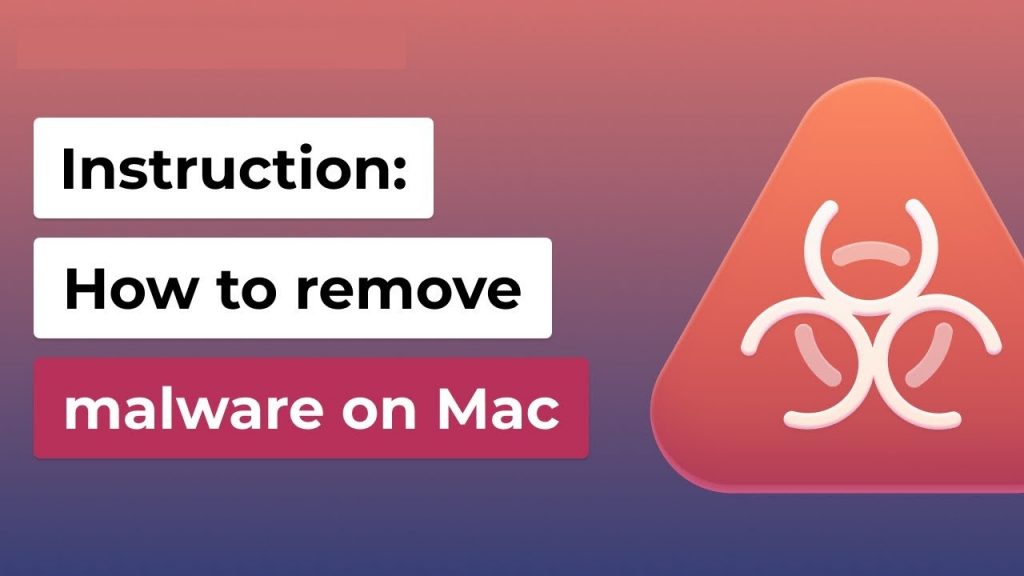
Adware Triggers Systemupdati.xyz Redirects:
People usually end up on Systemupdati.xyz when they stumble upon a spiteful site on the internet or their iPhone/Macbook/Macintosh is infected with adware. The best thing to do after seeing those security alerts is to completely ignore it; just leave the page or even close down the browser. Online fraud has been common for several years now. It is focused on convincing not so tech-savvy users to do something they otherwise would not do with using social engineering tricks.
These social engineering attacks triggered on Systemupdati.xyz are conducted by unfair people who join an affiliate marketing format to sell their products online and utilize the payable online space for their promotions. Here, visitors are urged to download and install a free “Security Application”. Moreover, this perilous domain also endorses a version of the “VPN Update” scam. Scammers present the third scheme as a security update. Users are pushed into installing the “latest security app” to enhance their online protection. As stated before, these notorious scams usually tend to promote potentially unwanted programs or other malicious software.
The adware that causes reroutes to Systemupdati.xyz will keep bringing you scam portals and exposing you to pop-ups, offers, deals, coupons, and other advertising material that not only disrupt online sessions but might also be very dangerous. Adware is one of the main cyber intruders that affect Apple devices and, although not initially hazardous, can cause major web browsing troubles and redirect victims to phishing and scam webpages. As a result, while such a PUP will mostly not steal your private data or install spiteful application automatically, it can take you to webpages that could result in such an outcome. And therefore, an instant Systemupdati.xyz virus removal is what we recommended to perform ASAP.
Ways To Propagate Adware Infections:
The main way to get infected with potentially unwanted programs is to download software from unapproved sources, as these are known to bundle multiple apps into single installation packages and intentionally hide the additional contents from users’ sights during the installation process. When you choose the Quick or Recommended installation setting, you find that several malicious additions have been installed alongside.
Undesired installations can be avoided by paying close attention to the download/install processes of freeware. Choose only Custom or Advanced configuration wizard where you will be able to opt-out the unnecessary apps from the list and pick only the required one. You should also rely only on official and verified download sources and avoid using the unofficial and free file-hosting pages, peer-to-peer networks, and other third-party downloaders. Currently, you must remove Systemupdati.xyz PUP from the Mac by following the proper removal instructions given below.
Message Presented In 1st Variant Of The Scam:
Your iPhone may Not be
Protected!
Due to recent surfing on the dangerous sites, personal data on this iPhone may be stolen via fraudulent advertising.
Install the most trusted ad Security Application and activate for free to protect your personal data from possible stealing.
0 minute 33 seconds
Install Cancel
Text In The 2nd Variant:
VPN Update
Please download VPN App to continue watching in safe mode
Install
0:11 / 1:38
Text Presented In 3rd Variant:
Security Update
Please install and activate the latest security app to block online threats and continue watching in safe mode
Install
0:11 / 1:38
Special Offer (For Macintosh)
Systemupdati.xyz can be creepy computer infection that may regain its presence again and again as it keeps its files hidden on computers. To accomplish a hassle free removal of this malware, we suggest you take a try with a powerful antimalware scanner to help you getting rid of this virus
Remove Files and Folders Related to Systemupdati.xyz

Open the “Menu” bar and click the “Finder” icon. Select “Go” and click on “Go to Folder…”
Step 1: Search the suspicious and doubtful malware generated files in /Library/LaunchAgents folder

Type /Library/LaunchAgents in the “Go to Folder” option

In the “Launch Agent” folder, search for all the files that you have recently downloaded and move them to “Trash”. Few of the examples of files created by browser-hijacker or adware are as follow, “myppes.download.plist”, “mykotlerino.Itvbit.plist”, installmac.AppRemoval.plist”, and “kuklorest.update.plist” and so on.
Step 2: Detect and remove the files generated by the adware in “/Library/Application” Support folder

In the “Go to Folder..bar”, type “/Library/Application Support”

Search for any suspicious newly added folders in “Application Support” folder. If you detect any one of these like “NicePlayer” or “MPlayerX” then send them to “Trash” folder.
Step 3: Look for the files generated by malware in /Library/LaunchAgent Folder:

Go to Folder bar and type /Library/LaunchAgents

You are in the “LaunchAgents” folder. Here, you have to search for all the newly added files and move them to “Trash” if you find them suspicious. Some of the examples of suspicious files generated by malware are “myppes.download.plist”, “installmac.AppRemoved.plist”, “kuklorest.update.plist”, “mykotlerino.ltvbit.plist” and so on.
Step4: Go to /Library/LaunchDaemons Folder and search for the files created by malware

Type /Library/LaunchDaemons in the “Go To Folder” option

In the newly opened “LaunchDaemons” folder, search for any recently added suspicious files and move them to “Trash”. Examples of some of the suspicious files are “com.kuklorest.net-preferences.plist”, “com.avickUpd.plist”, “com.myppes.net-preference.plist”, “com.aoudad.net-preferences.plist” and so on.
Step 5: Use Combo Cleaner Anti-Malware and Scan your Mac PC
The malware infections could be removed from the Mac PC if you execute all the steps mentioned above in the correct way. However, it is always advised to be sure that your PC is not infected. It is suggested to scan the work-station with “Combo Cleaner Anti-virus”.
Special Offer (For Macintosh)
Systemupdati.xyz can be creepy computer infection that may regain its presence again and again as it keeps its files hidden on computers. To accomplish a hassle free removal of this malware, we suggest you take a try with a powerful antimalware scanner to help you getting rid of this virus
Once the file gets downloaded, double click on combocleaner.dmg installer in the newly opened window. Next is to open the “Launchpad” and press on “Combo Cleaner” icon. It is advised to wait until “Combo Cleaner” updates the latest definition for malware detection. Click on “Start Combo Scan” button.

A depth scan of your Mac PC will be executed in order to detect malware. If the Anti-virus scan report says “no threat found” then you can continue with guide further. On the other hand, it is recommended to delete the detected malware infection before continuing.

Now the files and folders created by the adware is removed, you have to remove the rogue extensions from the browsers.
Remove Systemupdati.xyz from Internet Browsers
Delete Doubtful and Malicious Extension from Safari

Go to “Menu Bar” and open “Safari” browser. Select “Safari” and then “Preferences”

In the opened “preferences” window, select “Extensions” that you have recently installed. All such extensions should be detected and click the “Uninstall” button next to it. If you are doubtful then you can remove all the extensions from “Safari” browser as none of them are important for smooth functionality of the browser.
In case if you continue facing unwanted webpage redirections or aggressive advertisements bombarding, you can reset the “Safari” browser.
“Reset Safari”
Open the Safari menu and choose “preferences…” from the drop-down menu.

Go to the “Extension” tab and set the extension slider to “Off” position. This disables all the installed extensions in the Safari browser

Next step is to check the homepage. Go to “Preferences…” option and choose “General” tab. Change the homepage to your preferred URL.

Also check the default search-engine provider settings. Go to “Preferences…” window and select the “Search” tab and select the search-engine provider that you want such as “Google”.

Next is to clear the Safari browser Cache- Go to “Preferences…” window and select “Advanced” tab and click on “Show develop menu in the menu bar.“

Go to “Develop” menu and select “Empty Caches”.

Remove website data and browsing history. Go to “Safari” menu and select “Clear History and Website Data”. Choose “all history” and then click on “Clear History”.

Remove Unwanted and Malicious Plug-ins from Mozilla Firefox
Delete Systemupdati.xyz add-ons from Mozilla Firefox

Open the Firefox Mozilla browser. Click on the “Open Menu” present in the top right corner of the screen. From the newly opened menu, choose “Add-ons”.

Go to “Extension” option and detect all the latest installed add-ons. Select each of the suspicious add-ons and click on “Remove” button next to them.
In case if you want to “reset” the Mozilla Firefox browser then follow the steps that has been mentioned below.
Reset Mozilla Firefox Settings
Open the Firefox Mozilla browser and click on “Firefox” button situated at the top left corner of the screen.

In the new menu, go to “Help” sub-menu and choose “Troubleshooting Information”

In the “Troubleshooting Information” page, click on “Reset Firefox” button.

Confirm that you want to reset the Mozilla Firefox settings to default by pressing on “Reset Firefox” option

The browser will get restarted and the settings changes to factory default
Delete Unwanted and Malicious Extensions from Google Chrome

Open the chrome browser and click on “Chrome menu”. From the drop down option, choose “More Tools” and then “Extensions”.

In the “Extensions” option, search for all the recently installed add-ons and extensions. Select them and choose “Trash” button. Any third-party extension is not important for the smooth functionality of the browser.
Reset Google Chrome Settings
Open the browser and click on three line bar at the top right side corner of the window.

Go to the bottom of the newly opened window and select “Show advanced settings”.

In the newly opened window, scroll down to the bottom and choose “Reset browser settings”

Click on the “Reset” button on the opened “Reset browser settings” window

Restart the browser and the changes you get will be applied
The above mentioned manual process should be executed as it is mentioned. It is a cumbersome process and requires a lot of technical expertise. And hence it is advised for technical experts only. To be sure that your PC is free from malware, it is better that you scan the work-station with a powerful anti-malware tool. The automatic malware removal application is preferred because it doesn’t requires any additional technical skills and expertise.
Special Offer (For Macintosh)
Systemupdati.xyz can be creepy computer infection that may regain its presence again and again as it keeps its files hidden on computers. To accomplish a hassle free removal of this malware, we suggest you take a try with a powerful antimalware scanner to help you getting rid of this virus
Download the application and execute it on the PC to begin the depth scanning. Once the scanning gets completed, it shows the list of all the files related to Systemupdati.xyz. You can select such harmful files and folders and remove them immediately.




