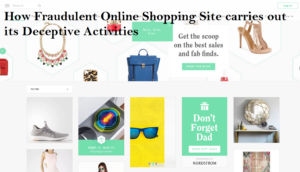How To Remove Stream Live Radio redirect From Computer
Proper Guide To Delete Stream Live Radio redirect From System
Stream Live Radio redirect is presented as a useful application that provides quick access to multiple Online radio services. However, it is indeed a nasty browser hijacker program which tends to silently sneak into the Windows PCs without being noticed by the users and then contribute tons of malicious activities in the background. It starts the implementation of unethical practices with first of all replacing the default browser’s settings such as home page, search engine and new tab URL with its own perilous domain and grabbing full control over the entire browser. To prevent users from restoring the settings back to its normal form, it also installs several browser helpers objects (BHOs) on the affected browser.
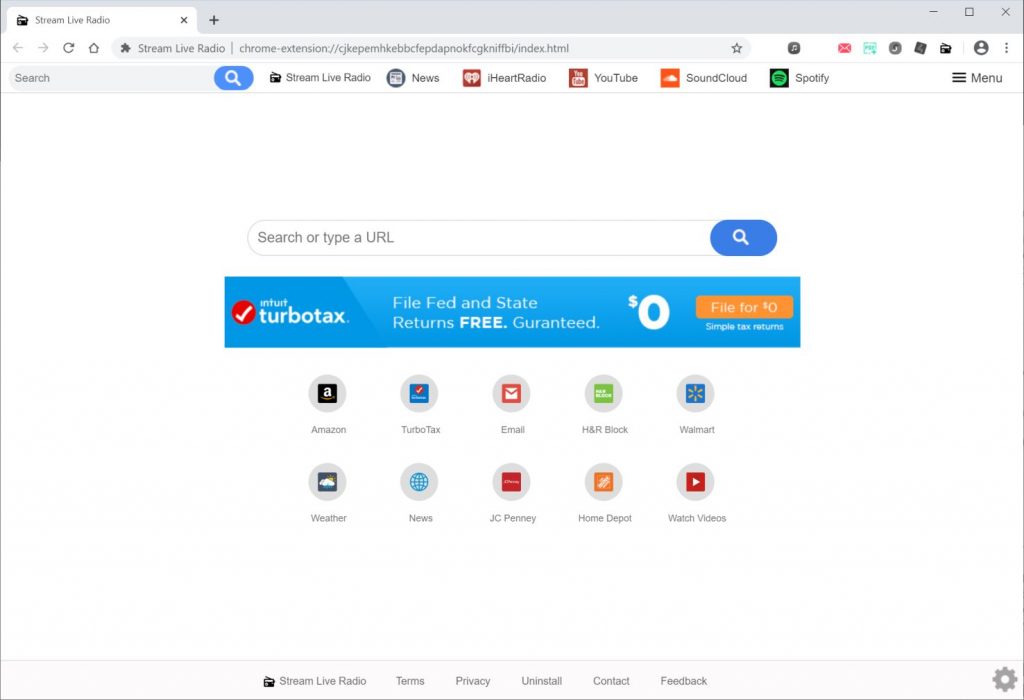
Stream Live Radio redirect is able to monitor your web activities and collect vital data regarding your interests and needs by the help of which, its authors generate and show eye-catching advertisements. And therefore, due to its presence, you are bombarded with thousands of annoying ads and pop-ups all over the day that makes your Online browsing very complex. These ads are in various forms such as deals, coupons, offers, discounts, banners etc. which look very attractive and can be very risky for your system’s security. These ads work on pay-per-click mechanism and earn profits for the developers upon being clicked.
Can Stream Live Radio redirect Cause Any Harm To Your PC?
Stream Live Radio redirect or other similar PUPs don’t cause direct harm to the compromised system but that doesn’t mean you should take it lightly. Ads delivered by this threat include sponsored links and redirect you to unknown web portals some of which might be phishing, scamming or even malware-laden sites. On such notorious domains, you are displayed fake security alerts or error messages which claim that your computer is at serious threat and then you are trapped into purchasing worthless products or installing rogue software. Stream Live Radio redirect includes potential to deactivate all the running security services and Windows Firewalls and open backdoors for more nasty infections. It allows other Online parasites such as rootkits, worms, spyware, Trojans and even deadly ransomware to get into your PC as well and cause more damages inside.
Ways To Spread This PUP And Tips To Prevent It:
This perilous hijacker can be distributed through several malevolent tactics, but the most common one is software bundling method. It is attached with third-party program as an additional tool and manages to enter your computer during the installation of main application. If generally occurs when you install the freeware program via Quick/Recommended setting that let’s Stream Live Radio redirect or other unwanted components sneak into the machine secretly without even noticed by you. And therefore, experts always recommend opting for Custom/Advanced configuration setting that gives you control over the incoming components. Here you can deselect the additional tools which look suspicious and pick only the main software.
Quick Glance
Name- Stream Live Radio redirect
Category- Browser hijacker, PUP
Description- Aims to redirect users to affiliated websites and make Online profits for the authors.
Symptoms- Changes in default browser and system’s settings, appearance of intrusive ads and pop-ups, redirects to unknown web pages and so on.
Distribution- Malicious File Downloads, Freeware or shareware installers, P2P file sharing, and many more.
Removal- Manual and automatic guidelines as provided under this article
How To Remove Stream Live Radio redirect?
To prevent more damages caused by this malware, it is necessary to delete this PUP from the machine immediately. However, it’s not an easy task for a novice user as this hazardous infection deploys its vicious codes in different PC’s location by the help of which, it manages to regenerates itself whenever user tries to remove it from the computer. For this, you need to take an experts guideline and so, to accomplish the process of removing Stream Live Radio redirect from the infected system, just follow the simple steps given below.
Special Offer (For Windows)
Stream Live Radio redirect can be creepy computer infection that may regain its presence again and again as it keeps its files hidden on computers. To accomplish a hassle free removal of this malware, we suggest you take a try with a powerful Spyhunter antimalware scanner to check if the program can help you getting rid of this virus.
Do make sure to read SpyHunter’s EULA, Threat Assessment Criteria, and Privacy Policy. Spyhunter free scanner downloaded just scans and detect present threats from computers and can remove them as well once, however it requires you to wiat for next 48 hours. If you intend to remove detected therats instantly, then you will have to buy its licenses version that will activate the software fully.
Special Offer (For Macintosh) If you are a Mac user and Stream Live Radio redirect has affected it, then you can download free antimalware scanner for Mac here to check if the program works for you.
Antimalware Details And User Guide
Click Here For Windows Click Here For Mac
Important Note: This malware asks you to enable the web browser notifications. So, before you go the manual removal process, execute these steps.
Google Chrome (PC)
- Go to right upper corner of the screen and click on three dots to open the Menu button
- Select “Settings”. Scroll the mouse downward to choose “Advanced” option
- Go to “Privacy and Security” section by scrolling downward and then select “Content settings” and then “Notification” option
- Find each suspicious URLs and click on three dots on the right side and choose “Block” or “Remove” option

Google Chrome (Android)
- Go to right upper corner of the screen and click on three dots to open the menu button and then click on “Settings”
- Scroll down further to click on “site settings” and then press on “notifications” option
- In the newly opened window, choose each suspicious URLs one by one
- In the permission section, select “notification” and “Off” the toggle button

Mozilla Firefox
- On the right corner of the screen, you will notice three dots which is the “Menu” button
- Select “Options” and choose “Privacy and Security” in the toolbar present in the left side of the screen
- Slowly scroll down and go to “Permission” section then choose “Settings” option next to “Notifications”
- In the newly opened window, select all the suspicious URLs. Click on the drop-down menu and select “Block”

Internet Explorer
- In the Internet Explorer window, select the Gear button present on the right corner
- Choose “Internet Options”
- Select “Privacy” tab and then “Settings” under the “Pop-up Blocker” section
- Select all the suspicious URLs one by one and click on the “Remove” option

Microsoft Edge
- Open the Microsoft Edge and click on the three dots on the right corner of the screen to open the menu
- Scroll down and select “Settings”
- Scroll down further to choose “view advanced settings”
- In the “Website Permission” option, click on “Manage” option
- Click on switch under every suspicious URL

Safari (Mac):
- On the upper right side corner, click on “Safari” and then select “Preferences”
- Go to “website” tab and then choose “Notification” section on the left pane
- Search for the suspicious URLs and choose “Deny” option for each one of them

Manual Steps to Remove Stream Live Radio redirect:
Remove the related items of Stream Live Radio redirect using Control-Panel
Windows 7 Users
Click “Start” (the windows logo at the bottom left corner of the desktop screen), select “Control Panel”. Locate the “Programs” and then followed by clicking on “Uninstall Program”

Windows XP Users
Click “Start” and then choose “Settings” and then click “Control Panel”. Search and click on “Add or Remove Program’ option

Windows 10 and 8 Users:
Go to the lower left corner of the screen and right-click. In the “Quick Access” menu, choose “Control Panel”. In the newly opened window, choose “Program and Features”

Mac OSX Users
Click on “Finder” option. Choose “Application” in the newly opened screen. In the “Application” folder, drag the app to “Trash”. Right click on the Trash icon and then click on “Empty Trash”.

In the uninstall programs window, search for the PUAs. Choose all the unwanted and suspicious entries and click on “Uninstall” or “Remove”.

After you uninstall all the potentially unwanted program causing Stream Live Radio redirect issues, scan your computer with an anti-malware tool for any remaining PUPs and PUAs or possible malware infection. To scan the PC, use the recommended the anti-malware tool.
Special Offer (For Windows)
Stream Live Radio redirect can be creepy computer infection that may regain its presence again and again as it keeps its files hidden on computers. To accomplish a hassle free removal of this malware, we suggest you take a try with a powerful Spyhunter antimalware scanner to check if the program can help you getting rid of this virus.
Do make sure to read SpyHunter’s EULA, Threat Assessment Criteria, and Privacy Policy. Spyhunter free scanner downloaded just scans and detect present threats from computers and can remove them as well once, however it requires you to wiat for next 48 hours. If you intend to remove detected therats instantly, then you will have to buy its licenses version that will activate the software fully.
Special Offer (For Macintosh) If you are a Mac user and Stream Live Radio redirect has affected it, then you can download free antimalware scanner for Mac here to check if the program works for you.
How to Remove Adware (Stream Live Radio redirect) from Internet Browsers
Delete malicious add-ons and extensions from IE
Click on the gear icon at the top right corner of Internet Explorer. Select “Manage Add-ons”. Search for any recently installed plug-ins or add-ons and click on “Remove”.

Additional Option
If you still face issues related to Stream Live Radio redirect removal, you can reset the Internet Explorer to its default setting.
Windows XP users: Press on “Start” and click “Run”. In the newly opened window, type “inetcpl.cpl” and click on the “Advanced” tab and then press on “Reset”.

Windows Vista and Windows 7 Users: Press the Windows logo, type inetcpl.cpl in the start search box and press enter. In the newly opened window, click on the “Advanced Tab” followed by “Reset” button.

For Windows 8 Users: Open IE and click on the “gear” icon. Choose “Internet Options”

Select the “Advanced” tab in the newly opened window

Press on “Reset” option

You have to press on the “Reset” button again to confirm that you really want to reset the IE

Remove Doubtful and Harmful Extension from Google Chrome
Go to menu of Google Chrome by pressing on three vertical dots and select on “More tools” and then “Extensions”. You can search for all the recently installed add-ons and remove all of them.

Optional Method
If the problems related to Stream Live Radio redirect still persists or you face any issue in removing, then it is advised that your reset the Google Chrome browse settings. Go to three dotted points at the top right corner and choose “Settings”. Scroll down bottom and click on “Advanced”.

At the bottom, notice the “Reset” option and click on it.

In the next opened window, confirm that you want to reset the Google Chrome settings by click on the “Reset” button.

Remove Stream Live Radio redirect plugins (including all other doubtful plug-ins) from Firefox Mozilla
Open the Firefox menu and select “Add-ons”. Click “Extensions”. Select all the recently installed browser plug-ins.

Optional Method
If you face problems in Stream Live Radio redirect removal then you have the option to rese the settings of Mozilla Firefox.
Open the browser (Mozilla Firefox) and click on the “menu” and then click on “Help”.

Choose “Troubleshooting Information”

In the newly opened pop-up window, click “Refresh Firefox” button

The next step is to confirm that really want to reset the Mozilla Firefox settings to its default by clicking on “Refresh Firefox” button.
Remove Malicious Extension from Safari
Open the Safari and go to its “Menu” and select “Preferences”.

Click on the “Extension” and select all the recently installed “Extensions” and then click on “Uninstall”.

Optional Method
Open the “Safari” and go menu. In the drop-down menu, choose “Clear History and Website Data”.

In the newly opened window, select “All History” and then press on “Clear History” option.

Delete Stream Live Radio redirect (malicious add-ons) from Microsoft Edge
Open Microsoft Edge and go to three horizontal dot icons at the top right corner of the browser. Select all the recently installed extensions and right click on the mouse to “uninstall”

Optional Method
Open the browser (Microsoft Edge) and select “Settings”

Next steps is to click on “Choose what to clear” button

Click on “show more” and then select everything and then press on “Clear” button.

Conclusion
In most cases, the PUPs and adware gets inside the marked PC through unsafe freeware downloads. It is advised that you should only choose developers website only while downloading any kind of free applications. Choose custom or advanced installation process so that you can trace the additional PUPs listed for installation along with the main program.
Special Offer (For Windows)
Stream Live Radio redirect can be creepy computer infection that may regain its presence again and again as it keeps its files hidden on computers. To accomplish a hassle free removal of this malware, we suggest you take a try with a powerful Spyhunter antimalware scanner to check if the program can help you getting rid of this virus.
Do make sure to read SpyHunter’s EULA, Threat Assessment Criteria, and Privacy Policy. Spyhunter free scanner downloaded just scans and detect present threats from computers and can remove them as well once, however it requires you to wiat for next 48 hours. If you intend to remove detected therats instantly, then you will have to buy its licenses version that will activate the software fully.
Special Offer (For Macintosh) If you are a Mac user and Stream Live Radio redirect has affected it, then you can download free antimalware scanner for Mac here to check if the program works for you.