How to remove Start.myplaycity.com
Easy methods to find and remove my play city browser hijacker
What is Start.myplaycity.com? What it does?
This dubious domain is presented as search engine claims to helps you to quick access to various popular websites with improved results. It might possible this domain helps you in any cases. However, it is categorized as browser hijacker designed to hijack your main browser including Google Chrome, Internet Explorer, Mozilla Firefox, Safari, Opera and other web browsers.
myplaycity redirect virus operates by making several unwanted changes in browser’s settings and/or in System’s settings without your knowledge. It modifies the default homepage, new tab URLs and search engine of your browser with addresses of some fake search engines or Start.myplaycity.com domain. Also, it prevents you from revert these changes means you can’t undo the changes made.
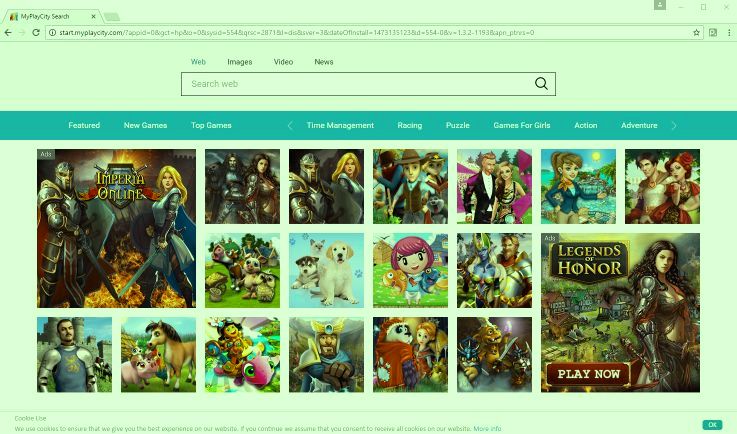
This fake search engine displays results generated by some popular search engines like Bing.com or Bing Web Search Tool. It doesn’t show unique results means its own results that’s why it is fake called as bogus search engine. In other words, this bogus search engine always shows bogus results or misleading contents.
Start.myplaycity.com browser hijacker like janextupd.com browser hijacker is designed to tricks you into visiting shady/questionable/sponsored websites, and installing fake security program, potentially unwanted applications (PUAs) or malware in your computer. These rough applications can also be installed trough malicious advertisements that are designed to run certain scripts.
This dubious domain runs malicious advertisements campaigns in the form of banners, coupons, fake software updates, fake security alert messages, and other types of advertisements. It doesn’t matter whether the browser is opened or closed. These malicious ads or popups are appeared on your desktop even when browser is closed.
It is not easy task for you to delete these ads one-by-one in computer. Once clicked, you will be redirected on some untrustworthy websites that are designed to run certain scripts to install malware, while some malicious ads or popups directly execute malicious codes to install PUAs, adware or malware when clicked.
my play city adware also install some fake browser helper objects (BHOs), unwanted extensions, plug-ins, add-ons or toolbars in browser. These fake BHOs or unwanted extensions offer cybercriminals to monitor your online habits and collect your browsing-related data or other sensitive information.
They can collect your some information such as IP address, URLs search, login ID & password of your various accounts, banking information and more details. These collected data can be shared with other attackers or third parties to generate some income from them. So, it is important to find and remove Start.myplaycity.com adware in Windows computer to prevent System from further attacks.
How did you get myplaycity adware in Windows computer?
Sometimes, potentially unwanted applications (PUAs), adware or malware can be downloaded/installed from unofficial/unknown websites, peer-to-peer file sharing networks, fake software updaters, installers and downloaders, and other third parties’ sources. PUAs or malware can also be downloaded/installed from other software package as additional offers.
These malicious additions or unnecessary programs can easily be seen in ‘Custom/Advanced/Manual’ settings in software installation setup, and can easily be removed by unticking their checkboxes in these settings during installation.
But in case if you ignore terms & conditions, and skip ‘Custom/Advanced/Manual’ settings, and other necessary settings in software installation setup, then you install all additional programs included in software package into computer and this way, all malicious additions can also be installed.
System is already infected with my play city Malware: What next?
Any applications must not be downloaded, installed or updated from unofficial/unknown websites. You should always try to download, install or update any applications from official websites or via direct links, and choose ‘Custom/Advanced/Manual’ installation if you want to avoid browser hijackers, PUAs, adware or malware.
If System is already infected with this type of malware, then you can go with our automatic method of malware removal to get rid of it. Here, automatic method means you can find all threats including latest malware in computer with some powerful antivirus software, and then you can delete all detected threats with just single-click.
However, you are also offered here with manual method offers you to find and delete malicious files or infections manually in computer. With manual steps, you can find myplaycity related malicious files in your browsers, control panel, System registry entries and other system’s location manually, and then you can delete them.
Manual method is time consuming process and requires lots of technical knowledge. So, if you don’t have enough time to implement manual steps, then you can go with our automatic method. After System scan is completed, please check if the trouble is resolved or my play city related malware is removed, and if not, you can re-scan your computer for malware or viruses with antivirus software.
Special Offer (For Windows)
Start.myplaycity.com can be creepy computer infection that may regain its presence again and again as it keeps its files hidden on computers. To accomplish a hassle free removal of this malware, we suggest you take a try with a powerful Spyhunter antimalware scanner to check if the program can help you getting rid of this virus.
Do make sure to read SpyHunter’s EULA, Threat Assessment Criteria, and Privacy Policy. Spyhunter free scanner downloaded just scans and detect present threats from computers and can remove them as well once, however it requires you to wiat for next 48 hours. If you intend to remove detected therats instantly, then you will have to buy its licenses version that will activate the software fully.
Special Offer (For Macintosh) If you are a Mac user and Start.myplaycity.com has affected it, then you can download free antimalware scanner for Mac here to check if the program works for you.
Antimalware Details And User Guide
Click Here For Windows Click Here For Mac
Important Note: This malware asks you to enable the web browser notifications. So, before you go the manual removal process, execute these steps.
Google Chrome (PC)
- Go to right upper corner of the screen and click on three dots to open the Menu button
- Select “Settings”. Scroll the mouse downward to choose “Advanced” option
- Go to “Privacy and Security” section by scrolling downward and then select “Content settings” and then “Notification” option
- Find each suspicious URLs and click on three dots on the right side and choose “Block” or “Remove” option

Google Chrome (Android)
- Go to right upper corner of the screen and click on three dots to open the menu button and then click on “Settings”
- Scroll down further to click on “site settings” and then press on “notifications” option
- In the newly opened window, choose each suspicious URLs one by one
- In the permission section, select “notification” and “Off” the toggle button

Mozilla Firefox
- On the right corner of the screen, you will notice three dots which is the “Menu” button
- Select “Options” and choose “Privacy and Security” in the toolbar present in the left side of the screen
- Slowly scroll down and go to “Permission” section then choose “Settings” option next to “Notifications”
- In the newly opened window, select all the suspicious URLs. Click on the drop-down menu and select “Block”

Internet Explorer
- In the Internet Explorer window, select the Gear button present on the right corner
- Choose “Internet Options”
- Select “Privacy” tab and then “Settings” under the “Pop-up Blocker” section
- Select all the suspicious URLs one by one and click on the “Remove” option

Microsoft Edge
- Open the Microsoft Edge and click on the three dots on the right corner of the screen to open the menu
- Scroll down and select “Settings”
- Scroll down further to choose “view advanced settings”
- In the “Website Permission” option, click on “Manage” option
- Click on switch under every suspicious URL

Safari (Mac):
- On the upper right side corner, click on “Safari” and then select “Preferences”
- Go to “website” tab and then choose “Notification” section on the left pane
- Search for the suspicious URLs and choose “Deny” option for each one of them

Manual Steps to Remove Start.myplaycity.com:
Remove the related items of Start.myplaycity.com using Control-Panel
Windows 7 Users
Click “Start” (the windows logo at the bottom left corner of the desktop screen), select “Control Panel”. Locate the “Programs” and then followed by clicking on “Uninstall Program”

Windows XP Users
Click “Start” and then choose “Settings” and then click “Control Panel”. Search and click on “Add or Remove Program’ option

Windows 10 and 8 Users:
Go to the lower left corner of the screen and right-click. In the “Quick Access” menu, choose “Control Panel”. In the newly opened window, choose “Program and Features”

Mac OSX Users
Click on “Finder” option. Choose “Application” in the newly opened screen. In the “Application” folder, drag the app to “Trash”. Right click on the Trash icon and then click on “Empty Trash”.

In the uninstall programs window, search for the PUAs. Choose all the unwanted and suspicious entries and click on “Uninstall” or “Remove”.

After you uninstall all the potentially unwanted program causing Start.myplaycity.com issues, scan your computer with an anti-malware tool for any remaining PUPs and PUAs or possible malware infection. To scan the PC, use the recommended the anti-malware tool.
Special Offer (For Windows)
Start.myplaycity.com can be creepy computer infection that may regain its presence again and again as it keeps its files hidden on computers. To accomplish a hassle free removal of this malware, we suggest you take a try with a powerful Spyhunter antimalware scanner to check if the program can help you getting rid of this virus.
Do make sure to read SpyHunter’s EULA, Threat Assessment Criteria, and Privacy Policy. Spyhunter free scanner downloaded just scans and detect present threats from computers and can remove them as well once, however it requires you to wiat for next 48 hours. If you intend to remove detected therats instantly, then you will have to buy its licenses version that will activate the software fully.
Special Offer (For Macintosh) If you are a Mac user and Start.myplaycity.com has affected it, then you can download free antimalware scanner for Mac here to check if the program works for you.
How to Remove Adware (Start.myplaycity.com) from Internet Browsers
Delete malicious add-ons and extensions from IE
Click on the gear icon at the top right corner of Internet Explorer. Select “Manage Add-ons”. Search for any recently installed plug-ins or add-ons and click on “Remove”.

Additional Option
If you still face issues related to Start.myplaycity.com removal, you can reset the Internet Explorer to its default setting.
Windows XP users: Press on “Start” and click “Run”. In the newly opened window, type “inetcpl.cpl” and click on the “Advanced” tab and then press on “Reset”.

Windows Vista and Windows 7 Users: Press the Windows logo, type inetcpl.cpl in the start search box and press enter. In the newly opened window, click on the “Advanced Tab” followed by “Reset” button.

For Windows 8 Users: Open IE and click on the “gear” icon. Choose “Internet Options”

Select the “Advanced” tab in the newly opened window

Press on “Reset” option

You have to press on the “Reset” button again to confirm that you really want to reset the IE

Remove Doubtful and Harmful Extension from Google Chrome
Go to menu of Google Chrome by pressing on three vertical dots and select on “More tools” and then “Extensions”. You can search for all the recently installed add-ons and remove all of them.

Optional Method
If the problems related to Start.myplaycity.com still persists or you face any issue in removing, then it is advised that your reset the Google Chrome browse settings. Go to three dotted points at the top right corner and choose “Settings”. Scroll down bottom and click on “Advanced”.

At the bottom, notice the “Reset” option and click on it.

In the next opened window, confirm that you want to reset the Google Chrome settings by click on the “Reset” button.

Remove Start.myplaycity.com plugins (including all other doubtful plug-ins) from Firefox Mozilla
Open the Firefox menu and select “Add-ons”. Click “Extensions”. Select all the recently installed browser plug-ins.

Optional Method
If you face problems in Start.myplaycity.com removal then you have the option to rese the settings of Mozilla Firefox.
Open the browser (Mozilla Firefox) and click on the “menu” and then click on “Help”.

Choose “Troubleshooting Information”

In the newly opened pop-up window, click “Refresh Firefox” button

The next step is to confirm that really want to reset the Mozilla Firefox settings to its default by clicking on “Refresh Firefox” button.
Remove Malicious Extension from Safari
Open the Safari and go to its “Menu” and select “Preferences”.

Click on the “Extension” and select all the recently installed “Extensions” and then click on “Uninstall”.

Optional Method
Open the “Safari” and go menu. In the drop-down menu, choose “Clear History and Website Data”.

In the newly opened window, select “All History” and then press on “Clear History” option.

Delete Start.myplaycity.com (malicious add-ons) from Microsoft Edge
Open Microsoft Edge and go to three horizontal dot icons at the top right corner of the browser. Select all the recently installed extensions and right click on the mouse to “uninstall”

Optional Method
Open the browser (Microsoft Edge) and select “Settings”

Next steps is to click on “Choose what to clear” button

Click on “show more” and then select everything and then press on “Clear” button.

Conclusion
In most cases, the PUPs and adware gets inside the marked PC through unsafe freeware downloads. It is advised that you should only choose developers website only while downloading any kind of free applications. Choose custom or advanced installation process so that you can trace the additional PUPs listed for installation along with the main program.
Special Offer (For Windows)
Start.myplaycity.com can be creepy computer infection that may regain its presence again and again as it keeps its files hidden on computers. To accomplish a hassle free removal of this malware, we suggest you take a try with a powerful Spyhunter antimalware scanner to check if the program can help you getting rid of this virus.
Do make sure to read SpyHunter’s EULA, Threat Assessment Criteria, and Privacy Policy. Spyhunter free scanner downloaded just scans and detect present threats from computers and can remove them as well once, however it requires you to wiat for next 48 hours. If you intend to remove detected therats instantly, then you will have to buy its licenses version that will activate the software fully.
Special Offer (For Macintosh) If you are a Mac user and Start.myplaycity.com has affected it, then you can download free antimalware scanner for Mac here to check if the program works for you.




