How To Remove Smartwebfinder.com From PC
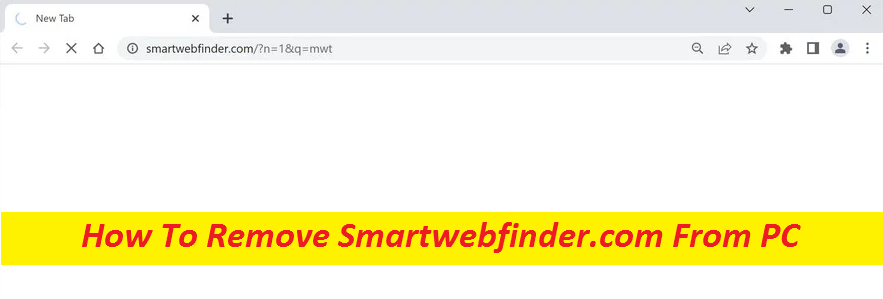
In order to remove Smartwebfinder.com, you need to uninstall any related suspicious programs, reset the browser to default settings, and clean registry entries related to malware. Additionally, you may use anti-malware suite to identify and eliminate the unwanted app from the system. In this article, we’ll tell you how you can get rid of the above said browser hijacker.
Complete Guide To Terminate Hijacking App
What is Smartwebfinder.com?
Smartwebfinder.com is a browser hijacker that is notorious for redirecting web browsers to its own search engine. It’s a type of undesired software piece which tends to modify the default settings of the users’ browsing app without their approval. Once installed, it changes the homepage, search engine and new tab page of the compromised browser to Smartwebfinder.com. Hijackers like this, Searchmini.com, etc. often come bundled with free software and can be installed without the users’ knowledge. It can affect all the most used internet platforms, including Firefox, Chrome, and MS Edge. Once installed, it alters the browser’s settings and starts redirecting victims to unknown webpages.
Threat Summary
Name: Smartwebfinder.com
Class: Browser Hijacker, Redirect virus
Features: Makes changes default browser’s settings, redirects users to irrelevant search results
Danger level: Medium
Signs: Altered browser’s settings, persistent ads flow, automatic page-redirects, etc.
Distribution: Bundled freeware, insecure websites
What are Risks with Smartwebfinder.com?
One of the main issues with Smartwebfinder.com is that it displays sponsored search results. These results are in general irrelevant and may contain links to potentially harmful websites. Interaction with these links can lead to further infections, including adware, spyware, and even malware. Another issue with this hijacking app is that it can gather users’ data. It may track their web history, search queries, and other private information.
The gathered data can be then sold to third-party advertisers, which can result in target advertising and other unwanted activities. If you suspect that this program has hijacked your browser, there are several steps in order to remove Smartwebfinder.com. The first step is to uninstall any questionable apps from your computer. Afterwards, you need to reset the compromised browser to its default settings. If this is not helpful, then use an anti-malware program to terminate the hijacker from your device.
Distribution of Smartwebfinder.com
Browser hijackers can enter systems in various ways. One of the most common methods is through software bundling, where the hijacker is bundled with other software that the user installs. Users may not notice the bundled software and unintentionally install the unwanted app. It’s important to be careful when downloading and installing software. Always choose the Advanced or Custom setting instead of relying on the Quick one and opt-out the unnecessary programs from the bundle. It is also vital to use reputable anti-malware software to protect against browser hijackers.
Frequently Asked Questions
How can Smartwebfinder.com trouble me?
Smartwebfinder.com is a browser hijacker that can cause a lot of problems for you if it manages to enter your computer. It can redirect you to sponsored search results, collect your data, and even lead to further infections. Due to its presence, you will have to cope with regular ads display, page redirects, and other unkind issues.
How to avoid such infections?
It is very significant to be cautious while browsing the internet if you don’t want to get penetrated by hijacking apps. Avoid visiting random websites and interacting with online content. Besides, don’t rush through the steps while downloading and installing any new application on your PC, and make sure to always have an up-to-date security app installed.
Special Offer (For Windows)
Smartwebfinder.com can be creepy computer infection that may regain its presence again and again as it keeps its files hidden on computers. To accomplish a hassle free removal of this malware, we suggest you take a try with a powerful Spyhunter antimalware scanner to check if the program can help you getting rid of this virus.
Do make sure to read SpyHunter’s EULA, Threat Assessment Criteria, and Privacy Policy. Spyhunter free scanner downloaded just scans and detect present threats from computers and can remove them as well once, however it requires you to wiat for next 48 hours. If you intend to remove detected therats instantly, then you will have to buy its licenses version that will activate the software fully.
Special Offer (For Macintosh) If you are a Mac user and Smartwebfinder.com has affected it, then you can download free antimalware scanner for Mac here to check if the program works for you.
Antimalware Details And User Guide
Click Here For Windows Click Here For Mac
Important Note: This malware asks you to enable the web browser notifications. So, before you go the manual removal process, execute these steps.
Google Chrome (PC)
- Go to right upper corner of the screen and click on three dots to open the Menu button
- Select “Settings”. Scroll the mouse downward to choose “Advanced” option
- Go to “Privacy and Security” section by scrolling downward and then select “Content settings” and then “Notification” option
- Find each suspicious URLs and click on three dots on the right side and choose “Block” or “Remove” option

Google Chrome (Android)
- Go to right upper corner of the screen and click on three dots to open the menu button and then click on “Settings”
- Scroll down further to click on “site settings” and then press on “notifications” option
- In the newly opened window, choose each suspicious URLs one by one
- In the permission section, select “notification” and “Off” the toggle button

Mozilla Firefox
- On the right corner of the screen, you will notice three dots which is the “Menu” button
- Select “Options” and choose “Privacy and Security” in the toolbar present in the left side of the screen
- Slowly scroll down and go to “Permission” section then choose “Settings” option next to “Notifications”
- In the newly opened window, select all the suspicious URLs. Click on the drop-down menu and select “Block”

Internet Explorer
- In the Internet Explorer window, select the Gear button present on the right corner
- Choose “Internet Options”
- Select “Privacy” tab and then “Settings” under the “Pop-up Blocker” section
- Select all the suspicious URLs one by one and click on the “Remove” option

Microsoft Edge
- Open the Microsoft Edge and click on the three dots on the right corner of the screen to open the menu
- Scroll down and select “Settings”
- Scroll down further to choose “view advanced settings”
- In the “Website Permission” option, click on “Manage” option
- Click on switch under every suspicious URL

Safari (Mac):
- On the upper right side corner, click on “Safari” and then select “Preferences”
- Go to “website” tab and then choose “Notification” section on the left pane
- Search for the suspicious URLs and choose “Deny” option for each one of them

Manual Steps to Remove Smartwebfinder.com:
Remove the related items of Smartwebfinder.com using Control-Panel
Windows 7 Users
Click “Start” (the windows logo at the bottom left corner of the desktop screen), select “Control Panel”. Locate the “Programs” and then followed by clicking on “Uninstall Program”

Windows XP Users
Click “Start” and then choose “Settings” and then click “Control Panel”. Search and click on “Add or Remove Program’ option

Windows 10 and 8 Users:
Go to the lower left corner of the screen and right-click. In the “Quick Access” menu, choose “Control Panel”. In the newly opened window, choose “Program and Features”

Mac OSX Users
Click on “Finder” option. Choose “Application” in the newly opened screen. In the “Application” folder, drag the app to “Trash”. Right click on the Trash icon and then click on “Empty Trash”.

In the uninstall programs window, search for the PUAs. Choose all the unwanted and suspicious entries and click on “Uninstall” or “Remove”.

After you uninstall all the potentially unwanted program causing Smartwebfinder.com issues, scan your computer with an anti-malware tool for any remaining PUPs and PUAs or possible malware infection. To scan the PC, use the recommended the anti-malware tool.
Special Offer (For Windows)
Smartwebfinder.com can be creepy computer infection that may regain its presence again and again as it keeps its files hidden on computers. To accomplish a hassle free removal of this malware, we suggest you take a try with a powerful Spyhunter antimalware scanner to check if the program can help you getting rid of this virus.
Do make sure to read SpyHunter’s EULA, Threat Assessment Criteria, and Privacy Policy. Spyhunter free scanner downloaded just scans and detect present threats from computers and can remove them as well once, however it requires you to wiat for next 48 hours. If you intend to remove detected therats instantly, then you will have to buy its licenses version that will activate the software fully.
Special Offer (For Macintosh) If you are a Mac user and Smartwebfinder.com has affected it, then you can download free antimalware scanner for Mac here to check if the program works for you.
How to Remove Adware (Smartwebfinder.com) from Internet Browsers
Delete malicious add-ons and extensions from IE
Click on the gear icon at the top right corner of Internet Explorer. Select “Manage Add-ons”. Search for any recently installed plug-ins or add-ons and click on “Remove”.

Additional Option
If you still face issues related to Smartwebfinder.com removal, you can reset the Internet Explorer to its default setting.
Windows XP users: Press on “Start” and click “Run”. In the newly opened window, type “inetcpl.cpl” and click on the “Advanced” tab and then press on “Reset”.

Windows Vista and Windows 7 Users: Press the Windows logo, type inetcpl.cpl in the start search box and press enter. In the newly opened window, click on the “Advanced Tab” followed by “Reset” button.

For Windows 8 Users: Open IE and click on the “gear” icon. Choose “Internet Options”

Select the “Advanced” tab in the newly opened window

Press on “Reset” option

You have to press on the “Reset” button again to confirm that you really want to reset the IE

Remove Doubtful and Harmful Extension from Google Chrome
Go to menu of Google Chrome by pressing on three vertical dots and select on “More tools” and then “Extensions”. You can search for all the recently installed add-ons and remove all of them.

Optional Method
If the problems related to Smartwebfinder.com still persists or you face any issue in removing, then it is advised that your reset the Google Chrome browse settings. Go to three dotted points at the top right corner and choose “Settings”. Scroll down bottom and click on “Advanced”.

At the bottom, notice the “Reset” option and click on it.

In the next opened window, confirm that you want to reset the Google Chrome settings by click on the “Reset” button.

Remove Smartwebfinder.com plugins (including all other doubtful plug-ins) from Firefox Mozilla
Open the Firefox menu and select “Add-ons”. Click “Extensions”. Select all the recently installed browser plug-ins.

Optional Method
If you face problems in Smartwebfinder.com removal then you have the option to rese the settings of Mozilla Firefox.
Open the browser (Mozilla Firefox) and click on the “menu” and then click on “Help”.

Choose “Troubleshooting Information”

In the newly opened pop-up window, click “Refresh Firefox” button

The next step is to confirm that really want to reset the Mozilla Firefox settings to its default by clicking on “Refresh Firefox” button.
Remove Malicious Extension from Safari
Open the Safari and go to its “Menu” and select “Preferences”.

Click on the “Extension” and select all the recently installed “Extensions” and then click on “Uninstall”.

Optional Method
Open the “Safari” and go menu. In the drop-down menu, choose “Clear History and Website Data”.

In the newly opened window, select “All History” and then press on “Clear History” option.

Delete Smartwebfinder.com (malicious add-ons) from Microsoft Edge
Open Microsoft Edge and go to three horizontal dot icons at the top right corner of the browser. Select all the recently installed extensions and right click on the mouse to “uninstall”

Optional Method
Open the browser (Microsoft Edge) and select “Settings”

Next steps is to click on “Choose what to clear” button

Click on “show more” and then select everything and then press on “Clear” button.

Conclusion
In most cases, the PUPs and adware gets inside the marked PC through unsafe freeware downloads. It is advised that you should only choose developers website only while downloading any kind of free applications. Choose custom or advanced installation process so that you can trace the additional PUPs listed for installation along with the main program.
Special Offer (For Windows)
Smartwebfinder.com can be creepy computer infection that may regain its presence again and again as it keeps its files hidden on computers. To accomplish a hassle free removal of this malware, we suggest you take a try with a powerful Spyhunter antimalware scanner to check if the program can help you getting rid of this virus.
Do make sure to read SpyHunter’s EULA, Threat Assessment Criteria, and Privacy Policy. Spyhunter free scanner downloaded just scans and detect present threats from computers and can remove them as well once, however it requires you to wiat for next 48 hours. If you intend to remove detected therats instantly, then you will have to buy its licenses version that will activate the software fully.
Special Offer (For Macintosh) If you are a Mac user and Smartwebfinder.com has affected it, then you can download free antimalware scanner for Mac here to check if the program works for you.






