How to remove Shoptimizely adware from Mac OS
Simple process to delete Shoptimizely
Shoptimizely is defined as advertisement based program that has been classified as adware. This dubious application is mainly designed by group of hackers in order to enhance online shopping experience. It claims to offer various discount coupons and ads related to shopping habits of users. This unreliable program is used to serve third party pop-up ads on the infected PC and redirect user’s searches on malicious websites for making illegal profit. This dubious malware will stay in the system background and keep doing its malicious activities that will soon degrade computer performance and internet speed. Additionally, it is very common that these types of apps are designed to collect various data.
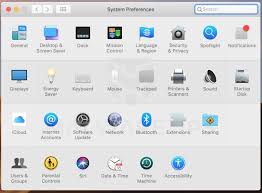
Depth analysis of Shoptimizely:
This notorious malware will display third party coupons, banners, discounts, offers, deals, hyperlink texts, flashing pop-up alerts and other similar adverts on your browser when you go online to browse internet. Usually, users think that the ads originate from the websites they are browsing however this is not so. In order to click on such displayed ads, you will get redirected to harmful websites or even some malicious web pages that contain lots of infections. Sometimes, those ads can also execute malicious scripts that are designed to download and install software like PUAs. Due to this, it is recommended not to click on ads that appear because of installed adware. Thus, it is considered as potentially unwanted applications that need to be removed from the Mac as quickly as possible.
Another issue related with adware type software is that it can also been designed to collect information related to users browsing activity/habits. Sometimes, it might also gather your personal as well as sensitive details. The collected details include addresses of visited websites, entered search queries, IP addresses and other similar details. It can share private details with hackers who can use that sensitive information for illegal online activities. Presence of unwanted software on computer causes issues related to online privacy and even lead to identity exposure. So, it is strongly advised to immediately remove Shoptimizely infection from the PC before it makes any severe damage to your machine.
Short summary
Name: Shoptimizely
Type: Adware, PUA, Browser Hijacker, Search Redirect
Description: Shoptimizely is a fake search extension that injects advertisements of all sorts while browsing. Causing browser redirects to questionable sites.
Occurrence: Adware-type program like extension or fake tools already present in the Mac, Visiting suspicious websites causes browser redirect to questionable websites.
Symptoms: Deliver of Fake Adobe Update warnings, installation of adware programs, Change of browser settings and displaying intrusive advertisements.
Damage: loss of private information, internet browser tracking (potentially possible issues) and redirect to dubious websites.
Removal: Use reliable anti-malware removal tool to remove Shoptimizely completely from the system.
How system gets infected from Shoptimizely?
Like many other apps of this type, Shoptimizely mainly distributed into your system through the installation setups of other free programs. This distribution of unwanted software is called bundling. What’s worse about this is that developers behind this hide information about bundled apps behind custom, advance or any other similar settings of download/installation processes. However, not all people check all those available settings and keep them remain unchecked and unchanged and often allow unwanted applications to be get downloaded and installed. Apart from this, PUAs also spread through intrusive advertisements that are designed to execute scripts once clicked.
How to prevent intruding unwanted apps?
It is recommended not to use unreliable software channels like third party downloader, unofficial pages, free file hosting sites etc for downloading and installing any program. All programs and files should only be downloaded by using official websites and through direct links. While installing any program, it is important to read terms and agreements carefully till the end. Additionally, it is not safe to click on the ads displayed on dubious pages related to pornography, gambling and so on. Sometimes, those ads redirect people to untrustworthy websites or cause unwanted downloads or installations. It is advised always check all available settings that are present in custom or advance options as well as other similar settings. Further, always install reputable antivirus software and keep it updated to avoid this nasty infection.
Remove Shoptimizely
Complete removal instructions of this nasty threat have been discussed below under this article in step by step manner. Follow it so that you will not find any trouble while performing virus removal process. So, you are strongly suggested to use some reliable anti-malware removal tool such as Spyhunter that can remove Shoptimizely and all infiltrated adware completely and safely from the infected machine.
Special Offer (For Macintosh)
Shoptimizely can be creepy computer infection that may regain its presence again and again as it keeps its files hidden on computers. To accomplish a hassle free removal of this malware, we suggest you take a try with a powerful antimalware scanner to help you getting rid of this virus
Remove Files and Folders Related to Shoptimizely

Open the “Menu” bar and click the “Finder” icon. Select “Go” and click on “Go to Folder…”
Step 1: Search the suspicious and doubtful malware generated files in /Library/LaunchAgents folder

Type /Library/LaunchAgents in the “Go to Folder” option

In the “Launch Agent” folder, search for all the files that you have recently downloaded and move them to “Trash”. Few of the examples of files created by browser-hijacker or adware are as follow, “myppes.download.plist”, “mykotlerino.Itvbit.plist”, installmac.AppRemoval.plist”, and “kuklorest.update.plist” and so on.
Step 2: Detect and remove the files generated by the adware in “/Library/Application” Support folder

In the “Go to Folder..bar”, type “/Library/Application Support”

Search for any suspicious newly added folders in “Application Support” folder. If you detect any one of these like “NicePlayer” or “MPlayerX” then send them to “Trash” folder.
Step 3: Look for the files generated by malware in /Library/LaunchAgent Folder:

Go to Folder bar and type /Library/LaunchAgents

You are in the “LaunchAgents” folder. Here, you have to search for all the newly added files and move them to “Trash” if you find them suspicious. Some of the examples of suspicious files generated by malware are “myppes.download.plist”, “installmac.AppRemoved.plist”, “kuklorest.update.plist”, “mykotlerino.ltvbit.plist” and so on.
Step4: Go to /Library/LaunchDaemons Folder and search for the files created by malware

Type /Library/LaunchDaemons in the “Go To Folder” option

In the newly opened “LaunchDaemons” folder, search for any recently added suspicious files and move them to “Trash”. Examples of some of the suspicious files are “com.kuklorest.net-preferences.plist”, “com.avickUpd.plist”, “com.myppes.net-preference.plist”, “com.aoudad.net-preferences.plist” and so on.
Step 5: Use Combo Cleaner Anti-Malware and Scan your Mac PC
The malware infections could be removed from the Mac PC if you execute all the steps mentioned above in the correct way. However, it is always advised to be sure that your PC is not infected. It is suggested to scan the work-station with “Combo Cleaner Anti-virus”.
Special Offer (For Macintosh)
Shoptimizely can be creepy computer infection that may regain its presence again and again as it keeps its files hidden on computers. To accomplish a hassle free removal of this malware, we suggest you take a try with a powerful antimalware scanner to help you getting rid of this virus
Once the file gets downloaded, double click on combocleaner.dmg installer in the newly opened window. Next is to open the “Launchpad” and press on “Combo Cleaner” icon. It is advised to wait until “Combo Cleaner” updates the latest definition for malware detection. Click on “Start Combo Scan” button.

A depth scan of your Mac PC will be executed in order to detect malware. If the Anti-virus scan report says “no threat found” then you can continue with guide further. On the other hand, it is recommended to delete the detected malware infection before continuing.

Now the files and folders created by the adware is removed, you have to remove the rogue extensions from the browsers.
Remove Shoptimizely from Internet Browsers
Delete Doubtful and Malicious Extension from Safari

Go to “Menu Bar” and open “Safari” browser. Select “Safari” and then “Preferences”

In the opened “preferences” window, select “Extensions” that you have recently installed. All such extensions should be detected and click the “Uninstall” button next to it. If you are doubtful then you can remove all the extensions from “Safari” browser as none of them are important for smooth functionality of the browser.
In case if you continue facing unwanted webpage redirections or aggressive advertisements bombarding, you can reset the “Safari” browser.
“Reset Safari”
Open the Safari menu and choose “preferences…” from the drop-down menu.

Go to the “Extension” tab and set the extension slider to “Off” position. This disables all the installed extensions in the Safari browser

Next step is to check the homepage. Go to “Preferences…” option and choose “General” tab. Change the homepage to your preferred URL.

Also check the default search-engine provider settings. Go to “Preferences…” window and select the “Search” tab and select the search-engine provider that you want such as “Google”.

Next is to clear the Safari browser Cache- Go to “Preferences…” window and select “Advanced” tab and click on “Show develop menu in the menu bar.“

Go to “Develop” menu and select “Empty Caches”.

Remove website data and browsing history. Go to “Safari” menu and select “Clear History and Website Data”. Choose “all history” and then click on “Clear History”.

Remove Unwanted and Malicious Plug-ins from Mozilla Firefox
Delete Shoptimizely add-ons from Mozilla Firefox

Open the Firefox Mozilla browser. Click on the “Open Menu” present in the top right corner of the screen. From the newly opened menu, choose “Add-ons”.

Go to “Extension” option and detect all the latest installed add-ons. Select each of the suspicious add-ons and click on “Remove” button next to them.
In case if you want to “reset” the Mozilla Firefox browser then follow the steps that has been mentioned below.
Reset Mozilla Firefox Settings
Open the Firefox Mozilla browser and click on “Firefox” button situated at the top left corner of the screen.

In the new menu, go to “Help” sub-menu and choose “Troubleshooting Information”

In the “Troubleshooting Information” page, click on “Reset Firefox” button.

Confirm that you want to reset the Mozilla Firefox settings to default by pressing on “Reset Firefox” option

The browser will get restarted and the settings changes to factory default
Delete Unwanted and Malicious Extensions from Google Chrome

Open the chrome browser and click on “Chrome menu”. From the drop down option, choose “More Tools” and then “Extensions”.

In the “Extensions” option, search for all the recently installed add-ons and extensions. Select them and choose “Trash” button. Any third-party extension is not important for the smooth functionality of the browser.
Reset Google Chrome Settings
Open the browser and click on three line bar at the top right side corner of the window.

Go to the bottom of the newly opened window and select “Show advanced settings”.

In the newly opened window, scroll down to the bottom and choose “Reset browser settings”

Click on the “Reset” button on the opened “Reset browser settings” window

Restart the browser and the changes you get will be applied
The above mentioned manual process should be executed as it is mentioned. It is a cumbersome process and requires a lot of technical expertise. And hence it is advised for technical experts only. To be sure that your PC is free from malware, it is better that you scan the work-station with a powerful anti-malware tool. The automatic malware removal application is preferred because it doesn’t requires any additional technical skills and expertise.
Special Offer (For Macintosh)
Shoptimizely can be creepy computer infection that may regain its presence again and again as it keeps its files hidden on computers. To accomplish a hassle free removal of this malware, we suggest you take a try with a powerful antimalware scanner to help you getting rid of this virus
Download the application and execute it on the PC to begin the depth scanning. Once the scanning gets completed, it shows the list of all the files related to Shoptimizely. You can select such harmful files and folders and remove them immediately.


