How to remove securecheckapp.com from Mac
What is securecheckapp.com?
securecheckapp.com is a rogue website that promotes various scams. During the moment of analysis, the site promoted a version of “Your Apple iPhone is severally damaged” scam. The scheme is to trick the mobile users into believing that their devices have got infections- multiple viruses have been detected. It is important that you know this fact that no websites can detect threats or issues present on your systems and therefore any claims that the site is making is false. The end goal of the scam is to trick people into downloading fake anti-virus tools, adware, browser hijackers or other potentially unwanted applications.
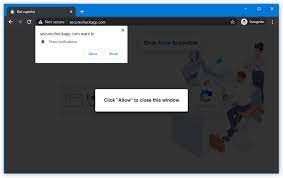
Sometimes, people come to the securecheckapp.com page when they mistype URLs click on intrusive ads. Most often, PUAs installed push such a shady site as a redirect. When the site is accessed, it displays a pop-up window. The text presented in it states that the users’ iPhones have been infected with total six viruses. If the viruses present for long time, they may cause damage to the SIM card, delete stored contacts and crash the phone as a result. To remove the infections, the scam requests the users to follow the instructions provided on it.
When the pop-up window is closed, the website shows another one. It repeats the virus infection and urges the people to perform full system scans. The background page elaborates that the infections are browser Trojans and have damaged the browsers up to 45.4%. Additionally, it states that the hoax viruses can gain unauthorized access to the crucial accounts, data and applications. To remove the Trojans, the users are urged to install recommended software on the securecheckapp.com pop-up scam. As already said, the provided information by this rogue site –is false.
When you rely on the content promoted on this page, you will experience system infections, serious privacy issues, financial loss and even identity theft. As already said, when you encounter the securecheckapp.com scam, there is a major chance that some PUA is running on the background. Besides shady sites, they deliver intrusive ads as well as gather day to day browsing data. To stop all such actions, you need to remove the securecheckapp.com redirect causing adware from the system. Check below the post for the complete manual as well as automatic guide to remove PUAs from system.
How did securecheckapp.com virus infiltrate my system?
Some PUAs have their official websites. These apps are also distributed through downloaders/ installers of other programs. The deceptive marketing method of packing one app with unwanted and malicious additions is termed as software bundling. Rushed the download and skipped most of the installation process -increase the risk of inadvertent installation of unwanted applications. Intrusive ads may cause stealthy download/ installation by running certain malicious scripts.
Text presented in the initial pop-up of securecheckapp.com page:
Your Apple iPhone is infected by (6) viruses.
If not resolved immediately, the virus will crash your cell phone, damage the SIM card and delete all your contacts.
Follow the instructions below to remove the virus.
Close
Text presented in the second pop-up:
Virus Warning!
Your Apple iPhone has been infected with potential virus!
Click the OK button to scan your phone now
OK
————————
Full text in the securecheckapp.com’s background page:
Warning
Your Apple iPhone is severely damaged by (6) viruses!
We have detected that your Mobile Safari is (45.4%) DAMAGED by BROWSER TROJAN VIRUS picked up while surfing recent adult sites.
Immediate action is required to prevent it from spreading and infecting sensitive data like your Facebook account, Whatsapp messages photos and private applications
REMOVE VIRUS
Step 1: Tap REMOVE VIRUS to install My Mobile Secure from the App Store.
Step 2: Open the application to activate the latest update and remove any older (Infected) versions.
How to prevent PUAs installation?
It is recommended to always research software well before their download/ install and/or purchase. Only official websites and direct links should be used for any software download. Avoid p2p networks, free file hosting sites and third party downloaders/ installers that are often used to offer dubious and/or bundled content. During download/ installation, analyze each step using Custom/Advanced option and manually opt out all additionally attached apps and decline all offers. Do not click on any intrusive ads- they often open the pages of same kinds or may be designed to run certain scripts to cause stealthy download/ installation.
Special Offer (For Macintosh)
securecheckapp.com can be creepy computer infection that may regain its presence again and again as it keeps its files hidden on computers. To accomplish a hassle free removal of this malware, we suggest you take a try with a powerful antimalware scanner to help you getting rid of this virus
Remove Files and Folders Related to securecheckapp.com

Open the “Menu” bar and click the “Finder” icon. Select “Go” and click on “Go to Folder…”
Step 1: Search the suspicious and doubtful malware generated files in /Library/LaunchAgents folder

Type /Library/LaunchAgents in the “Go to Folder” option

In the “Launch Agent” folder, search for all the files that you have recently downloaded and move them to “Trash”. Few of the examples of files created by browser-hijacker or adware are as follow, “myppes.download.plist”, “mykotlerino.Itvbit.plist”, installmac.AppRemoval.plist”, and “kuklorest.update.plist” and so on.
Step 2: Detect and remove the files generated by the adware in “/Library/Application” Support folder

In the “Go to Folder..bar”, type “/Library/Application Support”

Search for any suspicious newly added folders in “Application Support” folder. If you detect any one of these like “NicePlayer” or “MPlayerX” then send them to “Trash” folder.
Step 3: Look for the files generated by malware in /Library/LaunchAgent Folder:

Go to Folder bar and type /Library/LaunchAgents

You are in the “LaunchAgents” folder. Here, you have to search for all the newly added files and move them to “Trash” if you find them suspicious. Some of the examples of suspicious files generated by malware are “myppes.download.plist”, “installmac.AppRemoved.plist”, “kuklorest.update.plist”, “mykotlerino.ltvbit.plist” and so on.
Step4: Go to /Library/LaunchDaemons Folder and search for the files created by malware

Type /Library/LaunchDaemons in the “Go To Folder” option

In the newly opened “LaunchDaemons” folder, search for any recently added suspicious files and move them to “Trash”. Examples of some of the suspicious files are “com.kuklorest.net-preferences.plist”, “com.avickUpd.plist”, “com.myppes.net-preference.plist”, “com.aoudad.net-preferences.plist” and so on.
Step 5: Use Combo Cleaner Anti-Malware and Scan your Mac PC
The malware infections could be removed from the Mac PC if you execute all the steps mentioned above in the correct way. However, it is always advised to be sure that your PC is not infected. It is suggested to scan the work-station with “Combo Cleaner Anti-virus”.
Special Offer (For Macintosh)
securecheckapp.com can be creepy computer infection that may regain its presence again and again as it keeps its files hidden on computers. To accomplish a hassle free removal of this malware, we suggest you take a try with a powerful antimalware scanner to help you getting rid of this virus
Once the file gets downloaded, double click on combocleaner.dmg installer in the newly opened window. Next is to open the “Launchpad” and press on “Combo Cleaner” icon. It is advised to wait until “Combo Cleaner” updates the latest definition for malware detection. Click on “Start Combo Scan” button.

A depth scan of your Mac PC will be executed in order to detect malware. If the Anti-virus scan report says “no threat found” then you can continue with guide further. On the other hand, it is recommended to delete the detected malware infection before continuing.

Now the files and folders created by the adware is removed, you have to remove the rogue extensions from the browsers.
Remove securecheckapp.com from Internet Browsers
Delete Doubtful and Malicious Extension from Safari

Go to “Menu Bar” and open “Safari” browser. Select “Safari” and then “Preferences”

In the opened “preferences” window, select “Extensions” that you have recently installed. All such extensions should be detected and click the “Uninstall” button next to it. If you are doubtful then you can remove all the extensions from “Safari” browser as none of them are important for smooth functionality of the browser.
In case if you continue facing unwanted webpage redirections or aggressive advertisements bombarding, you can reset the “Safari” browser.
“Reset Safari”
Open the Safari menu and choose “preferences…” from the drop-down menu.

Go to the “Extension” tab and set the extension slider to “Off” position. This disables all the installed extensions in the Safari browser

Next step is to check the homepage. Go to “Preferences…” option and choose “General” tab. Change the homepage to your preferred URL.

Also check the default search-engine provider settings. Go to “Preferences…” window and select the “Search” tab and select the search-engine provider that you want such as “Google”.

Next is to clear the Safari browser Cache- Go to “Preferences…” window and select “Advanced” tab and click on “Show develop menu in the menu bar.“

Go to “Develop” menu and select “Empty Caches”.

Remove website data and browsing history. Go to “Safari” menu and select “Clear History and Website Data”. Choose “all history” and then click on “Clear History”.

Remove Unwanted and Malicious Plug-ins from Mozilla Firefox
Delete securecheckapp.com add-ons from Mozilla Firefox

Open the Firefox Mozilla browser. Click on the “Open Menu” present in the top right corner of the screen. From the newly opened menu, choose “Add-ons”.

Go to “Extension” option and detect all the latest installed add-ons. Select each of the suspicious add-ons and click on “Remove” button next to them.
In case if you want to “reset” the Mozilla Firefox browser then follow the steps that has been mentioned below.
Reset Mozilla Firefox Settings
Open the Firefox Mozilla browser and click on “Firefox” button situated at the top left corner of the screen.

In the new menu, go to “Help” sub-menu and choose “Troubleshooting Information”

In the “Troubleshooting Information” page, click on “Reset Firefox” button.

Confirm that you want to reset the Mozilla Firefox settings to default by pressing on “Reset Firefox” option

The browser will get restarted and the settings changes to factory default
Delete Unwanted and Malicious Extensions from Google Chrome

Open the chrome browser and click on “Chrome menu”. From the drop down option, choose “More Tools” and then “Extensions”.

In the “Extensions” option, search for all the recently installed add-ons and extensions. Select them and choose “Trash” button. Any third-party extension is not important for the smooth functionality of the browser.
Reset Google Chrome Settings
Open the browser and click on three line bar at the top right side corner of the window.

Go to the bottom of the newly opened window and select “Show advanced settings”.

In the newly opened window, scroll down to the bottom and choose “Reset browser settings”

Click on the “Reset” button on the opened “Reset browser settings” window

Restart the browser and the changes you get will be applied
The above mentioned manual process should be executed as it is mentioned. It is a cumbersome process and requires a lot of technical expertise. And hence it is advised for technical experts only. To be sure that your PC is free from malware, it is better that you scan the work-station with a powerful anti-malware tool. The automatic malware removal application is preferred because it doesn’t requires any additional technical skills and expertise.
Special Offer (For Macintosh)
securecheckapp.com can be creepy computer infection that may regain its presence again and again as it keeps its files hidden on computers. To accomplish a hassle free removal of this malware, we suggest you take a try with a powerful antimalware scanner to help you getting rid of this virus
Download the application and execute it on the PC to begin the depth scanning. Once the scanning gets completed, it shows the list of all the files related to securecheckapp.com. You can select such harmful files and folders and remove them immediately.



