How to remove SearchPDFConverters browser hijacker
Complete guide to delete SearchPDFConverters
SearchPDFConverters is a browser hijacker application, promoting searchpdfconveters.com fake search engine. Additionally, it has dangerous data tracking potential as well. It is also called potentially unwanted application because of deceptive distribution methods that lead its stealthy download/ installation.
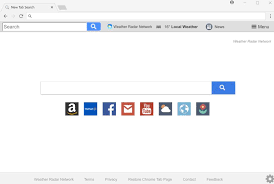
Once successfully installed, SearchPDFConverters alters the installed browsers’ homepage, new tab pages and search engine options and sets SearchPDFConverters.com in these places. As a result of this, every search queries entered and new tab/ window opened- redirect to the promoted URL address.
Fraudulent web searchers are not capable of providing search results and so they tend to redirect to legit pages. This applies for searchpdfconveters.com as well; it redirects to the genuine search.yahoo.com and fake searchlee.com search engine.
Searchlee.com can generate search results, but they are often inaccurate and may contain ads and links to unreliable and malicious pages. Browser hijackers can reset any changes made by users to those settings and thus restoration of the browsers’ settings is possible only after the software affecting it.
Furthermore, browser hijackers usually monitor users’ browsing activities such as URLs visited, pages viewed, search queries typed and etc and collect sensitive data like IP addresses, Search queries, Viewed pages and etc.
The gathered data could be shared with and/or sold to third parties/ potent crooks. In summary, the presence of the data-tracking app on system can lead to serious system infection, privacy issues, identity theft, monetary loss and much more.
To prevent any such issues, you should remove all suspicious apps and browser extensions/ plug-ins right away. Below the post, you will find complete guide how to remove SearchPDFConverters and related components from the browser and the system.
How did SearchPDFConverters install on my computer?
Potentially unwanted applications can have official download pages from where they can be downloaded by users with purpose by thinking them as some useful tool to enhance web browsing session.
However, users often download such apps inadvertently after clicking on any advertisements appears on any questionable websites or downloading any freeware applications from third party sites. In the former cases, those ads are designed to run certain scripts, executed when users open them.
PUPs included with regular software by included them as additional components. The technique used is termed as bundling. This allows the authors to deliberately hide the PUAs as extra apps within the settings of those downloaders/ installers.
People are not aware of this. They simply rush the download/ installation process, leaving the aforementioned settings unchecked and unchanged and lead to the inadvertent installation of the unwanted applications.
How to prevent PUAs installation?
It is strongly advised to use only official websites and direct links for any software download. Untrustworthy downloading channels such as unofficial and freeware sites, p2p networks and other third-party downloaders- often offer bundled content.
When downloading/ installing, it is recommended to read all terms, study possible option, use Custom/Advanced settings and opt-out all additionally attached apps and decline all offers. Intrusive ads can appear legit and harmless. However, they often offer dubious and/or harmful content.
In case you encounter any such ads/ redirects, the device must be investigated and all suspicious apps and browser extensions should be removed. If SearchPDFConverters already installed, we recommend you use some reputable antivirus tool and remove it right away.
Special Offer (For Windows)
SearchPDFConverters can be creepy computer infection that may regain its presence again and again as it keeps its files hidden on computers. To accomplish a hassle free removal of this malware, we suggest you take a try with a powerful Spyhunter antimalware scanner to check if the program can help you getting rid of this virus.
Do make sure to read SpyHunter’s EULA, Threat Assessment Criteria, and Privacy Policy. Spyhunter free scanner downloaded just scans and detect present threats from computers and can remove them as well once, however it requires you to wiat for next 48 hours. If you intend to remove detected therats instantly, then you will have to buy its licenses version that will activate the software fully.
Special Offer (For Macintosh) If you are a Mac user and SearchPDFConverters has affected it, then you can download free antimalware scanner for Mac here to check if the program works for you.
Antimalware Details And User Guide
Click Here For Windows Click Here For Mac
Important Note: This malware asks you to enable the web browser notifications. So, before you go the manual removal process, execute these steps.
Google Chrome (PC)
- Go to right upper corner of the screen and click on three dots to open the Menu button
- Select “Settings”. Scroll the mouse downward to choose “Advanced” option
- Go to “Privacy and Security” section by scrolling downward and then select “Content settings” and then “Notification” option
- Find each suspicious URLs and click on three dots on the right side and choose “Block” or “Remove” option

Google Chrome (Android)
- Go to right upper corner of the screen and click on three dots to open the menu button and then click on “Settings”
- Scroll down further to click on “site settings” and then press on “notifications” option
- In the newly opened window, choose each suspicious URLs one by one
- In the permission section, select “notification” and “Off” the toggle button

Mozilla Firefox
- On the right corner of the screen, you will notice three dots which is the “Menu” button
- Select “Options” and choose “Privacy and Security” in the toolbar present in the left side of the screen
- Slowly scroll down and go to “Permission” section then choose “Settings” option next to “Notifications”
- In the newly opened window, select all the suspicious URLs. Click on the drop-down menu and select “Block”

Internet Explorer
- In the Internet Explorer window, select the Gear button present on the right corner
- Choose “Internet Options”
- Select “Privacy” tab and then “Settings” under the “Pop-up Blocker” section
- Select all the suspicious URLs one by one and click on the “Remove” option

Microsoft Edge
- Open the Microsoft Edge and click on the three dots on the right corner of the screen to open the menu
- Scroll down and select “Settings”
- Scroll down further to choose “view advanced settings”
- In the “Website Permission” option, click on “Manage” option
- Click on switch under every suspicious URL

Safari (Mac):
- On the upper right side corner, click on “Safari” and then select “Preferences”
- Go to “website” tab and then choose “Notification” section on the left pane
- Search for the suspicious URLs and choose “Deny” option for each one of them

Manual Steps to Remove SearchPDFConverters:
Remove the related items of SearchPDFConverters using Control-Panel
Windows 7 Users
Click “Start” (the windows logo at the bottom left corner of the desktop screen), select “Control Panel”. Locate the “Programs” and then followed by clicking on “Uninstall Program”

Windows XP Users
Click “Start” and then choose “Settings” and then click “Control Panel”. Search and click on “Add or Remove Program’ option

Windows 10 and 8 Users:
Go to the lower left corner of the screen and right-click. In the “Quick Access” menu, choose “Control Panel”. In the newly opened window, choose “Program and Features”

Mac OSX Users
Click on “Finder” option. Choose “Application” in the newly opened screen. In the “Application” folder, drag the app to “Trash”. Right click on the Trash icon and then click on “Empty Trash”.

In the uninstall programs window, search for the PUAs. Choose all the unwanted and suspicious entries and click on “Uninstall” or “Remove”.

After you uninstall all the potentially unwanted program causing SearchPDFConverters issues, scan your computer with an anti-malware tool for any remaining PUPs and PUAs or possible malware infection. To scan the PC, use the recommended the anti-malware tool.
Special Offer (For Windows)
SearchPDFConverters can be creepy computer infection that may regain its presence again and again as it keeps its files hidden on computers. To accomplish a hassle free removal of this malware, we suggest you take a try with a powerful Spyhunter antimalware scanner to check if the program can help you getting rid of this virus.
Do make sure to read SpyHunter’s EULA, Threat Assessment Criteria, and Privacy Policy. Spyhunter free scanner downloaded just scans and detect present threats from computers and can remove them as well once, however it requires you to wiat for next 48 hours. If you intend to remove detected therats instantly, then you will have to buy its licenses version that will activate the software fully.
Special Offer (For Macintosh) If you are a Mac user and SearchPDFConverters has affected it, then you can download free antimalware scanner for Mac here to check if the program works for you.
How to Remove Adware (SearchPDFConverters) from Internet Browsers
Delete malicious add-ons and extensions from IE
Click on the gear icon at the top right corner of Internet Explorer. Select “Manage Add-ons”. Search for any recently installed plug-ins or add-ons and click on “Remove”.

Additional Option
If you still face issues related to SearchPDFConverters removal, you can reset the Internet Explorer to its default setting.
Windows XP users: Press on “Start” and click “Run”. In the newly opened window, type “inetcpl.cpl” and click on the “Advanced” tab and then press on “Reset”.

Windows Vista and Windows 7 Users: Press the Windows logo, type inetcpl.cpl in the start search box and press enter. In the newly opened window, click on the “Advanced Tab” followed by “Reset” button.

For Windows 8 Users: Open IE and click on the “gear” icon. Choose “Internet Options”

Select the “Advanced” tab in the newly opened window

Press on “Reset” option

You have to press on the “Reset” button again to confirm that you really want to reset the IE

Remove Doubtful and Harmful Extension from Google Chrome
Go to menu of Google Chrome by pressing on three vertical dots and select on “More tools” and then “Extensions”. You can search for all the recently installed add-ons and remove all of them.

Optional Method
If the problems related to SearchPDFConverters still persists or you face any issue in removing, then it is advised that your reset the Google Chrome browse settings. Go to three dotted points at the top right corner and choose “Settings”. Scroll down bottom and click on “Advanced”.

At the bottom, notice the “Reset” option and click on it.

In the next opened window, confirm that you want to reset the Google Chrome settings by click on the “Reset” button.

Remove SearchPDFConverters plugins (including all other doubtful plug-ins) from Firefox Mozilla
Open the Firefox menu and select “Add-ons”. Click “Extensions”. Select all the recently installed browser plug-ins.

Optional Method
If you face problems in SearchPDFConverters removal then you have the option to rese the settings of Mozilla Firefox.
Open the browser (Mozilla Firefox) and click on the “menu” and then click on “Help”.

Choose “Troubleshooting Information”

In the newly opened pop-up window, click “Refresh Firefox” button

The next step is to confirm that really want to reset the Mozilla Firefox settings to its default by clicking on “Refresh Firefox” button.
Remove Malicious Extension from Safari
Open the Safari and go to its “Menu” and select “Preferences”.

Click on the “Extension” and select all the recently installed “Extensions” and then click on “Uninstall”.

Optional Method
Open the “Safari” and go menu. In the drop-down menu, choose “Clear History and Website Data”.

In the newly opened window, select “All History” and then press on “Clear History” option.

Delete SearchPDFConverters (malicious add-ons) from Microsoft Edge
Open Microsoft Edge and go to three horizontal dot icons at the top right corner of the browser. Select all the recently installed extensions and right click on the mouse to “uninstall”

Optional Method
Open the browser (Microsoft Edge) and select “Settings”

Next steps is to click on “Choose what to clear” button

Click on “show more” and then select everything and then press on “Clear” button.

Conclusion
In most cases, the PUPs and adware gets inside the marked PC through unsafe freeware downloads. It is advised that you should only choose developers website only while downloading any kind of free applications. Choose custom or advanced installation process so that you can trace the additional PUPs listed for installation along with the main program.
Special Offer (For Windows)
SearchPDFConverters can be creepy computer infection that may regain its presence again and again as it keeps its files hidden on computers. To accomplish a hassle free removal of this malware, we suggest you take a try with a powerful Spyhunter antimalware scanner to check if the program can help you getting rid of this virus.
Do make sure to read SpyHunter’s EULA, Threat Assessment Criteria, and Privacy Policy. Spyhunter free scanner downloaded just scans and detect present threats from computers and can remove them as well once, however it requires you to wiat for next 48 hours. If you intend to remove detected therats instantly, then you will have to buy its licenses version that will activate the software fully.
Special Offer (For Macintosh) If you are a Mac user and SearchPDFConverters has affected it, then you can download free antimalware scanner for Mac here to check if the program works for you.




