How to remove Searchincognito
Easy ways to find and delete Searchincognito.com browser hijacker
Threat Summary
In this post, we are going to discuss on how to find and remove Searchincognito redirect virus in computer. Also, you can read about this bogus search engine, its capability, how did you get this infection in computer, and then you can go with our instructions to get rid of it. You are provided here with manual and automatic method both offers you to find and remove this infection in computer.
Searchincognito.com is another rough domain categorized browser hijacker family. This domain is presented as search engine offers you to quick access to some popular websites. It claims that this search engine is not designed to record your browsing history means it offers safe browsing in Incognito searches provided some popular browsers like Google Chrome. But it is not true at all. So, this nasty malware removal is necessary.
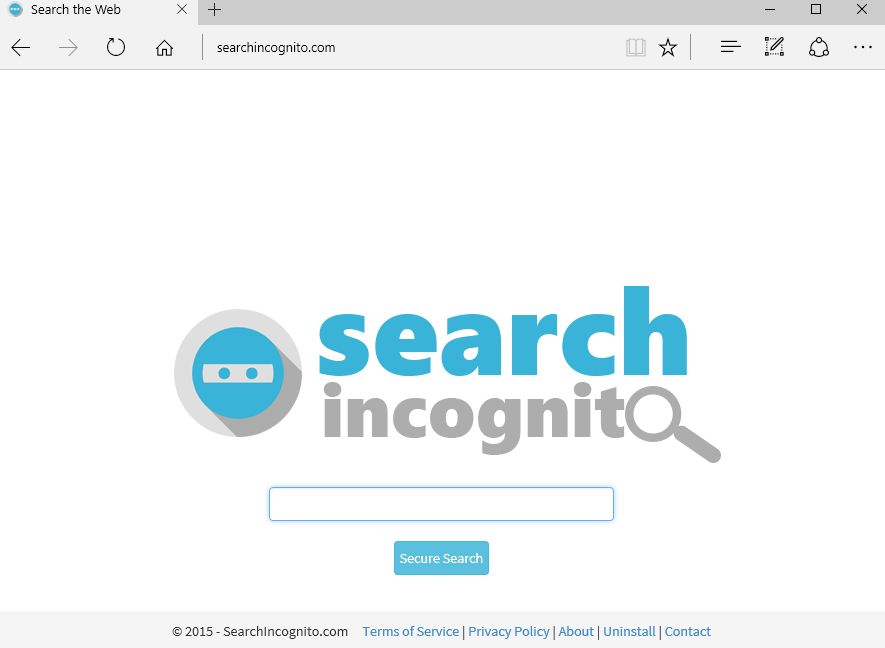
Searchincognito browser hijacker is categorized as potentially unwanted application (PUA)
As mentioned, Searchincognito.com is domain presented as useful web search tool offering incognito searches. This bogus search engine claims to offer you to keep the invisibility during browsing, perform private search and redirects you to secure websites.
This web search tool page contains some quick link associated with some popular websites like Amazon, eBay, Facebook or others, which are designed to redirect you to these platforms with just single-click. It might possible Searchincognito.com helps you in any cases.
However, the main motive of developers behind this fake search engine to make money. Searchincognito virus is designed to make several unwanted changes in browser’s settings including homepage, new tab URLs and search engine of browser with address of some fake search engines or ‘Searchincognito.com’ domain.
In simple words, this browser hijacker virus causing more problems than help as they claim. Also, the presence of this dubious malware on computer significantly affects the general performance of your computer and causes constant redirects to untrustworthy websites.
Searchincognito virus can installs its browser extensions, browser helper objects (BHOs), add-ons, plug-ins or toolbars in your browser. These fake BHOs or unwanted extensions attempts to tracks you and prevent you from removal of this browser hijacker.
Also, this browser hijacker attempts to collect your browsing-related data or other sensitive information by installing some fake BHOs or extensions in your browser to monitor your browsing experience. They can collect your some sensitive information such as username & password of your various accounts, age, address or geolocation, IP address, search words, banking information and more details.
They can share these collected data to other attackers or third parties to generate some income from them. They can also misuse your sensitive information for illegal purposes like fraudulent purchases or transactions. In other words, this dubious malware is not safe for your online privacy & System security. So, it is important to find and remove Searchincognito.com virus in computer to prevent System from further attacks.
How did you get Searchincognito browser hijacker in computer?
Software Bundling Method is mostly used mechanism by cybercriminals to spread potentially unwanted applications (PUAs), adware or malware in computer. It means PUAs or browser hijackers like Stop-bot.com Adware can be included in software package which you are downloaded from some untrustworthy/unofficial websites.
When you download and install any software package from unofficial websites, peer-to-peer file sharing network, fake software updaters, installers and downloaders, and other third parties’ sources, then you also install some additional programs as bundle of it. This bundled software package may include some malicious additional programs in the form of malware.
However, it is possible to avoid the installation of adware, browser hijackers or malware that are included in software package. To do so, you should read terms & conditions given in software installation setup, choose ‘Custom/Advanced/Manual’ settings, remove all unnecessary programs by unticking their checkboxes in these settings, and then you can continue with installation to finish.
This way, all malicious additional or unnecessary programs included in software package will be removed. On other hand, PUAs are also distributed through malicious advertisements that are designed to execute certain scripts. So, you should be careful while browsing internet and avoid downloading/installing any applications from unofficial websites, and stop clicking any links/ads displayed by untrustworthy websites.
System is already infected with Searchincognito.com browser hijacker: What next?
Any applications must not be downloaded and installed from unofficial websites, peer-to-peer file sharing network, fake software updaters, installers or downloaders, and other third parties’ sources. Also, you should always try to download any applications from official websites or via direct links, and choose always ‘Custom/Advanced/Manual’ installation if you want to avoid browser hijackers, adware or malware.
If System is already infected with Searchincognito adware, then you can go with our manual or automatic method of malware removal to get rid of it. Manual method offers you to find and remove this infection in computer manually. However, it is time consuming process and requires lots of technical knowledge.
So, if you don’t have enough time to implement manual steps, then you can go with our automatic method. This method offers you to find all threats including latest malware in computer with some powerful antivirus software, and then you can delete all detected threats with just one-click.
After System scan is finished, please check Searchincognito related infections are removed, and if not, then you can re-scan your computer for malware or viruses with antivirus software to get rid of it.
Special Offer (For Windows)
Searchincognito can be creepy computer infection that may regain its presence again and again as it keeps its files hidden on computers. To accomplish a hassle free removal of this malware, we suggest you take a try with a powerful Spyhunter antimalware scanner to check if the program can help you getting rid of this virus.
Do make sure to read SpyHunter’s EULA, Threat Assessment Criteria, and Privacy Policy. Spyhunter free scanner downloaded just scans and detect present threats from computers and can remove them as well once, however it requires you to wiat for next 48 hours. If you intend to remove detected therats instantly, then you will have to buy its licenses version that will activate the software fully.
Special Offer (For Macintosh) If you are a Mac user and Searchincognito has affected it, then you can download free antimalware scanner for Mac here to check if the program works for you.
Antimalware Details And User Guide
Click Here For Windows Click Here For Mac
Important Note: This malware asks you to enable the web browser notifications. So, before you go the manual removal process, execute these steps.
Google Chrome (PC)
- Go to right upper corner of the screen and click on three dots to open the Menu button
- Select “Settings”. Scroll the mouse downward to choose “Advanced” option
- Go to “Privacy and Security” section by scrolling downward and then select “Content settings” and then “Notification” option
- Find each suspicious URLs and click on three dots on the right side and choose “Block” or “Remove” option

Google Chrome (Android)
- Go to right upper corner of the screen and click on three dots to open the menu button and then click on “Settings”
- Scroll down further to click on “site settings” and then press on “notifications” option
- In the newly opened window, choose each suspicious URLs one by one
- In the permission section, select “notification” and “Off” the toggle button

Mozilla Firefox
- On the right corner of the screen, you will notice three dots which is the “Menu” button
- Select “Options” and choose “Privacy and Security” in the toolbar present in the left side of the screen
- Slowly scroll down and go to “Permission” section then choose “Settings” option next to “Notifications”
- In the newly opened window, select all the suspicious URLs. Click on the drop-down menu and select “Block”

Internet Explorer
- In the Internet Explorer window, select the Gear button present on the right corner
- Choose “Internet Options”
- Select “Privacy” tab and then “Settings” under the “Pop-up Blocker” section
- Select all the suspicious URLs one by one and click on the “Remove” option

Microsoft Edge
- Open the Microsoft Edge and click on the three dots on the right corner of the screen to open the menu
- Scroll down and select “Settings”
- Scroll down further to choose “view advanced settings”
- In the “Website Permission” option, click on “Manage” option
- Click on switch under every suspicious URL

Safari (Mac):
- On the upper right side corner, click on “Safari” and then select “Preferences”
- Go to “website” tab and then choose “Notification” section on the left pane
- Search for the suspicious URLs and choose “Deny” option for each one of them

Manual Steps to Remove Searchincognito:
Remove the related items of Searchincognito using Control-Panel
Windows 7 Users
Click “Start” (the windows logo at the bottom left corner of the desktop screen), select “Control Panel”. Locate the “Programs” and then followed by clicking on “Uninstall Program”

Windows XP Users
Click “Start” and then choose “Settings” and then click “Control Panel”. Search and click on “Add or Remove Program’ option

Windows 10 and 8 Users:
Go to the lower left corner of the screen and right-click. In the “Quick Access” menu, choose “Control Panel”. In the newly opened window, choose “Program and Features”

Mac OSX Users
Click on “Finder” option. Choose “Application” in the newly opened screen. In the “Application” folder, drag the app to “Trash”. Right click on the Trash icon and then click on “Empty Trash”.

In the uninstall programs window, search for the PUAs. Choose all the unwanted and suspicious entries and click on “Uninstall” or “Remove”.

After you uninstall all the potentially unwanted program causing Searchincognito issues, scan your computer with an anti-malware tool for any remaining PUPs and PUAs or possible malware infection. To scan the PC, use the recommended the anti-malware tool.
Special Offer (For Windows)
Searchincognito can be creepy computer infection that may regain its presence again and again as it keeps its files hidden on computers. To accomplish a hassle free removal of this malware, we suggest you take a try with a powerful Spyhunter antimalware scanner to check if the program can help you getting rid of this virus.
Do make sure to read SpyHunter’s EULA, Threat Assessment Criteria, and Privacy Policy. Spyhunter free scanner downloaded just scans and detect present threats from computers and can remove them as well once, however it requires you to wiat for next 48 hours. If you intend to remove detected therats instantly, then you will have to buy its licenses version that will activate the software fully.
Special Offer (For Macintosh) If you are a Mac user and Searchincognito has affected it, then you can download free antimalware scanner for Mac here to check if the program works for you.
How to Remove Adware (Searchincognito) from Internet Browsers
Delete malicious add-ons and extensions from IE
Click on the gear icon at the top right corner of Internet Explorer. Select “Manage Add-ons”. Search for any recently installed plug-ins or add-ons and click on “Remove”.

Additional Option
If you still face issues related to Searchincognito removal, you can reset the Internet Explorer to its default setting.
Windows XP users: Press on “Start” and click “Run”. In the newly opened window, type “inetcpl.cpl” and click on the “Advanced” tab and then press on “Reset”.

Windows Vista and Windows 7 Users: Press the Windows logo, type inetcpl.cpl in the start search box and press enter. In the newly opened window, click on the “Advanced Tab” followed by “Reset” button.

For Windows 8 Users: Open IE and click on the “gear” icon. Choose “Internet Options”

Select the “Advanced” tab in the newly opened window

Press on “Reset” option

You have to press on the “Reset” button again to confirm that you really want to reset the IE

Remove Doubtful and Harmful Extension from Google Chrome
Go to menu of Google Chrome by pressing on three vertical dots and select on “More tools” and then “Extensions”. You can search for all the recently installed add-ons and remove all of them.

Optional Method
If the problems related to Searchincognito still persists or you face any issue in removing, then it is advised that your reset the Google Chrome browse settings. Go to three dotted points at the top right corner and choose “Settings”. Scroll down bottom and click on “Advanced”.

At the bottom, notice the “Reset” option and click on it.

In the next opened window, confirm that you want to reset the Google Chrome settings by click on the “Reset” button.

Remove Searchincognito plugins (including all other doubtful plug-ins) from Firefox Mozilla
Open the Firefox menu and select “Add-ons”. Click “Extensions”. Select all the recently installed browser plug-ins.

Optional Method
If you face problems in Searchincognito removal then you have the option to rese the settings of Mozilla Firefox.
Open the browser (Mozilla Firefox) and click on the “menu” and then click on “Help”.

Choose “Troubleshooting Information”

In the newly opened pop-up window, click “Refresh Firefox” button

The next step is to confirm that really want to reset the Mozilla Firefox settings to its default by clicking on “Refresh Firefox” button.
Remove Malicious Extension from Safari
Open the Safari and go to its “Menu” and select “Preferences”.

Click on the “Extension” and select all the recently installed “Extensions” and then click on “Uninstall”.

Optional Method
Open the “Safari” and go menu. In the drop-down menu, choose “Clear History and Website Data”.

In the newly opened window, select “All History” and then press on “Clear History” option.

Delete Searchincognito (malicious add-ons) from Microsoft Edge
Open Microsoft Edge and go to three horizontal dot icons at the top right corner of the browser. Select all the recently installed extensions and right click on the mouse to “uninstall”

Optional Method
Open the browser (Microsoft Edge) and select “Settings”

Next steps is to click on “Choose what to clear” button

Click on “show more” and then select everything and then press on “Clear” button.

Conclusion
In most cases, the PUPs and adware gets inside the marked PC through unsafe freeware downloads. It is advised that you should only choose developers website only while downloading any kind of free applications. Choose custom or advanced installation process so that you can trace the additional PUPs listed for installation along with the main program.
Special Offer (For Windows)
Searchincognito can be creepy computer infection that may regain its presence again and again as it keeps its files hidden on computers. To accomplish a hassle free removal of this malware, we suggest you take a try with a powerful Spyhunter antimalware scanner to check if the program can help you getting rid of this virus.
Do make sure to read SpyHunter’s EULA, Threat Assessment Criteria, and Privacy Policy. Spyhunter free scanner downloaded just scans and detect present threats from computers and can remove them as well once, however it requires you to wiat for next 48 hours. If you intend to remove detected therats instantly, then you will have to buy its licenses version that will activate the software fully.
Special Offer (For Macintosh) If you are a Mac user and Searchincognito has affected it, then you can download free antimalware scanner for Mac here to check if the program works for you.




