How to remove Search.webanalyst.guru redirect virus
Easy tips to delete Search.webanalyst.guru
Potentially unwanted apps are those apps that infiltrate systems by stealth. They compromise their security and overall negatively impact their web browsers in-use. If you have recently noticed that your web browser always opens up Search.webanalyst.guru website, you have been infected by browser hijacker -a type of potentially unwanted app.
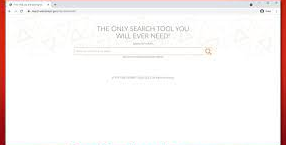
The main motive of the browser hijacker is to redirect you to the aforementioned URL all the time when you open your browsing tab and enter any queries on the URL search bar. The website exposes you to various promotional links and ads, while tracking your activities from the background. The PUA behind it could be installed at the system level or as the browser extension.
At current, the exact name of the browser hijacker is not known and thus there could be many different apps that could redirect you to Search.webanalyst.guru constantly. To stop these unwanted activities from your web browser, you need to delete that unwanted app from the system. Continue reading this article and know how you can do this.
More about browser hijackers
Browser hijackers are not considered as major infection as they are nowhere near to the dangerous Trojans, Ransomware or backdoors. However, you can’t underestimate how greatly the impact of the PUAs on the browsing experience and how they may change the way you access information from the web.
Firstly, talking about how such apps infiltrate inside. As said, people do not install such apps on purpose. They are distributed using various deceptive means. Here are the common ones:
Software bundles – Several apps are being the one are bundled into a standalone package in the deceptive marketing method called bundling. If the installation process is not handled in right way, you might get the program installed that you not intended to. To prevent this, paying attention to the installation process and picking Advanced/ Custom installation setting, if prompted, are must.
Deceptive ads – These ads could appear in the form of fake updates or fraudulent messages all over the internet. For example, you might receive a pop-up claiming that your system is infected and the only way to get the fix is to install some suggested software. Do not accept such offers as they are entirely false and just an attempt to trigger you unwanted downloads.
Intentional installation – Some apps may not show its true color – or at least not until they get installed. There are many browser hijackers included in this list, presenting themselves to be extensions or programs, which in reality, have little to no usefulness for the users. You should avoid this and research the app you are about to install online.
While you might not notice when the browser hijacker slips in your system, you will clearly notice the changes made to the browsers’ settings such as homepage, new tab page and search engine as it would be set to Search.webanalyst.guru. The searches made to this website could lead you to some legit, genuine website such as Search.yahoo.com, but always shows altered results and sponsored links inserted on the top.
Such links may cause redirects to some less secure pages that might result in other potentially unwanted app or even malware installation. Additionally, there is a risk of data exposure to unknown or third parties as it is common feature for PUA to track and collect the browsing based data including IP addresses, ISP, visited websites, clicked links, cookies and more.
To decrease the privacy issues and increase the browsers’ performance, remove Search.webanalyst.guru virus from your device. The removal can be done manually using our below mentioned manual instructions. However, we recommend you opt for automatic mode of PUA removal and employ some reputable antivirus tool. The software will find and delete the infection, making you ensure that no its traces left behind.
Special Offer (For Windows)
Search.webanalyst.guru can be creepy computer infection that may regain its presence again and again as it keeps its files hidden on computers. To accomplish a hassle free removal of this malware, we suggest you take a try with a powerful Spyhunter antimalware scanner to check if the program can help you getting rid of this virus.
Do make sure to read SpyHunter’s EULA, Threat Assessment Criteria, and Privacy Policy. Spyhunter free scanner downloaded just scans and detect present threats from computers and can remove them as well once, however it requires you to wiat for next 48 hours. If you intend to remove detected therats instantly, then you will have to buy its licenses version that will activate the software fully.
Special Offer (For Macintosh) If you are a Mac user and Search.webanalyst.guru has affected it, then you can download free antimalware scanner for Mac here to check if the program works for you.
Antimalware Details And User Guide
Click Here For Windows Click Here For Mac
Important Note: This malware asks you to enable the web browser notifications. So, before you go the manual removal process, execute these steps.
Google Chrome (PC)
- Go to right upper corner of the screen and click on three dots to open the Menu button
- Select “Settings”. Scroll the mouse downward to choose “Advanced” option
- Go to “Privacy and Security” section by scrolling downward and then select “Content settings” and then “Notification” option
- Find each suspicious URLs and click on three dots on the right side and choose “Block” or “Remove” option

Google Chrome (Android)
- Go to right upper corner of the screen and click on three dots to open the menu button and then click on “Settings”
- Scroll down further to click on “site settings” and then press on “notifications” option
- In the newly opened window, choose each suspicious URLs one by one
- In the permission section, select “notification” and “Off” the toggle button

Mozilla Firefox
- On the right corner of the screen, you will notice three dots which is the “Menu” button
- Select “Options” and choose “Privacy and Security” in the toolbar present in the left side of the screen
- Slowly scroll down and go to “Permission” section then choose “Settings” option next to “Notifications”
- In the newly opened window, select all the suspicious URLs. Click on the drop-down menu and select “Block”

Internet Explorer
- In the Internet Explorer window, select the Gear button present on the right corner
- Choose “Internet Options”
- Select “Privacy” tab and then “Settings” under the “Pop-up Blocker” section
- Select all the suspicious URLs one by one and click on the “Remove” option

Microsoft Edge
- Open the Microsoft Edge and click on the three dots on the right corner of the screen to open the menu
- Scroll down and select “Settings”
- Scroll down further to choose “view advanced settings”
- In the “Website Permission” option, click on “Manage” option
- Click on switch under every suspicious URL

Safari (Mac):
- On the upper right side corner, click on “Safari” and then select “Preferences”
- Go to “website” tab and then choose “Notification” section on the left pane
- Search for the suspicious URLs and choose “Deny” option for each one of them

Manual Steps to Remove Search.webanalyst.guru:
Remove the related items of Search.webanalyst.guru using Control-Panel
Windows 7 Users
Click “Start” (the windows logo at the bottom left corner of the desktop screen), select “Control Panel”. Locate the “Programs” and then followed by clicking on “Uninstall Program”

Windows XP Users
Click “Start” and then choose “Settings” and then click “Control Panel”. Search and click on “Add or Remove Program’ option

Windows 10 and 8 Users:
Go to the lower left corner of the screen and right-click. In the “Quick Access” menu, choose “Control Panel”. In the newly opened window, choose “Program and Features”

Mac OSX Users
Click on “Finder” option. Choose “Application” in the newly opened screen. In the “Application” folder, drag the app to “Trash”. Right click on the Trash icon and then click on “Empty Trash”.

In the uninstall programs window, search for the PUAs. Choose all the unwanted and suspicious entries and click on “Uninstall” or “Remove”.

After you uninstall all the potentially unwanted program causing Search.webanalyst.guru issues, scan your computer with an anti-malware tool for any remaining PUPs and PUAs or possible malware infection. To scan the PC, use the recommended the anti-malware tool.
Special Offer (For Windows)
Search.webanalyst.guru can be creepy computer infection that may regain its presence again and again as it keeps its files hidden on computers. To accomplish a hassle free removal of this malware, we suggest you take a try with a powerful Spyhunter antimalware scanner to check if the program can help you getting rid of this virus.
Do make sure to read SpyHunter’s EULA, Threat Assessment Criteria, and Privacy Policy. Spyhunter free scanner downloaded just scans and detect present threats from computers and can remove them as well once, however it requires you to wiat for next 48 hours. If you intend to remove detected therats instantly, then you will have to buy its licenses version that will activate the software fully.
Special Offer (For Macintosh) If you are a Mac user and Search.webanalyst.guru has affected it, then you can download free antimalware scanner for Mac here to check if the program works for you.
How to Remove Adware (Search.webanalyst.guru) from Internet Browsers
Delete malicious add-ons and extensions from IE
Click on the gear icon at the top right corner of Internet Explorer. Select “Manage Add-ons”. Search for any recently installed plug-ins or add-ons and click on “Remove”.

Additional Option
If you still face issues related to Search.webanalyst.guru removal, you can reset the Internet Explorer to its default setting.
Windows XP users: Press on “Start” and click “Run”. In the newly opened window, type “inetcpl.cpl” and click on the “Advanced” tab and then press on “Reset”.

Windows Vista and Windows 7 Users: Press the Windows logo, type inetcpl.cpl in the start search box and press enter. In the newly opened window, click on the “Advanced Tab” followed by “Reset” button.

For Windows 8 Users: Open IE and click on the “gear” icon. Choose “Internet Options”

Select the “Advanced” tab in the newly opened window

Press on “Reset” option

You have to press on the “Reset” button again to confirm that you really want to reset the IE

Remove Doubtful and Harmful Extension from Google Chrome
Go to menu of Google Chrome by pressing on three vertical dots and select on “More tools” and then “Extensions”. You can search for all the recently installed add-ons and remove all of them.

Optional Method
If the problems related to Search.webanalyst.guru still persists or you face any issue in removing, then it is advised that your reset the Google Chrome browse settings. Go to three dotted points at the top right corner and choose “Settings”. Scroll down bottom and click on “Advanced”.

At the bottom, notice the “Reset” option and click on it.

In the next opened window, confirm that you want to reset the Google Chrome settings by click on the “Reset” button.

Remove Search.webanalyst.guru plugins (including all other doubtful plug-ins) from Firefox Mozilla
Open the Firefox menu and select “Add-ons”. Click “Extensions”. Select all the recently installed browser plug-ins.

Optional Method
If you face problems in Search.webanalyst.guru removal then you have the option to rese the settings of Mozilla Firefox.
Open the browser (Mozilla Firefox) and click on the “menu” and then click on “Help”.

Choose “Troubleshooting Information”

In the newly opened pop-up window, click “Refresh Firefox” button

The next step is to confirm that really want to reset the Mozilla Firefox settings to its default by clicking on “Refresh Firefox” button.
Remove Malicious Extension from Safari
Open the Safari and go to its “Menu” and select “Preferences”.

Click on the “Extension” and select all the recently installed “Extensions” and then click on “Uninstall”.

Optional Method
Open the “Safari” and go menu. In the drop-down menu, choose “Clear History and Website Data”.

In the newly opened window, select “All History” and then press on “Clear History” option.

Delete Search.webanalyst.guru (malicious add-ons) from Microsoft Edge
Open Microsoft Edge and go to three horizontal dot icons at the top right corner of the browser. Select all the recently installed extensions and right click on the mouse to “uninstall”

Optional Method
Open the browser (Microsoft Edge) and select “Settings”

Next steps is to click on “Choose what to clear” button

Click on “show more” and then select everything and then press on “Clear” button.

Conclusion
In most cases, the PUPs and adware gets inside the marked PC through unsafe freeware downloads. It is advised that you should only choose developers website only while downloading any kind of free applications. Choose custom or advanced installation process so that you can trace the additional PUPs listed for installation along with the main program.
Special Offer (For Windows)
Search.webanalyst.guru can be creepy computer infection that may regain its presence again and again as it keeps its files hidden on computers. To accomplish a hassle free removal of this malware, we suggest you take a try with a powerful Spyhunter antimalware scanner to check if the program can help you getting rid of this virus.
Do make sure to read SpyHunter’s EULA, Threat Assessment Criteria, and Privacy Policy. Spyhunter free scanner downloaded just scans and detect present threats from computers and can remove them as well once, however it requires you to wiat for next 48 hours. If you intend to remove detected therats instantly, then you will have to buy its licenses version that will activate the software fully.
Special Offer (For Macintosh) If you are a Mac user and Search.webanalyst.guru has affected it, then you can download free antimalware scanner for Mac here to check if the program works for you.






