How to remove Search.searchswift.co redirect virus
What is Search.searchswift.co?
Search.searchswift.co is a potentially unwanted app that disguises itself as a legit web searching tool. As per its promotional page, it enhances your web browsing experience by providing improved search results. Judging on its appearance, it can seem authorized and useful.
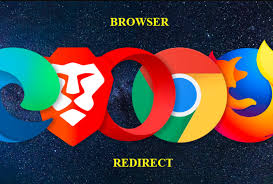
However, it makes your browsing activity unbearable. It changes the browsers’ settings such as homepage, new tab pages and search engine options to make it mandate for the users to visit the this rogue website all the time when they open the browsing tab and enter any query on the URL search bar.
Threat Summary
Name: Search.searchswift.co
Threat Type: Browser hijacker, Redirect, Search hijacker, Toolbar, Unwanted New Tab
Affected browser settings: homepage, new tab URL and default search engine
Symptoms: Manipulated Internet browser settings (homepage, new tab page and default search engine). Users are forced to visit the hijackers’ website and search the Internet using their search engines
Distribution methods: Deceptive pop-up ads, free software installers (bundling), fake flash player installers
Damage: Internet browser tracking (potentially privacy issues), display of unwanted ads, redirects to dubious websites
Removal: To eliminate possible malware infections, scan your device with legitimate antivirus software or follow step-by-step manual malware removal instructions provided below the post
The developers behind Search.searchswift.co browser hijacker – Polarity Technologies Ltd. promotes this hijacker virus with some other potentially unwanted applications. Thus, people have no idea when its installation occurred on their system. They recognize the infection after seeing the altered browsers’ settings and constant redirect to the shady website.
As said, the browser hijacker modifies the homepage and new tab page sections by assigning them to their own. After these changes are made, and the program is on the system, the users will not be able to reverse them and removal of Search.searchswift.co becomes difficult.
The PUA constantly redirects to shady pages. This diminishes the web browsing quality and affects the time the user spend online. Moreover, when a search query is performed, they are redirected to customized Yahoo search engine with various intrusive ads.
Lastly, the article’s culprit is capable of data tracking as well. It can collect IP addresses, Search queries, Viewed pages, URLs visited, ISP, Geo-locations and etc. This data can be later on used by third parties who generate ads and other commercial content.
All these actions make users eager to perform Search.searchswift.co removal. To do this, you should quickly scan the system using some powerful antivirus tool. The software will find and delete the PUA and all associated components automatically.
Rushed downloads often lead to cyber-infections
People often skip the installations steps when downloading/ installing any software. This careless approach leads to the installation of some items to the system promoted through bundling by developers.
When choosing Custom/Advanced option during installation moment, you can unpack the additionally attached app and de-select the checkboxes that allows its installation. This way, you would download only the wanted software when you finish the installation process.
However, the PUA might reach to your system in other ways as well. For example, we recommend you stay away from various ads, including pop-ups, banners and so on. They might be designed to infiltrate systems with unwanted apps.
Be attentive when searching the web and be ware when any changes you see in the web browsers. Track every unknown installation and remove any components that get installed without your permission. These elements could be extensions, plug-ins, and toolbars.
Search.searchswift.co removal tips
Below the post, you will find complete manual as well as automatic guide to perform Search.searchswift.co removal. While you are free to choose, opt for the second option as then the software will do all the processes that you have to do manually in manual mode and provide easy and automatic removal.
Special Offer (For Windows)
Search.searchswift.co can be creepy computer infection that may regain its presence again and again as it keeps its files hidden on computers. To accomplish a hassle free removal of this malware, we suggest you take a try with a powerful Spyhunter antimalware scanner to check if the program can help you getting rid of this virus.
Do make sure to read SpyHunter’s EULA, Threat Assessment Criteria, and Privacy Policy. Spyhunter free scanner downloaded just scans and detect present threats from computers and can remove them as well once, however it requires you to wiat for next 48 hours. If you intend to remove detected therats instantly, then you will have to buy its licenses version that will activate the software fully.
Special Offer (For Macintosh) If you are a Mac user and Search.searchswift.co has affected it, then you can download free antimalware scanner for Mac here to check if the program works for you.
Antimalware Details And User Guide
Click Here For Windows Click Here For Mac
Important Note: This malware asks you to enable the web browser notifications. So, before you go the manual removal process, execute these steps.
Google Chrome (PC)
- Go to right upper corner of the screen and click on three dots to open the Menu button
- Select “Settings”. Scroll the mouse downward to choose “Advanced” option
- Go to “Privacy and Security” section by scrolling downward and then select “Content settings” and then “Notification” option
- Find each suspicious URLs and click on three dots on the right side and choose “Block” or “Remove” option

Google Chrome (Android)
- Go to right upper corner of the screen and click on three dots to open the menu button and then click on “Settings”
- Scroll down further to click on “site settings” and then press on “notifications” option
- In the newly opened window, choose each suspicious URLs one by one
- In the permission section, select “notification” and “Off” the toggle button

Mozilla Firefox
- On the right corner of the screen, you will notice three dots which is the “Menu” button
- Select “Options” and choose “Privacy and Security” in the toolbar present in the left side of the screen
- Slowly scroll down and go to “Permission” section then choose “Settings” option next to “Notifications”
- In the newly opened window, select all the suspicious URLs. Click on the drop-down menu and select “Block”

Internet Explorer
- In the Internet Explorer window, select the Gear button present on the right corner
- Choose “Internet Options”
- Select “Privacy” tab and then “Settings” under the “Pop-up Blocker” section
- Select all the suspicious URLs one by one and click on the “Remove” option

Microsoft Edge
- Open the Microsoft Edge and click on the three dots on the right corner of the screen to open the menu
- Scroll down and select “Settings”
- Scroll down further to choose “view advanced settings”
- In the “Website Permission” option, click on “Manage” option
- Click on switch under every suspicious URL

Safari (Mac):
- On the upper right side corner, click on “Safari” and then select “Preferences”
- Go to “website” tab and then choose “Notification” section on the left pane
- Search for the suspicious URLs and choose “Deny” option for each one of them

Manual Steps to Remove Search.searchswift.co:
Remove the related items of Search.searchswift.co using Control-Panel
Windows 7 Users
Click “Start” (the windows logo at the bottom left corner of the desktop screen), select “Control Panel”. Locate the “Programs” and then followed by clicking on “Uninstall Program”

Windows XP Users
Click “Start” and then choose “Settings” and then click “Control Panel”. Search and click on “Add or Remove Program’ option

Windows 10 and 8 Users:
Go to the lower left corner of the screen and right-click. In the “Quick Access” menu, choose “Control Panel”. In the newly opened window, choose “Program and Features”

Mac OSX Users
Click on “Finder” option. Choose “Application” in the newly opened screen. In the “Application” folder, drag the app to “Trash”. Right click on the Trash icon and then click on “Empty Trash”.

In the uninstall programs window, search for the PUAs. Choose all the unwanted and suspicious entries and click on “Uninstall” or “Remove”.

After you uninstall all the potentially unwanted program causing Search.searchswift.co issues, scan your computer with an anti-malware tool for any remaining PUPs and PUAs or possible malware infection. To scan the PC, use the recommended the anti-malware tool.
Special Offer (For Windows)
Search.searchswift.co can be creepy computer infection that may regain its presence again and again as it keeps its files hidden on computers. To accomplish a hassle free removal of this malware, we suggest you take a try with a powerful Spyhunter antimalware scanner to check if the program can help you getting rid of this virus.
Do make sure to read SpyHunter’s EULA, Threat Assessment Criteria, and Privacy Policy. Spyhunter free scanner downloaded just scans and detect present threats from computers and can remove them as well once, however it requires you to wiat for next 48 hours. If you intend to remove detected therats instantly, then you will have to buy its licenses version that will activate the software fully.
Special Offer (For Macintosh) If you are a Mac user and Search.searchswift.co has affected it, then you can download free antimalware scanner for Mac here to check if the program works for you.
How to Remove Adware (Search.searchswift.co) from Internet Browsers
Delete malicious add-ons and extensions from IE
Click on the gear icon at the top right corner of Internet Explorer. Select “Manage Add-ons”. Search for any recently installed plug-ins or add-ons and click on “Remove”.

Additional Option
If you still face issues related to Search.searchswift.co removal, you can reset the Internet Explorer to its default setting.
Windows XP users: Press on “Start” and click “Run”. In the newly opened window, type “inetcpl.cpl” and click on the “Advanced” tab and then press on “Reset”.

Windows Vista and Windows 7 Users: Press the Windows logo, type inetcpl.cpl in the start search box and press enter. In the newly opened window, click on the “Advanced Tab” followed by “Reset” button.

For Windows 8 Users: Open IE and click on the “gear” icon. Choose “Internet Options”

Select the “Advanced” tab in the newly opened window

Press on “Reset” option

You have to press on the “Reset” button again to confirm that you really want to reset the IE

Remove Doubtful and Harmful Extension from Google Chrome
Go to menu of Google Chrome by pressing on three vertical dots and select on “More tools” and then “Extensions”. You can search for all the recently installed add-ons and remove all of them.

Optional Method
If the problems related to Search.searchswift.co still persists or you face any issue in removing, then it is advised that your reset the Google Chrome browse settings. Go to three dotted points at the top right corner and choose “Settings”. Scroll down bottom and click on “Advanced”.

At the bottom, notice the “Reset” option and click on it.

In the next opened window, confirm that you want to reset the Google Chrome settings by click on the “Reset” button.

Remove Search.searchswift.co plugins (including all other doubtful plug-ins) from Firefox Mozilla
Open the Firefox menu and select “Add-ons”. Click “Extensions”. Select all the recently installed browser plug-ins.

Optional Method
If you face problems in Search.searchswift.co removal then you have the option to rese the settings of Mozilla Firefox.
Open the browser (Mozilla Firefox) and click on the “menu” and then click on “Help”.

Choose “Troubleshooting Information”

In the newly opened pop-up window, click “Refresh Firefox” button

The next step is to confirm that really want to reset the Mozilla Firefox settings to its default by clicking on “Refresh Firefox” button.
Remove Malicious Extension from Safari
Open the Safari and go to its “Menu” and select “Preferences”.

Click on the “Extension” and select all the recently installed “Extensions” and then click on “Uninstall”.

Optional Method
Open the “Safari” and go menu. In the drop-down menu, choose “Clear History and Website Data”.

In the newly opened window, select “All History” and then press on “Clear History” option.

Delete Search.searchswift.co (malicious add-ons) from Microsoft Edge
Open Microsoft Edge and go to three horizontal dot icons at the top right corner of the browser. Select all the recently installed extensions and right click on the mouse to “uninstall”

Optional Method
Open the browser (Microsoft Edge) and select “Settings”

Next steps is to click on “Choose what to clear” button

Click on “show more” and then select everything and then press on “Clear” button.

Conclusion
In most cases, the PUPs and adware gets inside the marked PC through unsafe freeware downloads. It is advised that you should only choose developers website only while downloading any kind of free applications. Choose custom or advanced installation process so that you can trace the additional PUPs listed for installation along with the main program.
Special Offer (For Windows)
Search.searchswift.co can be creepy computer infection that may regain its presence again and again as it keeps its files hidden on computers. To accomplish a hassle free removal of this malware, we suggest you take a try with a powerful Spyhunter antimalware scanner to check if the program can help you getting rid of this virus.
Do make sure to read SpyHunter’s EULA, Threat Assessment Criteria, and Privacy Policy. Spyhunter free scanner downloaded just scans and detect present threats from computers and can remove them as well once, however it requires you to wiat for next 48 hours. If you intend to remove detected therats instantly, then you will have to buy its licenses version that will activate the software fully.
Special Offer (For Macintosh) If you are a Mac user and Search.searchswift.co has affected it, then you can download free antimalware scanner for Mac here to check if the program works for you.




