How To Remove search.ricktab.com From PC
search.ricktab.com: Manual Guide To Uninstall
search.ricktab.com is an URL related to a browser hijacker infection named Rick Tab. These potentially unwanted programs (PUPs) apply a new homepage and new tab address to the web browser and change the search engine to something else. Therefore, the affected users are frequently redirected to search results they were not expecting. These results are also usually irrelevant and filled with ads and sponsored links. Besides, these browser-based intruders are also known to be distributed via several unfair techniques, e.g., software bundling and misleading advertisements. Soon after the penetration, it starts contributing malevolent acts in the background.
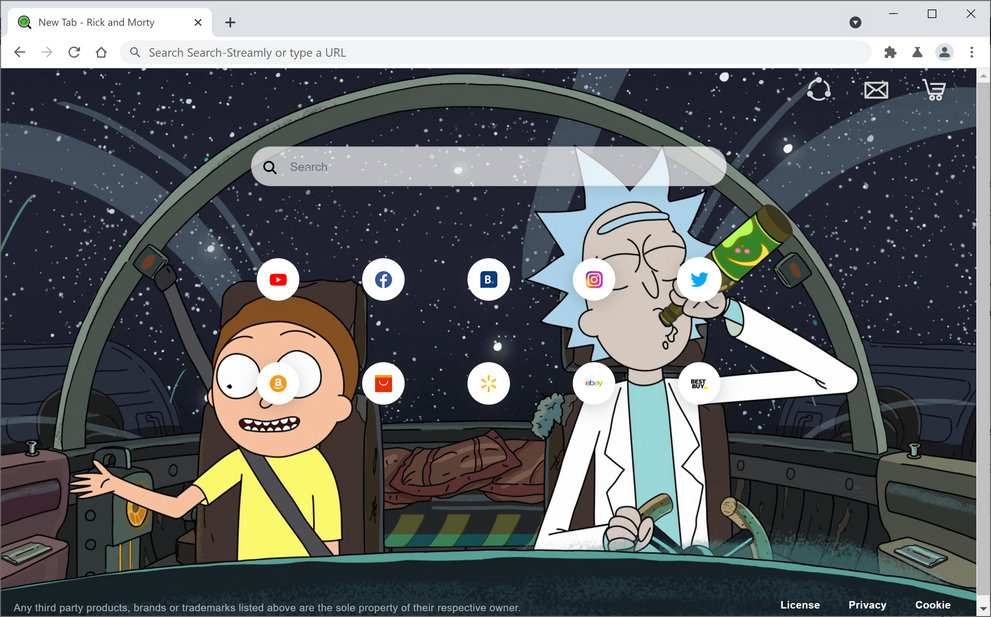
search.ricktab.com Manipulates Search Results:
search.ricktab.com is a fake search engine that is not even able to provide results, so it redirects to legitimate ones. As soon as you enter the search query, you would be rerouted from there to Yahoo, Google, or other genuine one. Due to this behavior, users might believe that they are using a genuine search provider, although it’s not the case at all. You would soon notice that your searches are manipulated and are not relevant. You see multiple ads at the top of the results.
This way, search.ricktab.com authors try to direct traffic to affiliated sites, obtaining cost-per-click profits in the process. This also impacts your overall browsing experience severely, and you might not be able to get the information you are actually looking for. This notorious PUP might hijack Google Chrome, Mozilla Firefox, or other Internet browsers. The main symptom of this hijacker is finding weird activities when browsing the web. The creators of this application are most likely to profit from Yahoo affiliate app. The online advertising method is not illegitimate; however, users are unaware of the fact that they are being employed as money-making tools.
However, the presence of the search.ricktab.com hijacker might lead to other issues, such as:
- delivery of deceptive and aggressive ads;
- redirects to sponsored sites that might be potentially hazardous;
- installation of suspicious browser extensions, toolbars or add-ons;
- data tracking.
Data tracking is one of the most prominent feature of such intruders which allows its developers to collect victims’ sensitive data and utilize it for customizing ads, making fraudulent transactions and so on. All these behavior should not be ignored because with the help of this, the hijacker might lead to serious cyber threats. For this reason, you should perform search.ricktab.com removal as soon as you notice your browser acting oddly.
Sneaky Distribution Method Of PUPs:
A browser hijack takes place during the installation of freeware or shareware. This potentially unwanted program might be advertised as a useful add-on or browser extension. However, most of the time, users agree to install them inadvertently. Additional components usually are hidden under Quick/Recommended settings that do not openly reveal about third-party components and install them silently. Moreover, if you tend to click on random ads while web surfing, you might end up with installing PUPs as well because some ads are also designed to trigger download and installation of malicious software by running certain scripts.
To avoid this from happening, you have to choose Advanced/Custom settings and opt-out pre-selected entries. Moreover, rely only on official sources, and direct links for your software and products, and avoid using unofficial and free file-hosting sites, untrustworthy pages, Peer-to-peer networks and other third-party downloaders. Also, stay away from suspicious ads that you often see while web browsing as they might cause direct PUP installation or may redirect to malware-laden pages once clicked. But at moment, you must remove search.ricktab.com from the computer without wasting any time.
Special Offer (For Windows)
search.ricktab.com can be creepy computer infection that may regain its presence again and again as it keeps its files hidden on computers. To accomplish a hassle free removal of this malware, we suggest you take a try with a powerful Spyhunter antimalware scanner to check if the program can help you getting rid of this virus.
Do make sure to read SpyHunter’s EULA, Threat Assessment Criteria, and Privacy Policy. Spyhunter free scanner downloaded just scans and detect present threats from computers and can remove them as well once, however it requires you to wiat for next 48 hours. If you intend to remove detected therats instantly, then you will have to buy its licenses version that will activate the software fully.
Special Offer (For Macintosh) If you are a Mac user and search.ricktab.com has affected it, then you can download free antimalware scanner for Mac here to check if the program works for you.
Antimalware Details And User Guide
Click Here For Windows Click Here For Mac
Important Note: This malware asks you to enable the web browser notifications. So, before you go the manual removal process, execute these steps.
Google Chrome (PC)
- Go to right upper corner of the screen and click on three dots to open the Menu button
- Select “Settings”. Scroll the mouse downward to choose “Advanced” option
- Go to “Privacy and Security” section by scrolling downward and then select “Content settings” and then “Notification” option
- Find each suspicious URLs and click on three dots on the right side and choose “Block” or “Remove” option

Google Chrome (Android)
- Go to right upper corner of the screen and click on three dots to open the menu button and then click on “Settings”
- Scroll down further to click on “site settings” and then press on “notifications” option
- In the newly opened window, choose each suspicious URLs one by one
- In the permission section, select “notification” and “Off” the toggle button

Mozilla Firefox
- On the right corner of the screen, you will notice three dots which is the “Menu” button
- Select “Options” and choose “Privacy and Security” in the toolbar present in the left side of the screen
- Slowly scroll down and go to “Permission” section then choose “Settings” option next to “Notifications”
- In the newly opened window, select all the suspicious URLs. Click on the drop-down menu and select “Block”

Internet Explorer
- In the Internet Explorer window, select the Gear button present on the right corner
- Choose “Internet Options”
- Select “Privacy” tab and then “Settings” under the “Pop-up Blocker” section
- Select all the suspicious URLs one by one and click on the “Remove” option

Microsoft Edge
- Open the Microsoft Edge and click on the three dots on the right corner of the screen to open the menu
- Scroll down and select “Settings”
- Scroll down further to choose “view advanced settings”
- In the “Website Permission” option, click on “Manage” option
- Click on switch under every suspicious URL

Safari (Mac):
- On the upper right side corner, click on “Safari” and then select “Preferences”
- Go to “website” tab and then choose “Notification” section on the left pane
- Search for the suspicious URLs and choose “Deny” option for each one of them

Manual Steps to Remove search.ricktab.com:
Remove the related items of search.ricktab.com using Control-Panel
Windows 7 Users
Click “Start” (the windows logo at the bottom left corner of the desktop screen), select “Control Panel”. Locate the “Programs” and then followed by clicking on “Uninstall Program”

Windows XP Users
Click “Start” and then choose “Settings” and then click “Control Panel”. Search and click on “Add or Remove Program’ option

Windows 10 and 8 Users:
Go to the lower left corner of the screen and right-click. In the “Quick Access” menu, choose “Control Panel”. In the newly opened window, choose “Program and Features”

Mac OSX Users
Click on “Finder” option. Choose “Application” in the newly opened screen. In the “Application” folder, drag the app to “Trash”. Right click on the Trash icon and then click on “Empty Trash”.

In the uninstall programs window, search for the PUAs. Choose all the unwanted and suspicious entries and click on “Uninstall” or “Remove”.

After you uninstall all the potentially unwanted program causing search.ricktab.com issues, scan your computer with an anti-malware tool for any remaining PUPs and PUAs or possible malware infection. To scan the PC, use the recommended the anti-malware tool.
Special Offer (For Windows)
search.ricktab.com can be creepy computer infection that may regain its presence again and again as it keeps its files hidden on computers. To accomplish a hassle free removal of this malware, we suggest you take a try with a powerful Spyhunter antimalware scanner to check if the program can help you getting rid of this virus.
Do make sure to read SpyHunter’s EULA, Threat Assessment Criteria, and Privacy Policy. Spyhunter free scanner downloaded just scans and detect present threats from computers and can remove them as well once, however it requires you to wiat for next 48 hours. If you intend to remove detected therats instantly, then you will have to buy its licenses version that will activate the software fully.
Special Offer (For Macintosh) If you are a Mac user and search.ricktab.com has affected it, then you can download free antimalware scanner for Mac here to check if the program works for you.
How to Remove Adware (search.ricktab.com) from Internet Browsers
Delete malicious add-ons and extensions from IE
Click on the gear icon at the top right corner of Internet Explorer. Select “Manage Add-ons”. Search for any recently installed plug-ins or add-ons and click on “Remove”.

Additional Option
If you still face issues related to search.ricktab.com removal, you can reset the Internet Explorer to its default setting.
Windows XP users: Press on “Start” and click “Run”. In the newly opened window, type “inetcpl.cpl” and click on the “Advanced” tab and then press on “Reset”.

Windows Vista and Windows 7 Users: Press the Windows logo, type inetcpl.cpl in the start search box and press enter. In the newly opened window, click on the “Advanced Tab” followed by “Reset” button.

For Windows 8 Users: Open IE and click on the “gear” icon. Choose “Internet Options”

Select the “Advanced” tab in the newly opened window

Press on “Reset” option

You have to press on the “Reset” button again to confirm that you really want to reset the IE

Remove Doubtful and Harmful Extension from Google Chrome
Go to menu of Google Chrome by pressing on three vertical dots and select on “More tools” and then “Extensions”. You can search for all the recently installed add-ons and remove all of them.

Optional Method
If the problems related to search.ricktab.com still persists or you face any issue in removing, then it is advised that your reset the Google Chrome browse settings. Go to three dotted points at the top right corner and choose “Settings”. Scroll down bottom and click on “Advanced”.

At the bottom, notice the “Reset” option and click on it.

In the next opened window, confirm that you want to reset the Google Chrome settings by click on the “Reset” button.

Remove search.ricktab.com plugins (including all other doubtful plug-ins) from Firefox Mozilla
Open the Firefox menu and select “Add-ons”. Click “Extensions”. Select all the recently installed browser plug-ins.

Optional Method
If you face problems in search.ricktab.com removal then you have the option to rese the settings of Mozilla Firefox.
Open the browser (Mozilla Firefox) and click on the “menu” and then click on “Help”.

Choose “Troubleshooting Information”

In the newly opened pop-up window, click “Refresh Firefox” button

The next step is to confirm that really want to reset the Mozilla Firefox settings to its default by clicking on “Refresh Firefox” button.
Remove Malicious Extension from Safari
Open the Safari and go to its “Menu” and select “Preferences”.

Click on the “Extension” and select all the recently installed “Extensions” and then click on “Uninstall”.

Optional Method
Open the “Safari” and go menu. In the drop-down menu, choose “Clear History and Website Data”.

In the newly opened window, select “All History” and then press on “Clear History” option.

Delete search.ricktab.com (malicious add-ons) from Microsoft Edge
Open Microsoft Edge and go to three horizontal dot icons at the top right corner of the browser. Select all the recently installed extensions and right click on the mouse to “uninstall”

Optional Method
Open the browser (Microsoft Edge) and select “Settings”

Next steps is to click on “Choose what to clear” button

Click on “show more” and then select everything and then press on “Clear” button.

Conclusion
In most cases, the PUPs and adware gets inside the marked PC through unsafe freeware downloads. It is advised that you should only choose developers website only while downloading any kind of free applications. Choose custom or advanced installation process so that you can trace the additional PUPs listed for installation along with the main program.
Special Offer (For Windows)
search.ricktab.com can be creepy computer infection that may regain its presence again and again as it keeps its files hidden on computers. To accomplish a hassle free removal of this malware, we suggest you take a try with a powerful Spyhunter antimalware scanner to check if the program can help you getting rid of this virus.
Do make sure to read SpyHunter’s EULA, Threat Assessment Criteria, and Privacy Policy. Spyhunter free scanner downloaded just scans and detect present threats from computers and can remove them as well once, however it requires you to wiat for next 48 hours. If you intend to remove detected therats instantly, then you will have to buy its licenses version that will activate the software fully.
Special Offer (For Macintosh) If you are a Mac user and search.ricktab.com has affected it, then you can download free antimalware scanner for Mac here to check if the program works for you.






