How to remove Search.mybrowsingsafety.pro redirect virus
Easy tips to delete Search.mybrowsingsafety.pro
Search.mybrowsingsafety.pro is a fake search engine promoted by a browser hijacker application named News Finder. It operates by doing certain alterations to the browsers’ settings on the compromised systems. It is likely that this app can track and collect browsing based data as well. Users often download/ install this type of apps unknowingly/ unintentionally and so they are also called potentially unwanted applications.
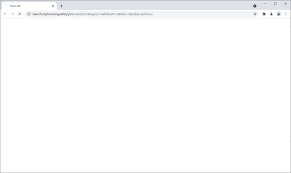
As a rule, apps that are classified as browser hijackers promote fake search engines by modifying browsers’ homepage, new tab pages and search engine options and assigning the URL address promoted by them in these places. As mentioned in the first paragraph, News Finder promotes Search.mybrowsingsafety.pro. These changes affect the browsing experience significantly. Due to the infection, the users of the hijacked browsers cannot avoid having to visit the promoted URL each time they open the browser, new tab and enter any query on the URL bar.
In other words, the browser hijacker makes this mandate for the users to browse the internet with Search.mybrowsingsafety.pro as the main search engine. It is common that fake web searchers show results generated by legit search engines. The article’s culprit redirects its users to search.yahoo.com – yahoo search engine. Despite that, it often places various third party ads with the search results. So, it is strongly recommended to use only legit web engines.
The important thing to mention is that it is not easy for the users to stop the browser to open Search.mybrowsingsafety.pro page until they remove the browser hijacker from the system. It is because such apps restore their settings after every attempt to modify them. The PUA could be designed to collect browsing based data. For instance, addresses of visited websites, entered search queries, IP addresses, geo-locations and so on.
The developers may share and sell these data to third parties/ potent crooks or misuse them in generating illicit revenue. Thus, the presence of such apps can be the reason of severe privacy issues, identity theft, and monetary loss and so on. Thus, it is strongly recommended to not have browser hijacker installed on the system. Details of how to remove Search.mybrowsingsafety.pro virus from the system is provided below the post.
How did Search.mybrowsingsafety.pro infiltrate my system?
Some users download or install PUAs when these apps are distributed through deceptive ads. In such cases, they cause the unwanted downloads by clicking those ads that are designed to execute certain scripts. Although, it is common that PUAs are distributed using Bundling. In such cases, the PUAs can be found included in downloaders/ installers for other programs as additional offers. The unwanted offers are usually hidden in Custom/Advanced and similar settings or within the check-boxes. Users download/ install PUAs when they leave those settings unchecked and unchanged.
How to prevent PUAs intrusion?
It is recommended to check downloaders/ installers for Custom/Advanced or other settings or ticked checkboxes during the installation moment. Furthermore, it is recommended to download any programs from official websites and direct links. It is common that unofficial pages, third party downloaders, p2p networks and other download sources are used to distribute unwanted, potentially dangerous apps. Additionally, it is recommended not to open ads displayed on any shady pages. These ads often open the pages of same kind. Sometimes, they can be designed to cause unwanted download/ installation.
Special Offer (For Windows)
Search.mybrowsingsafety.pro can be creepy computer infection that may regain its presence again and again as it keeps its files hidden on computers. To accomplish a hassle free removal of this malware, we suggest you take a try with a powerful Spyhunter antimalware scanner to check if the program can help you getting rid of this virus.
Do make sure to read SpyHunter’s EULA, Threat Assessment Criteria, and Privacy Policy. Spyhunter free scanner downloaded just scans and detect present threats from computers and can remove them as well once, however it requires you to wiat for next 48 hours. If you intend to remove detected therats instantly, then you will have to buy its licenses version that will activate the software fully.
Special Offer (For Macintosh) If you are a Mac user and Search.mybrowsingsafety.pro has affected it, then you can download free antimalware scanner for Mac here to check if the program works for you.
Antimalware Details And User Guide
Click Here For Windows Click Here For Mac
Important Note: This malware asks you to enable the web browser notifications. So, before you go the manual removal process, execute these steps.
Google Chrome (PC)
- Go to right upper corner of the screen and click on three dots to open the Menu button
- Select “Settings”. Scroll the mouse downward to choose “Advanced” option
- Go to “Privacy and Security” section by scrolling downward and then select “Content settings” and then “Notification” option
- Find each suspicious URLs and click on three dots on the right side and choose “Block” or “Remove” option

Google Chrome (Android)
- Go to right upper corner of the screen and click on three dots to open the menu button and then click on “Settings”
- Scroll down further to click on “site settings” and then press on “notifications” option
- In the newly opened window, choose each suspicious URLs one by one
- In the permission section, select “notification” and “Off” the toggle button

Mozilla Firefox
- On the right corner of the screen, you will notice three dots which is the “Menu” button
- Select “Options” and choose “Privacy and Security” in the toolbar present in the left side of the screen
- Slowly scroll down and go to “Permission” section then choose “Settings” option next to “Notifications”
- In the newly opened window, select all the suspicious URLs. Click on the drop-down menu and select “Block”

Internet Explorer
- In the Internet Explorer window, select the Gear button present on the right corner
- Choose “Internet Options”
- Select “Privacy” tab and then “Settings” under the “Pop-up Blocker” section
- Select all the suspicious URLs one by one and click on the “Remove” option

Microsoft Edge
- Open the Microsoft Edge and click on the three dots on the right corner of the screen to open the menu
- Scroll down and select “Settings”
- Scroll down further to choose “view advanced settings”
- In the “Website Permission” option, click on “Manage” option
- Click on switch under every suspicious URL

Safari (Mac):
- On the upper right side corner, click on “Safari” and then select “Preferences”
- Go to “website” tab and then choose “Notification” section on the left pane
- Search for the suspicious URLs and choose “Deny” option for each one of them

Manual Steps to Remove Search.mybrowsingsafety.pro:
Remove the related items of Search.mybrowsingsafety.pro using Control-Panel
Windows 7 Users
Click “Start” (the windows logo at the bottom left corner of the desktop screen), select “Control Panel”. Locate the “Programs” and then followed by clicking on “Uninstall Program”

Windows XP Users
Click “Start” and then choose “Settings” and then click “Control Panel”. Search and click on “Add or Remove Program’ option

Windows 10 and 8 Users:
Go to the lower left corner of the screen and right-click. In the “Quick Access” menu, choose “Control Panel”. In the newly opened window, choose “Program and Features”

Mac OSX Users
Click on “Finder” option. Choose “Application” in the newly opened screen. In the “Application” folder, drag the app to “Trash”. Right click on the Trash icon and then click on “Empty Trash”.

In the uninstall programs window, search for the PUAs. Choose all the unwanted and suspicious entries and click on “Uninstall” or “Remove”.

After you uninstall all the potentially unwanted program causing Search.mybrowsingsafety.pro issues, scan your computer with an anti-malware tool for any remaining PUPs and PUAs or possible malware infection. To scan the PC, use the recommended the anti-malware tool.
Special Offer (For Windows)
Search.mybrowsingsafety.pro can be creepy computer infection that may regain its presence again and again as it keeps its files hidden on computers. To accomplish a hassle free removal of this malware, we suggest you take a try with a powerful Spyhunter antimalware scanner to check if the program can help you getting rid of this virus.
Do make sure to read SpyHunter’s EULA, Threat Assessment Criteria, and Privacy Policy. Spyhunter free scanner downloaded just scans and detect present threats from computers and can remove them as well once, however it requires you to wiat for next 48 hours. If you intend to remove detected therats instantly, then you will have to buy its licenses version that will activate the software fully.
Special Offer (For Macintosh) If you are a Mac user and Search.mybrowsingsafety.pro has affected it, then you can download free antimalware scanner for Mac here to check if the program works for you.
How to Remove Adware (Search.mybrowsingsafety.pro) from Internet Browsers
Delete malicious add-ons and extensions from IE
Click on the gear icon at the top right corner of Internet Explorer. Select “Manage Add-ons”. Search for any recently installed plug-ins or add-ons and click on “Remove”.

Additional Option
If you still face issues related to Search.mybrowsingsafety.pro removal, you can reset the Internet Explorer to its default setting.
Windows XP users: Press on “Start” and click “Run”. In the newly opened window, type “inetcpl.cpl” and click on the “Advanced” tab and then press on “Reset”.

Windows Vista and Windows 7 Users: Press the Windows logo, type inetcpl.cpl in the start search box and press enter. In the newly opened window, click on the “Advanced Tab” followed by “Reset” button.

For Windows 8 Users: Open IE and click on the “gear” icon. Choose “Internet Options”

Select the “Advanced” tab in the newly opened window

Press on “Reset” option

You have to press on the “Reset” button again to confirm that you really want to reset the IE

Remove Doubtful and Harmful Extension from Google Chrome
Go to menu of Google Chrome by pressing on three vertical dots and select on “More tools” and then “Extensions”. You can search for all the recently installed add-ons and remove all of them.

Optional Method
If the problems related to Search.mybrowsingsafety.pro still persists or you face any issue in removing, then it is advised that your reset the Google Chrome browse settings. Go to three dotted points at the top right corner and choose “Settings”. Scroll down bottom and click on “Advanced”.

At the bottom, notice the “Reset” option and click on it.

In the next opened window, confirm that you want to reset the Google Chrome settings by click on the “Reset” button.

Remove Search.mybrowsingsafety.pro plugins (including all other doubtful plug-ins) from Firefox Mozilla
Open the Firefox menu and select “Add-ons”. Click “Extensions”. Select all the recently installed browser plug-ins.

Optional Method
If you face problems in Search.mybrowsingsafety.pro removal then you have the option to rese the settings of Mozilla Firefox.
Open the browser (Mozilla Firefox) and click on the “menu” and then click on “Help”.

Choose “Troubleshooting Information”

In the newly opened pop-up window, click “Refresh Firefox” button

The next step is to confirm that really want to reset the Mozilla Firefox settings to its default by clicking on “Refresh Firefox” button.
Remove Malicious Extension from Safari
Open the Safari and go to its “Menu” and select “Preferences”.

Click on the “Extension” and select all the recently installed “Extensions” and then click on “Uninstall”.

Optional Method
Open the “Safari” and go menu. In the drop-down menu, choose “Clear History and Website Data”.

In the newly opened window, select “All History” and then press on “Clear History” option.

Delete Search.mybrowsingsafety.pro (malicious add-ons) from Microsoft Edge
Open Microsoft Edge and go to three horizontal dot icons at the top right corner of the browser. Select all the recently installed extensions and right click on the mouse to “uninstall”

Optional Method
Open the browser (Microsoft Edge) and select “Settings”

Next steps is to click on “Choose what to clear” button

Click on “show more” and then select everything and then press on “Clear” button.

Conclusion
In most cases, the PUPs and adware gets inside the marked PC through unsafe freeware downloads. It is advised that you should only choose developers website only while downloading any kind of free applications. Choose custom or advanced installation process so that you can trace the additional PUPs listed for installation along with the main program.
Special Offer (For Windows)
Search.mybrowsingsafety.pro can be creepy computer infection that may regain its presence again and again as it keeps its files hidden on computers. To accomplish a hassle free removal of this malware, we suggest you take a try with a powerful Spyhunter antimalware scanner to check if the program can help you getting rid of this virus.
Do make sure to read SpyHunter’s EULA, Threat Assessment Criteria, and Privacy Policy. Spyhunter free scanner downloaded just scans and detect present threats from computers and can remove them as well once, however it requires you to wiat for next 48 hours. If you intend to remove detected therats instantly, then you will have to buy its licenses version that will activate the software fully.
Special Offer (For Macintosh) If you are a Mac user and Search.mybrowsingsafety.pro has affected it, then you can download free antimalware scanner for Mac here to check if the program works for you.




