How to remove Search.heasysportsaccess.com browser hijacker
Easy guide to delete Search.heasysportsaccess.com hijacker virus
Search.heasysportsaccess.com virus stealthy infiltrates systems without users’ consent and installs a rogue extension named Easy Sports Access to all installed web browsers, including Google Chrome, Internet Explorer and Mozilla Firefox. Also, it triggers changes to the browsers’ settings such as the new tab page, search engine and the default homepage. These changes are not easy to be reversed until the unwanted app is removed from the machine. These modifications allow the hijacker virus to record the web browsing session, and inject ads with search results.
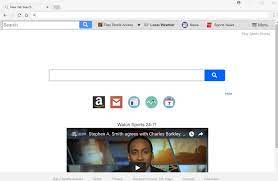
The Search.heasysportsaccess.com website appears to be a legit site to access popular sports websites from the browsers’ front page. However, users should be aware that the developer behind it, Polarity Technologies Ltd is the one who is responsible for search.hwatchallsports.co, search.hmytemplates.co, search.hwatchnewsnow.com and many other unwanted applications. They have the only aim to generate revenue by exposing users to sponsored content. Therefore, it is not a surprise to say victims look for its removal from their systems.
Furthermore, the hijacker virus makes following changes to the computer system upon infiltration;
- Changes the default search engine to Easy Sports Access,
- Redirects to the pages that you never intend to,
- Prevents you from visiting specific pages such as previous homepage address,
- Infects new toolbars or bookmarks on the browsers,
- Changes new tab settings,
- Delivers intrusive as,
- Brings sluggish browser and system behavior.
The Search.heasysportsaccess.com might be more harmful that it appears. Those redirects and pop-ups can generate content can lead users to more PUAs installation. The hijacker virus can bring you to some questionable pages like porn, gambling, online dating and etc. These pages are less protected and often can contaminate users with malware. Remove Search.heasysportsaccess.com as soon you notice anything suspicious as it has the dangerous data tracking feature as well.
This means, soon the hijacker virus access to your computer, it starts looking up what you are doing online and collect search queries, viewed pages, URLs visited, and links clicked. Also, it can access to IP addresses and geo-locations. The Search.heasysportsaccess.com can share these data to third parties/potent crooks. These data help them in designing personalized advertisements. The data goes in the hand of cyber-criminals is more risky as these people may misuse them these data in illicit activities to generate revenue.
As the PUAs may install various additional components without your permission, you require using some reputable antivirus tool so as to find all PUAs hidden inside and remove them from the system. However, if you are highly experienced, you can remove the hijacker virus and all its components manually – we have provided manual as well as automatic guide for the removal of the browser hijacker virus from system- check below the post.
Avoid primary browser hijacker delivery techniques
PUAs are usually distributed through deceptive bundling. It is known that people often skip through installation steps. By doing so, they grant permission for the infiltration of additional software. Recommended/Quick installation mode is the main culprit of the infection. So, you are advised not to use this mode. Instead, the Custom/Advanced way should be chosen. This mode provides you an option to see all additionally attached apps with the regular software and remove the unwanted ones right at the installation moment just by performing the de-selection to the ticks belongs to them.
Special Offer (For Windows)
Search.heasysportsaccess.com can be creepy computer infection that may regain its presence again and again as it keeps its files hidden on computers. To accomplish a hassle free removal of this malware, we suggest you take a try with a powerful Spyhunter antimalware scanner to check if the program can help you getting rid of this virus.
Do make sure to read SpyHunter’s EULA, Threat Assessment Criteria, and Privacy Policy. Spyhunter free scanner downloaded just scans and detect present threats from computers and can remove them as well once, however it requires you to wiat for next 48 hours. If you intend to remove detected therats instantly, then you will have to buy its licenses version that will activate the software fully.
Special Offer (For Macintosh) If you are a Mac user and Search.heasysportsaccess.com has affected it, then you can download free antimalware scanner for Mac here to check if the program works for you.
Antimalware Details And User Guide
Click Here For Windows Click Here For Mac
Important Note: This malware asks you to enable the web browser notifications. So, before you go the manual removal process, execute these steps.
Google Chrome (PC)
- Go to right upper corner of the screen and click on three dots to open the Menu button
- Select “Settings”. Scroll the mouse downward to choose “Advanced” option
- Go to “Privacy and Security” section by scrolling downward and then select “Content settings” and then “Notification” option
- Find each suspicious URLs and click on three dots on the right side and choose “Block” or “Remove” option

Google Chrome (Android)
- Go to right upper corner of the screen and click on three dots to open the menu button and then click on “Settings”
- Scroll down further to click on “site settings” and then press on “notifications” option
- In the newly opened window, choose each suspicious URLs one by one
- In the permission section, select “notification” and “Off” the toggle button

Mozilla Firefox
- On the right corner of the screen, you will notice three dots which is the “Menu” button
- Select “Options” and choose “Privacy and Security” in the toolbar present in the left side of the screen
- Slowly scroll down and go to “Permission” section then choose “Settings” option next to “Notifications”
- In the newly opened window, select all the suspicious URLs. Click on the drop-down menu and select “Block”

Internet Explorer
- In the Internet Explorer window, select the Gear button present on the right corner
- Choose “Internet Options”
- Select “Privacy” tab and then “Settings” under the “Pop-up Blocker” section
- Select all the suspicious URLs one by one and click on the “Remove” option

Microsoft Edge
- Open the Microsoft Edge and click on the three dots on the right corner of the screen to open the menu
- Scroll down and select “Settings”
- Scroll down further to choose “view advanced settings”
- In the “Website Permission” option, click on “Manage” option
- Click on switch under every suspicious URL

Safari (Mac):
- On the upper right side corner, click on “Safari” and then select “Preferences”
- Go to “website” tab and then choose “Notification” section on the left pane
- Search for the suspicious URLs and choose “Deny” option for each one of them

Manual Steps to Remove Search.heasysportsaccess.com:
Remove the related items of Search.heasysportsaccess.com using Control-Panel
Windows 7 Users
Click “Start” (the windows logo at the bottom left corner of the desktop screen), select “Control Panel”. Locate the “Programs” and then followed by clicking on “Uninstall Program”

Windows XP Users
Click “Start” and then choose “Settings” and then click “Control Panel”. Search and click on “Add or Remove Program’ option

Windows 10 and 8 Users:
Go to the lower left corner of the screen and right-click. In the “Quick Access” menu, choose “Control Panel”. In the newly opened window, choose “Program and Features”

Mac OSX Users
Click on “Finder” option. Choose “Application” in the newly opened screen. In the “Application” folder, drag the app to “Trash”. Right click on the Trash icon and then click on “Empty Trash”.

In the uninstall programs window, search for the PUAs. Choose all the unwanted and suspicious entries and click on “Uninstall” or “Remove”.

After you uninstall all the potentially unwanted program causing Search.heasysportsaccess.com issues, scan your computer with an anti-malware tool for any remaining PUPs and PUAs or possible malware infection. To scan the PC, use the recommended the anti-malware tool.
Special Offer (For Windows)
Search.heasysportsaccess.com can be creepy computer infection that may regain its presence again and again as it keeps its files hidden on computers. To accomplish a hassle free removal of this malware, we suggest you take a try with a powerful Spyhunter antimalware scanner to check if the program can help you getting rid of this virus.
Do make sure to read SpyHunter’s EULA, Threat Assessment Criteria, and Privacy Policy. Spyhunter free scanner downloaded just scans and detect present threats from computers and can remove them as well once, however it requires you to wiat for next 48 hours. If you intend to remove detected therats instantly, then you will have to buy its licenses version that will activate the software fully.
Special Offer (For Macintosh) If you are a Mac user and Search.heasysportsaccess.com has affected it, then you can download free antimalware scanner for Mac here to check if the program works for you.
How to Remove Adware (Search.heasysportsaccess.com) from Internet Browsers
Delete malicious add-ons and extensions from IE
Click on the gear icon at the top right corner of Internet Explorer. Select “Manage Add-ons”. Search for any recently installed plug-ins or add-ons and click on “Remove”.

Additional Option
If you still face issues related to Search.heasysportsaccess.com removal, you can reset the Internet Explorer to its default setting.
Windows XP users: Press on “Start” and click “Run”. In the newly opened window, type “inetcpl.cpl” and click on the “Advanced” tab and then press on “Reset”.

Windows Vista and Windows 7 Users: Press the Windows logo, type inetcpl.cpl in the start search box and press enter. In the newly opened window, click on the “Advanced Tab” followed by “Reset” button.

For Windows 8 Users: Open IE and click on the “gear” icon. Choose “Internet Options”

Select the “Advanced” tab in the newly opened window

Press on “Reset” option

You have to press on the “Reset” button again to confirm that you really want to reset the IE

Remove Doubtful and Harmful Extension from Google Chrome
Go to menu of Google Chrome by pressing on three vertical dots and select on “More tools” and then “Extensions”. You can search for all the recently installed add-ons and remove all of them.

Optional Method
If the problems related to Search.heasysportsaccess.com still persists or you face any issue in removing, then it is advised that your reset the Google Chrome browse settings. Go to three dotted points at the top right corner and choose “Settings”. Scroll down bottom and click on “Advanced”.

At the bottom, notice the “Reset” option and click on it.

In the next opened window, confirm that you want to reset the Google Chrome settings by click on the “Reset” button.

Remove Search.heasysportsaccess.com plugins (including all other doubtful plug-ins) from Firefox Mozilla
Open the Firefox menu and select “Add-ons”. Click “Extensions”. Select all the recently installed browser plug-ins.

Optional Method
If you face problems in Search.heasysportsaccess.com removal then you have the option to rese the settings of Mozilla Firefox.
Open the browser (Mozilla Firefox) and click on the “menu” and then click on “Help”.

Choose “Troubleshooting Information”

In the newly opened pop-up window, click “Refresh Firefox” button

The next step is to confirm that really want to reset the Mozilla Firefox settings to its default by clicking on “Refresh Firefox” button.
Remove Malicious Extension from Safari
Open the Safari and go to its “Menu” and select “Preferences”.

Click on the “Extension” and select all the recently installed “Extensions” and then click on “Uninstall”.

Optional Method
Open the “Safari” and go menu. In the drop-down menu, choose “Clear History and Website Data”.

In the newly opened window, select “All History” and then press on “Clear History” option.

Delete Search.heasysportsaccess.com (malicious add-ons) from Microsoft Edge
Open Microsoft Edge and go to three horizontal dot icons at the top right corner of the browser. Select all the recently installed extensions and right click on the mouse to “uninstall”

Optional Method
Open the browser (Microsoft Edge) and select “Settings”

Next steps is to click on “Choose what to clear” button

Click on “show more” and then select everything and then press on “Clear” button.

Conclusion
In most cases, the PUPs and adware gets inside the marked PC through unsafe freeware downloads. It is advised that you should only choose developers website only while downloading any kind of free applications. Choose custom or advanced installation process so that you can trace the additional PUPs listed for installation along with the main program.
Special Offer (For Windows)
Search.heasysportsaccess.com can be creepy computer infection that may regain its presence again and again as it keeps its files hidden on computers. To accomplish a hassle free removal of this malware, we suggest you take a try with a powerful Spyhunter antimalware scanner to check if the program can help you getting rid of this virus.
Do make sure to read SpyHunter’s EULA, Threat Assessment Criteria, and Privacy Policy. Spyhunter free scanner downloaded just scans and detect present threats from computers and can remove them as well once, however it requires you to wiat for next 48 hours. If you intend to remove detected therats instantly, then you will have to buy its licenses version that will activate the software fully.
Special Offer (For Macintosh) If you are a Mac user and Search.heasysportsaccess.com has affected it, then you can download free antimalware scanner for Mac here to check if the program works for you.




