How to remove Scott.Armstrong Ransomware and recover files
Easy tips to delete Scott.Armstrong Ransomware and decrypt data
Scott.Armstrong Ransomware is a ransomware-type infection that encrypts stored files, appends the .LOCKED extension to their filenames and generates two ransom notes “HOW_TO_RECOVER_MY_FILES.txt” and “HOW_TO_RECOVER_MY_FILES.hta”.
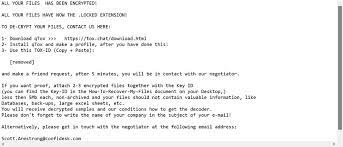
For example, it renames a file 1.jpg to “1.jpg.LOCKED”, “2.jpg” to “2.jpg.LOCKED”, and so on. The ransom notes allegedly inform the victims how paying ransom to the crooks will help them in gaining access to the encrypted files.
The ransom messages instruct the victims to purchase the unique decryption tool from the attackers. To initiate this, they have to download Tor Client and contact the threat actors using the provided ID or send the provided key identifier to the provided email address belong to them.
Once after the contact, they are supposed to receive the payment information. Prior to the payment, they can send 2-3 encrypted files to test the decryption tool, if it is really working. However, the file should not be archived ones and not from any databases, backups, large excel sheets and etc.
There exists a unique decryption tool without which the files cannot be recovered and crooks are the only people who know the right combination of characters that you should require to unlock the decrypted data.
Despite that, it is highly not recommended to contact/ pay to the crooks under any circumstances. These people often do not provide the decryption tool even if all their demands are met. Therefore, you suffer huge financial loss and the files remain encrypted.
The best way to deal with this situation is to remove Scott.Armstrong Ransomware and recover the files using existing backups. If there is no backup available, once check if Shadow Copies exist. These automatically created backups are sometimes untouched during entire process of system attack and files encryption.
If the Scott.Armstrong Ransomware virus deleted this option by running certain command, you have to rely on third party data recovery tools or wait till we have the official decryption tool available. Steps to recover files using the stated alternatives and guide to delete Scott.Armstrong Ransomware are provided below the post.
How did Scott.Armstrong Ransomware enter my system?
In most cases, ransomware are distributed through emails, unreliable sources for downloading files and programs, fake software updaters, Trojans and software cracking tools. In the first case, users infect their systems by opening malicious attachments or files downloaded through received website links.
In the second case, users infect systems by opening malicious files downloaded from unofficial pages, third-party downloaders, p2p networks and other sources of this kind. Fake software updaters harm systems by exploiting bugs/ flaws of outdated software or by downloading malware.
Trojans are malicious programs that can be designed to install payload of other malicious malware. Software cracking tools are supposed to activate licensed software without needing to pay for it. However, such tools are often bundled with malware.
Text presented in Scott.Armstrong Ransomware‘s HOW_TO_RECOVER_MY_FILES.hta file:
ALL YOUR FILES HAS BEEN ENCRYPTED! FIND THE “HOW_TO_RECOVER_MY_FILES” NOTE ON THE DESKTOP FOR MORE INSTRUCTIONS!
Key Identifier: –
Text presented in Scott.Armstrong Ransomware‘s text file (“HOW_TO_RECOVER_MY_FILES.txt”):
ALL YOUR FILES HAS BEEN ENCRYPTED!
ALL YOUR FILES HAVE NOW THE .LOCKED EXTENSION!
TO DE-CRYPT YOUR FILES, CONTACT US HERE:
1- Download qTox >>> hxxps://tox.chat/download.html
2- Install qTox and make a profile, after you have done this:
3- Use this TOX-ID (Copy + Paste):
FF45ED6FCE4433D273E34DA1C22AC1B0290973082BE068066D5EDF6C62EF39500A691BDE33B9
and make a friend request, after 5 minutes, you will be in contact with our negotiator.
If you want proof, attach 2-3 encrypted files together with the Key ID
(you can find the Key-ID in the How-To-Recover-My-Files document on your Desktop,)
less then 5Mb each, non-archived and your files should not contain valuable information, like
Databases, back-ups, large excel sheets, etc.
You will receive decrypted samples and our conditions how to get the decoder.
Please don’t forget to write the name of your company in the subject of your e-mail!
Alternatively, please get in touch with the negotiator at the following email address:
Key Identifier: –
How to prevent ransomware infection?
Update and activate installed software using tools provided by its official developers. Never use third-party unofficial tools for that. Avoid opening any attachments and links in any irrelevant emails from unknown addresses.
Download files and programs using official websites an direct links. Scan the system using some reputable antivirus tool regularly. Keep this program updated. If the system is already infected, we recommend you use some reputable antivirus tool to remove it right away automatically.
Special Offer (For Windows)
Scott.Armstrong Ransomware can be creepy computer infection that may regain its presence again and again as it keeps its files hidden on computers. To accomplish a hassle free removal of this malware, we suggest you take a try with a powerful Spyhunter antimalware scanner to check if the program can help you getting rid of this virus.
Do make sure to read SpyHunter’s EULA, Threat Assessment Criteria, and Privacy Policy. Spyhunter free scanner downloaded just scans and detect present threats from computers and can remove them as well once, however it requires you to wiat for next 48 hours. If you intend to remove detected therats instantly, then you will have to buy its licenses version that will activate the software fully.
Data Recovery Offer
We Suggest you to choose your lately created backup files in order to restore your encrypted files, however in case if you don’t have any such backups, you can try a data recovery tool to check if you can restore your lost data.
Antimalware Details And User Guide
Step 1: Remove Scott.Armstrong Ransomware through “Safe Mode with Networking”
Step 2: Delete Scott.Armstrong Ransomware using “System Restore”
Step 1: Remove Scott.Armstrong Ransomware through “Safe Mode with Networking”
For Windows XP and Windows 7 users: Boot the PC in “Safe Mode”. Click on “Start” option and continuously press on F8 during the start process until the “Windows Advanced Option” menu appears on the screen. Choose “Safe Mode with Networking” from the list.

Now, a windows homescreen appears on the desktop and work-station is now working on “Safe mode with networking”.
For Windows 8 Users: Go to the “Start Screen”. In the search results select settings, type “Advanced”. In the “General PC Settings” option, choose “Advanced startup” option. Again, click on the “Restart Now” option. The work-station boots to “Advanced Startup Option Menu”. Press on “Troubleshoot” and then “Advanced options” button. In the “Advanced Option Screen”, press on “Startup Settings”. Again, click on “Restart” button. The work-station will now restart in to the “Startup Setting” screen. Next is to press F5 to boot in Safe Mode in Networking.

For Windows 10 Users: Press on Windows logo and on the “Power” icon. In the newly opened menu, choose “Restart” while continuously holding “Shift” button on the keyboard. In the new open “Choose an option” window, click on “Troubleshoot” and then on the “Advanced Options”. Select “Startup Settings” and press on “Restart”. In the next window, click on “F5” button on the key-board.

Step 2: Delete Scott.Armstrong Ransomware using “System Restore”
Log-in to the account infected with Scott.Armstrong Ransomware. Open the browser and download a legitimate anti-malware tool. Do a full System scanning. Remove all the malicious detected entries.
Special Offer (For Windows)
Scott.Armstrong Ransomware can be creepy computer infection that may regain its presence again and again as it keeps its files hidden on computers. To accomplish a hassle free removal of this malware, we suggest you take a try with a powerful Spyhunter antimalware scanner to check if the program can help you getting rid of this virus.
Do make sure to read SpyHunter’s EULA, Threat Assessment Criteria, and Privacy Policy. Spyhunter free scanner downloaded just scans and detect present threats from computers and can remove them as well once, however it requires you to wiat for next 48 hours. If you intend to remove detected therats instantly, then you will have to buy its licenses version that will activate the software fully.
Data Recovery Offer
We Suggest you to choose your lately created backup files in order to restore your encrypted files, however in case if you don’t have any such backups, you can try a data recovery tool to check if you can restore your lost data.
In case if you cannot start the PC in “Safe Mode with Networking”, Try using “System Restore”
- During the “Startup”, continuously press on F8 key until the “Advanced Option” menu appears. From the list, choose “Safe Mode with Command Prompt” and then press “Enter”

- In the new opened command prompt, enter “cd restore” and then press “Enter”.

- Type: rstrui.exe and Press “ENTER”

- Click “Next” on the new windows

- Choose any of the “Restore Points” and click on “Next”. (This step will restore the work-station to its earlier time and date prior to Scott.Armstrong Ransomware infiltration in the PC.

- In the newly opened windows, press on “Yes”.

Once your PC gets restored to its previous date and time, download the recommended anti-malware tool and perform a deep scanning in order to remove Scott.Armstrong Ransomware files if they left in the work-station.
In order to restore the each (separate) file by this ransomware, use “Windows Previous Version” feature. This method is effective when “System Restore Function” is enabled in the work-station.
Important Note: Some variants of Scott.Armstrong Ransomware delete the “Shadow Volume Copies” as well hence this feature may not work all the time and is applicable for selective computers only.
How to Restore Individual Encrypted File:
In order to restore a single file, right click on it and go to “Properties”. Select “Previous Version” tab. Select a “Restore Point” and click on “Restore” option.

In order to access the files encrypted by Scott.Armstrong Ransomware, you can also try using “Shadow Explorer”. In order to get more information on this application, press here.

Important: Data Encryption Ransomware are highly dangerous and it is always better that you take precautions to avoid its attack on your work-station. It is advised to use a powerful anti-malware tool in order to get protection in real-time. With this help of “SpyHunter”, “group policy objects” are implanted in the registries in order to block harmful infections like Scott.Armstrong Ransomware.
Also, In Windows 10, you get a very unique feature called “Fall Creators Update” that offer “Controlled Folder Access” feature in order to block any kind of encryption to the files. With the help of this feature, any files stored in the locations such as “Documents”, “Pictures”, “Music”, “Videos”, “Favorites” and “Desktop” folders are safe by default.

It is very important that you install this “Windows 10 Fall Creators Update” in your PC to protect your important files and data from ransomware encryption. The more information on how to get this update and add an additional protection form rnasomware attack has been discussed here.
How to Recover the Files Encrypted by Scott.Armstrong Ransomware?
Till now, you would have understood that what had happed to your personal files that got encrypted and how you can remove the scripts and payloads associated with Scott.Armstrong Ransomware in order to protect your personal files that has not been damaged or encrypted until now. In order to retrieve the locked files, the depth information related to “System Restore” and “Shadow Volume Copies” has already been discussed earlier. However, in case if you are still unable to access the encrypted files then you can try using a data recovery tool.
Use of Data Recovery Tool
This step is for all those victims who have already tries all the above mentioned process but didn’t find any solution. Also it is important that you are able to access the PC and can install any software. The data recovery tool works on the basis of System scanning and recovery algorithm. It searches the System partitions in order to locate the original files which were deleted, corrupted or damaged by the malware. Remember that you must not re-install the Windows OS otherwise the “previous” copies will get deleted permanently. You have to clean the work-station at first and remove Scott.Armstrong Ransomware infection. Leave the locked files as it is and follow the steps mentioned below.
Step1: Download the software in the work-station by clicking on the “Download” button below.
Step2: Execute the installer by clicking on downloaded files.

Step3: A license agreement page appears on the screen. Click on “Accept” to agree with its terms and use. Follow the on-screen instruction as mentioned and click on “Finish” button.

Step4: Once the installation gets completed, the program gets executed automatically. In the newly opened interface, select the file types that you want to recover and click on “Next”.

Step5: You can select the “Drives” on which you want the software to run and execute the recovery process. Next is to click on the “Scan” button.

Step6: Based on drive you select for scanning, the restore process begins. The whole process may take time depending on the volume of the selected drive and number of files. Once the process gets completed, a data explorer appears on the screen with preview of that data that is to be recovered. Select the files that you want to restore.

Step7. Next is to locate the location where you want to saver the recovered files.

Special Offer (For Windows)
Scott.Armstrong Ransomware can be creepy computer infection that may regain its presence again and again as it keeps its files hidden on computers. To accomplish a hassle free removal of this malware, we suggest you take a try with a powerful Spyhunter antimalware scanner to check if the program can help you getting rid of this virus.
Do make sure to read SpyHunter’s EULA, Threat Assessment Criteria, and Privacy Policy. Spyhunter free scanner downloaded just scans and detect present threats from computers and can remove them as well once, however it requires you to wiat for next 48 hours. If you intend to remove detected therats instantly, then you will have to buy its licenses version that will activate the software fully.
Data Recovery Offer
We Suggest you to choose your lately created backup files in order to restore your encrypted files, however in case if you don’t have any such backups, you can try a data recovery tool to check if you can restore your lost data.





