How to remove PYKW Ransomware
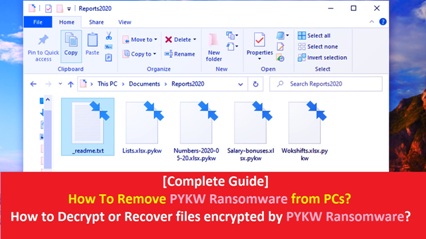
Easy methods to delete PYKW Ransomware from PCs (Remove STOP/DJVU Ransomware’s variant)
Are you searching for the solution to remove PYKW Ransomware from System? Have you ever noticed this nasty file virus in your System? Don’t be panics, please read this article carefully. In this article, we are discussing about PYKW Ransomware (STOP/DJVU Ransomware’s variant) in detail and providing some recommended solutions to remove this harmful crypto-malware from machine. Let’s starts the discussion.
What is PYKW Ransomware?
PYKW Ransomware is new version of DJVU/STOP Ransomware that is designed to lock all files stored in your computer and demand ransom payment for decryption key/tools/software. This dubious crypto-malware is made using powerful encryption algorithm techniques by cybercriminals. Initially, it blocks all the security applications including antivirus software running in your computer and avoids the detection of malicious activities related to PYKW Ransomware in your computer.
After that, it executes encryption module in your computer and starts locking all files stored in your computer by appending .pykw File Extension and drops the copies of ransom note as “_readme.txt” in each folder of your computer.
PYKW Ransomware encrypts/locks all files including images, audios, videos, games, pdf, ppt, xlx, css, html, text, documents, databases, archive and other files of your computer. In simple word, we can say that you can’t use or open your personal files anymore. When you try to open such locked files, then you get “_readme.txt” ransom note on machine.
When we talk about PYKW Ransomware’s ransom note, it states that all files stored in your computer have been encrypted due to security reasons and requires paying certain $490 – $980 amount of ransom money for decryption. On other hand, text messages displayed on ransom note contains the information about PYKW Ransomware, how you can recover or decrypt files encrypted by ransomware, technical support’s email ID and ransom money details.
According to “_readme.txt” ransom note, the only way to decrypt your locked files is to purchase and use its decryption tools/software/keys. It also claims that in order to rename the locked files or use third parties’ data recovery software, you will lose your all files & folders permanently. PYKW Ransomware asks you to send some encrypted files within the size of 1MB on email ID “[email protected]” or “[email protected]” for free decryption.
Let’s take have a look at “_readme.txt” ransom note:
ATTENTION!
Don’t worry, you can return all your files!
All your files like photos, databases, documents and other important are encrypted with strongest encryption and unique key.
The only method of recovering files is to purchase decrypt tool and unique key for you.
This software will decrypt all your encrypted files.
What guarantees you have?
You can send one of your encrypted file from your PC and we decrypt it for free.
But we can decrypt only 1 file for free. File must not contain valuable information.
You can get and look video overview decrypt tool:
hxxps://we.tl/t-Oc0xgfzC7q
Price of private key and decrypt software is $980.
Discount 50% available if you contact us first 72 hours, that’s price for you is $490.
Please note that you’ll never restore your data without payment.
Check your e-mail “Spam” or “Junk” folder if you don’t get answer more than 6 hours.
To get this software you need write on our e-mail:
Reserve e-mail address to contact us:
Your personal ID: XXXXXXXXXXXXXXXXXX
Threat Summary
Threat Name: PYKW Ransomware
Threat Type: File Virus, Crypto-Malware, Ransomware, File Locker
Description: Due to malicious behaviours of this nasty ransomware, you can’t open or use stored files on your computer. Previously functional files now have a different extension and you see ransom note in order to open encrypted files. The ransom message states that payment of extortion money is required to unlock your files.
Distribution methods: Spam email messages, infected attachments, torrent websites, malicious ads or popup messages, fake software updates or security alert messages, bundles of freeware or shareware and many other tricks.
Motives of crooks: Aims to collect your sensitive information and shares it to other hackers or third parties to generate some revenue. They also want to steal your money from your wallet or e-wallet.
Removal & recovery solution: In case if your System has infected from PYKW Ransomware or related infection, then you need to scan your System with powerful antivirus software. After complete scan and malware removal, you can use powerful data recovery software to restore files encrypted by ransomware.
Should I pay ransom money?
After successful decryption test, cybercriminals behind PYKW Ransomware attack forces you to pay $490 – $980 amount of extortion money to decrypt rest of the files. You should never believe on them at any cases. They will never decrypt or recover encrypted files even ransom money is paid. We recommended you to avoid paying any amount of ransom money to them for the decryption. In order to pay extortion money, they can keep record of your some information such as IP address, URLs search, user name & password of various accounts, banking information and more details as well. They can share these collected details to other hackers or third parties to generate some revenue from them.
How your System gets infected from PYKW Ransomware (STOP/DJVU Ransomware’s variant)?
This dubious DJVU/STOP Ransomware’s variant is mostly get install in your System through malicious email messages, infected attachments and bundles of free software which you are downloaded from internet. Malware programmers or scammers send spam emails in your mailbox which contain some messages along with malicious attachments. The attachments can be Microsoft Office documents, ppt, xlx, PDF, RAR, ZIP, JavaScript or other formats of files. In order to open such infected attachments, it installs malicious unwanted programs in your computer and starts locking all files stored in your computer as well. So, you should be alert while surfing online and avoid opening attachments coming from unknown emails.
Precautionary measures:
- Keep Operating System like Windows, Mac, Linux and OS up-to-date
- Scan the PC with powerful antivirus software in regular time intervals
- Remove faculty software and update rest of the software running on computer
- Never share login details of any accounts to unauthorized users.
- Be careful while surfing online and avoid installing freeware from unknown sources, avoid opening attachments coming from unknown emails and hover your mouse over the hyperlinks before click
Special Offer (For Windows)
PYKW Ransomware can be creepy computer infection that may regain its presence again and again as it keeps its files hidden on computers. To accomplish a hassle free removal of this malware, we suggest you take a try with a powerful Spyhunter antimalware scanner to check if the program can help you getting rid of this virus.
Do make sure to read SpyHunter’s EULA, Threat Assessment Criteria, and Privacy Policy. Spyhunter free scanner downloaded just scans and detect present threats from computers and can remove them as well once, however it requires you to wiat for next 48 hours. If you intend to remove detected therats instantly, then you will have to buy its licenses version that will activate the software fully.
Data Recovery Offer
We Suggest you to choose your lately created backup files in order to restore your encrypted files, however in case if you don’t have any such backups, you can try a data recovery tool to check if you can restore your lost data.
Antimalware Details And User Guide
Step 1: Remove PYKW Ransomware through “Safe Mode with Networking”
Step 2: Delete PYKW Ransomware using “System Restore”
Step 1: Remove PYKW Ransomware through “Safe Mode with Networking”
For Windows XP and Windows 7 users: Boot the PC in “Safe Mode”. Click on “Start” option and continuously press on F8 during the start process until the “Windows Advanced Option” menu appears on the screen. Choose “Safe Mode with Networking” from the list.

Now, a windows homescreen appears on the desktop and work-station is now working on “Safe mode with networking”.
For Windows 8 Users: Go to the “Start Screen”. In the search results select settings, type “Advanced”. In the “General PC Settings” option, choose “Advanced startup” option. Again, click on the “Restart Now” option. The work-station boots to “Advanced Startup Option Menu”. Press on “Troubleshoot” and then “Advanced options” button. In the “Advanced Option Screen”, press on “Startup Settings”. Again, click on “Restart” button. The work-station will now restart in to the “Startup Setting” screen. Next is to press F5 to boot in Safe Mode in Networking.

For Windows 10 Users: Press on Windows logo and on the “Power” icon. In the newly opened menu, choose “Restart” while continuously holding “Shift” button on the keyboard. In the new open “Choose an option” window, click on “Troubleshoot” and then on the “Advanced Options”. Select “Startup Settings” and press on “Restart”. In the next window, click on “F5” button on the key-board.

Step 2: Delete PYKW Ransomware using “System Restore”
Log-in to the account infected with PYKW Ransomware. Open the browser and download a legitimate anti-malware tool. Do a full System scanning. Remove all the malicious detected entries.
Special Offer (For Windows)
PYKW Ransomware can be creepy computer infection that may regain its presence again and again as it keeps its files hidden on computers. To accomplish a hassle free removal of this malware, we suggest you take a try with a powerful Spyhunter antimalware scanner to check if the program can help you getting rid of this virus.
Do make sure to read SpyHunter’s EULA, Threat Assessment Criteria, and Privacy Policy. Spyhunter free scanner downloaded just scans and detect present threats from computers and can remove them as well once, however it requires you to wiat for next 48 hours. If you intend to remove detected therats instantly, then you will have to buy its licenses version that will activate the software fully.
Data Recovery Offer
We Suggest you to choose your lately created backup files in order to restore your encrypted files, however in case if you don’t have any such backups, you can try a data recovery tool to check if you can restore your lost data.
In case if you cannot start the PC in “Safe Mode with Networking”, Try using “System Restore”
- During the “Startup”, continuously press on F8 key until the “Advanced Option” menu appears. From the list, choose “Safe Mode with Command Prompt” and then press “Enter”

- In the new opened command prompt, enter “cd restore” and then press “Enter”.

- Type: rstrui.exe and Press “ENTER”

- Click “Next” on the new windows

- Choose any of the “Restore Points” and click on “Next”. (This step will restore the work-station to its earlier time and date prior to PYKW Ransomware infiltration in the PC.

- In the newly opened windows, press on “Yes”.

Once your PC gets restored to its previous date and time, download the recommended anti-malware tool and perform a deep scanning in order to remove PYKW Ransomware files if they left in the work-station.
In order to restore the each (separate) file by this ransomware, use “Windows Previous Version” feature. This method is effective when “System Restore Function” is enabled in the work-station.
Important Note: Some variants of PYKW Ransomware delete the “Shadow Volume Copies” as well hence this feature may not work all the time and is applicable for selective computers only.
How to Restore Individual Encrypted File:
In order to restore a single file, right click on it and go to “Properties”. Select “Previous Version” tab. Select a “Restore Point” and click on “Restore” option.

In order to access the files encrypted by PYKW Ransomware, you can also try using “Shadow Explorer”. In order to get more information on this application, press here.

Important: Data Encryption Ransomware are highly dangerous and it is always better that you take precautions to avoid its attack on your work-station. It is advised to use a powerful anti-malware tool in order to get protection in real-time. With this help of “SpyHunter”, “group policy objects” are implanted in the registries in order to block harmful infections like PYKW Ransomware.
Also, In Windows 10, you get a very unique feature called “Fall Creators Update” that offer “Controlled Folder Access” feature in order to block any kind of encryption to the files. With the help of this feature, any files stored in the locations such as “Documents”, “Pictures”, “Music”, “Videos”, “Favorites” and “Desktop” folders are safe by default.

It is very important that you install this “Windows 10 Fall Creators Update” in your PC to protect your important files and data from ransomware encryption. The more information on how to get this update and add an additional protection form rnasomware attack has been discussed here.
How to Recover the Files Encrypted by PYKW Ransomware?
Till now, you would have understood that what had happed to your personal files that got encrypted and how you can remove the scripts and payloads associated with PYKW Ransomware in order to protect your personal files that has not been damaged or encrypted until now. In order to retrieve the locked files, the depth information related to “System Restore” and “Shadow Volume Copies” has already been discussed earlier. However, in case if you are still unable to access the encrypted files then you can try using a data recovery tool.
Use of Data Recovery Tool
This step is for all those victims who have already tries all the above mentioned process but didn’t find any solution. Also it is important that you are able to access the PC and can install any software. The data recovery tool works on the basis of System scanning and recovery algorithm. It searches the System partitions in order to locate the original files which were deleted, corrupted or damaged by the malware. Remember that you must not re-install the Windows OS otherwise the “previous” copies will get deleted permanently. You have to clean the work-station at first and remove PYKW Ransomware infection. Leave the locked files as it is and follow the steps mentioned below.
Step1: Download the software in the work-station by clicking on the “Download” button below.
Step2: Execute the installer by clicking on downloaded files.

Step3: A license agreement page appears on the screen. Click on “Accept” to agree with its terms and use. Follow the on-screen instruction as mentioned and click on “Finish” button.

Step4: Once the installation gets completed, the program gets executed automatically. In the newly opened interface, select the file types that you want to recover and click on “Next”.

Step5: You can select the “Drives” on which you want the software to run and execute the recovery process. Next is to click on the “Scan” button.

Step6: Based on drive you select for scanning, the restore process begins. The whole process may take time depending on the volume of the selected drive and number of files. Once the process gets completed, a data explorer appears on the screen with preview of that data that is to be recovered. Select the files that you want to restore.

Step7. Next is to locate the location where you want to saver the recovered files.

Special Offer (For Windows)
PYKW Ransomware can be creepy computer infection that may regain its presence again and again as it keeps its files hidden on computers. To accomplish a hassle free removal of this malware, we suggest you take a try with a powerful Spyhunter antimalware scanner to check if the program can help you getting rid of this virus.
Do make sure to read SpyHunter’s EULA, Threat Assessment Criteria, and Privacy Policy. Spyhunter free scanner downloaded just scans and detect present threats from computers and can remove them as well once, however it requires you to wiat for next 48 hours. If you intend to remove detected therats instantly, then you will have to buy its licenses version that will activate the software fully.
Data Recovery Offer
We Suggest you to choose your lately created backup files in order to restore your encrypted files, however in case if you don’t have any such backups, you can try a data recovery tool to check if you can restore your lost data.





