How to remove PUA:Win32/OpenCandy virus
Complete tips to delete PUA:Win32/OpenCandy
PUA:Win32/OpenCandy is a dubious application from SweetLabs. It infiltrates in with other unwanted software including browser hijacker, browser add-ons or toolbars, adware, system optimizers, questionable security software and etc.
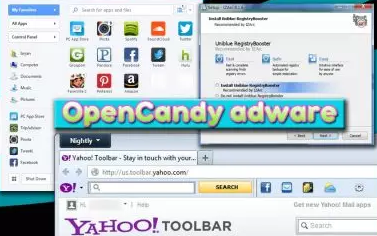
It can come together with most popular Windows programs like uTorrent, Freemake Video Converter, Flvto YouTube Downloader and so on. It can spy on day to day web operation to collect the data related to web browsing habits and sends it out to third parties for marketing purposes.
Unlike many other adware apps that can easy to get rid of, PUA:Win32/OpenCandy acts more like a virus that can alter DNS settings, appends local proxy, modifies the boot configuration data, stops Windows updates, injects processes into the systems.
Such modifications allow it to hijack the browsers in-use, cause redirect and render Windows system vulnerable to other cyber attacks. Because of its deceptive distribution, operation and persistence technique, the app is considered to be malicious.
The PUA:Win32/OpenCandy app can change the startup page of the browsers’ settings and install additional components that cause intrusive ads and continuous reroutes. It is not a secret that the adware can diminish the web browsing experience and is never welcomed guest.
Sometimes the app enters the system legally because users technically accept its installation. Open Candy was first time noticed in November 2010 as a Windows executable file. The software module consists of a Microsoft Window library that can be hidden in any Windows installer.
The Task Manager shows this process running as spidentifier.exr and rundll32.exe, although other processes used by unintentionally installed programs may run as well. Users should therefore remove PUA:Win32/OpenCandy virus to stop the processes and prevent the infiltration of additional unwanted apps.
PUA:Win32/OpenCandy also modifies Windows registry to activate with each OS reboot. As a result, if you want to uninstall it from the system you might not be able to do so. Additionally, possibly the most dangerous trait of the infection is that it can prevent Windows to automatically download updates and disable the User Account Control.
As said, it is an adware that seeks to generate money by injecting additional programs into many users’ PC as possible. Every install brings revenue for the authors and the advertisers. The installed programs clutter and bloat the system – creating most frustrating experience for the users.
To further increase the benefit, the PUA:Win32/OpenCandy authors can gather browsing based data and share these data to third parties. Thus, we suggest you perform its removal as soon as possible. The easiest way to remove the PUA is to scan the system using some reputable antivirus tool.
Adware slips in through deceptive bundling
Unwanted apps may show up entirely out of nowhere. It is not true; however, it is you who did permission to such apps to infiltrate in. Next, Next, Next….. .Done! the commonly used installation procedure for users lead to the inadvertent installation of unwanted apps with regular download.
It is very wrong way to approach installation, as this behavior can compromise the vital safety and computer security. Thus, be attentive and do not rush. Carefully look at each of the installation steps and always pick Custom/ Advanced option and remove all pre-ticked components before completing the installation process.
PUA:Win32/OpenCandy can be creepy computer infection that may regain its presence again and again as it keeps its files hidden on computers. To accomplish a hassle free removal of this malware, we suggest you take a try with a powerful Spyhunter antimalware scanner to check if the program can help you getting rid of this virus.
Do make sure to read SpyHunter’s EULA, Threat Assessment Criteria, and Privacy Policy. Spyhunter free scanner downloaded just scans and detect present threats from computers and can remove them as well once, however it requires you to wiat for next 48 hours. If you intend to remove detected therats instantly, then you will have to buy its licenses version that will activate the software fully.
Special Offer (For Macintosh) If you are a Mac user and PUA:Win32/OpenCandy has affected it, then you can download free antimalware scanner for Mac here to check if the program works for you.
Antimalware Details And User Guide
Click Here For Windows Click Here For Mac
Important Note: This malware asks you to enable the web browser notifications. So, before you go the manual removal process, execute these steps.
Google Chrome (PC)
- Go to right upper corner of the screen and click on three dots to open the Menu button
- Select “Settings”. Scroll the mouse downward to choose “Advanced” option
- Go to “Privacy and Security” section by scrolling downward and then select “Content settings” and then “Notification” option
- Find each suspicious URLs and click on three dots on the right side and choose “Block” or “Remove” option

Google Chrome (Android)
- Go to right upper corner of the screen and click on three dots to open the menu button and then click on “Settings”
- Scroll down further to click on “site settings” and then press on “notifications” option
- In the newly opened window, choose each suspicious URLs one by one
- In the permission section, select “notification” and “Off” the toggle button

Mozilla Firefox
- On the right corner of the screen, you will notice three dots which is the “Menu” button
- Select “Options” and choose “Privacy and Security” in the toolbar present in the left side of the screen
- Slowly scroll down and go to “Permission” section then choose “Settings” option next to “Notifications”
- In the newly opened window, select all the suspicious URLs. Click on the drop-down menu and select “Block”

Internet Explorer
- In the Internet Explorer window, select the Gear button present on the right corner
- Choose “Internet Options”
- Select “Privacy” tab and then “Settings” under the “Pop-up Blocker” section
- Select all the suspicious URLs one by one and click on the “Remove” option

Microsoft Edge
- Open the Microsoft Edge and click on the three dots on the right corner of the screen to open the menu
- Scroll down and select “Settings”
- Scroll down further to choose “view advanced settings”
- In the “Website Permission” option, click on “Manage” option
- Click on switch under every suspicious URL

Safari (Mac):
- On the upper right side corner, click on “Safari” and then select “Preferences”
- Go to “website” tab and then choose “Notification” section on the left pane
- Search for the suspicious URLs and choose “Deny” option for each one of them

Manual Steps to Remove PUA:Win32/OpenCandy :
Remove the related items of PUA:Win32/OpenCandy using Control-Panel
Windows 7 Users
Click “Start” (the windows logo at the bottom left corner of the desktop screen), select “Control Panel”. Locate the “Programs” and then followed by clicking on “Uninstall Program”

Windows XP Users
Click “Start” and then choose “Settings” and then click “Control Panel”. Search and click on “Add or Remove Program’ option

Windows 10 and 8 Users:
Go to the lower left corner of the screen and right-click. In the “Quick Access” menu, choose “Control Panel”. In the newly opened window, choose “Program and Features”

Mac OSX Users
Click on “Finder” option. Choose “Application” in the newly opened screen. In the “Application” folder, drag the app to “Trash”. Right click on the Trash icon and then click on “Empty Trash”.

In the uninstall programs window, search for the PUAs. Choose all the unwanted and suspicious entries and click on “Uninstall” or “Remove”.

After you uninstall all the potentially unwanted program causing PUA:Win32/OpenCandy issues, scan your computer with an anti-malware tool for any remaining PUPs and PUAs or possible malware infection. To scan the PC, use the recommended the anti-malware tool.
Special Offer (For Windows)
PUA:Win32/OpenCandy can be creepy computer infection that may regain its presence again and again as it keeps its files hidden on computers. To accomplish a hassle free removal of this malware, we suggest you take a try with a powerful Spyhunter antimalware scanner to check if the program can help you getting rid of this virus.
Do make sure to read SpyHunter’s EULA, Threat Assessment Criteria, and Privacy Policy. Spyhunter free scanner downloaded just scans and detect present threats from computers and can remove them as well once, however it requires you to wiat for next 48 hours. If you intend to remove detected therats instantly, then you will have to buy its licenses version that will activate the software fully.
Special Offer (For Macintosh) If you are a Mac user and PUA:Win32/OpenCandy has affected it, then you can download free antimalware scanner for Mac here to check if the program works for you.
How to Remove Adware (PUA:Win32/OpenCandy ) from Internet Browsers
Delete malicious add-ons and extensions from IE
Click on the gear icon at the top right corner of Internet Explorer. Select “Manage Add-ons”. Search for any recently installed plug-ins or add-ons and click on “Remove”.

Additional Option
If you still face issues related to PUA:Win32/OpenCandy removal, you can reset the Internet Explorer to its default setting.
Windows XP users: Press on “Start” and click “Run”. In the newly opened window, type “inetcpl.cpl” and click on the “Advanced” tab and then press on “Reset”.

Windows Vista and Windows 7 Users: Press the Windows logo, type inetcpl.cpl in the start search box and press enter. In the newly opened window, click on the “Advanced Tab” followed by “Reset” button.

For Windows 8 Users: Open IE and click on the “gear” icon. Choose “Internet Options”

Select the “Advanced” tab in the newly opened window

Press on “Reset” option

You have to press on the “Reset” button again to confirm that you really want to reset the IE

Remove Doubtful and Harmful Extension from Google Chrome
Go to menu of Google Chrome by pressing on three vertical dots and select on “More tools” and then “Extensions”. You can search for all the recently installed add-ons and remove all of them.

Optional Method
If the problems related to PUA:Win32/OpenCandy still persists or you face any issue in removing, then it is advised that your reset the Google Chrome browse settings. Go to three dotted points at the top right corner and choose “Settings”. Scroll down bottom and click on “Advanced”.

At the bottom, notice the “Reset” option and click on it.

In the next opened window, confirm that you want to reset the Google Chrome settings by click on the “Reset” button.

Remove PUA:Win32/OpenCandy plugins (including all other doubtful plug-ins) from Firefox Mozilla
Open the Firefox menu and select “Add-ons”. Click “Extensions”. Select all the recently installed browser plug-ins.

Optional Method
If you face problems in PUA:Win32/OpenCandy removal then you have the option to rese the settings of Mozilla Firefox.
Open the browser (Mozilla Firefox) and click on the “menu” and then click on “Help”.

Choose “Troubleshooting Information”

In the newly opened pop-up window, click “Refresh Firefox” button

The next step is to confirm that really want to reset the Mozilla Firefox settings to its default by clicking on “Refresh Firefox” button.
Remove Malicious Extension from Safari
Open the Safari and go to its “Menu” and select “Preferences”.

Click on the “Extension” and select all the recently installed “Extensions” and then click on “Uninstall”.

Optional Method
Open the “Safari” and go menu. In the drop-down menu, choose “Clear History and Website Data”.

In the newly opened window, select “All History” and then press on “Clear History” option.

Delete PUA:Win32/OpenCandy (malicious add-ons) from Microsoft Edge
Open Microsoft Edge and go to three horizontal dot icons at the top right corner of the browser. Select all the recently installed extensions and right click on the mouse to “uninstall”

Optional Method
Open the browser (Microsoft Edge) and select “Settings”

Next steps is to click on “Choose what to clear” button

Click on “show more” and then select everything and then press on “Clear” button.

Conclusion
In most cases, the PUPs and adware gets inside the marked PC through unsafe freeware downloads. It is advised that you should only choose developers website only while downloading any kind of free applications. Choose custom or advanced installation process so that you can trace the additional PUPs listed for installation along with the main program.
Special Offer (For Windows)
PUA:Win32/OpenCandy can be creepy computer infection that may regain its presence again and again as it keeps its files hidden on computers. To accomplish a hassle free removal of this malware, we suggest you take a try with a powerful Spyhunter antimalware scanner to check if the program can help you getting rid of this virus.
Do make sure to read SpyHunter’s EULA, Threat Assessment Criteria, and Privacy Policy. Spyhunter free scanner downloaded just scans and detect present threats from computers and can remove them as well once, however it requires you to wiat for next 48 hours. If you intend to remove detected therats instantly, then you will have to buy its licenses version that will activate the software fully.
Special Offer (For Macintosh) If you are a Mac user and PUA:Win32/OpenCandy has affected it, then you can download free antimalware scanner for Mac here to check if the program works for you.




