How to remove Precious Bible adware
Steps to delete Precious Bible
Precious Bible is a potentially unwanted application that users install it without their intention. Some users may install it from its official website where it is endorsed as a tool that provides bible verses on daily basis and easy access to related content. However, basically design it to promote a fake search engine named preciousbible.com and record the users’ browsing activities. Thus, we recommend you perform its removal soon. The guide below the post helps you in achieving this.
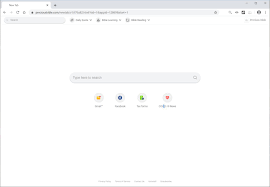
What is Precious Bible?
Precious Bible is a browser hijacker application that is designed in order to promote a fake search engine named preciousbible.com. It does this by modifying the settings of installed browsers and assigns the said site to the homepage, new tab page and default search engine options to the homepage, new tab page and default search engine options. In usual cases, such changes are minor and users can easily get back to the previous browsers’ settings option. However, they find trouble even in accessing to the browsers’ settings. The Precious Bible removal will be necessary in order to do this.
Keep using preciousbible.com site as the main search engine of the browsing apps is not recommended because such web searching tools generally are not able to display their own search results. They somehow manage to display search results generated by legit web searching tools. The site that Precious Bible promotes to simply redirects the session to search.yahoo.com. However this redirection is harmless, this will occur frequently that will have significantly impact over the device. In other word, using the preciousbible.com site for the web searching does not mean any sense.
A quick glance of Precious Bible
Type – Browser Hijacker
Symptoms -Default homepage, new tab page and search engine of the infected browser shown by a different domain name, users are repeatedly redirected to this domain (belongs to hackers) when open their browsing tab/Window and search queries on the search box
Distribution methods -software bundling, fake software updates/Flash Player installers, Deceptive pop-up ads
Damages – data tracking (possibly privacy issues), potentially unwanted apps intrusion, diminished browsing and possibly the system performances
Removal – To remove Precious Bible, use some reputable antivirus tool or follow step-by-step instruction provided below the article
Other harmful risks associated with the infection
There is a risk of data tracking if the Precious Bible browser hijacker is installed on your device. This feature allows the app to track the users’ browsing session and collect the data related to their web browsing activities. The list of the collected data includes IP addresses, Search queries, Viewed pages, URLs visited, ISP, Geo-locations, Type of OS and browser used and so on. Such data could be shared to potent crooks who misuse them to generate illicit revenue. Thus, the data tracking can result into huge risk of privacy and can cause identity exposure. To prevent such issues from happening in future, immediately remove Precious Bible from the device.
How did Precious Bible infiltrate in?
Some PUPs have their official websites from which they can be downloaded. These apps are also distributed via using various deceptive techniques. The common of them is the software bundling. Bundling is the term used to define this false marketing technique of pre-packaging regular software with unwanted or malicious additions. Rushed the download/installations -skimmed or ignored terms, skipped steps and sections and used pre-set options etc increase the risk of inadvertent installation of unwanted applications into the system.
How to prevent PUPs intrusion?
It is strongly recommended you to research software well before download/installation and/or purchase. Use only official websites and direct links for any software download. Untrustworthy channels like free file hosting websites, P2P networks, and other third party downloaders can offer dubious and/or bundled content. During installation, read the terms, study all possible options, use the Custom/Advanced settings and opt out from supplementary apps, tools, functions and other additions. It is recommended avoid any gambling, adult dating and pornography and other similar pages as they may cause PUPs intrusion. If you encounter any such pages, immediately eliminate all suspicious apps and/or browser extensions/plug-ins without delay. For betterment, keep installed some reputable antivirus tool for the adequate PC protection.
Remove Precious Bible
Manual malware removal guide is provided below in step by step manner. Follow it so that you will not find any trouble during removal process. You can use some reputable antivirus tool to automatically remove Precious Bible from the system.
Special Offer (For Windows)
Precious Bible can be creepy computer infection that may regain its presence again and again as it keeps its files hidden on computers. To accomplish a hassle free removal of this malware, we suggest you take a try with a powerful Spyhunter antimalware scanner to check if the program can help you getting rid of this virus.
Do make sure to read SpyHunter’s EULA, Threat Assessment Criteria, and Privacy Policy. Spyhunter free scanner downloaded just scans and detect present threats from computers and can remove them as well once, however it requires you to wiat for next 48 hours. If you intend to remove detected therats instantly, then you will have to buy its licenses version that will activate the software fully.
Special Offer (For Macintosh) If you are a Mac user and Precious Bible has affected it, then you can download free antimalware scanner for Mac here to check if the program works for you.
Antimalware Details And User Guide
Click Here For Windows Click Here For Mac
Important Note: This malware asks you to enable the web browser notifications. So, before you go the manual removal process, execute these steps.
Google Chrome (PC)
- Go to right upper corner of the screen and click on three dots to open the Menu button
- Select “Settings”. Scroll the mouse downward to choose “Advanced” option
- Go to “Privacy and Security” section by scrolling downward and then select “Content settings” and then “Notification” option
- Find each suspicious URLs and click on three dots on the right side and choose “Block” or “Remove” option

Google Chrome (Android)
- Go to right upper corner of the screen and click on three dots to open the menu button and then click on “Settings”
- Scroll down further to click on “site settings” and then press on “notifications” option
- In the newly opened window, choose each suspicious URLs one by one
- In the permission section, select “notification” and “Off” the toggle button

Mozilla Firefox
- On the right corner of the screen, you will notice three dots which is the “Menu” button
- Select “Options” and choose “Privacy and Security” in the toolbar present in the left side of the screen
- Slowly scroll down and go to “Permission” section then choose “Settings” option next to “Notifications”
- In the newly opened window, select all the suspicious URLs. Click on the drop-down menu and select “Block”

Internet Explorer
- In the Internet Explorer window, select the Gear button present on the right corner
- Choose “Internet Options”
- Select “Privacy” tab and then “Settings” under the “Pop-up Blocker” section
- Select all the suspicious URLs one by one and click on the “Remove” option

Microsoft Edge
- Open the Microsoft Edge and click on the three dots on the right corner of the screen to open the menu
- Scroll down and select “Settings”
- Scroll down further to choose “view advanced settings”
- In the “Website Permission” option, click on “Manage” option
- Click on switch under every suspicious URL

Safari (Mac):
- On the upper right side corner, click on “Safari” and then select “Preferences”
- Go to “website” tab and then choose “Notification” section on the left pane
- Search for the suspicious URLs and choose “Deny” option for each one of them

Manual Steps to Remove Precious Bible:
Remove the related items of Precious Bible using Control-Panel
Windows 7 Users
Click “Start” (the windows logo at the bottom left corner of the desktop screen), select “Control Panel”. Locate the “Programs” and then followed by clicking on “Uninstall Program”

Windows XP Users
Click “Start” and then choose “Settings” and then click “Control Panel”. Search and click on “Add or Remove Program’ option

Windows 10 and 8 Users:
Go to the lower left corner of the screen and right-click. In the “Quick Access” menu, choose “Control Panel”. In the newly opened window, choose “Program and Features”

Mac OSX Users
Click on “Finder” option. Choose “Application” in the newly opened screen. In the “Application” folder, drag the app to “Trash”. Right click on the Trash icon and then click on “Empty Trash”.

In the uninstall programs window, search for the PUAs. Choose all the unwanted and suspicious entries and click on “Uninstall” or “Remove”.

After you uninstall all the potentially unwanted program causing Precious Bible issues, scan your computer with an anti-malware tool for any remaining PUPs and PUAs or possible malware infection. To scan the PC, use the recommended the anti-malware tool.
Special Offer (For Windows)
Precious Bible can be creepy computer infection that may regain its presence again and again as it keeps its files hidden on computers. To accomplish a hassle free removal of this malware, we suggest you take a try with a powerful Spyhunter antimalware scanner to check if the program can help you getting rid of this virus.
Do make sure to read SpyHunter’s EULA, Threat Assessment Criteria, and Privacy Policy. Spyhunter free scanner downloaded just scans and detect present threats from computers and can remove them as well once, however it requires you to wiat for next 48 hours. If you intend to remove detected therats instantly, then you will have to buy its licenses version that will activate the software fully.
Special Offer (For Macintosh) If you are a Mac user and Precious Bible has affected it, then you can download free antimalware scanner for Mac here to check if the program works for you.
How to Remove Adware (Precious Bible) from Internet Browsers
Delete malicious add-ons and extensions from IE
Click on the gear icon at the top right corner of Internet Explorer. Select “Manage Add-ons”. Search for any recently installed plug-ins or add-ons and click on “Remove”.

Additional Option
If you still face issues related to Precious Bible removal, you can reset the Internet Explorer to its default setting.
Windows XP users: Press on “Start” and click “Run”. In the newly opened window, type “inetcpl.cpl” and click on the “Advanced” tab and then press on “Reset”.

Windows Vista and Windows 7 Users: Press the Windows logo, type inetcpl.cpl in the start search box and press enter. In the newly opened window, click on the “Advanced Tab” followed by “Reset” button.

For Windows 8 Users: Open IE and click on the “gear” icon. Choose “Internet Options”

Select the “Advanced” tab in the newly opened window

Press on “Reset” option

You have to press on the “Reset” button again to confirm that you really want to reset the IE

Remove Doubtful and Harmful Extension from Google Chrome
Go to menu of Google Chrome by pressing on three vertical dots and select on “More tools” and then “Extensions”. You can search for all the recently installed add-ons and remove all of them.

Optional Method
If the problems related to Precious Bible still persists or you face any issue in removing, then it is advised that your reset the Google Chrome browse settings. Go to three dotted points at the top right corner and choose “Settings”. Scroll down bottom and click on “Advanced”.

At the bottom, notice the “Reset” option and click on it.

In the next opened window, confirm that you want to reset the Google Chrome settings by click on the “Reset” button.

Remove Precious Bible plugins (including all other doubtful plug-ins) from Firefox Mozilla
Open the Firefox menu and select “Add-ons”. Click “Extensions”. Select all the recently installed browser plug-ins.

Optional Method
If you face problems in Precious Bible removal then you have the option to rese the settings of Mozilla Firefox.
Open the browser (Mozilla Firefox) and click on the “menu” and then click on “Help”.

Choose “Troubleshooting Information”

In the newly opened pop-up window, click “Refresh Firefox” button

The next step is to confirm that really want to reset the Mozilla Firefox settings to its default by clicking on “Refresh Firefox” button.
Remove Malicious Extension from Safari
Open the Safari and go to its “Menu” and select “Preferences”.

Click on the “Extension” and select all the recently installed “Extensions” and then click on “Uninstall”.

Optional Method
Open the “Safari” and go menu. In the drop-down menu, choose “Clear History and Website Data”.

In the newly opened window, select “All History” and then press on “Clear History” option.

Delete Precious Bible (malicious add-ons) from Microsoft Edge
Open Microsoft Edge and go to three horizontal dot icons at the top right corner of the browser. Select all the recently installed extensions and right click on the mouse to “uninstall”

Optional Method
Open the browser (Microsoft Edge) and select “Settings”

Next steps is to click on “Choose what to clear” button

Click on “show more” and then select everything and then press on “Clear” button.

Conclusion
In most cases, the PUPs and adware gets inside the marked PC through unsafe freeware downloads. It is advised that you should only choose developers website only while downloading any kind of free applications. Choose custom or advanced installation process so that you can trace the additional PUPs listed for installation along with the main program.
Special Offer (For Windows)
Precious Bible can be creepy computer infection that may regain its presence again and again as it keeps its files hidden on computers. To accomplish a hassle free removal of this malware, we suggest you take a try with a powerful Spyhunter antimalware scanner to check if the program can help you getting rid of this virus.
Do make sure to read SpyHunter’s EULA, Threat Assessment Criteria, and Privacy Policy. Spyhunter free scanner downloaded just scans and detect present threats from computers and can remove them as well once, however it requires you to wiat for next 48 hours. If you intend to remove detected therats instantly, then you will have to buy its licenses version that will activate the software fully.
Special Offer (For Macintosh) If you are a Mac user and Precious Bible has affected it, then you can download free antimalware scanner for Mac here to check if the program works for you.




