How to remove Piton ransomware and recover files
Easy tips to delete Piton ransomware and decrypt data
Piton ransomware is a new variant of Babuk ransomware. it encrypts stored files and appends their filenames with .piton extension. The then, it creates “Help Restore Your Files.txt”file to put ransom demands for the users for alleged files recovery. It renames a file 1.jpg to “1.jpg.piton”, “2.jpg” to “2.jpg.piton” and so on.
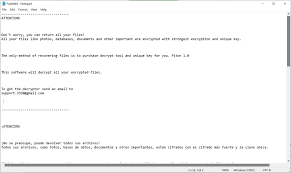
The victims of Piton ransomware are informed that they cannot restore the files without using a right decryption tool and that tool can be purchased from the crooks behind the infection (and the price depends on how long you would take to initiate communication with them).
The ransom note includes the crooks’ email address for the contact purpose. The message is written in English, Spanish, Russian and Portuguese language. Since English is being spoken over the world, the infection could affect any user living on different part of the world.
Unfortunately, this is true that the decryption requires a unique decryption tool and the crooks the only people who have the right decryption key. Despite that, it is strongly not recommended to contact/ pay them as there is a major chance of getting scammed.
The crooks never provide you the decryption tool even if you fulfill all their demands. Thus, you suffer financial loss and your files remain encrypted. Removing Piton ransomware even will not decrypt the encrypted files, although it is necessary to avoid further files encryption.
The sole solution for the files recovery is to use existing backups. However, even when you do not have any backup available, you can recover or at least attempt to do so using at least two data recovery options- Shadow Copies and data recovery tools. For more detail guide, refer our data recovery section below.
How did Piton ransomware enter my system?
Pretty often, crooks distribute malware through software cracking tools, Trojans and emails. Software cracking tools are often designed to infect systems and not to activate licensed software. The same applies for installers for cracked software.
Emails used to deliver malware contain malicious links or attachments. Recipients infect their systems by opening those attachments or files downloaded from or through provided links. In other cases, threat actors distribute malware through unreliable sources for downloading files, programs and fake updaters.
Text presented in Piton ransomware‘s text file (“Help Restore Your Files.txt”):
———————————–
ATTENTION!
Don’t worry, you can return all your files!
All your files like photos, databases, documents and other important are encrypted with strongest encryption and unique key.
The only method of recovering files is to purchase decrypt tool and unique key for you. Piton 1.0
This software will decrypt all your encrypted files.
To get the decryptor send an email to
———————————–
¡ATENCIÓN!
¡No se preocupe, puede devolver todos sus archivos!
Todos sus archivos, como fotos, bases de datos, documentos y otros importantes, están cifrados con el cifrado más fuerte y la clave única.
El único método para recuperar archivos es comprar una herramienta de descifrado y una clave única para usted. Piton 1.0
Este software descifrará todos sus archivos cifrados.
Para obtener el descifrador, envíe un correo electrónico a
———————————–
ВНИМАНИЕ!
Не волнуйтесь, вы можете вернуть все свои файлы!
Все ваши файлы, такие как фотографии, базы данных, документы и другие важные файлы, зашифрованы с помощью самого надежного шифрования и уникального ключа.
Единственный способ восстановить файлы – это приобрести для вас инструмент дешифрования и уникальный ключ. Питон 1.0
Это программное обеспечение расшифрует все ваши зашифрованные файлы.
Чтобы получить дешифратор, отправьте электронное письмо по адресу
———————————–
ATENÇÃO!
Não se preocupe, você pode devolver todos os seus arquivos!
Todos os seus arquivos como fotos, bancos de dados, documentos e outros importantes são criptografados com a criptografia mais forte e chave exclusiva.
O único método de recuperação de arquivos é comprar uma ferramenta de descriptografia e uma chave exclusiva para você. Piton 1.0
Este software irá descriptografar todos os seus arquivos criptografados.
Para obter o descriptografador, envie um e-mail para
———————————–
How to prevent ransomware infection?
Files attached to irrelevant emails sent from unknown addresses should never be opened. The same applies for the website links in emails of this kind. Programs and files should have to be downloaded from official websites and direct links.
Already installed software should have to be updated and activated using tools, functions from official software developers. The OS should have to be protected with reputable antivirus tool installed. It should be scanned for threats on regular basis.
Special Offer (For Windows)
Piton ransomware can be creepy computer infection that may regain its presence again and again as it keeps its files hidden on computers. To accomplish a hassle free removal of this malware, we suggest you take a try with a powerful Spyhunter antimalware scanner to check if the program can help you getting rid of this virus.
Do make sure to read SpyHunter’s EULA, Threat Assessment Criteria, and Privacy Policy. Spyhunter free scanner downloaded just scans and detect present threats from computers and can remove them as well once, however it requires you to wiat for next 48 hours. If you intend to remove detected therats instantly, then you will have to buy its licenses version that will activate the software fully.
Data Recovery Offer
We Suggest you to choose your lately created backup files in order to restore your encrypted files, however in case if you don’t have any such backups, you can try a data recovery tool to check if you can restore your lost data.
Antimalware Details And User Guide
Step 1: Remove Piton ransomware through “Safe Mode with Networking”
Step 2: Delete Piton ransomware using “System Restore”
Step 1: Remove Piton ransomware through “Safe Mode with Networking”
For Windows XP and Windows 7 users: Boot the PC in “Safe Mode”. Click on “Start” option and continuously press on F8 during the start process until the “Windows Advanced Option” menu appears on the screen. Choose “Safe Mode with Networking” from the list.

Now, a windows homescreen appears on the desktop and work-station is now working on “Safe mode with networking”.
For Windows 8 Users: Go to the “Start Screen”. In the search results select settings, type “Advanced”. In the “General PC Settings” option, choose “Advanced startup” option. Again, click on the “Restart Now” option. The work-station boots to “Advanced Startup Option Menu”. Press on “Troubleshoot” and then “Advanced options” button. In the “Advanced Option Screen”, press on “Startup Settings”. Again, click on “Restart” button. The work-station will now restart in to the “Startup Setting” screen. Next is to press F5 to boot in Safe Mode in Networking.

For Windows 10 Users: Press on Windows logo and on the “Power” icon. In the newly opened menu, choose “Restart” while continuously holding “Shift” button on the keyboard. In the new open “Choose an option” window, click on “Troubleshoot” and then on the “Advanced Options”. Select “Startup Settings” and press on “Restart”. In the next window, click on “F5” button on the key-board.

Step 2: Delete Piton ransomware using “System Restore”
Log-in to the account infected with Piton ransomware. Open the browser and download a legitimate anti-malware tool. Do a full System scanning. Remove all the malicious detected entries.
Special Offer (For Windows)
Piton ransomware can be creepy computer infection that may regain its presence again and again as it keeps its files hidden on computers. To accomplish a hassle free removal of this malware, we suggest you take a try with a powerful Spyhunter antimalware scanner to check if the program can help you getting rid of this virus.
Do make sure to read SpyHunter’s EULA, Threat Assessment Criteria, and Privacy Policy. Spyhunter free scanner downloaded just scans and detect present threats from computers and can remove them as well once, however it requires you to wiat for next 48 hours. If you intend to remove detected therats instantly, then you will have to buy its licenses version that will activate the software fully.
Data Recovery Offer
We Suggest you to choose your lately created backup files in order to restore your encrypted files, however in case if you don’t have any such backups, you can try a data recovery tool to check if you can restore your lost data.
In case if you cannot start the PC in “Safe Mode with Networking”, Try using “System Restore”
- During the “Startup”, continuously press on F8 key until the “Advanced Option” menu appears. From the list, choose “Safe Mode with Command Prompt” and then press “Enter”

- In the new opened command prompt, enter “cd restore” and then press “Enter”.

- Type: rstrui.exe and Press “ENTER”

- Click “Next” on the new windows

- Choose any of the “Restore Points” and click on “Next”. (This step will restore the work-station to its earlier time and date prior to Piton ransomware infiltration in the PC.

- In the newly opened windows, press on “Yes”.

Once your PC gets restored to its previous date and time, download the recommended anti-malware tool and perform a deep scanning in order to remove Piton ransomware files if they left in the work-station.
In order to restore the each (separate) file by this ransomware, use “Windows Previous Version” feature. This method is effective when “System Restore Function” is enabled in the work-station.
Important Note: Some variants of Piton ransomware delete the “Shadow Volume Copies” as well hence this feature may not work all the time and is applicable for selective computers only.
How to Restore Individual Encrypted File:
In order to restore a single file, right click on it and go to “Properties”. Select “Previous Version” tab. Select a “Restore Point” and click on “Restore” option.

In order to access the files encrypted by Piton ransomware, you can also try using “Shadow Explorer”. In order to get more information on this application, press here.

Important: Data Encryption Ransomware are highly dangerous and it is always better that you take precautions to avoid its attack on your work-station. It is advised to use a powerful anti-malware tool in order to get protection in real-time. With this help of “SpyHunter”, “group policy objects” are implanted in the registries in order to block harmful infections like Piton ransomware.
Also, In Windows 10, you get a very unique feature called “Fall Creators Update” that offer “Controlled Folder Access” feature in order to block any kind of encryption to the files. With the help of this feature, any files stored in the locations such as “Documents”, “Pictures”, “Music”, “Videos”, “Favorites” and “Desktop” folders are safe by default.

It is very important that you install this “Windows 10 Fall Creators Update” in your PC to protect your important files and data from ransomware encryption. The more information on how to get this update and add an additional protection form rnasomware attack has been discussed here.
How to Recover the Files Encrypted by Piton ransomware?
Till now, you would have understood that what had happed to your personal files that got encrypted and how you can remove the scripts and payloads associated with Piton ransomware in order to protect your personal files that has not been damaged or encrypted until now. In order to retrieve the locked files, the depth information related to “System Restore” and “Shadow Volume Copies” has already been discussed earlier. However, in case if you are still unable to access the encrypted files then you can try using a data recovery tool.
Use of Data Recovery Tool
This step is for all those victims who have already tries all the above mentioned process but didn’t find any solution. Also it is important that you are able to access the PC and can install any software. The data recovery tool works on the basis of System scanning and recovery algorithm. It searches the System partitions in order to locate the original files which were deleted, corrupted or damaged by the malware. Remember that you must not re-install the Windows OS otherwise the “previous” copies will get deleted permanently. You have to clean the work-station at first and remove Piton ransomware infection. Leave the locked files as it is and follow the steps mentioned below.
Step1: Download the software in the work-station by clicking on the “Download” button below.
Step2: Execute the installer by clicking on downloaded files.

Step3: A license agreement page appears on the screen. Click on “Accept” to agree with its terms and use. Follow the on-screen instruction as mentioned and click on “Finish” button.

Step4: Once the installation gets completed, the program gets executed automatically. In the newly opened interface, select the file types that you want to recover and click on “Next”.

Step5: You can select the “Drives” on which you want the software to run and execute the recovery process. Next is to click on the “Scan” button.

Step6: Based on drive you select for scanning, the restore process begins. The whole process may take time depending on the volume of the selected drive and number of files. Once the process gets completed, a data explorer appears on the screen with preview of that data that is to be recovered. Select the files that you want to restore.

Step7. Next is to locate the location where you want to saver the recovered files.

Special Offer (For Windows)
Piton ransomware can be creepy computer infection that may regain its presence again and again as it keeps its files hidden on computers. To accomplish a hassle free removal of this malware, we suggest you take a try with a powerful Spyhunter antimalware scanner to check if the program can help you getting rid of this virus.
Do make sure to read SpyHunter’s EULA, Threat Assessment Criteria, and Privacy Policy. Spyhunter free scanner downloaded just scans and detect present threats from computers and can remove them as well once, however it requires you to wiat for next 48 hours. If you intend to remove detected therats instantly, then you will have to buy its licenses version that will activate the software fully.
Data Recovery Offer
We Suggest you to choose your lately created backup files in order to restore your encrypted files, however in case if you don’t have any such backups, you can try a data recovery tool to check if you can restore your lost data.





