How To Remove Netflowgroup.com Adware
Manual Uninstall Process Of Netflowgroup.com
Netflowgroup.com is a malicious website that users often visit due to clicking on dubious ads or through other shady sites. However, constant redirects to this perilous domain are indication that a potentially unwanted program (PUP) is installed in the compromised devices. When you access this web portal, you are presented with a push notification pop-up that asks you to click on the ‘Allow’ button in order to get notifications straight to your system screen. If you do that, you are then flooded with a number of annoying ads all over the day which interrupts your online sessions badly.
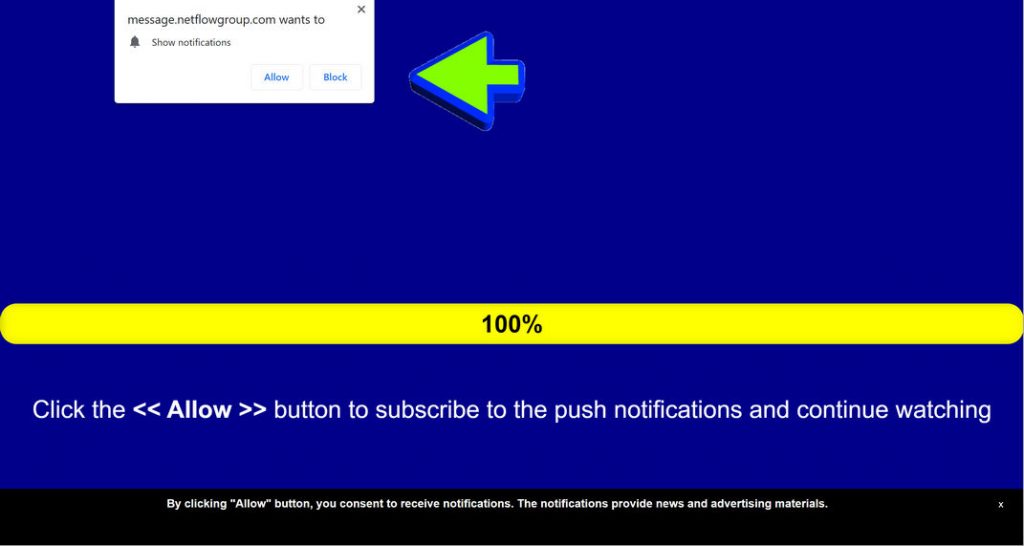
Depth Analysis of Netflowgroup.com:
Netflowgroup.com uses social engineering tactics to deceive visitors into subscribing to its service. It plays a short video and displays a message urging people to press the “Allow” button to play the game (supposedly Cyberpunk 2077) for free. You should never allow getting notifications from this or any other similar pages like Blackmode.biz etc., otherwise, it may lead to various precarious issues. Ads presented by this domain often contain links of malware-laden pages that host trojan, spyware, ransomware etc. Any interactions with these advertisements may take you to potentially dangerous place that are filled with malevolent contents.
Netflowgroup.com adware makes modifications to default browser’s settings as soon as it gets into the target computers. It replaces the search engine, home page and new tab preferences without any approval and then starts disrupting victims’ online sessions with annoying ads and frequent redirects. While using the deceptive search tool promoted by this adware, you only receive inorganic results mixed with commercial contents and sponsored links. Similar to other PUPs, it also tends to monitor users’ web activities and collect browsing-related data such as URLs of visited sites, search queries typed, geolocation, IP addresses and so on.
Information gathered by Netflowgroup.com is utilized by the advertisers for the production of target advertisements in order to make users more eager to click on them and earn maximum revenues via pay-per-click scheme. Furthermore, it can also steal your personal data relating to credit card and bank account details and expose them to cyber criminals for evil purposes. And therefore, presence of this unwanted application in your computer may result in huge financial loss for you. Additionally, due to this parasite, you will notice slowness in your PC, regular system crashes, application malfunctioning and so on. And thus, a quick Netflowgroup.com removal is strongly recommended.
Ways To Distribute Netflowgroup.com:
Potentially unwanted programs (PUPs) usually sneak into the target work-stations when installing any freeware or shareware incorrectly. According to research made by specialists, users often download freeware from untrustworthy sites like download.com, soft32.com, softonic.com, cnet.com etc. and install incorrectly by relying on Recommended/Quick settings. In this way, adware, browser hijackers and other PUPs manage to infiltrate the systems without letting users’ know. Moreover, clicking on vicious ads or hyperlinks also may lead to malware-laden sites that host unwanted threats and other dangerous parasites, which may result in malware intrusion.
How To Avoid Adware Penetration?
It is possible to avoid such unlikable situation. All you need to do is to be very attentive while surfing the web and downloading/installing free applications. Switch to Custom/Advanced settings and follow the setup cautiously. If you see the list of additional objects, remove the ticks next to them to stop their infiltration. Never use illegal file-sharing websites or P2P networks to download products or software always rely on official pages, direct links only. Security specialists also remind to stay away from suspicious ads or hyperlinks. In case your device is already infected with this malware, you must remove Netflowgroup.com from the system without wasting any time.
Special Offer (For Windows)
Netflowgroup.com can be creepy computer infection that may regain its presence again and again as it keeps its files hidden on computers. To accomplish a hassle free removal of this malware, we suggest you take a try with a powerful Spyhunter antimalware scanner to check if the program can help you getting rid of this virus.
Do make sure to read SpyHunter’s EULA, Threat Assessment Criteria, and Privacy Policy. Spyhunter free scanner downloaded just scans and detect present threats from computers and can remove them as well once, however it requires you to wiat for next 48 hours. If you intend to remove detected therats instantly, then you will have to buy its licenses version that will activate the software fully.
Special Offer (For Macintosh) If you are a Mac user and Netflowgroup.com has affected it, then you can download free antimalware scanner for Mac here to check if the program works for you.
Antimalware Details And User Guide
Click Here For Windows Click Here For Mac
Important Note: This malware asks you to enable the web browser notifications. So, before you go the manual removal process, execute these steps.
Google Chrome (PC)
- Go to right upper corner of the screen and click on three dots to open the Menu button
- Select “Settings”. Scroll the mouse downward to choose “Advanced” option
- Go to “Privacy and Security” section by scrolling downward and then select “Content settings” and then “Notification” option
- Find each suspicious URLs and click on three dots on the right side and choose “Block” or “Remove” option

Google Chrome (Android)
- Go to right upper corner of the screen and click on three dots to open the menu button and then click on “Settings”
- Scroll down further to click on “site settings” and then press on “notifications” option
- In the newly opened window, choose each suspicious URLs one by one
- In the permission section, select “notification” and “Off” the toggle button

Mozilla Firefox
- On the right corner of the screen, you will notice three dots which is the “Menu” button
- Select “Options” and choose “Privacy and Security” in the toolbar present in the left side of the screen
- Slowly scroll down and go to “Permission” section then choose “Settings” option next to “Notifications”
- In the newly opened window, select all the suspicious URLs. Click on the drop-down menu and select “Block”

Internet Explorer
- In the Internet Explorer window, select the Gear button present on the right corner
- Choose “Internet Options”
- Select “Privacy” tab and then “Settings” under the “Pop-up Blocker” section
- Select all the suspicious URLs one by one and click on the “Remove” option

Microsoft Edge
- Open the Microsoft Edge and click on the three dots on the right corner of the screen to open the menu
- Scroll down and select “Settings”
- Scroll down further to choose “view advanced settings”
- In the “Website Permission” option, click on “Manage” option
- Click on switch under every suspicious URL

Safari (Mac):
- On the upper right side corner, click on “Safari” and then select “Preferences”
- Go to “website” tab and then choose “Notification” section on the left pane
- Search for the suspicious URLs and choose “Deny” option for each one of them

Manual Steps to Remove Netflowgroup.com:
Remove the related items of Netflowgroup.com using Control-Panel
Windows 7 Users
Click “Start” (the windows logo at the bottom left corner of the desktop screen), select “Control Panel”. Locate the “Programs” and then followed by clicking on “Uninstall Program”

Windows XP Users
Click “Start” and then choose “Settings” and then click “Control Panel”. Search and click on “Add or Remove Program’ option

Windows 10 and 8 Users:
Go to the lower left corner of the screen and right-click. In the “Quick Access” menu, choose “Control Panel”. In the newly opened window, choose “Program and Features”

Mac OSX Users
Click on “Finder” option. Choose “Application” in the newly opened screen. In the “Application” folder, drag the app to “Trash”. Right click on the Trash icon and then click on “Empty Trash”.

In the uninstall programs window, search for the PUAs. Choose all the unwanted and suspicious entries and click on “Uninstall” or “Remove”.

After you uninstall all the potentially unwanted program causing Netflowgroup.com issues, scan your computer with an anti-malware tool for any remaining PUPs and PUAs or possible malware infection. To scan the PC, use the recommended the anti-malware tool.
Special Offer (For Windows)
Netflowgroup.com can be creepy computer infection that may regain its presence again and again as it keeps its files hidden on computers. To accomplish a hassle free removal of this malware, we suggest you take a try with a powerful Spyhunter antimalware scanner to check if the program can help you getting rid of this virus.
Do make sure to read SpyHunter’s EULA, Threat Assessment Criteria, and Privacy Policy. Spyhunter free scanner downloaded just scans and detect present threats from computers and can remove them as well once, however it requires you to wiat for next 48 hours. If you intend to remove detected therats instantly, then you will have to buy its licenses version that will activate the software fully.
Special Offer (For Macintosh) If you are a Mac user and Netflowgroup.com has affected it, then you can download free antimalware scanner for Mac here to check if the program works for you.
How to Remove Adware (Netflowgroup.com) from Internet Browsers
Delete malicious add-ons and extensions from IE
Click on the gear icon at the top right corner of Internet Explorer. Select “Manage Add-ons”. Search for any recently installed plug-ins or add-ons and click on “Remove”.

Additional Option
If you still face issues related to Netflowgroup.com removal, you can reset the Internet Explorer to its default setting.
Windows XP users: Press on “Start” and click “Run”. In the newly opened window, type “inetcpl.cpl” and click on the “Advanced” tab and then press on “Reset”.

Windows Vista and Windows 7 Users: Press the Windows logo, type inetcpl.cpl in the start search box and press enter. In the newly opened window, click on the “Advanced Tab” followed by “Reset” button.

For Windows 8 Users: Open IE and click on the “gear” icon. Choose “Internet Options”

Select the “Advanced” tab in the newly opened window

Press on “Reset” option

You have to press on the “Reset” button again to confirm that you really want to reset the IE

Remove Doubtful and Harmful Extension from Google Chrome
Go to menu of Google Chrome by pressing on three vertical dots and select on “More tools” and then “Extensions”. You can search for all the recently installed add-ons and remove all of them.

Optional Method
If the problems related to Netflowgroup.com still persists or you face any issue in removing, then it is advised that your reset the Google Chrome browse settings. Go to three dotted points at the top right corner and choose “Settings”. Scroll down bottom and click on “Advanced”.

At the bottom, notice the “Reset” option and click on it.

In the next opened window, confirm that you want to reset the Google Chrome settings by click on the “Reset” button.

Remove Netflowgroup.com plugins (including all other doubtful plug-ins) from Firefox Mozilla
Open the Firefox menu and select “Add-ons”. Click “Extensions”. Select all the recently installed browser plug-ins.

Optional Method
If you face problems in Netflowgroup.com removal then you have the option to rese the settings of Mozilla Firefox.
Open the browser (Mozilla Firefox) and click on the “menu” and then click on “Help”.

Choose “Troubleshooting Information”

In the newly opened pop-up window, click “Refresh Firefox” button

The next step is to confirm that really want to reset the Mozilla Firefox settings to its default by clicking on “Refresh Firefox” button.
Remove Malicious Extension from Safari
Open the Safari and go to its “Menu” and select “Preferences”.

Click on the “Extension” and select all the recently installed “Extensions” and then click on “Uninstall”.

Optional Method
Open the “Safari” and go menu. In the drop-down menu, choose “Clear History and Website Data”.

In the newly opened window, select “All History” and then press on “Clear History” option.

Delete Netflowgroup.com (malicious add-ons) from Microsoft Edge
Open Microsoft Edge and go to three horizontal dot icons at the top right corner of the browser. Select all the recently installed extensions and right click on the mouse to “uninstall”

Optional Method
Open the browser (Microsoft Edge) and select “Settings”

Next steps is to click on “Choose what to clear” button

Click on “show more” and then select everything and then press on “Clear” button.

Conclusion
In most cases, the PUPs and adware gets inside the marked PC through unsafe freeware downloads. It is advised that you should only choose developers website only while downloading any kind of free applications. Choose custom or advanced installation process so that you can trace the additional PUPs listed for installation along with the main program.
Special Offer (For Windows)
Netflowgroup.com can be creepy computer infection that may regain its presence again and again as it keeps its files hidden on computers. To accomplish a hassle free removal of this malware, we suggest you take a try with a powerful Spyhunter antimalware scanner to check if the program can help you getting rid of this virus.
Do make sure to read SpyHunter’s EULA, Threat Assessment Criteria, and Privacy Policy. Spyhunter free scanner downloaded just scans and detect present threats from computers and can remove them as well once, however it requires you to wiat for next 48 hours. If you intend to remove detected therats instantly, then you will have to buy its licenses version that will activate the software fully.
Special Offer (For Macintosh) If you are a Mac user and Netflowgroup.com has affected it, then you can download free antimalware scanner for Mac here to check if the program works for you.




