How to remove Nationalspeeddeviceclean.rest ads
Easy tips to delete Nationalspeeddeviceclean.rest virus
Nationalspeeddeviceclean.rest is a website that pretends to be a from a Goggle or other tech company site, asking you to complete some sort of survey in order to get a gift card or other tech prize such as Samsung Galaxy, Macbook Pro, iPhone and so on.
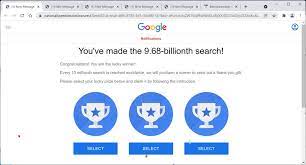
As a rule, people are usually shown certain gifts for selection. Once they proceed with selecting one from them, they would receive a wining message and are redirected to another page to allegedly reclaim the won item.
There is a lot of personal information that they are asked about here –this could be there name, home address, email, phone number and more. In some cases, credit card details are also asked to allegedly reclaim the prize.
However soon they enter the details, they are presented with sorts of excuses that the item can no longer claim as it is out of stocks. Thus, they would get nothing at the end, although the valuable data is already leacked.
These data could result in further phishing attempts, monetary losses or even identity theft. Gift scams are very common and thus please be wary about them. Nobody would give you expensive gifts for free- it is all fake and just designed to steal your personal data or make you subscribe for useless services.
If you have been redirected to the Nationalspeeddeviceclean.rest page, we recommend you close the page and do not enter any personal information. However, this could be not enough as the redirection might be a result of a cyber threat presets and running on the system background.
Less than reputable sites can display malicious ads that redirect you to the Nationalspeeddeviceclean.rest to generate advertising revenue. Using ad-blocker would be enough in such a case. But, when the system is infected with a malicious program, you would firstly have to take actions to ensure that app gets removed from the system.
Here are a few signs that show that a malicious program installed on your computer:
- Ads appear on places where typically would not,
- Your web browser’s homepage has mysteriously changed without any permission,
- Web pages that you typically visit are not displayed properly,
- Websites you redirected to different from what you expected,
- Browser pop-ups appear which recommend fake updates or other software,
- Other unwanted programs might get installed without knowledge.
To check your system for the Nationalspeeddeviceclean.rest pop-up ads and remove it for free, you can follow our below mentioned manual instructions. Alternately, employ a reputable antivirus and run a full system scan using it to perform its automatic removal.
How did PUAs enter my system?
PUAs often come bundled with regular software through bundling. This method allows pre-packing of one app with unwanted and malicious additions. Rushed download/ installation increases the risk of the inadvertent installation of the bundled content.
Intrusive ads can sometimes cause unwanted downloads/ installations. Once clicked on, these ads can run certain scripts to cause unwanted download/ installation. Some PUAs also have their official promotional/ download pages.
How to prevent PUAs installation?
It is advised to research software well and download it only from official websites and direct links. Avoid any untrustworthy pages such as gambling, adult dating and pornography as they often contain dubious and/or bundled content.
During downloading/ installing, read all terms, study possible options, use Custom/Advanced settings and opt out all additionally attached apps and decline all offers. Intrusive ads appear legit and ordinary, yet they redirect to various questionable pages.
If you encounter any such ads/ redirects, you should check systems for unwanted apps and extensions for their removal. If the infection is already caused, we recommend you use some reputable antivirus tool to remove Nationalspeeddeviceclean.rest virus automatically.
Nationalspeeddeviceclean.rest can be creepy computer infection that may regain its presence again and again as it keeps its files hidden on computers. To accomplish a hassle free removal of this malware, we suggest you take a try with a powerful Spyhunter antimalware scanner to check if the program can help you getting rid of this virus.
Do make sure to read SpyHunter’s EULA, Threat Assessment Criteria, and Privacy Policy. Spyhunter free scanner downloaded just scans and detect present threats from computers and can remove them as well once, however it requires you to wiat for next 48 hours. If you intend to remove detected therats instantly, then you will have to buy its licenses version that will activate the software fully.
Special Offer (For Macintosh) If you are a Mac user and Nationalspeeddeviceclean.rest has affected it, then you can download free antimalware scanner for Mac here to check if the program works for you.
Antimalware Details And User Guide
Click Here For Windows Click Here For Mac
Important Note: This malware asks you to enable the web browser notifications. So, before you go the manual removal process, execute these steps.
Google Chrome (PC)
- Go to right upper corner of the screen and click on three dots to open the Menu button
- Select “Settings”. Scroll the mouse downward to choose “Advanced” option
- Go to “Privacy and Security” section by scrolling downward and then select “Content settings” and then “Notification” option
- Find each suspicious URLs and click on three dots on the right side and choose “Block” or “Remove” option

Google Chrome (Android)
- Go to right upper corner of the screen and click on three dots to open the menu button and then click on “Settings”
- Scroll down further to click on “site settings” and then press on “notifications” option
- In the newly opened window, choose each suspicious URLs one by one
- In the permission section, select “notification” and “Off” the toggle button

Mozilla Firefox
- On the right corner of the screen, you will notice three dots which is the “Menu” button
- Select “Options” and choose “Privacy and Security” in the toolbar present in the left side of the screen
- Slowly scroll down and go to “Permission” section then choose “Settings” option next to “Notifications”
- In the newly opened window, select all the suspicious URLs. Click on the drop-down menu and select “Block”

Internet Explorer
- In the Internet Explorer window, select the Gear button present on the right corner
- Choose “Internet Options”
- Select “Privacy” tab and then “Settings” under the “Pop-up Blocker” section
- Select all the suspicious URLs one by one and click on the “Remove” option

Microsoft Edge
- Open the Microsoft Edge and click on the three dots on the right corner of the screen to open the menu
- Scroll down and select “Settings”
- Scroll down further to choose “view advanced settings”
- In the “Website Permission” option, click on “Manage” option
- Click on switch under every suspicious URL

Safari (Mac):
- On the upper right side corner, click on “Safari” and then select “Preferences”
- Go to “website” tab and then choose “Notification” section on the left pane
- Search for the suspicious URLs and choose “Deny” option for each one of them

Manual Steps to Remove Nationalspeeddeviceclean.rest :
Remove the related items of Nationalspeeddeviceclean.rest using Control-Panel
Windows 7 Users
Click “Start” (the windows logo at the bottom left corner of the desktop screen), select “Control Panel”. Locate the “Programs” and then followed by clicking on “Uninstall Program”

Windows XP Users
Click “Start” and then choose “Settings” and then click “Control Panel”. Search and click on “Add or Remove Program’ option

Windows 10 and 8 Users:
Go to the lower left corner of the screen and right-click. In the “Quick Access” menu, choose “Control Panel”. In the newly opened window, choose “Program and Features”

Mac OSX Users
Click on “Finder” option. Choose “Application” in the newly opened screen. In the “Application” folder, drag the app to “Trash”. Right click on the Trash icon and then click on “Empty Trash”.

In the uninstall programs window, search for the PUAs. Choose all the unwanted and suspicious entries and click on “Uninstall” or “Remove”.

After you uninstall all the potentially unwanted program causing Nationalspeeddeviceclean.rest issues, scan your computer with an anti-malware tool for any remaining PUPs and PUAs or possible malware infection. To scan the PC, use the recommended the anti-malware tool.
Special Offer (For Windows)
Nationalspeeddeviceclean.rest can be creepy computer infection that may regain its presence again and again as it keeps its files hidden on computers. To accomplish a hassle free removal of this malware, we suggest you take a try with a powerful Spyhunter antimalware scanner to check if the program can help you getting rid of this virus.
Do make sure to read SpyHunter’s EULA, Threat Assessment Criteria, and Privacy Policy. Spyhunter free scanner downloaded just scans and detect present threats from computers and can remove them as well once, however it requires you to wiat for next 48 hours. If you intend to remove detected therats instantly, then you will have to buy its licenses version that will activate the software fully.
Special Offer (For Macintosh) If you are a Mac user and Nationalspeeddeviceclean.rest has affected it, then you can download free antimalware scanner for Mac here to check if the program works for you.
How to Remove Adware (Nationalspeeddeviceclean.rest ) from Internet Browsers
Delete malicious add-ons and extensions from IE
Click on the gear icon at the top right corner of Internet Explorer. Select “Manage Add-ons”. Search for any recently installed plug-ins or add-ons and click on “Remove”.

Additional Option
If you still face issues related to Nationalspeeddeviceclean.rest removal, you can reset the Internet Explorer to its default setting.
Windows XP users: Press on “Start” and click “Run”. In the newly opened window, type “inetcpl.cpl” and click on the “Advanced” tab and then press on “Reset”.

Windows Vista and Windows 7 Users: Press the Windows logo, type inetcpl.cpl in the start search box and press enter. In the newly opened window, click on the “Advanced Tab” followed by “Reset” button.

For Windows 8 Users: Open IE and click on the “gear” icon. Choose “Internet Options”

Select the “Advanced” tab in the newly opened window

Press on “Reset” option

You have to press on the “Reset” button again to confirm that you really want to reset the IE

Remove Doubtful and Harmful Extension from Google Chrome
Go to menu of Google Chrome by pressing on three vertical dots and select on “More tools” and then “Extensions”. You can search for all the recently installed add-ons and remove all of them.

Optional Method
If the problems related to Nationalspeeddeviceclean.rest still persists or you face any issue in removing, then it is advised that your reset the Google Chrome browse settings. Go to three dotted points at the top right corner and choose “Settings”. Scroll down bottom and click on “Advanced”.

At the bottom, notice the “Reset” option and click on it.

In the next opened window, confirm that you want to reset the Google Chrome settings by click on the “Reset” button.

Remove Nationalspeeddeviceclean.rest plugins (including all other doubtful plug-ins) from Firefox Mozilla
Open the Firefox menu and select “Add-ons”. Click “Extensions”. Select all the recently installed browser plug-ins.

Optional Method
If you face problems in Nationalspeeddeviceclean.rest removal then you have the option to rese the settings of Mozilla Firefox.
Open the browser (Mozilla Firefox) and click on the “menu” and then click on “Help”.

Choose “Troubleshooting Information”

In the newly opened pop-up window, click “Refresh Firefox” button

The next step is to confirm that really want to reset the Mozilla Firefox settings to its default by clicking on “Refresh Firefox” button.
Remove Malicious Extension from Safari
Open the Safari and go to its “Menu” and select “Preferences”.

Click on the “Extension” and select all the recently installed “Extensions” and then click on “Uninstall”.

Optional Method
Open the “Safari” and go menu. In the drop-down menu, choose “Clear History and Website Data”.

In the newly opened window, select “All History” and then press on “Clear History” option.

Delete Nationalspeeddeviceclean.rest (malicious add-ons) from Microsoft Edge
Open Microsoft Edge and go to three horizontal dot icons at the top right corner of the browser. Select all the recently installed extensions and right click on the mouse to “uninstall”

Optional Method
Open the browser (Microsoft Edge) and select “Settings”

Next steps is to click on “Choose what to clear” button

Click on “show more” and then select everything and then press on “Clear” button.

Conclusion
In most cases, the PUPs and adware gets inside the marked PC through unsafe freeware downloads. It is advised that you should only choose developers website only while downloading any kind of free applications. Choose custom or advanced installation process so that you can trace the additional PUPs listed for installation along with the main program.
Special Offer (For Windows)
Nationalspeeddeviceclean.rest can be creepy computer infection that may regain its presence again and again as it keeps its files hidden on computers. To accomplish a hassle free removal of this malware, we suggest you take a try with a powerful Spyhunter antimalware scanner to check if the program can help you getting rid of this virus.
Do make sure to read SpyHunter’s EULA, Threat Assessment Criteria, and Privacy Policy. Spyhunter free scanner downloaded just scans and detect present threats from computers and can remove them as well once, however it requires you to wiat for next 48 hours. If you intend to remove detected therats instantly, then you will have to buy its licenses version that will activate the software fully.
Special Offer (For Macintosh) If you are a Mac user and Nationalspeeddeviceclean.rest has affected it, then you can download free antimalware scanner for Mac here to check if the program works for you.





