How to remove Monkserenen Ransomware and restore encrypted files
Complete tips to delete Monkserenen Ransomware and retrieve data
Ransomware type viruses are designed to encrypt stored files and then demand ransom payment for the alleged files recovery. It is common that they rename each of the encrypted files. The Monkserenen Ransomware renames the files by appending “.crypted_monkserenen@tvstar_com” extension. For example, a file 1.jpg would appear as “1.jpg.crypted_monkserenen@tvstar_com”, “2.jpg” as “2.jpg.crypted_monkserenen@tvstar_com”, and so forth. The ransom demanding message is dropped in “how_to_back_files.html” file and placed in each compromised folder.
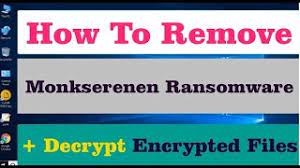
As stated in the ransom note, all the files including documents, images, databases, and others have been encrypted and decryption without using a unique key is impossible. Files can be decrypted using “MONKSERENEN DECRYPTOR”. The attackers are the only people who can provide this decryption tool. In order to receive the payment info, the victims are asked to send their ID number with the word encryption as email subject to [email protected] email address.
The victims are asked to attach up to three encrypted files to it. These files should be decrypted for free. It is also stated in the ransom note that attempting to decrypt the files using third-party tools may corrupt the entire files. Also, it is warned to the users that they should contact the attackers for the payment details soon because they store the decryption tool on their server for temporary period. Here is the full text presented in the ransom demanding message dropped by Monkserenen Ransomware:
Attention! All your files are encrypted.
Your documents, photos, databases and other important files have been encrypted cryptographically strong, without the original key recovery is impossible! To decrypt your files you need to buy the special software – “MONKSERENEN DECRYPTOR” Using another tools could corrupt your files, in case of using third party software we dont give guarantees that full recovery is possible so use it on your own risk.
If you want to restore files, write us to the e-mail: [email protected] In subject line write “encryption” and attach your personal ID in body of your message also attach to email 3 crypted files. (files have to be less than 10 MB)
It is in your interest to respond as soon as possible to ensure the recovery of your files, because we will not store your decryption keys on our server for a long time.
Your personal ID
–
Unfortunately, in majority of the cases with system infection with ransomware, the files recovery is not possible without the crooks’ involvement. It is when the malware is at its initial stage or has some flaws/ bugs in them. Whatever be the case, it is highly not recommended to pay/ contact the crooks under any circumstances. These people are not reliable – they will never provide you the decryption tool even if you fulfill all their demands. If you pay, you will be scammed – you suffer financial loss and have the files remain encrypted.
The best way to deal with this situation is to remove Monkserenen Ransomware and recover the files using existing backup. The malware removal is necessary to avoid further files encryption. However, this process will not decrypt already encrypted files. Backups help you in restoration of the files encrypted by it. If you have no such backups, check if shadow copies available -these are automatically created backups available for short time. Below the post, in the data recovery section, you will find complete guide to recover the files using shadow copies. Third party data recovery tools are other data recovery option available for you. These tools are nowadays designed with special functionalities added and so you can anticipate files recovery using them.
How did Monkserenen Ransomware infiltrate my system?
Malware are often distributed through Trojans, emails, unreliable downloading channels, fake software updating tools and illegitimate updaters. Trojans are malicious malware designed to cause chain infections on already compromised systems. Emails are used by cyber-criminals to deliver malware contain in a malicious files or attachment links. Examples of files that they use are Microsoft Office documents, PDF documents, JavaScript files, and archive files like ZIP, RAR, executable files (like .exe). Recipients cause system infections just by opening them.
P2p networks, free file hosting sites and third party downloaders/ installers are often used to distribute malware as well. In such cases, the malware are distributed by disguising malicious files as harmless, regular. Crooks succeed when the users download and open those files. Unofficial software activation tools infect systems when they are bundled with malware. It is important to mention that these tools are used to trick users who want to avoid paying for software into installing malicious software to their system. Fake software updaters cause system infections by exploiting bugs/ flaws of outdated software or by directly downloading malware instead of providing updates.
How to prevent ransomware infection?
Websites links and attachments on any irrelevant emails sent from unknown, suspicious addresses should never be opened. It is common that these links or files are sent by crooks who aim to trick people into installing malware on their system. Files and programs should always be downloaded from official websites and direct links. Installed apps should have to be updated/ activated using official software developers’ tools/ functions. It is never safe to use other tools because they can be bundled with malware. Also, it is not a legal to activate licensed software using cracking tools or use pirated programs.
Special Offer (For Windows)
Monkserenen Ransomware can be creepy computer infection that may regain its presence again and again as it keeps its files hidden on computers. To accomplish a hassle free removal of this malware, we suggest you take a try with a powerful Spyhunter antimalware scanner to check if the program can help you getting rid of this virus.
Do make sure to read SpyHunter’s EULA, Threat Assessment Criteria, and Privacy Policy. Spyhunter free scanner downloaded just scans and detect present threats from computers and can remove them as well once, however it requires you to wiat for next 48 hours. If you intend to remove detected therats instantly, then you will have to buy its licenses version that will activate the software fully.
Data Recovery Offer
We Suggest you to choose your lately created backup files in order to restore your encrypted files, however in case if you don’t have any such backups, you can try a data recovery tool to check if you can restore your lost data.
Antimalware Details And User Guide
Step 1: Remove Monkserenen Ransomware through “Safe Mode with Networking”
Step 2: Delete Monkserenen Ransomware using “System Restore”
Step 1: Remove Monkserenen Ransomware through “Safe Mode with Networking”
For Windows XP and Windows 7 users: Boot the PC in “Safe Mode”. Click on “Start” option and continuously press on F8 during the start process until the “Windows Advanced Option” menu appears on the screen. Choose “Safe Mode with Networking” from the list.

Now, a windows homescreen appears on the desktop and work-station is now working on “Safe mode with networking”.
For Windows 8 Users: Go to the “Start Screen”. In the search results select settings, type “Advanced”. In the “General PC Settings” option, choose “Advanced startup” option. Again, click on the “Restart Now” option. The work-station boots to “Advanced Startup Option Menu”. Press on “Troubleshoot” and then “Advanced options” button. In the “Advanced Option Screen”, press on “Startup Settings”. Again, click on “Restart” button. The work-station will now restart in to the “Startup Setting” screen. Next is to press F5 to boot in Safe Mode in Networking.

For Windows 10 Users: Press on Windows logo and on the “Power” icon. In the newly opened menu, choose “Restart” while continuously holding “Shift” button on the keyboard. In the new open “Choose an option” window, click on “Troubleshoot” and then on the “Advanced Options”. Select “Startup Settings” and press on “Restart”. In the next window, click on “F5” button on the key-board.

Step 2: Delete Monkserenen Ransomware using “System Restore”
Log-in to the account infected with Monkserenen Ransomware. Open the browser and download a legitimate anti-malware tool. Do a full System scanning. Remove all the malicious detected entries.
Special Offer (For Windows)
Monkserenen Ransomware can be creepy computer infection that may regain its presence again and again as it keeps its files hidden on computers. To accomplish a hassle free removal of this malware, we suggest you take a try with a powerful Spyhunter antimalware scanner to check if the program can help you getting rid of this virus.
Do make sure to read SpyHunter’s EULA, Threat Assessment Criteria, and Privacy Policy. Spyhunter free scanner downloaded just scans and detect present threats from computers and can remove them as well once, however it requires you to wiat for next 48 hours. If you intend to remove detected therats instantly, then you will have to buy its licenses version that will activate the software fully.
Data Recovery Offer
We Suggest you to choose your lately created backup files in order to restore your encrypted files, however in case if you don’t have any such backups, you can try a data recovery tool to check if you can restore your lost data.
In case if you cannot start the PC in “Safe Mode with Networking”, Try using “System Restore”
- During the “Startup”, continuously press on F8 key until the “Advanced Option” menu appears. From the list, choose “Safe Mode with Command Prompt” and then press “Enter”

- In the new opened command prompt, enter “cd restore” and then press “Enter”.

- Type: rstrui.exe and Press “ENTER”

- Click “Next” on the new windows

- Choose any of the “Restore Points” and click on “Next”. (This step will restore the work-station to its earlier time and date prior to Monkserenen Ransomware infiltration in the PC.

- In the newly opened windows, press on “Yes”.

Once your PC gets restored to its previous date and time, download the recommended anti-malware tool and perform a deep scanning in order to remove Monkserenen Ransomware files if they left in the work-station.
In order to restore the each (separate) file by this ransomware, use “Windows Previous Version” feature. This method is effective when “System Restore Function” is enabled in the work-station.
Important Note: Some variants of Monkserenen Ransomware delete the “Shadow Volume Copies” as well hence this feature may not work all the time and is applicable for selective computers only.
How to Restore Individual Encrypted File:
In order to restore a single file, right click on it and go to “Properties”. Select “Previous Version” tab. Select a “Restore Point” and click on “Restore” option.

In order to access the files encrypted by Monkserenen Ransomware, you can also try using “Shadow Explorer”. In order to get more information on this application, press here.

Important: Data Encryption Ransomware are highly dangerous and it is always better that you take precautions to avoid its attack on your work-station. It is advised to use a powerful anti-malware tool in order to get protection in real-time. With this help of “SpyHunter”, “group policy objects” are implanted in the registries in order to block harmful infections like Monkserenen Ransomware.
Also, In Windows 10, you get a very unique feature called “Fall Creators Update” that offer “Controlled Folder Access” feature in order to block any kind of encryption to the files. With the help of this feature, any files stored in the locations such as “Documents”, “Pictures”, “Music”, “Videos”, “Favorites” and “Desktop” folders are safe by default.

It is very important that you install this “Windows 10 Fall Creators Update” in your PC to protect your important files and data from ransomware encryption. The more information on how to get this update and add an additional protection form rnasomware attack has been discussed here.
How to Recover the Files Encrypted by Monkserenen Ransomware?
Till now, you would have understood that what had happed to your personal files that got encrypted and how you can remove the scripts and payloads associated with Monkserenen Ransomware in order to protect your personal files that has not been damaged or encrypted until now. In order to retrieve the locked files, the depth information related to “System Restore” and “Shadow Volume Copies” has already been discussed earlier. However, in case if you are still unable to access the encrypted files then you can try using a data recovery tool.
Use of Data Recovery Tool
This step is for all those victims who have already tries all the above mentioned process but didn’t find any solution. Also it is important that you are able to access the PC and can install any software. The data recovery tool works on the basis of System scanning and recovery algorithm. It searches the System partitions in order to locate the original files which were deleted, corrupted or damaged by the malware. Remember that you must not re-install the Windows OS otherwise the “previous” copies will get deleted permanently. You have to clean the work-station at first and remove Monkserenen Ransomware infection. Leave the locked files as it is and follow the steps mentioned below.
Step1: Download the software in the work-station by clicking on the “Download” button below.
Step2: Execute the installer by clicking on downloaded files.

Step3: A license agreement page appears on the screen. Click on “Accept” to agree with its terms and use. Follow the on-screen instruction as mentioned and click on “Finish” button.

Step4: Once the installation gets completed, the program gets executed automatically. In the newly opened interface, select the file types that you want to recover and click on “Next”.

Step5: You can select the “Drives” on which you want the software to run and execute the recovery process. Next is to click on the “Scan” button.

Step6: Based on drive you select for scanning, the restore process begins. The whole process may take time depending on the volume of the selected drive and number of files. Once the process gets completed, a data explorer appears on the screen with preview of that data that is to be recovered. Select the files that you want to restore.

Step7. Next is to locate the location where you want to saver the recovered files.

Special Offer (For Windows)
Monkserenen Ransomware can be creepy computer infection that may regain its presence again and again as it keeps its files hidden on computers. To accomplish a hassle free removal of this malware, we suggest you take a try with a powerful Spyhunter antimalware scanner to check if the program can help you getting rid of this virus.
Do make sure to read SpyHunter’s EULA, Threat Assessment Criteria, and Privacy Policy. Spyhunter free scanner downloaded just scans and detect present threats from computers and can remove them as well once, however it requires you to wiat for next 48 hours. If you intend to remove detected therats instantly, then you will have to buy its licenses version that will activate the software fully.
Data Recovery Offer
We Suggest you to choose your lately created backup files in order to restore your encrypted files, however in case if you don’t have any such backups, you can try a data recovery tool to check if you can restore your lost data.





