How to remove MazySearch browser hijacker
Easy tips to delete MazySearch
MazySearch is a potentially unwanted program, designed to promote a fake search engine named browser.mazesearch.com. This browser hijacker app can track users’ browsing information, as well. It is common that users install such apps unintentionally. Due to this reason, these apps are also called PUAs or potentially unwanted applications.
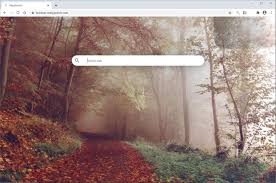
Depth analysis on MazySearch
Like other browser hijacker application, MazySearch promotes browser.mazesearch.com by altering the installed browsers’ settings such as Google Chrome, Internet Explorer and Mozilla Firefox on the on the compromised device and assigning the homepage, new tab page and default search engine option to it. In typical cases, users can simply reset such changes from browser settings. However, due to the infection, any changes made on the browsers are automatically reset or even their access to the browsers’ settings gets blocked. Thus, the PUA creates the condition that you are forcibly visiting the MazySearch site all the time with opening any websites visited and entering any queries on the URL bar.
It is worthy to note that fake search engines do not display any unique search results. They tend to redirect the session to some legit search engines that display to display the final results. In other word, using such tools as a search engine for the installed browsers is worthless. Furthermore, the MazySearch (and the fake search engine) and track users’ browsing information such as:
- Search queries,
- Viewed pages,
- URLs visited,
- Bookmarks saved,
- And even personally identifiable information
The developers sell such data to third party advertisers who design attractive but deceptive advertisements using them to promote their products, products and services which are not trustworthy. In worst case, the collected data could be sold to potent crooks that generate revenue by misusing the data in various illicit activities that create the issues related to privacy, identity exposure and even more serious problems. Luckily, you can remove MazySearch and all its traces from the system. Below the post, you will find the step -by-step guideline on performing the unwanted app removal.
How did MazySearch intrude in my computer?
Typically, users download and install unwanted apps like MazySearch unknowingly as many deceptive methods are used for their distribution. The most common and effective method is software bundling, in which pre-packing of the unwanted app, in this case, is done with some regular software, such as freeware or shareware. Typically, the information about such PUPs installation is hidden behind Custom/Advanced and other similar option so that users will not notice their presence during the installation moment through approaching the download and install process with through the common skipping steps. Intrusive ads could be another channel that leads you unwanted apps download. If so, they will run malicious scripts upon being clicked.
How to prevent potentially unwanted app intrusion?
It is highly recommended you to download files and program only official websites and direct download links. Other channels like p2p networks, free file hosting sites and third party downloaders are often used to get monetized through bundling. While downloading, installation, choose Custom/Advanced option so that you will check a list of all attached apps during the installation moment and ensure no unwanted apps intrude along with the software you want to download. Intrusive ads always redirect users to some gambling, adult dating and pornography and similar questionable pages. If you encounter any such adverts/ redirects, you must avoid clicking them. Also, you should inspect the PC for any unwanted apps and/or browser extension, plug-in or add-on that could be the reason behind these ads to appear online.
Remove MazySearch
Browser hijackers are named so because all their activities are limited to the web browsing apps, such as Google Chrome, Internet Explorer and Mozilla Firefox. They are not often said as virus as these are not like typical malware that cause direct damage to the PC. However, they can cause the trouble related to system performance when you interact with any of those ads and redirects pages they cause -that lead any malware such as Trojan or Ransomware infection in usual case. You must not wait for such things from happening and should remove MazySearch from the system using the below guide immediately.
Special Offer (For Windows)
MazySearch can be creepy computer infection that may regain its presence again and again as it keeps its files hidden on computers. To accomplish a hassle free removal of this malware, we suggest you take a try with a powerful Spyhunter antimalware scanner to check if the program can help you getting rid of this virus.
Do make sure to read SpyHunter’s EULA, Threat Assessment Criteria, and Privacy Policy. Spyhunter free scanner downloaded just scans and detect present threats from computers and can remove them as well once, however it requires you to wiat for next 48 hours. If you intend to remove detected therats instantly, then you will have to buy its licenses version that will activate the software fully.
Special Offer (For Macintosh) If you are a Mac user and MazySearch has affected it, then you can download free antimalware scanner for Mac here to check if the program works for you.
Antimalware Details And User Guide
Click Here For Windows Click Here For Mac
Important Note: This malware asks you to enable the web browser notifications. So, before you go the manual removal process, execute these steps.
Google Chrome (PC)
- Go to right upper corner of the screen and click on three dots to open the Menu button
- Select “Settings”. Scroll the mouse downward to choose “Advanced” option
- Go to “Privacy and Security” section by scrolling downward and then select “Content settings” and then “Notification” option
- Find each suspicious URLs and click on three dots on the right side and choose “Block” or “Remove” option

Google Chrome (Android)
- Go to right upper corner of the screen and click on three dots to open the menu button and then click on “Settings”
- Scroll down further to click on “site settings” and then press on “notifications” option
- In the newly opened window, choose each suspicious URLs one by one
- In the permission section, select “notification” and “Off” the toggle button

Mozilla Firefox
- On the right corner of the screen, you will notice three dots which is the “Menu” button
- Select “Options” and choose “Privacy and Security” in the toolbar present in the left side of the screen
- Slowly scroll down and go to “Permission” section then choose “Settings” option next to “Notifications”
- In the newly opened window, select all the suspicious URLs. Click on the drop-down menu and select “Block”

Internet Explorer
- In the Internet Explorer window, select the Gear button present on the right corner
- Choose “Internet Options”
- Select “Privacy” tab and then “Settings” under the “Pop-up Blocker” section
- Select all the suspicious URLs one by one and click on the “Remove” option

Microsoft Edge
- Open the Microsoft Edge and click on the three dots on the right corner of the screen to open the menu
- Scroll down and select “Settings”
- Scroll down further to choose “view advanced settings”
- In the “Website Permission” option, click on “Manage” option
- Click on switch under every suspicious URL

Safari (Mac):
- On the upper right side corner, click on “Safari” and then select “Preferences”
- Go to “website” tab and then choose “Notification” section on the left pane
- Search for the suspicious URLs and choose “Deny” option for each one of them

Manual Steps to Remove MazySearch:
Remove the related items of MazySearch using Control-Panel
Windows 7 Users
Click “Start” (the windows logo at the bottom left corner of the desktop screen), select “Control Panel”. Locate the “Programs” and then followed by clicking on “Uninstall Program”

Windows XP Users
Click “Start” and then choose “Settings” and then click “Control Panel”. Search and click on “Add or Remove Program’ option

Windows 10 and 8 Users:
Go to the lower left corner of the screen and right-click. In the “Quick Access” menu, choose “Control Panel”. In the newly opened window, choose “Program and Features”

Mac OSX Users
Click on “Finder” option. Choose “Application” in the newly opened screen. In the “Application” folder, drag the app to “Trash”. Right click on the Trash icon and then click on “Empty Trash”.

In the uninstall programs window, search for the PUAs. Choose all the unwanted and suspicious entries and click on “Uninstall” or “Remove”.

After you uninstall all the potentially unwanted program causing MazySearch issues, scan your computer with an anti-malware tool for any remaining PUPs and PUAs or possible malware infection. To scan the PC, use the recommended the anti-malware tool.
Special Offer (For Windows)
MazySearch can be creepy computer infection that may regain its presence again and again as it keeps its files hidden on computers. To accomplish a hassle free removal of this malware, we suggest you take a try with a powerful Spyhunter antimalware scanner to check if the program can help you getting rid of this virus.
Do make sure to read SpyHunter’s EULA, Threat Assessment Criteria, and Privacy Policy. Spyhunter free scanner downloaded just scans and detect present threats from computers and can remove them as well once, however it requires you to wiat for next 48 hours. If you intend to remove detected therats instantly, then you will have to buy its licenses version that will activate the software fully.
Special Offer (For Macintosh) If you are a Mac user and MazySearch has affected it, then you can download free antimalware scanner for Mac here to check if the program works for you.
How to Remove Adware (MazySearch) from Internet Browsers
Delete malicious add-ons and extensions from IE
Click on the gear icon at the top right corner of Internet Explorer. Select “Manage Add-ons”. Search for any recently installed plug-ins or add-ons and click on “Remove”.

Additional Option
If you still face issues related to MazySearch removal, you can reset the Internet Explorer to its default setting.
Windows XP users: Press on “Start” and click “Run”. In the newly opened window, type “inetcpl.cpl” and click on the “Advanced” tab and then press on “Reset”.

Windows Vista and Windows 7 Users: Press the Windows logo, type inetcpl.cpl in the start search box and press enter. In the newly opened window, click on the “Advanced Tab” followed by “Reset” button.

For Windows 8 Users: Open IE and click on the “gear” icon. Choose “Internet Options”

Select the “Advanced” tab in the newly opened window

Press on “Reset” option

You have to press on the “Reset” button again to confirm that you really want to reset the IE

Remove Doubtful and Harmful Extension from Google Chrome
Go to menu of Google Chrome by pressing on three vertical dots and select on “More tools” and then “Extensions”. You can search for all the recently installed add-ons and remove all of them.

Optional Method
If the problems related to MazySearch still persists or you face any issue in removing, then it is advised that your reset the Google Chrome browse settings. Go to three dotted points at the top right corner and choose “Settings”. Scroll down bottom and click on “Advanced”.

At the bottom, notice the “Reset” option and click on it.

In the next opened window, confirm that you want to reset the Google Chrome settings by click on the “Reset” button.

Remove MazySearch plugins (including all other doubtful plug-ins) from Firefox Mozilla
Open the Firefox menu and select “Add-ons”. Click “Extensions”. Select all the recently installed browser plug-ins.

Optional Method
If you face problems in MazySearch removal then you have the option to rese the settings of Mozilla Firefox.
Open the browser (Mozilla Firefox) and click on the “menu” and then click on “Help”.

Choose “Troubleshooting Information”

In the newly opened pop-up window, click “Refresh Firefox” button

The next step is to confirm that really want to reset the Mozilla Firefox settings to its default by clicking on “Refresh Firefox” button.
Remove Malicious Extension from Safari
Open the Safari and go to its “Menu” and select “Preferences”.

Click on the “Extension” and select all the recently installed “Extensions” and then click on “Uninstall”.

Optional Method
Open the “Safari” and go menu. In the drop-down menu, choose “Clear History and Website Data”.

In the newly opened window, select “All History” and then press on “Clear History” option.

Delete MazySearch (malicious add-ons) from Microsoft Edge
Open Microsoft Edge and go to three horizontal dot icons at the top right corner of the browser. Select all the recently installed extensions and right click on the mouse to “uninstall”

Optional Method
Open the browser (Microsoft Edge) and select “Settings”

Next steps is to click on “Choose what to clear” button

Click on “show more” and then select everything and then press on “Clear” button.

Conclusion
In most cases, the PUPs and adware gets inside the marked PC through unsafe freeware downloads. It is advised that you should only choose developers website only while downloading any kind of free applications. Choose custom or advanced installation process so that you can trace the additional PUPs listed for installation along with the main program.
Special Offer (For Windows)
MazySearch can be creepy computer infection that may regain its presence again and again as it keeps its files hidden on computers. To accomplish a hassle free removal of this malware, we suggest you take a try with a powerful Spyhunter antimalware scanner to check if the program can help you getting rid of this virus.
Do make sure to read SpyHunter’s EULA, Threat Assessment Criteria, and Privacy Policy. Spyhunter free scanner downloaded just scans and detect present threats from computers and can remove them as well once, however it requires you to wiat for next 48 hours. If you intend to remove detected therats instantly, then you will have to buy its licenses version that will activate the software fully.
Special Offer (For Macintosh) If you are a Mac user and MazySearch has affected it, then you can download free antimalware scanner for Mac here to check if the program works for you.




