How to remove Mailjet Email Scam
Easy tips to delete Mailjet Email Scam
Crooks use phishing emails to trick unsuspecting users into providing their sensitive information. Their targeted data include credit card information, log-in credentials, social security numbers and other personal details. Commonly, such emails contain website link designed to open a phishing webpage where the visitors are asked to enter certain information. This phishing email is disguised as a letter from a French company Mailjet.
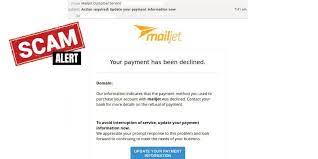
Mailjet Email Scam suggests Mailjet account subscription renewal. The scammers try to trick people into believing that it is an automatic message sent to all Mailjet users to remain that their subscription is set to renew every 12 months. The main aim of the email is to lure the recipients into thinking that they will have to pay $15 if they cancel the Mailjet subscription. They are provided 15 days to respond. The email contains a link that opens a fake Mailjet log-in page. The provided data by the recipients in this page goes to the scammers.
Scammers aim to steal the Mailjet accounts of users so as to use them for other malicious purposes. With these data, they can steal identities, deliver malware by sending malicious links and attachments containing emails, send spam or various scams, and trick others on contacts to provide their personal data, send money and so on. Also, they may check the inboxes for personal and sensitive data. Those users who use same log-in credentials for more than one account can lose access to other account/s as well.
To sum up, this fraudulent email is used to trick users into entering their Mailjet login data on a fake log-in page. Users who fall for such scams lose personal accounts, become victims of identity theft, encounter problems related to online privacy, suffer monetary loss and have other issues. It is strongly recommended to analyze emails regarding finance and accounts and etc before providing any personal info. If you think you already get scammed from Mailjet Email Scam, take the help of official support. Also, employ some reputable antivirus tool and run a full system scan for virus check- read the below paragraph to know how spam emails cause system infections.
How do spam emails infect systems?
Emails that crooks use to deliver malware often contain malicious attachments or links designed to open download pages for malicious files. Crooks trick users into opening some Microsoft Office documents, JavaScript, executable, archive and etc. Either way, they succeed when the recipients open the presented file and execute it. Users should know malicious documents opened with Microsoft Office 2010 and any newer versions do not infect systems until users enable the files to run macros command. However, this feature is not available in the older version and so the infection soon occurs the moment the users click on the provided attachment file.
Full text presented in the Mailjet Email Scam page:
Subject: Important Information Regarding Your Subscription Account
mailjet
Important Information Regarding Your Subscription Account
To ensure no interruption in your Mailjet account, this email is to notify you that the following services are set to automatically renew every 12 month(s).
Invoice ID: 78343693
Product: DN-2845112
Tax Included: $0.00
Total Amount: $15.00
Renewal Date: 2021-05-12
We will automatically bill your payment method on file up to fifteen (15) days prior to the renewal date. Auto Renewal Terms: Money-back guarantee applies to the account privacy. All plans and products automatically renew unless you cancel. Introductory prices apply to the first term, and will automatically renewal for the same term length at the regular rates.
You may cancel at any time prior to renewal to avoid renewal charges by logging into your online Billing Portal or contacting our Support team.
You have read and agree to Mailjet Auto Renewal Terms, Auto Renewal Terms, Terms of Service, Cancellation Policy and acknowledge receipt of our Privacy Notice.
How to prevent malware intrusion?
Website links and files in any irrelevant emails sent from unknown, suspicious addresses should never be opened. They commonly contain malicious files, links. All software should have to be downloaded from official websites and direct links. Another important detail is to update and activate installed apps with the tools/ functions from official software developers only. More often than not unofficial updating tools or activation tools are malicious. Also, it is not legal to use such tools to activate licensed software or use pirated software.
Special Offer (For Windows)
Mailjet Email Scam can be creepy computer infection that may regain its presence again and again as it keeps its files hidden on computers. To accomplish a hassle free removal of this malware, we suggest you take a try with a powerful Spyhunter antimalware scanner to check if the program can help you getting rid of this virus.
Do make sure to read SpyHunter’s EULA, Threat Assessment Criteria, and Privacy Policy. Spyhunter free scanner downloaded just scans and detect present threats from computers and can remove them as well once, however it requires you to wiat for next 48 hours. If you intend to remove detected therats instantly, then you will have to buy its licenses version that will activate the software fully.
Special Offer (For Macintosh) If you are a Mac user and Mailjet Email Scam has affected it, then you can download free antimalware scanner for Mac here to check if the program works for you.
Antimalware Details And User Guide
Click Here For Windows Click Here For Mac
Important Note: This malware asks you to enable the web browser notifications. So, before you go the manual removal process, execute these steps.
Google Chrome (PC)
- Go to right upper corner of the screen and click on three dots to open the Menu button
- Select “Settings”. Scroll the mouse downward to choose “Advanced” option
- Go to “Privacy and Security” section by scrolling downward and then select “Content settings” and then “Notification” option
- Find each suspicious URLs and click on three dots on the right side and choose “Block” or “Remove” option

Google Chrome (Android)
- Go to right upper corner of the screen and click on three dots to open the menu button and then click on “Settings”
- Scroll down further to click on “site settings” and then press on “notifications” option
- In the newly opened window, choose each suspicious URLs one by one
- In the permission section, select “notification” and “Off” the toggle button

Mozilla Firefox
- On the right corner of the screen, you will notice three dots which is the “Menu” button
- Select “Options” and choose “Privacy and Security” in the toolbar present in the left side of the screen
- Slowly scroll down and go to “Permission” section then choose “Settings” option next to “Notifications”
- In the newly opened window, select all the suspicious URLs. Click on the drop-down menu and select “Block”

Internet Explorer
- In the Internet Explorer window, select the Gear button present on the right corner
- Choose “Internet Options”
- Select “Privacy” tab and then “Settings” under the “Pop-up Blocker” section
- Select all the suspicious URLs one by one and click on the “Remove” option

Microsoft Edge
- Open the Microsoft Edge and click on the three dots on the right corner of the screen to open the menu
- Scroll down and select “Settings”
- Scroll down further to choose “view advanced settings”
- In the “Website Permission” option, click on “Manage” option
- Click on switch under every suspicious URL

Safari (Mac):
- On the upper right side corner, click on “Safari” and then select “Preferences”
- Go to “website” tab and then choose “Notification” section on the left pane
- Search for the suspicious URLs and choose “Deny” option for each one of them

Manual Steps to Remove Mailjet Email Scam:
Remove the related items of Mailjet Email Scam using Control-Panel
Windows 7 Users
Click “Start” (the windows logo at the bottom left corner of the desktop screen), select “Control Panel”. Locate the “Programs” and then followed by clicking on “Uninstall Program”

Windows XP Users
Click “Start” and then choose “Settings” and then click “Control Panel”. Search and click on “Add or Remove Program’ option

Windows 10 and 8 Users:
Go to the lower left corner of the screen and right-click. In the “Quick Access” menu, choose “Control Panel”. In the newly opened window, choose “Program and Features”

Mac OSX Users
Click on “Finder” option. Choose “Application” in the newly opened screen. In the “Application” folder, drag the app to “Trash”. Right click on the Trash icon and then click on “Empty Trash”.

In the uninstall programs window, search for the PUAs. Choose all the unwanted and suspicious entries and click on “Uninstall” or “Remove”.

After you uninstall all the potentially unwanted program causing Mailjet Email Scam issues, scan your computer with an anti-malware tool for any remaining PUPs and PUAs or possible malware infection. To scan the PC, use the recommended the anti-malware tool.
Special Offer (For Windows)
Mailjet Email Scam can be creepy computer infection that may regain its presence again and again as it keeps its files hidden on computers. To accomplish a hassle free removal of this malware, we suggest you take a try with a powerful Spyhunter antimalware scanner to check if the program can help you getting rid of this virus.
Do make sure to read SpyHunter’s EULA, Threat Assessment Criteria, and Privacy Policy. Spyhunter free scanner downloaded just scans and detect present threats from computers and can remove them as well once, however it requires you to wiat for next 48 hours. If you intend to remove detected therats instantly, then you will have to buy its licenses version that will activate the software fully.
Special Offer (For Macintosh) If you are a Mac user and Mailjet Email Scam has affected it, then you can download free antimalware scanner for Mac here to check if the program works for you.
How to Remove Adware (Mailjet Email Scam) from Internet Browsers
Delete malicious add-ons and extensions from IE
Click on the gear icon at the top right corner of Internet Explorer. Select “Manage Add-ons”. Search for any recently installed plug-ins or add-ons and click on “Remove”.

Additional Option
If you still face issues related to Mailjet Email Scam removal, you can reset the Internet Explorer to its default setting.
Windows XP users: Press on “Start” and click “Run”. In the newly opened window, type “inetcpl.cpl” and click on the “Advanced” tab and then press on “Reset”.

Windows Vista and Windows 7 Users: Press the Windows logo, type inetcpl.cpl in the start search box and press enter. In the newly opened window, click on the “Advanced Tab” followed by “Reset” button.

For Windows 8 Users: Open IE and click on the “gear” icon. Choose “Internet Options”

Select the “Advanced” tab in the newly opened window

Press on “Reset” option

You have to press on the “Reset” button again to confirm that you really want to reset the IE

Remove Doubtful and Harmful Extension from Google Chrome
Go to menu of Google Chrome by pressing on three vertical dots and select on “More tools” and then “Extensions”. You can search for all the recently installed add-ons and remove all of them.

Optional Method
If the problems related to Mailjet Email Scam still persists or you face any issue in removing, then it is advised that your reset the Google Chrome browse settings. Go to three dotted points at the top right corner and choose “Settings”. Scroll down bottom and click on “Advanced”.

At the bottom, notice the “Reset” option and click on it.

In the next opened window, confirm that you want to reset the Google Chrome settings by click on the “Reset” button.

Remove Mailjet Email Scam plugins (including all other doubtful plug-ins) from Firefox Mozilla
Open the Firefox menu and select “Add-ons”. Click “Extensions”. Select all the recently installed browser plug-ins.

Optional Method
If you face problems in Mailjet Email Scam removal then you have the option to rese the settings of Mozilla Firefox.
Open the browser (Mozilla Firefox) and click on the “menu” and then click on “Help”.

Choose “Troubleshooting Information”

In the newly opened pop-up window, click “Refresh Firefox” button

The next step is to confirm that really want to reset the Mozilla Firefox settings to its default by clicking on “Refresh Firefox” button.
Remove Malicious Extension from Safari
Open the Safari and go to its “Menu” and select “Preferences”.

Click on the “Extension” and select all the recently installed “Extensions” and then click on “Uninstall”.

Optional Method
Open the “Safari” and go menu. In the drop-down menu, choose “Clear History and Website Data”.

In the newly opened window, select “All History” and then press on “Clear History” option.

Delete Mailjet Email Scam (malicious add-ons) from Microsoft Edge
Open Microsoft Edge and go to three horizontal dot icons at the top right corner of the browser. Select all the recently installed extensions and right click on the mouse to “uninstall”

Optional Method
Open the browser (Microsoft Edge) and select “Settings”

Next steps is to click on “Choose what to clear” button

Click on “show more” and then select everything and then press on “Clear” button.

Conclusion
In most cases, the PUPs and adware gets inside the marked PC through unsafe freeware downloads. It is advised that you should only choose developers website only while downloading any kind of free applications. Choose custom or advanced installation process so that you can trace the additional PUPs listed for installation along with the main program.
Special Offer (For Windows)
Mailjet Email Scam can be creepy computer infection that may regain its presence again and again as it keeps its files hidden on computers. To accomplish a hassle free removal of this malware, we suggest you take a try with a powerful Spyhunter antimalware scanner to check if the program can help you getting rid of this virus.
Do make sure to read SpyHunter’s EULA, Threat Assessment Criteria, and Privacy Policy. Spyhunter free scanner downloaded just scans and detect present threats from computers and can remove them as well once, however it requires you to wiat for next 48 hours. If you intend to remove detected therats instantly, then you will have to buy its licenses version that will activate the software fully.
Special Offer (For Macintosh) If you are a Mac user and Mailjet Email Scam has affected it, then you can download free antimalware scanner for Mac here to check if the program works for you.



