How To Remove Maas Ransomware And Recover Encrypted Files
Simple Steps To Delete Maas Ransomware From PC
Maas Ransomware is one of the most dangerous and mysterious file-encoding malware that aims to encrypt users’ crucial files and data stored inside their systems and extort a sum of ransom from them. It’s a silent intruder that usually gets into the targeted PCs without users’ approval and then starts performing malicious activities in the background. This deadly threat is mainly known for encountering Windows OS based computer systems and can compromise all versions of Windows including Vista, Me, XP, Server, NT, 7, 8/8.1 and even the most recent one Win 10.
Depth Analysis of Maas Ransomware:
Maas Ransomware is the latest variant of well-known STOP/DJVU ransomware can lock almost all types of files including audios, videos, images, PDFs, documents, spreadsheets, databases etc. It uses a powerful AES-256 encryption algorithm to encode your important files and appends “.MAAS” extension with each of them as suffix. After that, the infected data can’t be opened without using the unique decryption tool/key that is kept on attackers’ server. This hazardous ransomware also alters the Windows hosts file and inserts vicious codes. They are designed to block the network connection to any kind of security web page and tools. And hence, the affected people will not be able to search for help Online or run security program on the compromised device.
Once the encryption process is completed, Maas Ransomware displays a ransom note named “_readme.txt” and informs victims regarding the attack. They also provide the file-encryption process stating that to restore the infected files; you need to purchase the decryption tool from the attackers. The amount of the tool is $980 but if you contact the criminals within 72 hours via the provided email address then it will be halved and you will only have to pay $490 in BitCoins. Hackers promise that once the payment is made, they will provide you the decryptor and therefore, you will be able to regain access to the encrypted files.
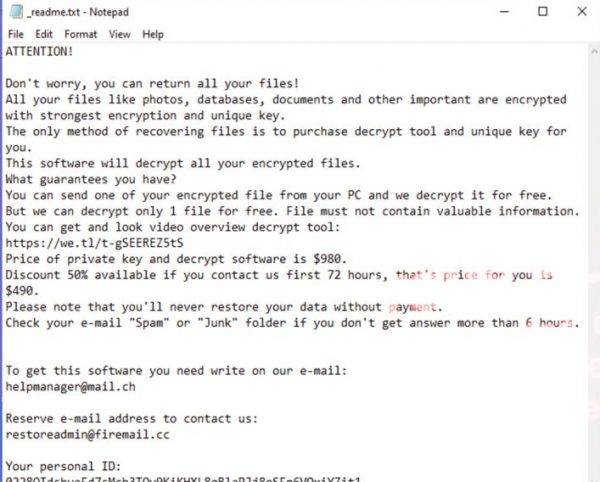
Should You Pay The Ransom?
You certainly don’t want to lose your essential files and documents locked by Maas Ransomware but still, experts advise to never deal with criminals no matter what circumstance is. Keep in mind that the only objective of such hackers it to extort illicit profits from the affected users. You have absolutely no guarantee that they will deliver the decryption software even after taking the extortion. There are multiple instances when crooks just ignored the victims once the payment is made and caused them to lose both files as well as money. Moreover, paying ransom to the hackers will only encourage them to cause more such attacks for further revenues. So, never make any sort of payment to the criminals and find any alternate way to recover the infected files.
What Should The Victims Do?
If you are an affected person, the first thing you need to do here is to perform the removal of Maas Ransomware from the computer immediately. The longer it remains inside, it keeps ruining your other crucial files. As far as restoring the infected files is concerned, you should use a backup made on any external drive. Problem here is that many people don’t have proper backups. So, in such case the only option left for you is to try a powerful file-recovery application which you can download right here via the link provided under this article. Moreover, security experts highly advise to keep making regular backups that can be very useful in recovery the infected or lost files.
Summarize Information
Name: Maas Ransomware
Type: Ransomware, Crypto-virus
Description– Hazardous threat that encrypts users’ crucial files and then asks them to pay the attackers an amount of ransom to get the decryption key/tool.
Extension– “.Maas”
Ransom demanding message: “_readme.txt”
Symptoms: Users can not open files available on their desktop, previously functional files now have different extensions, A ransom demanding message is displayed on the desktop screen. Users are asked to pay an amount of ransom to unlock their encoded data and files.
Distribution methods: Torrent websites, spam emails, peer to peer network sharing, unofficial activation and updating tools.
Damage: All files are encrypted and cannot be accessed without paying ransom, Additional password stealing Trojans and malware infections can be installed along with ransomware infections and other malware.
Removal: To remove this virus from the system, we advise you to use a reliable anti-malware tool. Once malware gets removed, you can recover your files by using existing backup or data-recovery software.
How Does This Crypto-virus Enter Your PC?
The most common method through which such kind of ransomware programs sneak into the targeted computers is spam email campaign. And hence, you need to be very careful while opening an email coming from unknown sender. It might contain spiteful attachments which automatically get loaded and leads to the malware penetration into the device once you click on it. Besides, visiting harmful web domains, sharing files via peer to peer network, using infected removal drives, watching adult videos, clicking on malicious ad or links etc. can be also responsible for the intrusion of such deadly parasites. And therefore, avoid getting in touch with these notorious sources to keep the system harmless and secured. As long as this hazardous ransomware stays in your computer, it keeps infecting your other essential data and causing more damages to the PC. And therefore, you are strongly recommended to remove Maas Ransomware from the system without wasting any time.
Special Offer (For Windows)
Maas Ransomware can be creepy computer infection that may regain its presence again and again as it keeps its files hidden on computers. To accomplish a hassle free removal of this malware, we suggest you take a try with a powerful Spyhunter antimalware scanner to check if the program can help you getting rid of this virus.
Do make sure to read SpyHunter’s EULA, Threat Assessment Criteria, and Privacy Policy. Spyhunter free scanner downloaded just scans and detect present threats from computers and can remove them as well once, however it requires you to wiat for next 48 hours. If you intend to remove detected therats instantly, then you will have to buy its licenses version that will activate the software fully.
Data Recovery Offer
We Suggest you to choose your lately created backup files in order to restore your encrypted files, however in case if you don’t have any such backups, you can try a data recovery tool to check if you can restore your lost data.
Antimalware Details And User Guide
Step 1: Remove Maas Ransomware through “Safe Mode with Networking”
Step 2: Delete Maas Ransomware using “System Restore”
Step 1: Remove Maas Ransomware through “Safe Mode with Networking”
For Windows XP and Windows 7 users: Boot the PC in “Safe Mode”. Click on “Start” option and continuously press on F8 during the start process until the “Windows Advanced Option” menu appears on the screen. Choose “Safe Mode with Networking” from the list.

Now, a windows homescreen appears on the desktop and work-station is now working on “Safe mode with networking”.
For Windows 8 Users: Go to the “Start Screen”. In the search results select settings, type “Advanced”. In the “General PC Settings” option, choose “Advanced startup” option. Again, click on the “Restart Now” option. The work-station boots to “Advanced Startup Option Menu”. Press on “Troubleshoot” and then “Advanced options” button. In the “Advanced Option Screen”, press on “Startup Settings”. Again, click on “Restart” button. The work-station will now restart in to the “Startup Setting” screen. Next is to press F5 to boot in Safe Mode in Networking.

For Windows 10 Users: Press on Windows logo and on the “Power” icon. In the newly opened menu, choose “Restart” while continuously holding “Shift” button on the keyboard. In the new open “Choose an option” window, click on “Troubleshoot” and then on the “Advanced Options”. Select “Startup Settings” and press on “Restart”. In the next window, click on “F5” button on the key-board.

Step 2: Delete Maas Ransomware using “System Restore”
Log-in to the account infected with Maas Ransomware. Open the browser and download a legitimate anti-malware tool. Do a full System scanning. Remove all the malicious detected entries.
Special Offer (For Windows)
Maas Ransomware can be creepy computer infection that may regain its presence again and again as it keeps its files hidden on computers. To accomplish a hassle free removal of this malware, we suggest you take a try with a powerful Spyhunter antimalware scanner to check if the program can help you getting rid of this virus.
Do make sure to read SpyHunter’s EULA, Threat Assessment Criteria, and Privacy Policy. Spyhunter free scanner downloaded just scans and detect present threats from computers and can remove them as well once, however it requires you to wiat for next 48 hours. If you intend to remove detected therats instantly, then you will have to buy its licenses version that will activate the software fully.
Data Recovery Offer
We Suggest you to choose your lately created backup files in order to restore your encrypted files, however in case if you don’t have any such backups, you can try a data recovery tool to check if you can restore your lost data.
In case if you cannot start the PC in “Safe Mode with Networking”, Try using “System Restore”
- During the “Startup”, continuously press on F8 key until the “Advanced Option” menu appears. From the list, choose “Safe Mode with Command Prompt” and then press “Enter”

- In the new opened command prompt, enter “cd restore” and then press “Enter”.

- Type: rstrui.exe and Press “ENTER”

- Click “Next” on the new windows

- Choose any of the “Restore Points” and click on “Next”. (This step will restore the work-station to its earlier time and date prior to Maas Ransomware infiltration in the PC.

- In the newly opened windows, press on “Yes”.

Once your PC gets restored to its previous date and time, download the recommended anti-malware tool and perform a deep scanning in order to remove Maas Ransomware files if they left in the work-station.
In order to restore the each (separate) file by this ransomware, use “Windows Previous Version” feature. This method is effective when “System Restore Function” is enabled in the work-station.
Important Note: Some variants of Maas Ransomware delete the “Shadow Volume Copies” as well hence this feature may not work all the time and is applicable for selective computers only.
How to Restore Individual Encrypted File:
In order to restore a single file, right click on it and go to “Properties”. Select “Previous Version” tab. Select a “Restore Point” and click on “Restore” option.

In order to access the files encrypted by Maas Ransomware, you can also try using “Shadow Explorer”. In order to get more information on this application, press here.

Important: Data Encryption Ransomware are highly dangerous and it is always better that you take precautions to avoid its attack on your work-station. It is advised to use a powerful anti-malware tool in order to get protection in real-time. With this help of “SpyHunter”, “group policy objects” are implanted in the registries in order to block harmful infections like Maas Ransomware.
Also, In Windows 10, you get a very unique feature called “Fall Creators Update” that offer “Controlled Folder Access” feature in order to block any kind of encryption to the files. With the help of this feature, any files stored in the locations such as “Documents”, “Pictures”, “Music”, “Videos”, “Favorites” and “Desktop” folders are safe by default.

It is very important that you install this “Windows 10 Fall Creators Update” in your PC to protect your important files and data from ransomware encryption. The more information on how to get this update and add an additional protection form rnasomware attack has been discussed here.
How to Recover the Files Encrypted by Maas Ransomware?
Till now, you would have understood that what had happed to your personal files that got encrypted and how you can remove the scripts and payloads associated with Maas Ransomware in order to protect your personal files that has not been damaged or encrypted until now. In order to retrieve the locked files, the depth information related to “System Restore” and “Shadow Volume Copies” has already been discussed earlier. However, in case if you are still unable to access the encrypted files then you can try using a data recovery tool.
Use of Data Recovery Tool
This step is for all those victims who have already tries all the above mentioned process but didn’t find any solution. Also it is important that you are able to access the PC and can install any software. The data recovery tool works on the basis of System scanning and recovery algorithm. It searches the System partitions in order to locate the original files which were deleted, corrupted or damaged by the malware. Remember that you must not re-install the Windows OS otherwise the “previous” copies will get deleted permanently. You have to clean the work-station at first and remove Maas Ransomware infection. Leave the locked files as it is and follow the steps mentioned below.
Step1: Download the software in the work-station by clicking on the “Download” button below.
Step2: Execute the installer by clicking on downloaded files.

Step 3: Follow all on screen instructions to install the app successfully on your machine and run it.. When its interface appear before you. Just select what you want to recover from your computer and its drive. For options, check the image below as the app offer you to recover everything, document, folders or emails, or multimedia files. Depending upon your requirements, select any of options and proceed to next step.

Step 4: At this step, you will have to specify the past of data or files from where you are interested to recover lost or deleted data. The application offers you to recover data from common locations, connected drives, and other locations as well. Just choose what you need. Following selection, click on Next button and the app will start to scan the selected drive.

Step 5: Once the scanner finishes to scan, it will show you detected kinds of deleted data or files which you may require to recover. It will offer you various recovery options based on file types. Even it allows you to see preview of file types you select in order to recover those efficiently.

Step 6: Now, you may need to specify the path where you want to recover the selected files and saved. Just do it according to your requirements, and you are done.
Special Offer (For Windows)
Maas Ransomware can be creepy computer infection that may regain its presence again and again as it keeps its files hidden on computers. To accomplish a hassle free removal of this malware, we suggest you take a try with a powerful Spyhunter antimalware scanner to check if the program can help you getting rid of this virus.
Do make sure to read SpyHunter’s EULA, Threat Assessment Criteria, and Privacy Policy. Spyhunter free scanner downloaded just scans and detect present threats from computers and can remove them as well once, however it requires you to wiat for next 48 hours. If you intend to remove detected therats instantly, then you will have to buy its licenses version that will activate the software fully.
Data Recovery Offer
We Suggest you to choose your lately created backup files in order to restore your encrypted files, however in case if you don’t have any such backups, you can try a data recovery tool to check if you can restore your lost data.




