How to remove Lorenz ransomware and recover files
Complete tips to delete Lorenz ransomware and decrypt data
Lorenz ransomware is a ransomware-type infection that is designed to encrypt data and then demand ransom payment for the decryption. In other word, the virus renders all stored files inaccessible and asks victims to pay- to restore access to them. During the encryption process, the filenames of each of the encrypted files are appended with .Lorenz.sz40. For example, a file initially named 1.jpg would appear as “1.jpg.Lorenz.sz40”, “2.jpg” as “2.jpg.Lorenz.sz40”, and so forth.
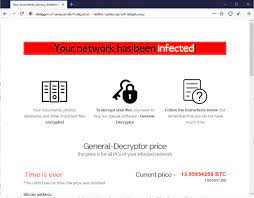
After the files encryption process is complete, a ransom note with the filename HELP_SECURITY_EVENT.html is created. This ransom demanding message informs the victims that their files have been encrypted and the sensitive data are ex-filtrated. According to the note, the only method for the files recovery is to meet the ransom demands of the crooks behind the infection. It contains a link to access on Tor We browser to get the further instructions.
The victims are offered to test the decryption by uploading some of their encrypted files. If they deny meeting the criminals’ demand within the timeframe that is not specified and might be told after being contacted, the extracted data will be publicized. The message concludes with a warning to the users that if they modify the encrypted files, attempt to decrypt them using third parties’ tools and/or use any antivirus software – that can result into permanent data loss.
During the time of research, Lorenz ransomware had a bug/ flaw in it. Due to the bug, corruption occurred to some of the files. These corrupted files were deleted by the ransomware authors. So, the crooks can provide, if they want, only the part of the encrypted files that left uncorrupted. But, you don’t need that as there is a free decryption tool available that can restore Lorenz ransomware encrypted files. The decryptor was developed by Tesorain. You can download it free of charge from the NoMoreRansom initiative.
While there is a decryption tool that can decrypt the Lorenz ransomware’s encrypted file, this is not the case with all ransomware-type infections. In typical cases, files recovery is not possible without the involvement of the crooks behind it. It might be when ransomware has detected certain bugs/ flaws or it is at its initial stage of development. Regardless, paying the crooks is not the option as the victims often do not get the decryption tool from crooks even if they submit all their demands.
To prevent ransomware from further files encryption, its removal is necessary. However, this process will not decrypt the encrypted files. Thus, usually, the users left with the options to use existing backups for the files recovery. In case of no such backup options available, they search for Shadow Copies or any third party data recovery tools. We are providing below the complete guides to remove Lorenz ransomware and recover the files using the stated data recovery alternatives for the sake of convenience.
How did Lorenz ransomware intrude in?
Ransomware and other malicious malware are often distributed through wide range of techniques. The malicious malware are usually disguised as or bundled with regular software. Untrustworthy downloading channels include unofficial and free file hosting sites, p2p networks and other third party downloaders –are commonly used to spread malware. Illegal activation tools and fake updaters are prime examples as they cause system infections instead of activating/ updating software respectively.
Malware can also be distributed through spam campaigns – mass-scale operations to send spam emails by thousands. These letters are presented as official, urgent, important, priority and similar. Scam emails can contain download links for such files pr the files are directly attached to them. The virulent files can be in any formats including archives, executables, Microsoft Office and PDF documents, JavaScript, and so on. When executed, clicked or opened – the malware download/ installation is triggered.
Text presented in Lorenz ransomware‘s text file (“HELP_SECURITY_EVENT.html”):
—===Lorenz. Welcome. Again. ===—
[+] Whats Happen? [+]
Your files are downloaded, encrypted, and currently unavailable. You can check it.
By the way, everything is possible to recover (restore), but you need to follow our instructions. Otherwise, you can’t return your data (NEVER).
[+] What guarantees? [+]
It’s just a business. We absolutely do not care about you and your deals, except getting benefits. If we do not do our work and liabilities – nobody will not cooperate with us. Its not in our interests.To check the ability of returning files, You should go to our website. There you can decrypt some file’s for free. That is our guarantee. If you will not cooperate with our service – for us, it’s does not matter. After deadline we’ll publish all the contents of your company to site and we’ll send all information to your client’s and mass media. You will lose your time, data and reputation.Unfortunately many people if they see their personal info into web, will go to court. And for you it will be cost much expensive.
[+] How to get access on website? [+]
Using a TOR browser!
- a) Download and install TOR browser from this site: hxxps://torproject.org/
- b) Open our website: hxxp://6ch5sszxxlypo6tybukxmqeavslnfhcoe77io3kdykhowj4kqufga7yd.onion
- c) Check our website with leaks: hxxp://lorenzmlwpzgxq736jzseuterytjueszsvznuibanxomlpkyxk6ksoyd.onion
When you open our website, put the following data in the input form:
Company Key:
–
———————————————-
!!! DANGER !!!
DONT try to change files by yourself, DONT use any third party software for restoring your data or antivirus solutions – its may entail damage of the private key and, as result, The Loss all data.!!!
ONE MORE TIME: Its in your interests to get your files back. From our side, we (the best specialists) make everything for restoring, but please should not interfere.!!!
How to prevent ransomware infection?
It is advised to perform downloads only from official websites and direct links. Furthermore, all software products should have to be updated/ activated using tools/ functions from official software developers. To avoid system infection through spam emails, it is advised stay cautious with each incoming email. Do not click on any irrelevant and suspicious senders’ emails –especially the provided attachments and website links in them.
Special Offer (For Windows)
Lorenz ransomware can be creepy computer infection that may regain its presence again and again as it keeps its files hidden on computers. To accomplish a hassle free removal of this malware, we suggest you take a try with a powerful Spyhunter antimalware scanner to check if the program can help you getting rid of this virus.
Do make sure to read SpyHunter’s EULA, Threat Assessment Criteria, and Privacy Policy. Spyhunter free scanner downloaded just scans and detect present threats from computers and can remove them as well once, however it requires you to wiat for next 48 hours. If you intend to remove detected therats instantly, then you will have to buy its licenses version that will activate the software fully.
Data Recovery Offer
We Suggest you to choose your lately created backup files in order to restore your encrypted files, however in case if you don’t have any such backups, you can try a data recovery tool to check if you can restore your lost data.
Antimalware Details And User Guide
Step 1: Remove Lorenz ransomware through “Safe Mode with Networking”
Step 2: Delete Lorenz ransomware using “System Restore”
Step 1: Remove Lorenz ransomware through “Safe Mode with Networking”
For Windows XP and Windows 7 users: Boot the PC in “Safe Mode”. Click on “Start” option and continuously press on F8 during the start process until the “Windows Advanced Option” menu appears on the screen. Choose “Safe Mode with Networking” from the list.

Now, a windows homescreen appears on the desktop and work-station is now working on “Safe mode with networking”.
For Windows 8 Users: Go to the “Start Screen”. In the search results select settings, type “Advanced”. In the “General PC Settings” option, choose “Advanced startup” option. Again, click on the “Restart Now” option. The work-station boots to “Advanced Startup Option Menu”. Press on “Troubleshoot” and then “Advanced options” button. In the “Advanced Option Screen”, press on “Startup Settings”. Again, click on “Restart” button. The work-station will now restart in to the “Startup Setting” screen. Next is to press F5 to boot in Safe Mode in Networking.

For Windows 10 Users: Press on Windows logo and on the “Power” icon. In the newly opened menu, choose “Restart” while continuously holding “Shift” button on the keyboard. In the new open “Choose an option” window, click on “Troubleshoot” and then on the “Advanced Options”. Select “Startup Settings” and press on “Restart”. In the next window, click on “F5” button on the key-board.

Step 2: Delete Lorenz ransomware using “System Restore”
Log-in to the account infected with Lorenz ransomware. Open the browser and download a legitimate anti-malware tool. Do a full System scanning. Remove all the malicious detected entries.
Special Offer (For Windows)
Lorenz ransomware can be creepy computer infection that may regain its presence again and again as it keeps its files hidden on computers. To accomplish a hassle free removal of this malware, we suggest you take a try with a powerful Spyhunter antimalware scanner to check if the program can help you getting rid of this virus.
Do make sure to read SpyHunter’s EULA, Threat Assessment Criteria, and Privacy Policy. Spyhunter free scanner downloaded just scans and detect present threats from computers and can remove them as well once, however it requires you to wiat for next 48 hours. If you intend to remove detected therats instantly, then you will have to buy its licenses version that will activate the software fully.
Data Recovery Offer
We Suggest you to choose your lately created backup files in order to restore your encrypted files, however in case if you don’t have any such backups, you can try a data recovery tool to check if you can restore your lost data.
In case if you cannot start the PC in “Safe Mode with Networking”, Try using “System Restore”
- During the “Startup”, continuously press on F8 key until the “Advanced Option” menu appears. From the list, choose “Safe Mode with Command Prompt” and then press “Enter”

- In the new opened command prompt, enter “cd restore” and then press “Enter”.

- Type: rstrui.exe and Press “ENTER”

- Click “Next” on the new windows

- Choose any of the “Restore Points” and click on “Next”. (This step will restore the work-station to its earlier time and date prior to Lorenz ransomware infiltration in the PC.

- In the newly opened windows, press on “Yes”.

Once your PC gets restored to its previous date and time, download the recommended anti-malware tool and perform a deep scanning in order to remove Lorenz ransomware files if they left in the work-station.
In order to restore the each (separate) file by this ransomware, use “Windows Previous Version” feature. This method is effective when “System Restore Function” is enabled in the work-station.
Important Note: Some variants of Lorenz ransomware delete the “Shadow Volume Copies” as well hence this feature may not work all the time and is applicable for selective computers only.
How to Restore Individual Encrypted File:
In order to restore a single file, right click on it and go to “Properties”. Select “Previous Version” tab. Select a “Restore Point” and click on “Restore” option.

In order to access the files encrypted by Lorenz ransomware, you can also try using “Shadow Explorer”. In order to get more information on this application, press here.

Important: Data Encryption Ransomware are highly dangerous and it is always better that you take precautions to avoid its attack on your work-station. It is advised to use a powerful anti-malware tool in order to get protection in real-time. With this help of “SpyHunter”, “group policy objects” are implanted in the registries in order to block harmful infections like Lorenz ransomware.
Also, In Windows 10, you get a very unique feature called “Fall Creators Update” that offer “Controlled Folder Access” feature in order to block any kind of encryption to the files. With the help of this feature, any files stored in the locations such as “Documents”, “Pictures”, “Music”, “Videos”, “Favorites” and “Desktop” folders are safe by default.

It is very important that you install this “Windows 10 Fall Creators Update” in your PC to protect your important files and data from ransomware encryption. The more information on how to get this update and add an additional protection form rnasomware attack has been discussed here.
How to Recover the Files Encrypted by Lorenz ransomware?
Till now, you would have understood that what had happed to your personal files that got encrypted and how you can remove the scripts and payloads associated with Lorenz ransomware in order to protect your personal files that has not been damaged or encrypted until now. In order to retrieve the locked files, the depth information related to “System Restore” and “Shadow Volume Copies” has already been discussed earlier. However, in case if you are still unable to access the encrypted files then you can try using a data recovery tool.
Use of Data Recovery Tool
This step is for all those victims who have already tries all the above mentioned process but didn’t find any solution. Also it is important that you are able to access the PC and can install any software. The data recovery tool works on the basis of System scanning and recovery algorithm. It searches the System partitions in order to locate the original files which were deleted, corrupted or damaged by the malware. Remember that you must not re-install the Windows OS otherwise the “previous” copies will get deleted permanently. You have to clean the work-station at first and remove Lorenz ransomware infection. Leave the locked files as it is and follow the steps mentioned below.
Step1: Download the software in the work-station by clicking on the “Download” button below.
Step2: Execute the installer by clicking on downloaded files.

Step3: A license agreement page appears on the screen. Click on “Accept” to agree with its terms and use. Follow the on-screen instruction as mentioned and click on “Finish” button.

Step4: Once the installation gets completed, the program gets executed automatically. In the newly opened interface, select the file types that you want to recover and click on “Next”.

Step5: You can select the “Drives” on which you want the software to run and execute the recovery process. Next is to click on the “Scan” button.

Step6: Based on drive you select for scanning, the restore process begins. The whole process may take time depending on the volume of the selected drive and number of files. Once the process gets completed, a data explorer appears on the screen with preview of that data that is to be recovered. Select the files that you want to restore.

Step7. Next is to locate the location where you want to saver the recovered files.

Special Offer (For Windows)
Lorenz ransomware can be creepy computer infection that may regain its presence again and again as it keeps its files hidden on computers. To accomplish a hassle free removal of this malware, we suggest you take a try with a powerful Spyhunter antimalware scanner to check if the program can help you getting rid of this virus.
Do make sure to read SpyHunter’s EULA, Threat Assessment Criteria, and Privacy Policy. Spyhunter free scanner downloaded just scans and detect present threats from computers and can remove them as well once, however it requires you to wiat for next 48 hours. If you intend to remove detected therats instantly, then you will have to buy its licenses version that will activate the software fully.
Data Recovery Offer
We Suggest you to choose your lately created backup files in order to restore your encrypted files, however in case if you don’t have any such backups, you can try a data recovery tool to check if you can restore your lost data.




