How to remove Lodtis.com pop-up ads
Complete tips to delete Lodtis.com
Lodtis.com is a rogue website that you might see on your Google Chrome, Internet Explorer and Mozilla Firefox or other web browsers after getting redirected from somewhere else. The unexpected redirect might make your mind blank and with the unconscious mind, you might some quick actions that you would not have to take. The site has the only aim to make you subscribe to its notifications. Any action on page leads to its subscription and later on ending up on various malicious sites and installing malware.
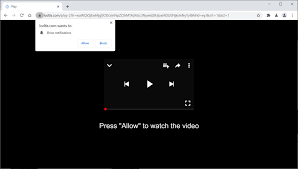
You encounter Lodtis.com page most often because of adware infection. However, this is not a rule. You might come to the site as a redirect caused by some intrusive ads or by mistyped URLs. Regardless the case, you will see the pop-up from the page with the pending request to confirm the notifications. You might get deceived from various deceptive contents such as to continue a download, to view the page and so on. If you already allowed the notifications, read the article to get the guide what you should do the next.
Quick Glance
Name: Lodtis.com
Type: Adware
Symptoms: Seeing advertisements not originating from the sties that you are browsing. Intrusive pop-ups and ads continuously appear during the web browsing session, the Internet speed gets decreased
Distribution methods: Deceptive pop-up ads, potentially unwanted applications
Damage: Decreased computer performance, browsing tracking -privacy issues, possible additional malware infections
Malware removal: To eliminate the possible malware infections, scan the device with some reputable antivirus tool or follow manual removal instructions provided below the post
Plenty of sites available on the internet sphere that abuse the push notification feature. While these are soon shut down once the service provider realize what they are bringing to users, number of creating sites of this kind is not less that has been shut. Scammers use various social engineering techniques to trick people fall for their scams and end up subscribing to the site. Some of the common deceptive contents used by them are:
- A video is about to be played –This version of the content asks you to click on Allow button so as to initiate some type of video download or to be played.
- Click here if you are not a robot – The scam abuses the regularly using practice of legitimate sites to avoid DDoS attacks. The different is that, the legit pages are not asking for allow you to confirm notifications but would rather make you enter captcha or similar,
- Click here if you are +18 – The notification hints that you could see some X-rated content on the page and for this you need to have a confirmation that you are 18+. Do not tempt to proceed to the site.
Regardless of the version of the Lodtis.com you encounter, you should never click on the Allow button. If you already did that, you need not to be panic –as there is an easy way to delete this permission. The main thing to have concerned is the Lodtis.com redirect that appears on the browsers during web session persistently. This is probably because of adware infection. You need to remove this adware at fist and then delete the permission. To remove the PUA, you can employ a reputable antivirus tool. However, manual removal is also possible- check our guide below the post.
Ways how you can outsmart online scams
Push notification scams are very common. Many a user gets tricked by them. These are however not dangerous as long as you click on the provided ads and notifications. The ads are somewhat annoying and frustrating and it is not surprising you want to get rid of them. Various issues that these ads can cause include the sever identity theft/ fraud, monetary loss and other issues based on privacy. To protect the privacy, and to ensure the system integrity, you should check out the tips below:
- If possible, download apps from official websites and direct links,
- During the download/ installation process, do not forget to choose Advanced/ Custom option and remove all unwanted software,
- Do not believe on claims such as your system is infected or has some outdated software form as website- this is not the task of a website to tell you about that,
- Employ a reputable antivirus for real time protection.
Special Offer (For Windows)
Lodtis.com can be creepy computer infection that may regain its presence again and again as it keeps its files hidden on computers. To accomplish a hassle free removal of this malware, we suggest you take a try with a powerful Spyhunter antimalware scanner to check if the program can help you getting rid of this virus.
Do make sure to read SpyHunter’s EULA, Threat Assessment Criteria, and Privacy Policy. Spyhunter free scanner downloaded just scans and detect present threats from computers and can remove them as well once, however it requires you to wiat for next 48 hours. If you intend to remove detected therats instantly, then you will have to buy its licenses version that will activate the software fully.
Special Offer (For Macintosh) If you are a Mac user and Lodtis.com has affected it, then you can download free antimalware scanner for Mac here to check if the program works for you.
Antimalware Details And User Guide
Click Here For Windows Click Here For Mac
Important Note: This malware asks you to enable the web browser notifications. So, before you go the manual removal process, execute these steps.
Google Chrome (PC)
- Go to right upper corner of the screen and click on three dots to open the Menu button
- Select “Settings”. Scroll the mouse downward to choose “Advanced” option
- Go to “Privacy and Security” section by scrolling downward and then select “Content settings” and then “Notification” option
- Find each suspicious URLs and click on three dots on the right side and choose “Block” or “Remove” option

Google Chrome (Android)
- Go to right upper corner of the screen and click on three dots to open the menu button and then click on “Settings”
- Scroll down further to click on “site settings” and then press on “notifications” option
- In the newly opened window, choose each suspicious URLs one by one
- In the permission section, select “notification” and “Off” the toggle button

Mozilla Firefox
- On the right corner of the screen, you will notice three dots which is the “Menu” button
- Select “Options” and choose “Privacy and Security” in the toolbar present in the left side of the screen
- Slowly scroll down and go to “Permission” section then choose “Settings” option next to “Notifications”
- In the newly opened window, select all the suspicious URLs. Click on the drop-down menu and select “Block”

Internet Explorer
- In the Internet Explorer window, select the Gear button present on the right corner
- Choose “Internet Options”
- Select “Privacy” tab and then “Settings” under the “Pop-up Blocker” section
- Select all the suspicious URLs one by one and click on the “Remove” option

Microsoft Edge
- Open the Microsoft Edge and click on the three dots on the right corner of the screen to open the menu
- Scroll down and select “Settings”
- Scroll down further to choose “view advanced settings”
- In the “Website Permission” option, click on “Manage” option
- Click on switch under every suspicious URL

Safari (Mac):
- On the upper right side corner, click on “Safari” and then select “Preferences”
- Go to “website” tab and then choose “Notification” section on the left pane
- Search for the suspicious URLs and choose “Deny” option for each one of them

Manual Steps to Remove Lodtis.com:
Remove the related items of Lodtis.com using Control-Panel
Windows 7 Users
Click “Start” (the windows logo at the bottom left corner of the desktop screen), select “Control Panel”. Locate the “Programs” and then followed by clicking on “Uninstall Program”

Windows XP Users
Click “Start” and then choose “Settings” and then click “Control Panel”. Search and click on “Add or Remove Program’ option

Windows 10 and 8 Users:
Go to the lower left corner of the screen and right-click. In the “Quick Access” menu, choose “Control Panel”. In the newly opened window, choose “Program and Features”

Mac OSX Users
Click on “Finder” option. Choose “Application” in the newly opened screen. In the “Application” folder, drag the app to “Trash”. Right click on the Trash icon and then click on “Empty Trash”.

In the uninstall programs window, search for the PUAs. Choose all the unwanted and suspicious entries and click on “Uninstall” or “Remove”.

After you uninstall all the potentially unwanted program causing Lodtis.com issues, scan your computer with an anti-malware tool for any remaining PUPs and PUAs or possible malware infection. To scan the PC, use the recommended the anti-malware tool.
Special Offer (For Windows)
Lodtis.com can be creepy computer infection that may regain its presence again and again as it keeps its files hidden on computers. To accomplish a hassle free removal of this malware, we suggest you take a try with a powerful Spyhunter antimalware scanner to check if the program can help you getting rid of this virus.
Do make sure to read SpyHunter’s EULA, Threat Assessment Criteria, and Privacy Policy. Spyhunter free scanner downloaded just scans and detect present threats from computers and can remove them as well once, however it requires you to wiat for next 48 hours. If you intend to remove detected therats instantly, then you will have to buy its licenses version that will activate the software fully.
Special Offer (For Macintosh) If you are a Mac user and Lodtis.com has affected it, then you can download free antimalware scanner for Mac here to check if the program works for you.
How to Remove Adware (Lodtis.com) from Internet Browsers
Delete malicious add-ons and extensions from IE
Click on the gear icon at the top right corner of Internet Explorer. Select “Manage Add-ons”. Search for any recently installed plug-ins or add-ons and click on “Remove”.

Additional Option
If you still face issues related to Lodtis.com removal, you can reset the Internet Explorer to its default setting.
Windows XP users: Press on “Start” and click “Run”. In the newly opened window, type “inetcpl.cpl” and click on the “Advanced” tab and then press on “Reset”.

Windows Vista and Windows 7 Users: Press the Windows logo, type inetcpl.cpl in the start search box and press enter. In the newly opened window, click on the “Advanced Tab” followed by “Reset” button.

For Windows 8 Users: Open IE and click on the “gear” icon. Choose “Internet Options”

Select the “Advanced” tab in the newly opened window

Press on “Reset” option

You have to press on the “Reset” button again to confirm that you really want to reset the IE

Remove Doubtful and Harmful Extension from Google Chrome
Go to menu of Google Chrome by pressing on three vertical dots and select on “More tools” and then “Extensions”. You can search for all the recently installed add-ons and remove all of them.

Optional Method
If the problems related to Lodtis.com still persists or you face any issue in removing, then it is advised that your reset the Google Chrome browse settings. Go to three dotted points at the top right corner and choose “Settings”. Scroll down bottom and click on “Advanced”.

At the bottom, notice the “Reset” option and click on it.

In the next opened window, confirm that you want to reset the Google Chrome settings by click on the “Reset” button.

Remove Lodtis.com plugins (including all other doubtful plug-ins) from Firefox Mozilla
Open the Firefox menu and select “Add-ons”. Click “Extensions”. Select all the recently installed browser plug-ins.

Optional Method
If you face problems in Lodtis.com removal then you have the option to rese the settings of Mozilla Firefox.
Open the browser (Mozilla Firefox) and click on the “menu” and then click on “Help”.

Choose “Troubleshooting Information”

In the newly opened pop-up window, click “Refresh Firefox” button

The next step is to confirm that really want to reset the Mozilla Firefox settings to its default by clicking on “Refresh Firefox” button.
Remove Malicious Extension from Safari
Open the Safari and go to its “Menu” and select “Preferences”.

Click on the “Extension” and select all the recently installed “Extensions” and then click on “Uninstall”.

Optional Method
Open the “Safari” and go menu. In the drop-down menu, choose “Clear History and Website Data”.

In the newly opened window, select “All History” and then press on “Clear History” option.

Delete Lodtis.com (malicious add-ons) from Microsoft Edge
Open Microsoft Edge and go to three horizontal dot icons at the top right corner of the browser. Select all the recently installed extensions and right click on the mouse to “uninstall”

Optional Method
Open the browser (Microsoft Edge) and select “Settings”

Next steps is to click on “Choose what to clear” button

Click on “show more” and then select everything and then press on “Clear” button.

Conclusion
In most cases, the PUPs and adware gets inside the marked PC through unsafe freeware downloads. It is advised that you should only choose developers website only while downloading any kind of free applications. Choose custom or advanced installation process so that you can trace the additional PUPs listed for installation along with the main program.
Special Offer (For Windows)
Lodtis.com can be creepy computer infection that may regain its presence again and again as it keeps its files hidden on computers. To accomplish a hassle free removal of this malware, we suggest you take a try with a powerful Spyhunter antimalware scanner to check if the program can help you getting rid of this virus.
Do make sure to read SpyHunter’s EULA, Threat Assessment Criteria, and Privacy Policy. Spyhunter free scanner downloaded just scans and detect present threats from computers and can remove them as well once, however it requires you to wiat for next 48 hours. If you intend to remove detected therats instantly, then you will have to buy its licenses version that will activate the software fully.
Special Offer (For Macintosh) If you are a Mac user and Lodtis.com has affected it, then you can download free antimalware scanner for Mac here to check if the program works for you.




