How to remove KROHNE Email Virus
Easy ways to find and delete KROHNE Email Virus in Windows 10/8/7 computer
What is KROHNE Email Virus? What it does?
This email virus is categorized as Trojan horse virus designed to spread Agent Tesla RAT (Remote Access Trojan) malware in your computer. Scammers use the name & LOGO of ‘KROHNE’ trustworthy & legitimate company in its malware-spreading spam campaign as proof that they are genuine senders. If you are not aware, ‘KROHNE’ is legitimate industrial manufacturing/supplying company that is known for dealing in fields for chemicals and petrochemicals, food and beverages, oil and gas, power and generation and distribution, water and wastewater, shipping, papermaking, minerals and mining, and pharmaceuticals.
Scammers behind KROHNE Email Virus – malware-spreading email spam campaign use the name of ‘KROHNE’ Company in its email and contain some information copied directly from ‘KROHNE’s official website’ based on English-language. They use ‘KROHNE Group Inquiry’ or similar keywords in subject/title of spam email and state that company is interested in buying your products. You are requested to review the attachment presented in spam email and provide for potential purchase. However, the email’s structure follows the fake attachment, acceptable payment options available to company, and all details including contact details available in email, is directly copied from company’s official website.
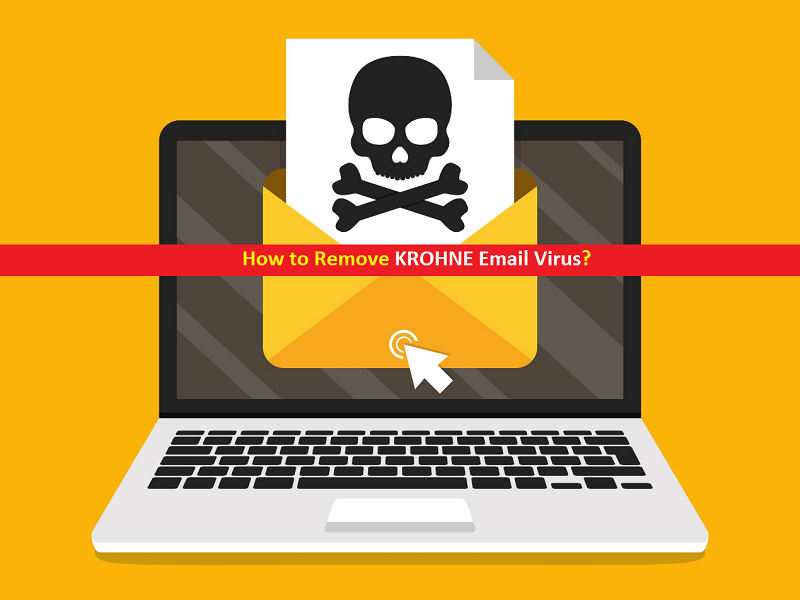
The attachment presented in this scam email in the form Microsoft Office Excel file which is actually download a link of virulent GZ archive file, and this archive file contains the malicious Trojan malware. The main motive of attackers is to spread ‘Agent Tesla RAT’ malware in your computer using this malspam campaign. If you are unaware, Agent Tesla is Remote Access Trojan designed to access and controls your computer remotely.
This RAT Malware has keylogging abilities means it can record your key-strokes. Keylogging technique is used to collect sensitive or personal information like username & password of your various accounts, name, addresses, emails, banking information and more details. These collected data can be used for illegal purposes like fraudulent purchases or transitions. In sort, this email virus is not trustworthy and you can experience System experience, severe privacy issues, financial losses and identity theft, once installed. So, it is important to find and remove KROHNE Email Virus in Windows computer as soon as possible to prevent System from further attacks.
How did you get KROHNE Email Virus in Windows computer?
As mentioned, this malspam email uses the name ‘KROHNE Company’ as proof that they are genuine sender. This scam email contains some false-positive messages along with malicious attachments. The attachment in form of Microsoft Office excel is designed to deliver Remote Access Trojan (RAT) malware in your computer by enabling malicious macros commands. When attachment files are executed, the infected chain is initiated. Microsoft Office document infects computer by executing malicious macro commands. Similarly, other attachments files can also trigger malware or infections in computer.
So, you should alert while browsing internet, and avoid opening any attachments or hyperlinks presented in spam emails. Also, you can try to block the senders’ email addresses from sending spam or irrelevant emails. However, cybercriminals can use other email addresses for this malware-spreading spam campaign even you block their one email address. So, one of possible way to prevent from email spam campaign is to avoid spam or irrelevant emails.
System is already infected with KROHNE Email Virus: What next?
This email virus is designed to deliver Agent Tesla RAT Malware in your computer. If System is already infected with this type of malware, then you can go with our automatic method of malware removal to get rid of it. Automatic method offers you can find all threats including latest malware in computer with some powerful antivirus software, and then you can delete all detected threats with just single-click.
Special Offer (For Windows)
KROHNE Email Virus can be creepy computer infection that may regain its presence again and again as it keeps its files hidden on computers. To accomplish a hassle free removal of this malware, we suggest you take a try with a powerful Spyhunter antimalware scanner to check if the program can help you getting rid of this virus.
Do make sure to read SpyHunter’s EULA, Threat Assessment Criteria, and Privacy Policy. Spyhunter free scanner downloaded just scans and detect present threats from computers and can remove them as well once, however it requires you to wiat for next 48 hours. If you intend to remove detected therats instantly, then you will have to buy its licenses version that will activate the software fully.
Special Offer (For Macintosh) If you are a Mac user and KROHNE Email Virus has affected it, then you can download free antimalware scanner for Mac here to check if the program works for you.
Antimalware Details And User Guide
Click Here For Windows Click Here For Mac
Important Note: This malware asks you to enable the web browser notifications. So, before you go the manual removal process, execute these steps.
Google Chrome (PC)
- Go to right upper corner of the screen and click on three dots to open the Menu button
- Select “Settings”. Scroll the mouse downward to choose “Advanced” option
- Go to “Privacy and Security” section by scrolling downward and then select “Content settings” and then “Notification” option
- Find each suspicious URLs and click on three dots on the right side and choose “Block” or “Remove” option

Google Chrome (Android)
- Go to right upper corner of the screen and click on three dots to open the menu button and then click on “Settings”
- Scroll down further to click on “site settings” and then press on “notifications” option
- In the newly opened window, choose each suspicious URLs one by one
- In the permission section, select “notification” and “Off” the toggle button

Mozilla Firefox
- On the right corner of the screen, you will notice three dots which is the “Menu” button
- Select “Options” and choose “Privacy and Security” in the toolbar present in the left side of the screen
- Slowly scroll down and go to “Permission” section then choose “Settings” option next to “Notifications”
- In the newly opened window, select all the suspicious URLs. Click on the drop-down menu and select “Block”

Internet Explorer
- In the Internet Explorer window, select the Gear button present on the right corner
- Choose “Internet Options”
- Select “Privacy” tab and then “Settings” under the “Pop-up Blocker” section
- Select all the suspicious URLs one by one and click on the “Remove” option

Microsoft Edge
- Open the Microsoft Edge and click on the three dots on the right corner of the screen to open the menu
- Scroll down and select “Settings”
- Scroll down further to choose “view advanced settings”
- In the “Website Permission” option, click on “Manage” option
- Click on switch under every suspicious URL

Safari (Mac):
- On the upper right side corner, click on “Safari” and then select “Preferences”
- Go to “website” tab and then choose “Notification” section on the left pane
- Search for the suspicious URLs and choose “Deny” option for each one of them

Manual Steps to Remove KROHNE Email Virus:
Remove the related items of KROHNE Email Virus using Control-Panel
Windows 7 Users
Click “Start” (the windows logo at the bottom left corner of the desktop screen), select “Control Panel”. Locate the “Programs” and then followed by clicking on “Uninstall Program”

Windows XP Users
Click “Start” and then choose “Settings” and then click “Control Panel”. Search and click on “Add or Remove Program’ option

Windows 10 and 8 Users:
Go to the lower left corner of the screen and right-click. In the “Quick Access” menu, choose “Control Panel”. In the newly opened window, choose “Program and Features”

Mac OSX Users
Click on “Finder” option. Choose “Application” in the newly opened screen. In the “Application” folder, drag the app to “Trash”. Right click on the Trash icon and then click on “Empty Trash”.

In the uninstall programs window, search for the PUAs. Choose all the unwanted and suspicious entries and click on “Uninstall” or “Remove”.

After you uninstall all the potentially unwanted program causing KROHNE Email Virus issues, scan your computer with an anti-malware tool for any remaining PUPs and PUAs or possible malware infection. To scan the PC, use the recommended the anti-malware tool.
Special Offer (For Windows)
KROHNE Email Virus can be creepy computer infection that may regain its presence again and again as it keeps its files hidden on computers. To accomplish a hassle free removal of this malware, we suggest you take a try with a powerful Spyhunter antimalware scanner to check if the program can help you getting rid of this virus.
Do make sure to read SpyHunter’s EULA, Threat Assessment Criteria, and Privacy Policy. Spyhunter free scanner downloaded just scans and detect present threats from computers and can remove them as well once, however it requires you to wiat for next 48 hours. If you intend to remove detected therats instantly, then you will have to buy its licenses version that will activate the software fully.
Special Offer (For Macintosh) If you are a Mac user and KROHNE Email Virus has affected it, then you can download free antimalware scanner for Mac here to check if the program works for you.
How to Remove Adware (KROHNE Email Virus) from Internet Browsers
Delete malicious add-ons and extensions from IE
Click on the gear icon at the top right corner of Internet Explorer. Select “Manage Add-ons”. Search for any recently installed plug-ins or add-ons and click on “Remove”.

Additional Option
If you still face issues related to KROHNE Email Virus removal, you can reset the Internet Explorer to its default setting.
Windows XP users: Press on “Start” and click “Run”. In the newly opened window, type “inetcpl.cpl” and click on the “Advanced” tab and then press on “Reset”.

Windows Vista and Windows 7 Users: Press the Windows logo, type inetcpl.cpl in the start search box and press enter. In the newly opened window, click on the “Advanced Tab” followed by “Reset” button.

For Windows 8 Users: Open IE and click on the “gear” icon. Choose “Internet Options”

Select the “Advanced” tab in the newly opened window

Press on “Reset” option

You have to press on the “Reset” button again to confirm that you really want to reset the IE

Remove Doubtful and Harmful Extension from Google Chrome
Go to menu of Google Chrome by pressing on three vertical dots and select on “More tools” and then “Extensions”. You can search for all the recently installed add-ons and remove all of them.

Optional Method
If the problems related to KROHNE Email Virus still persists or you face any issue in removing, then it is advised that your reset the Google Chrome browse settings. Go to three dotted points at the top right corner and choose “Settings”. Scroll down bottom and click on “Advanced”.

At the bottom, notice the “Reset” option and click on it.

In the next opened window, confirm that you want to reset the Google Chrome settings by click on the “Reset” button.

Remove KROHNE Email Virus plugins (including all other doubtful plug-ins) from Firefox Mozilla
Open the Firefox menu and select “Add-ons”. Click “Extensions”. Select all the recently installed browser plug-ins.

Optional Method
If you face problems in KROHNE Email Virus removal then you have the option to rese the settings of Mozilla Firefox.
Open the browser (Mozilla Firefox) and click on the “menu” and then click on “Help”.

Choose “Troubleshooting Information”

In the newly opened pop-up window, click “Refresh Firefox” button

The next step is to confirm that really want to reset the Mozilla Firefox settings to its default by clicking on “Refresh Firefox” button.
Remove Malicious Extension from Safari
Open the Safari and go to its “Menu” and select “Preferences”.

Click on the “Extension” and select all the recently installed “Extensions” and then click on “Uninstall”.

Optional Method
Open the “Safari” and go menu. In the drop-down menu, choose “Clear History and Website Data”.

In the newly opened window, select “All History” and then press on “Clear History” option.

Delete KROHNE Email Virus (malicious add-ons) from Microsoft Edge
Open Microsoft Edge and go to three horizontal dot icons at the top right corner of the browser. Select all the recently installed extensions and right click on the mouse to “uninstall”

Optional Method
Open the browser (Microsoft Edge) and select “Settings”

Next steps is to click on “Choose what to clear” button

Click on “show more” and then select everything and then press on “Clear” button.

Conclusion
In most cases, the PUPs and adware gets inside the marked PC through unsafe freeware downloads. It is advised that you should only choose developers website only while downloading any kind of free applications. Choose custom or advanced installation process so that you can trace the additional PUPs listed for installation along with the main program.
Special Offer (For Windows)
KROHNE Email Virus can be creepy computer infection that may regain its presence again and again as it keeps its files hidden on computers. To accomplish a hassle free removal of this malware, we suggest you take a try with a powerful Spyhunter antimalware scanner to check if the program can help you getting rid of this virus.
Do make sure to read SpyHunter’s EULA, Threat Assessment Criteria, and Privacy Policy. Spyhunter free scanner downloaded just scans and detect present threats from computers and can remove them as well once, however it requires you to wiat for next 48 hours. If you intend to remove detected therats instantly, then you will have to buy its licenses version that will activate the software fully.
Special Offer (For Macintosh) If you are a Mac user and KROHNE Email Virus has affected it, then you can download free antimalware scanner for Mac here to check if the program works for you.



