How to remove KillDisk ransomware and recover encrypted files
Complete tips to delete KillDisk ransomware
Xorist ransomware family belonging KillDisk ransomware is designed to encrypt stored files and then demand ransom payment for the decryption. In other word, the malware aims to render the files inaccessible and unusable for the victims until they pay ransom to the crooks behind it. As KillDisk encrypts, the affected files are renamed with .Ransomware KillDisk 2017 zaplat extension. For example, a file named 1.jpg would become “1.jpg.Ransomware KillDisk 2017 zaplat”, “2.jpg” become “2.jpg.Ransomware KillDisk 2017 zaplat”, and so on. After this process is complete, the ransomware changes the desktop wallpaper and creates a text file titled HOW TO DECRYPT FILES.txt text file as its ransom note.
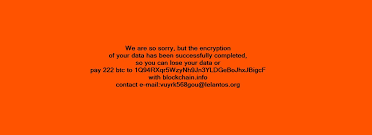
As per the rough transaction, the KillDisk ransomware’s wallpaper states that the victims stored files have been encrypted using strong AES-128 cryptographic algorithm. To recover them, the victims require purchasing decryption tool from the crooks behind it. The price of this tool is stated to be 0.5 BTC, which is approximately equal to sixteen thousands USD at the time of writing. Victims are supposedly provided with the decryption tool once they fulfill the ransom demand. Unfortunately, this is true that the files decryption require such a unique decryption key/ code that the crooks behind the infection have. However, paying/ contacting these people is strongly not recommended to you as they often provide no decryption tool even if all their demands are met.
The best way to deal with this situation is to remove KillDisk ransomware and recover the files using existing backup. The malware removal is necessary to prevent further files encryption and to avoid possible system damages. Below the post, you will find complete step-by-step guide how to perform the ransomware removal with an ease. Following to this, use the backup you have and restore the files. If no such backup option available, once check if Shadow Copies – automatically created backups from OS- exist. There is a separate data recovery section you will find below the post. Follow the instruction whether this option is available. If KillDisk ransomware infected this back up as well, you will have to rely on some third party data recovery tools.
How did KillDisk ransomware enter my system?
Most commonly, malware are proliferated through spam campaign – a large scale operation during which thousands of spam emails are designed and delivered. These letters have virulent files attached to and/or linked inside them. The virulent files could be in any forms including PDF and Microsoft Office documents, archives (ZIP, RAR, etc.), executables (.exe, .run, etc.), JavaScript, and so forth. When these files are opened- the infection process is jumpstarted.
Malware can also be distributed through untrustworthy downloading channels like unofficial and free file-hosting (freeware) sites, P2P sharing networks (Torrent clients, eMule, Gnutella, etc.), and other third-party downloaders. The malicious programs are usually downloaded/ installed inadvertently as they are often disguised as or bundled with ordinary software. Illegal activation tools and fake software updaters are perfect example of that. Cracking tools cause system infection by allegedly bypassing activation tools. Fake software updaters infect system by exploiting bugs/flaws of outdated software or directly download malware instead of the promised updates.
Text presented on KillDisk ransomware‘s desktop wallpaper:
KillDisk ransomware 2018
Veškerá data pocitaci zašifrovaná ransonware virem 2018
Pokud zaplatíš 0.5 BTC (Bitcoinu) na účet 1CR8GYKy21pmrwyg9qzk5PMrS6s2DuyGhF
Po obdrženi platby zašleme na tvůj email dešifrovací program a ziskas všechny data jako ostatní
Adresa peněženky bitcoin je vygenerovaná ID TVEHO VIRU JE : – použij pro komunikaci
Email můj jsem obcanem českého státu : [email protected]
Bitcoin koupiš tady zadáš ucet muj.. hxxps://simplecoin.cz/
šifra AES-128
Text presented in KillDisk’s text file (“HOW TO DECRYPT FILES.txt”):
Ransomware KillDisk
How to prevent ransomware intrusion?
You should not open any suspicious or irrelevant emails- especially the attachments or links inside them. Additionally, all downloads should have to be performed using official websites and direct links. It is also recommended to activate and update programs using tools/ functions from legit developers. To ensure the device integrity and personal safety, have a reputable antivirus tool installed and kept updated. Also, use this tool for regular system scans and to remove any detected threats/ issues. If the system is already infected with KillDisk ransomware, we recommended you use some reputable antivirus tool and remove it right away.
Special Offer (For Windows)
KillDisk ransomware can be creepy computer infection that may regain its presence again and again as it keeps its files hidden on computers. To accomplish a hassle free removal of this malware, we suggest you take a try with a powerful Spyhunter antimalware scanner to check if the program can help you getting rid of this virus.
Do make sure to read SpyHunter’s EULA, Threat Assessment Criteria, and Privacy Policy. Spyhunter free scanner downloaded just scans and detect present threats from computers and can remove them as well once, however it requires you to wiat for next 48 hours. If you intend to remove detected therats instantly, then you will have to buy its licenses version that will activate the software fully.
Data Recovery Offer
We Suggest you to choose your lately created backup files in order to restore your encrypted files, however in case if you don’t have any such backups, you can try a data recovery tool to check if you can restore your lost data.
Antimalware Details And User Guide
Step 1: Remove KillDisk ransomware through “Safe Mode with Networking”
Step 2: Delete KillDisk ransomware using “System Restore”
Step 1: Remove KillDisk ransomware through “Safe Mode with Networking”
For Windows XP and Windows 7 users: Boot the PC in “Safe Mode”. Click on “Start” option and continuously press on F8 during the start process until the “Windows Advanced Option” menu appears on the screen. Choose “Safe Mode with Networking” from the list.

Now, a windows homescreen appears on the desktop and work-station is now working on “Safe mode with networking”.
For Windows 8 Users: Go to the “Start Screen”. In the search results select settings, type “Advanced”. In the “General PC Settings” option, choose “Advanced startup” option. Again, click on the “Restart Now” option. The work-station boots to “Advanced Startup Option Menu”. Press on “Troubleshoot” and then “Advanced options” button. In the “Advanced Option Screen”, press on “Startup Settings”. Again, click on “Restart” button. The work-station will now restart in to the “Startup Setting” screen. Next is to press F5 to boot in Safe Mode in Networking.

For Windows 10 Users: Press on Windows logo and on the “Power” icon. In the newly opened menu, choose “Restart” while continuously holding “Shift” button on the keyboard. In the new open “Choose an option” window, click on “Troubleshoot” and then on the “Advanced Options”. Select “Startup Settings” and press on “Restart”. In the next window, click on “F5” button on the key-board.

Step 2: Delete KillDisk ransomware using “System Restore”
Log-in to the account infected with KillDisk ransomware. Open the browser and download a legitimate anti-malware tool. Do a full System scanning. Remove all the malicious detected entries.
Special Offer (For Windows)
KillDisk ransomware can be creepy computer infection that may regain its presence again and again as it keeps its files hidden on computers. To accomplish a hassle free removal of this malware, we suggest you take a try with a powerful Spyhunter antimalware scanner to check if the program can help you getting rid of this virus.
Do make sure to read SpyHunter’s EULA, Threat Assessment Criteria, and Privacy Policy. Spyhunter free scanner downloaded just scans and detect present threats from computers and can remove them as well once, however it requires you to wiat for next 48 hours. If you intend to remove detected therats instantly, then you will have to buy its licenses version that will activate the software fully.
Data Recovery Offer
We Suggest you to choose your lately created backup files in order to restore your encrypted files, however in case if you don’t have any such backups, you can try a data recovery tool to check if you can restore your lost data.
In case if you cannot start the PC in “Safe Mode with Networking”, Try using “System Restore”
- During the “Startup”, continuously press on F8 key until the “Advanced Option” menu appears. From the list, choose “Safe Mode with Command Prompt” and then press “Enter”

- In the new opened command prompt, enter “cd restore” and then press “Enter”.

- Type: rstrui.exe and Press “ENTER”

- Click “Next” on the new windows

- Choose any of the “Restore Points” and click on “Next”. (This step will restore the work-station to its earlier time and date prior to KillDisk ransomware infiltration in the PC.

- In the newly opened windows, press on “Yes”.

Once your PC gets restored to its previous date and time, download the recommended anti-malware tool and perform a deep scanning in order to remove KillDisk ransomware files if they left in the work-station.
In order to restore the each (separate) file by this ransomware, use “Windows Previous Version” feature. This method is effective when “System Restore Function” is enabled in the work-station.
Important Note: Some variants of KillDisk ransomware delete the “Shadow Volume Copies” as well hence this feature may not work all the time and is applicable for selective computers only.
How to Restore Individual Encrypted File:
In order to restore a single file, right click on it and go to “Properties”. Select “Previous Version” tab. Select a “Restore Point” and click on “Restore” option.

In order to access the files encrypted by KillDisk ransomware, you can also try using “Shadow Explorer”. In order to get more information on this application, press here.

Important: Data Encryption Ransomware are highly dangerous and it is always better that you take precautions to avoid its attack on your work-station. It is advised to use a powerful anti-malware tool in order to get protection in real-time. With this help of “SpyHunter”, “group policy objects” are implanted in the registries in order to block harmful infections like KillDisk ransomware.
Also, In Windows 10, you get a very unique feature called “Fall Creators Update” that offer “Controlled Folder Access” feature in order to block any kind of encryption to the files. With the help of this feature, any files stored in the locations such as “Documents”, “Pictures”, “Music”, “Videos”, “Favorites” and “Desktop” folders are safe by default.

It is very important that you install this “Windows 10 Fall Creators Update” in your PC to protect your important files and data from ransomware encryption. The more information on how to get this update and add an additional protection form rnasomware attack has been discussed here.
How to Recover the Files Encrypted by KillDisk ransomware?
Till now, you would have understood that what had happed to your personal files that got encrypted and how you can remove the scripts and payloads associated with KillDisk ransomware in order to protect your personal files that has not been damaged or encrypted until now. In order to retrieve the locked files, the depth information related to “System Restore” and “Shadow Volume Copies” has already been discussed earlier. However, in case if you are still unable to access the encrypted files then you can try using a data recovery tool.
Use of Data Recovery Tool
This step is for all those victims who have already tries all the above mentioned process but didn’t find any solution. Also it is important that you are able to access the PC and can install any software. The data recovery tool works on the basis of System scanning and recovery algorithm. It searches the System partitions in order to locate the original files which were deleted, corrupted or damaged by the malware. Remember that you must not re-install the Windows OS otherwise the “previous” copies will get deleted permanently. You have to clean the work-station at first and remove KillDisk ransomware infection. Leave the locked files as it is and follow the steps mentioned below.
Step1: Download the software in the work-station by clicking on the “Download” button below.
Step2: Execute the installer by clicking on downloaded files.

Step3: A license agreement page appears on the screen. Click on “Accept” to agree with its terms and use. Follow the on-screen instruction as mentioned and click on “Finish” button.

Step4: Once the installation gets completed, the program gets executed automatically. In the newly opened interface, select the file types that you want to recover and click on “Next”.

Step5: You can select the “Drives” on which you want the software to run and execute the recovery process. Next is to click on the “Scan” button.

Step6: Based on drive you select for scanning, the restore process begins. The whole process may take time depending on the volume of the selected drive and number of files. Once the process gets completed, a data explorer appears on the screen with preview of that data that is to be recovered. Select the files that you want to restore.

Step7. Next is to locate the location where you want to saver the recovered files.

Special Offer (For Windows)
KillDisk ransomware can be creepy computer infection that may regain its presence again and again as it keeps its files hidden on computers. To accomplish a hassle free removal of this malware, we suggest you take a try with a powerful Spyhunter antimalware scanner to check if the program can help you getting rid of this virus.
Do make sure to read SpyHunter’s EULA, Threat Assessment Criteria, and Privacy Policy. Spyhunter free scanner downloaded just scans and detect present threats from computers and can remove them as well once, however it requires you to wiat for next 48 hours. If you intend to remove detected therats instantly, then you will have to buy its licenses version that will activate the software fully.
Data Recovery Offer
We Suggest you to choose your lately created backup files in order to restore your encrypted files, however in case if you don’t have any such backups, you can try a data recovery tool to check if you can restore your lost data.





